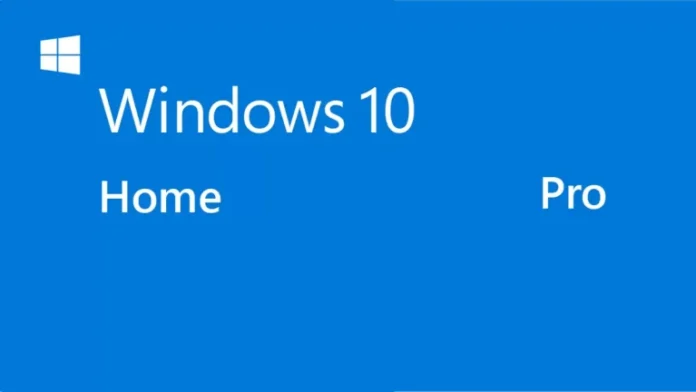In this article, I will show you how to upgrade Windows 10 Home to Pro (Professional). When you have a new device running Windows 10 Home,. You wish to upgrade to Windows 10 Professional. Here is how to get that upgrade for free. All you need is a professional product key for an older version of Windows. Once you complete the upgrade process from Windows Home, the Windows Pro digital license is attached to the individual hardware you just upgraded.
Table of Contents
Prior to initiating the system upgrade procedure, it is strongly advised to ensure sufficient storage capacity is available on the C: drive to accommodate the installation of the updated Windows 10 ISO image.
Upgrade Windows 10 Home to Pro
First, you need to check that Windows 10 Home Edition is installed on our system. To do this, you can right-click on “This PC” and then choose Properties. Now all the information related to the laptop or computer is in front of you, where the Windows editions are visible.
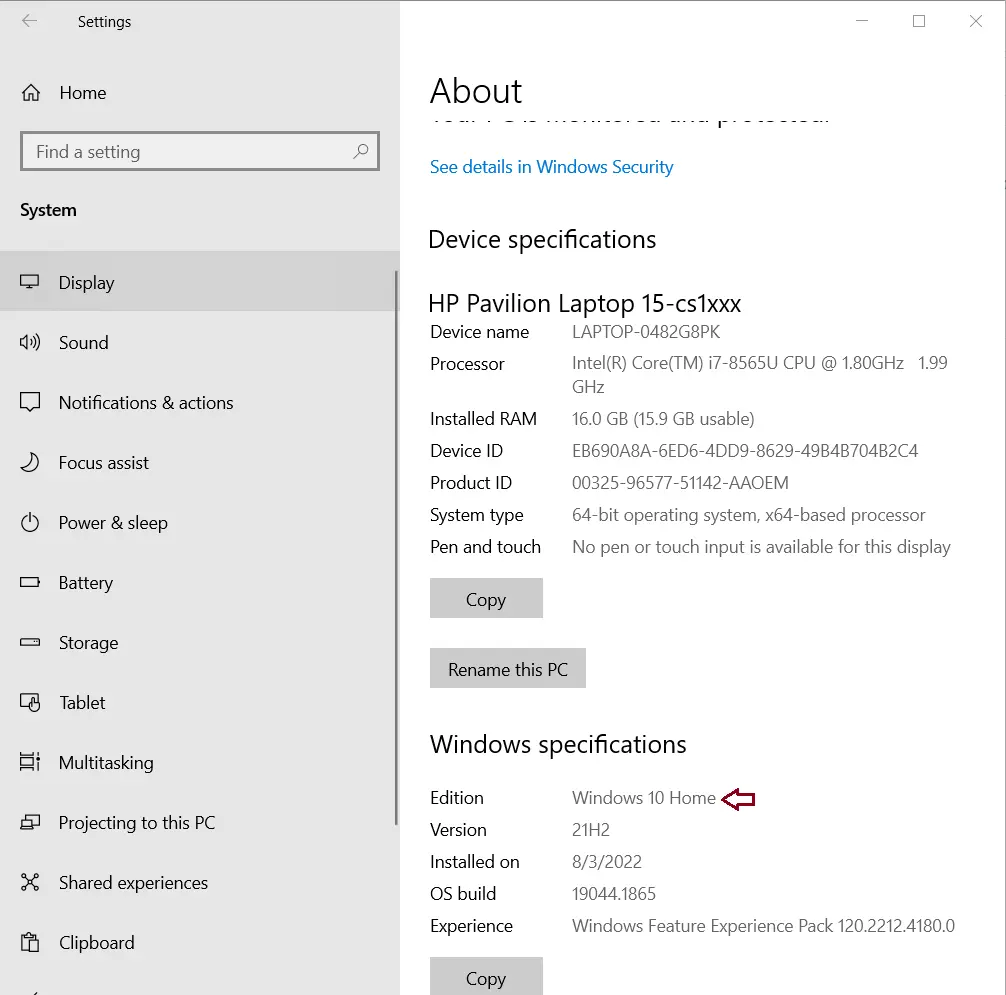
To convert Windows Home to the professional version, first, you need to use the command prompt. Click on the Windows search, type CMD or command prompt, and then, from the right side, choose the Run as Administrator button.
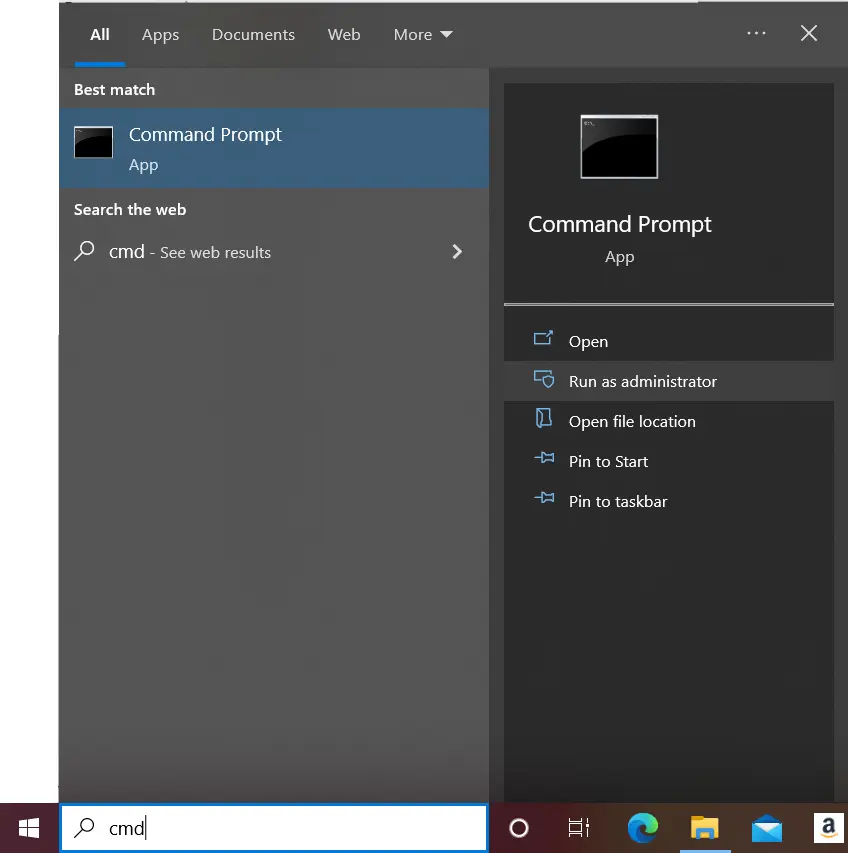
Click on Yes so that you have administrator rights to the command prompt.
Now you need to enter the below command in the command prompt and then press enter.
Dism /Online /Get-TargetEditions
In the CMD, you can see all editions of Windows 10 that are ready to be upgraded.
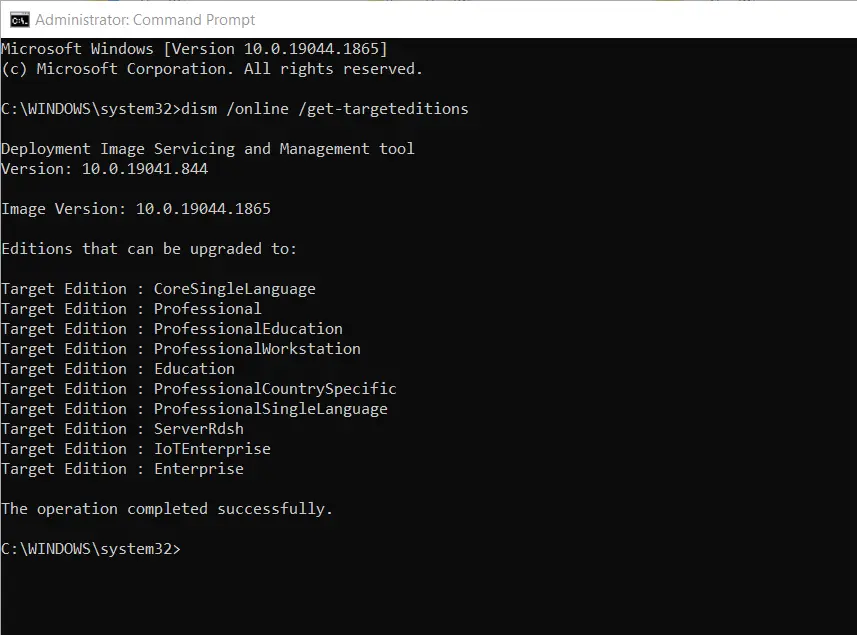
Now type the below command and then enter. The license manager server has been started.
sc config LicenseManager start= auto & net start LicenseManager
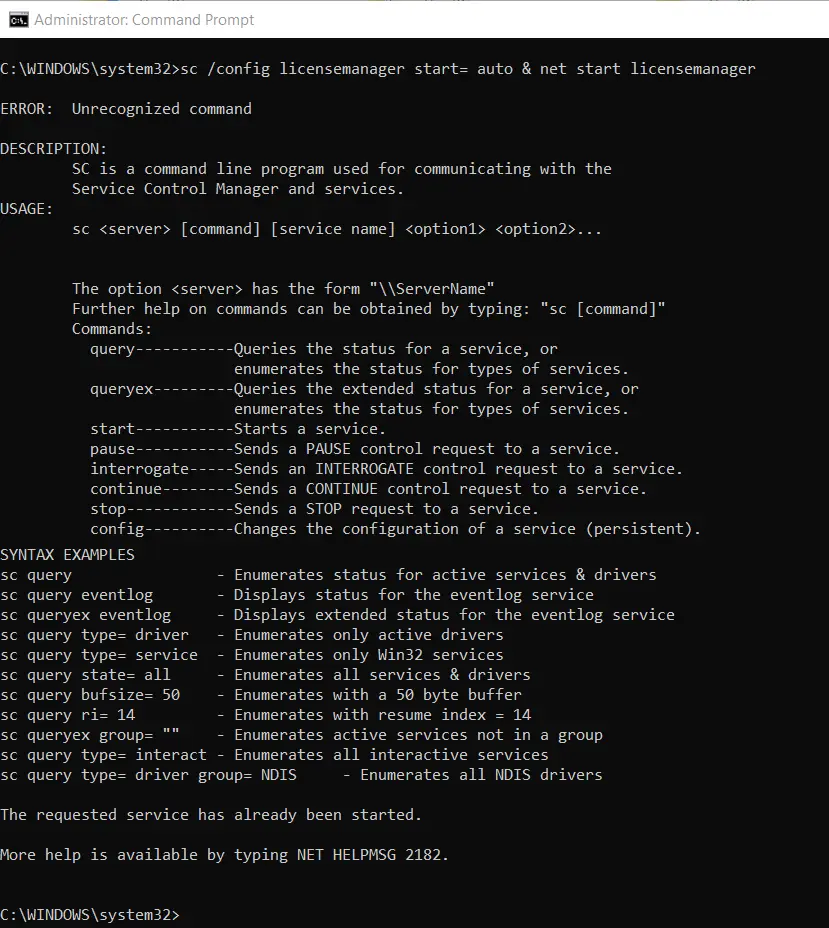
We need to start one more service named “Windows Update feature”.
Paste this command and then hit enter.
sc config wuauserv start= auto & net start wuauserv
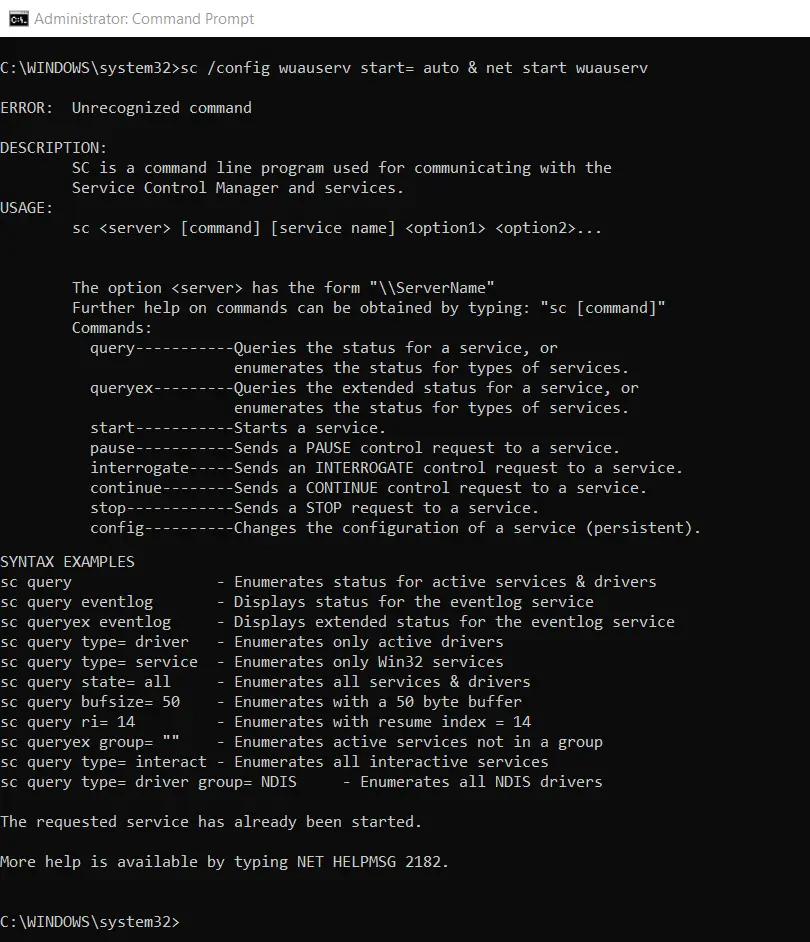
We now need to type the Windows 10 professional product key into the one we wish to upgrade to. After that, we will be able to upgrade the window from Home to Pro Edition.
changepk.exe /productkey XXXXX-XXXXX-XXXXX-XXXXX-XXXXX
Once you enter the product key for Windows Pro, the process will start getting upgraded automatically.
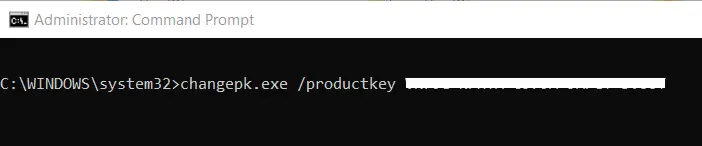
It might take some time to upgrade Windows, so you have to wait.
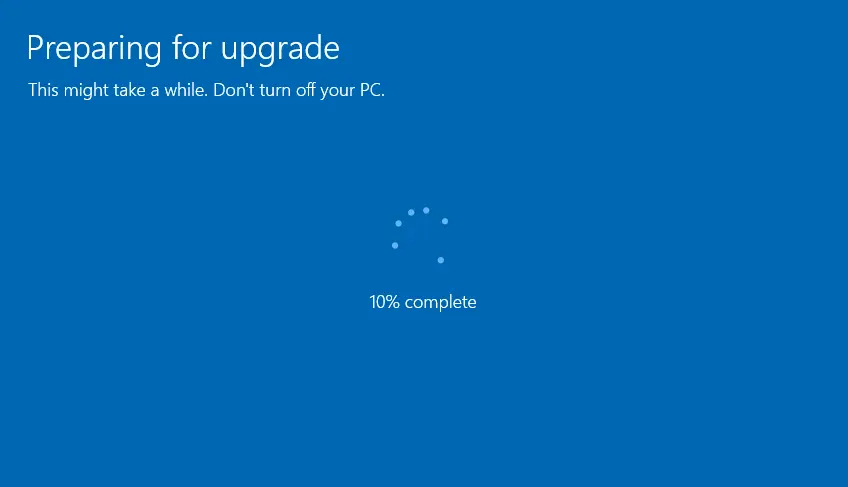
Verify Upgrade
Go to the system properties, and then you can see Windows 10 Professional.
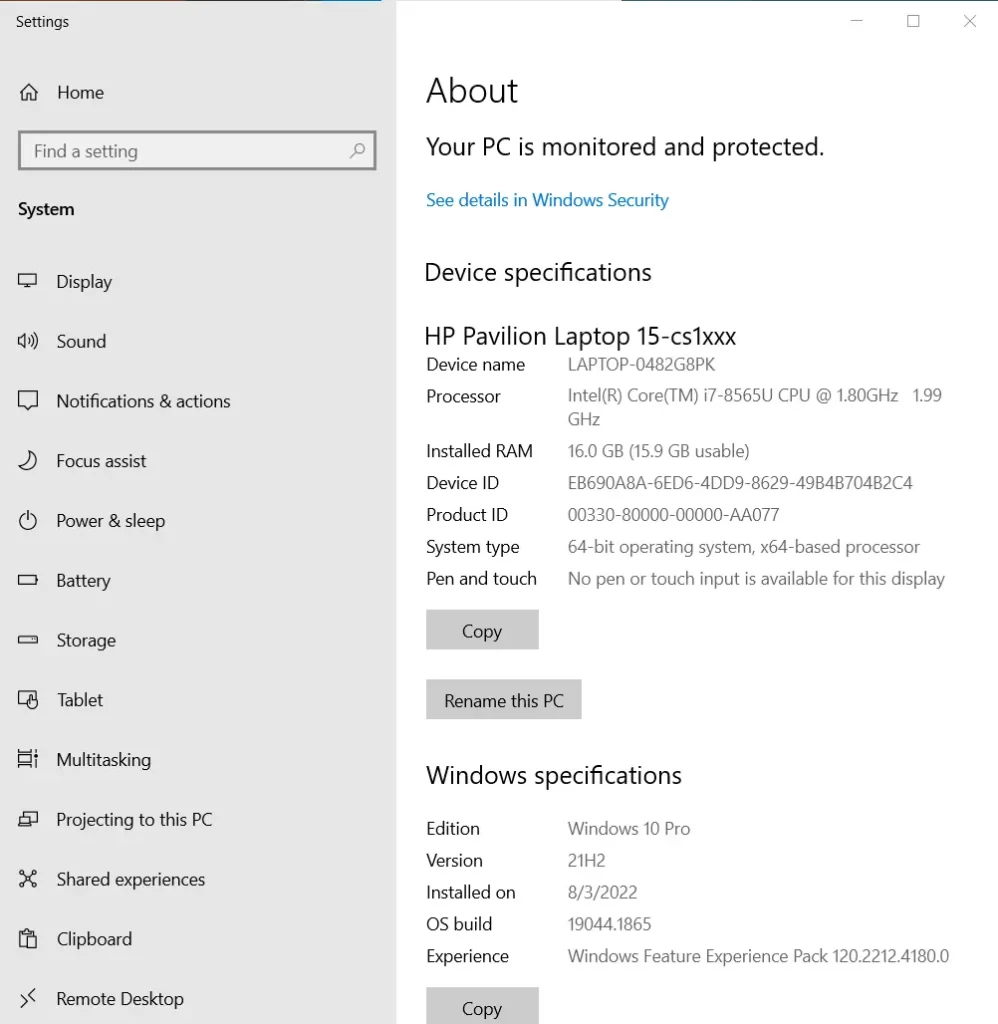
Refer to this article to learn more about upgrading Windows 10 Home to Pro.