Here are the steps on how to backup and restore data in NoxPlayer:. Nox App Player is one of the popular Android emulators on computers that helps people experience Android apps and games. In particular, backing up and restoring data is a very lovely or useful feature. This feature will help you reinstall Nox without losing the data contained in it. This article will guide you on how to back up and restore data on NoxPlayer in simple ways.
NoxPlayer Android emulator is one of the best activities in development emulators; it receives regular updates, and many times we have to upgrade to the latest version for better stability. Hence, it is necessary to back up and restore data from earlier versions of the emulator. Hence, NoxPlayer provides a backup and restore feature, which is very useful. The backup and restore daat feature was introduced in NoxPlayer 2.5.1 and higher versions. It is very useful when you wish to reinstall Nox without losing your data.
Table of Contents
Download NoxPlayer for Windows and Mac.
Backup and Restore Data in NoxPlayer
First of all, to back up data, we do the following:.
Start the NoxPlayer emulator, and click on the settings icon in the upper right corner.
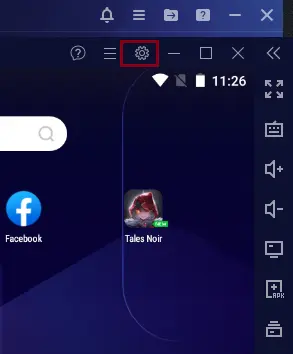
In the Backup & Import section, choose Data Backup.
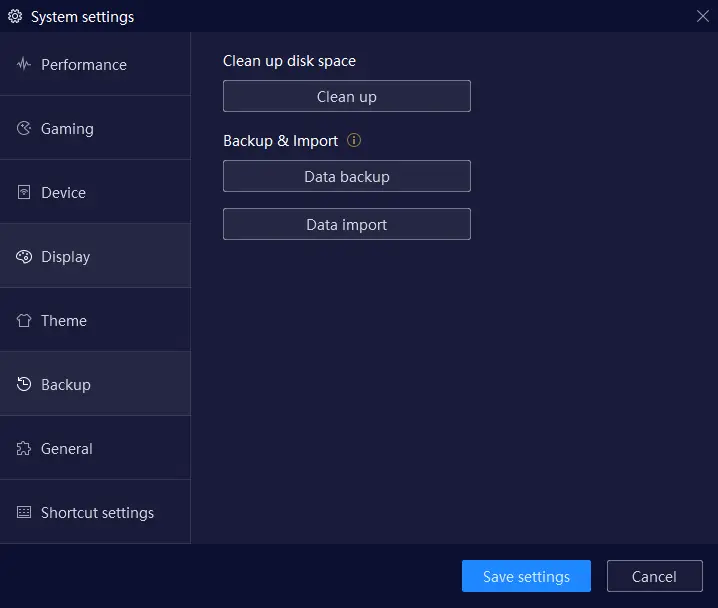
The notification will turn off the emulator to perform a backup; choose to continue to backup.
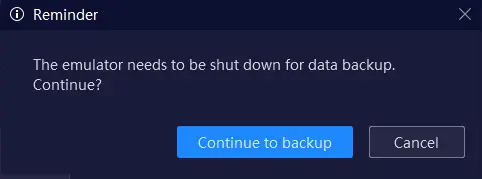
Choose a location where you want to save the Nox Player backup, name the backup file, and then click save.
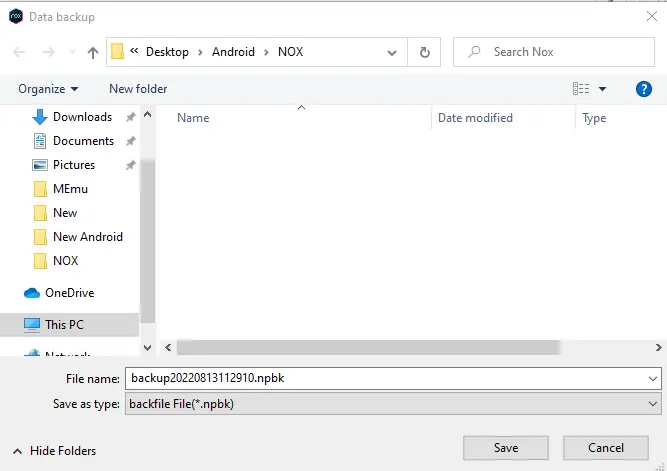
Nox Player data backup is in process.
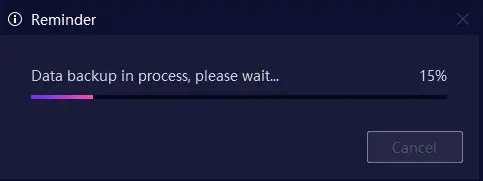
After completing the backup data, a message will appear (successful data backup). Choose Restart Now to restart the emulator immediately.
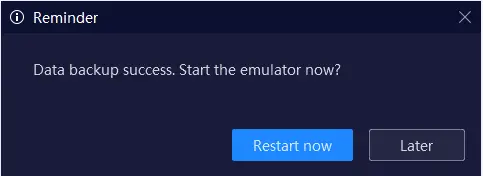
How to Restore Data Nox Player
Now in the process of restoring backed-up data on NoxPlayer. Follow the steps below.
In the Nox Player Settings window, click on Data Import instead of selecting Backup.
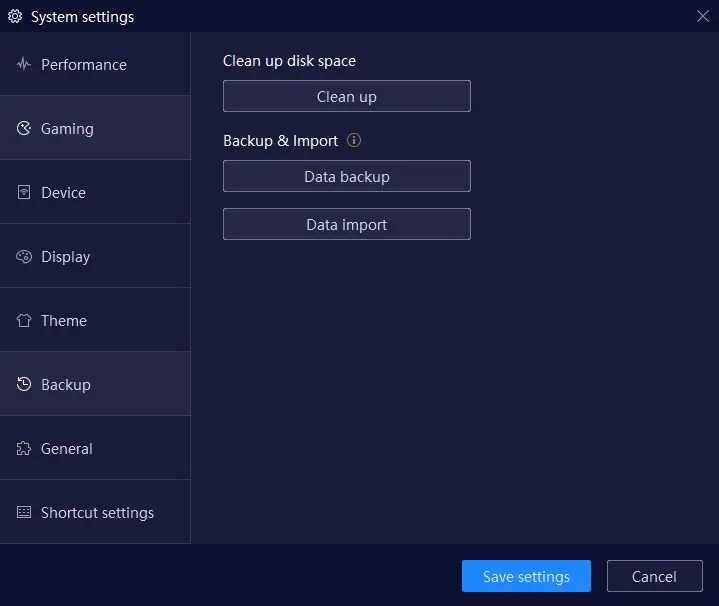
Browse Nox Player saved data and then click open.
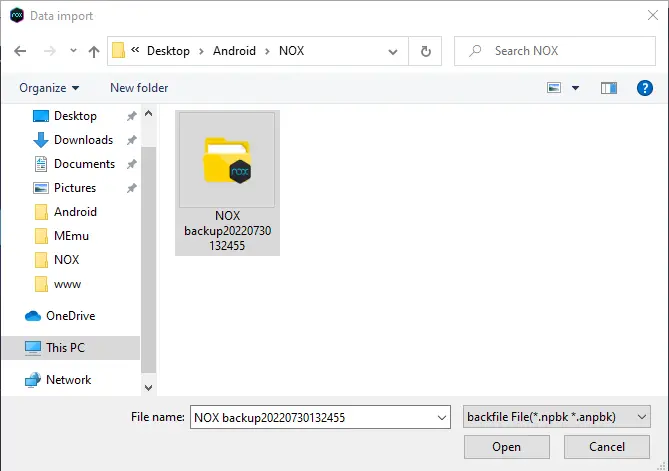
A warning message prompts you to turn off the Nox emulator to restore data and choose to continue to import.
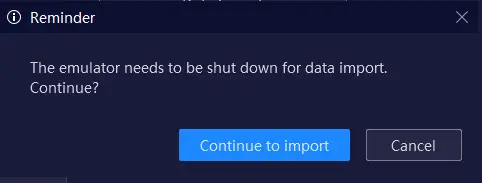
Wait for a while for the data restore to take place; it will take a little longer than the backup.
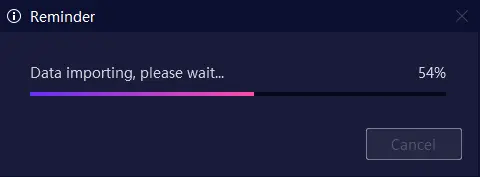
Once done, the emulator will restart, and you have successfully completed the data recovery process from NoxPlayer. Choose to restart now
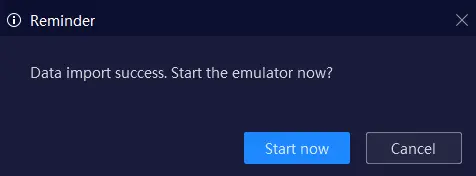
NOx Player multi-drive manager restored Nox Player data.
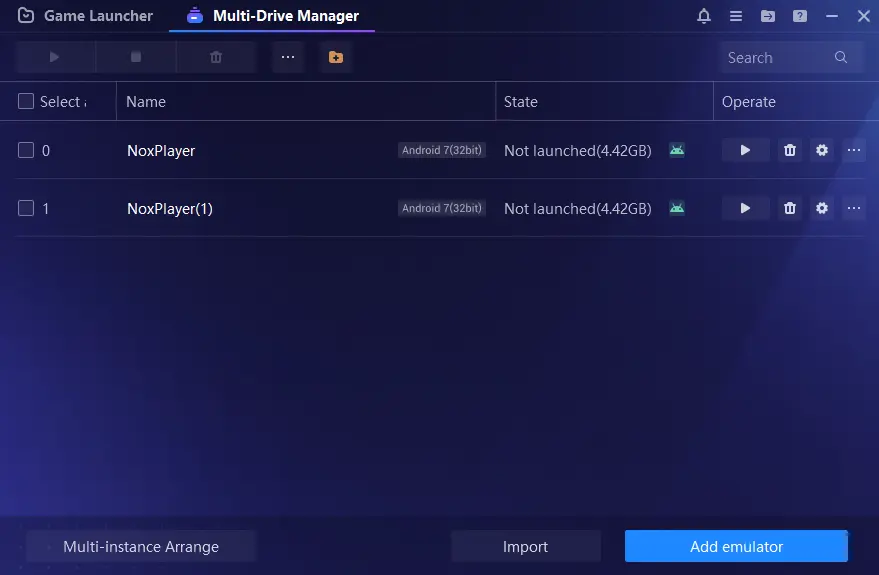
Backup and Restore Data on NoxPlayer via Mutil-Drive
Follow the steps below to back up and restore data on Nox Player.
Launch multi-user management by double-clicking the Multi-Drive icon on the device or the MultiPlayer button from the menu bar next to Nox.
The backup and restore data feature in Nox Player is very useful when you wish to reinstall NoxPlayer without losing your data. For example. If you are using a guest account to log in to the game, please make sure that you import or back up the data before you clean up disk space. Or else, all data will not be restored.
In the MultiPlayer window, you will see Nox, Nox 1,… Click on the Backup/Restore button of the case you wish to back up and select Backup. The backed-up file will be saved as a vmdk file.
Note: The Backup/Restore button is only available when the Nox Player is not working.
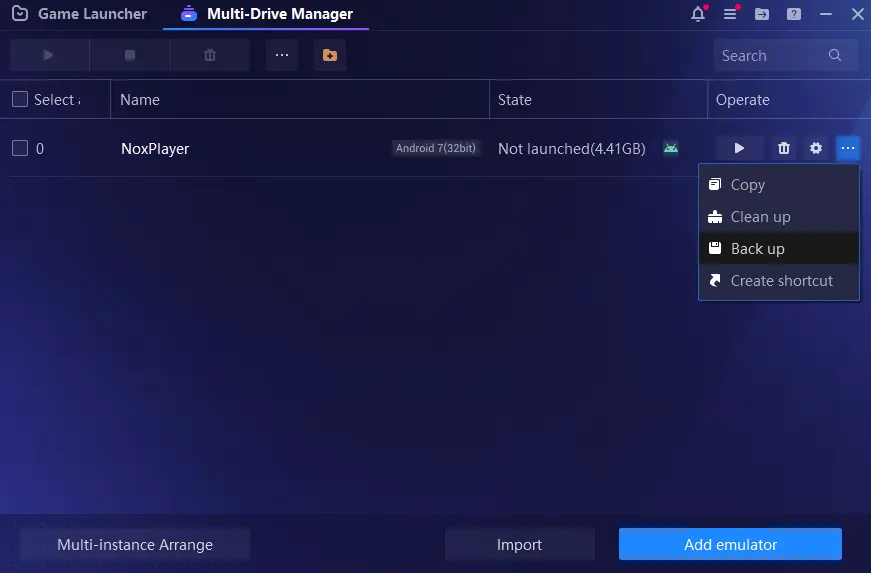
Choose a folder where you want to save the Nox Player data backup, and then click save.
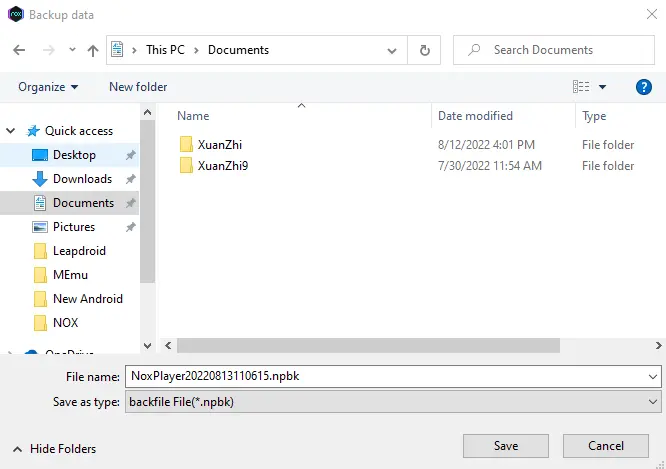
Nox App Player data is backing up.
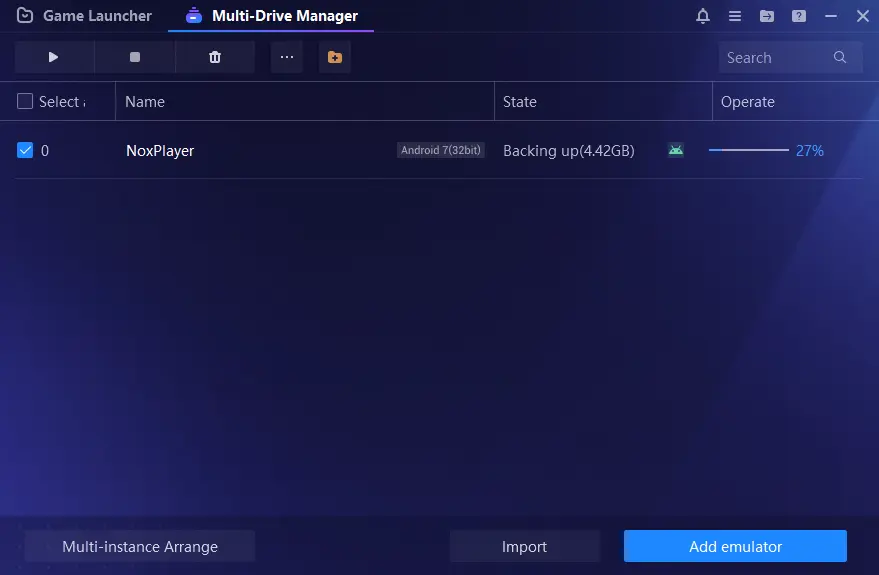
NoxPlayer emulator data backup has succeeded; click close.
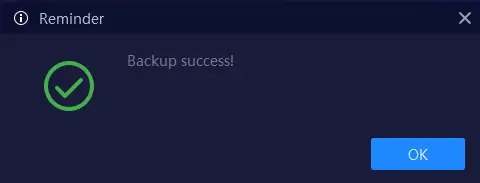
You can select to create a new instance in the existing NoxPlayer or in a newly installed Nox. You open the backup data file containing the data you wish to restore by clicking Add Emulator.
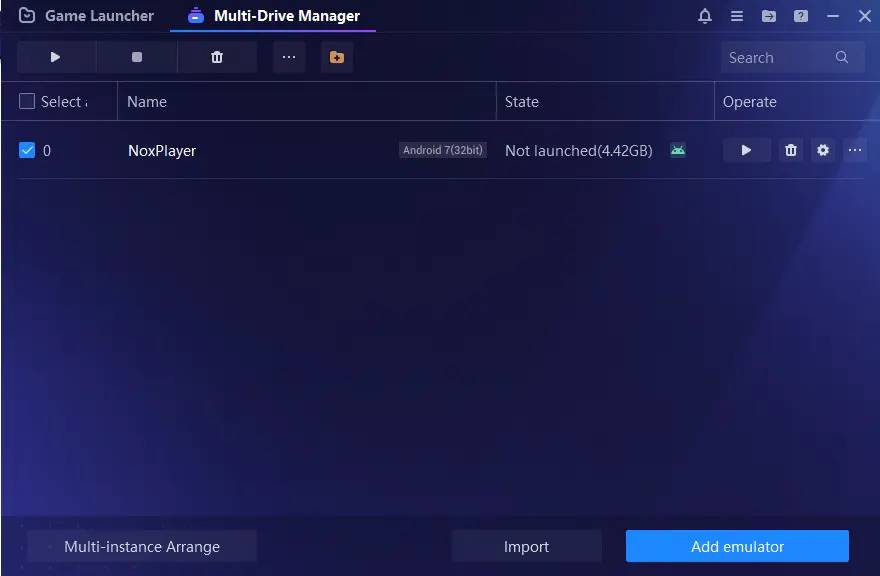
Select the backup data file and then click open.
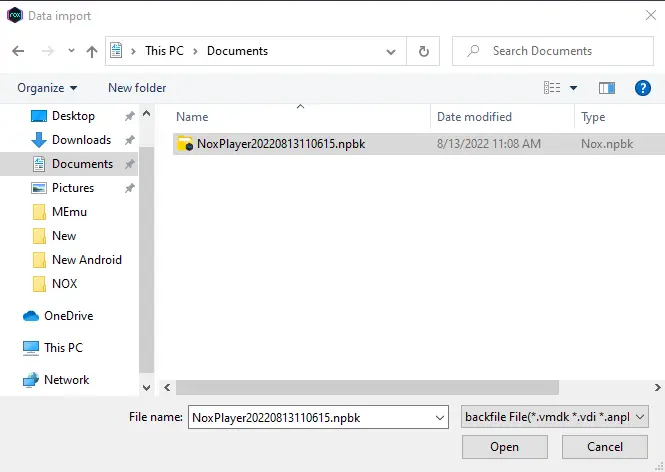
Choose the Backup/Restore button, and then select Restore.
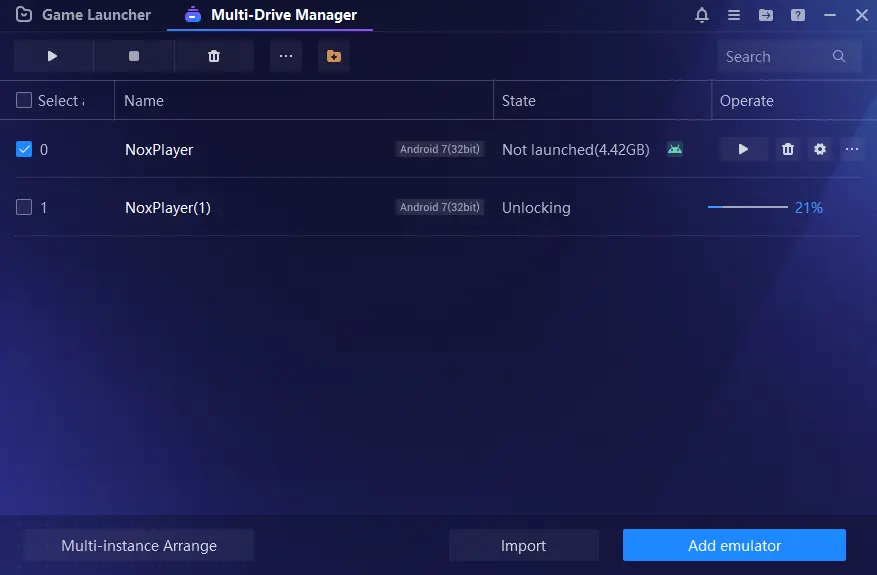
So the backup and restore of data on Nox are completed with just a few simple clicks. Hopefully, the above steps have brought useful information to you.
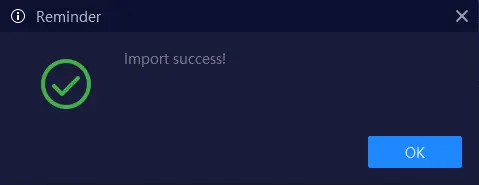
Multi-Drive Manager Nox Player.
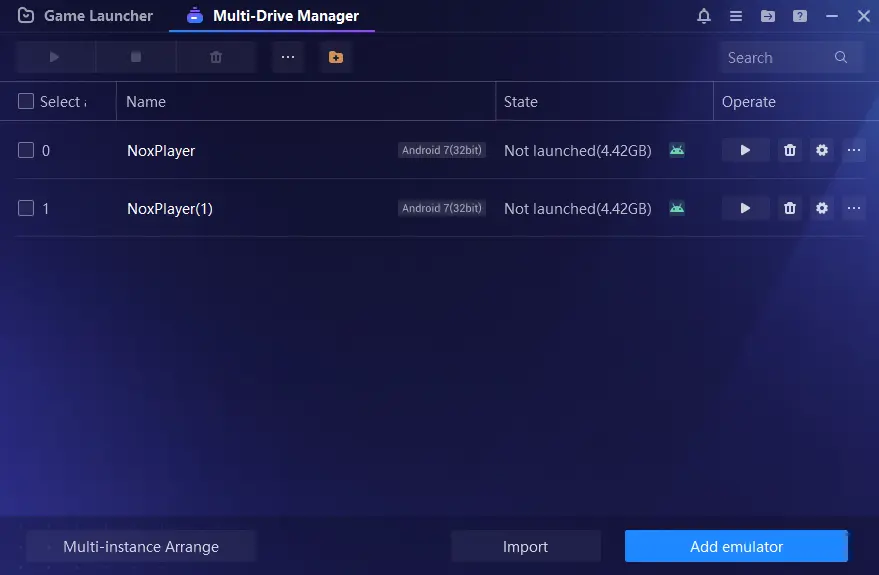
Visit my article on how to Uninstall Nox Player


