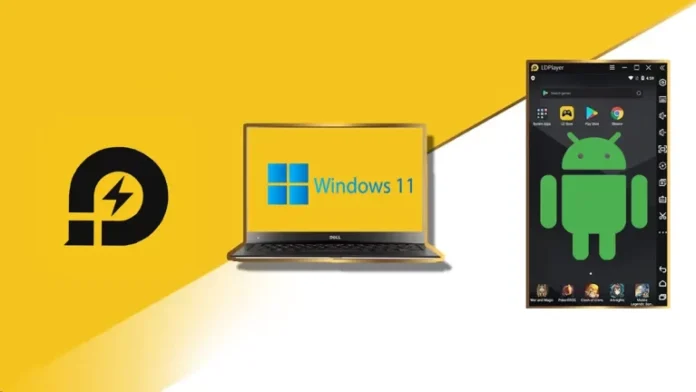In this article, you will learn how to install LDPlayer Android Emulator on Windows computers. How do I download, install, and configure LD Player to use Android apps and games on a Windows computer? This article will describe how you can download and install the game and apps on LDPlayer, install the downloaded installation package, and extract the installation package of the installed games or apps from LDPlayer. Visit my previous article on how to back up and restore LDPlayer Data.
Table of Contents
What is LDPlayer
The LD Player Android emulator is one of the best to emulate Android on a Windows computer, laptop, or tablet device. With the help of this free Android Emulator, you can use apps like TikTok, WhatsApp, Instagram, and other famous apps on a large screen. As well, you can run popular games such as Marvel Future Fight, PUBG, Subway Surfers, and Temple Run on a large screen with gamepad, keyboard, and mouse support.
LDPlayer System requirements
Windows 11/10/8/7/XP, 64-bit or 86-bit.
Intel or AMD processor, x64 or x32.
2 GB of RAM. 8 GB of RAM is recommended.
36 GB of free hard disk space; 100GB is recommended.
OpenGL 2.0.
Virtualization Technology (Intel VT-x/AMD-V)
How to Enable Virtualization in Windows 11
LDPlayer Download for Windows PC
Download LDPlayer Android Emulator
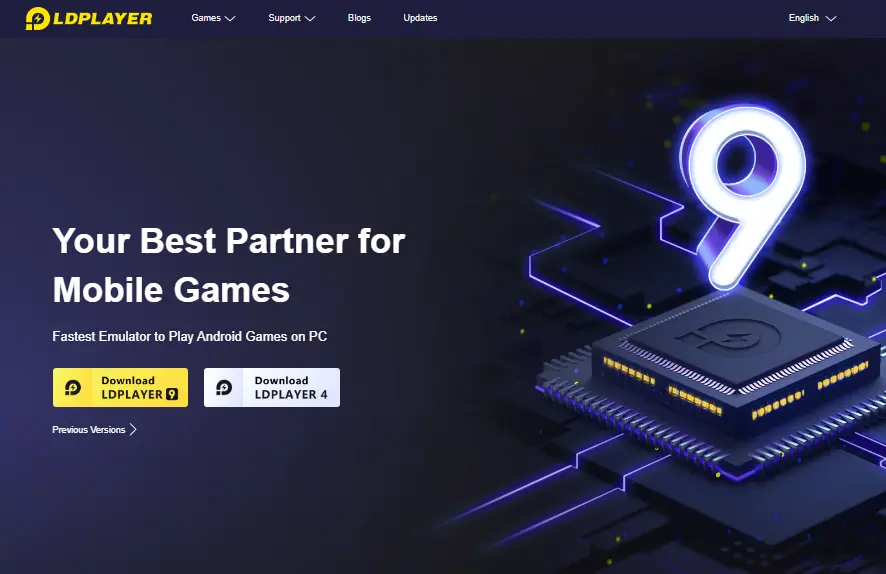
Install LDPlayer Android Emulator
To install the LDPlayer emulator, double-click on the LDPlayer.exe file.
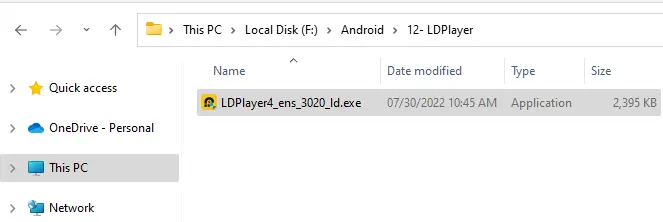
Choose Read and Agree on the LDPlayer license, and then select the Install button.
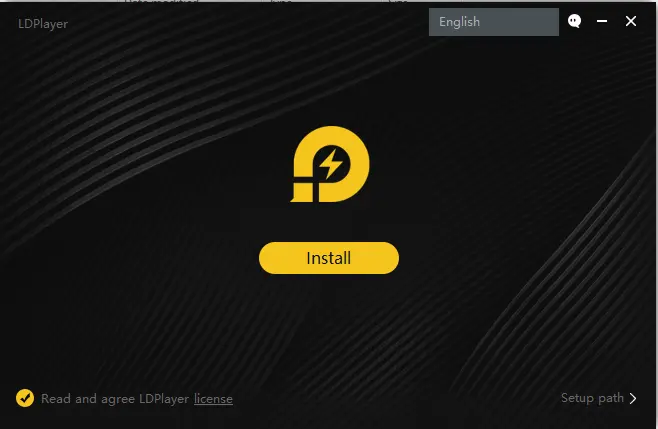
The LDPlayer installation will start automatically, without you needing to do anything. First, the LDPlayer will be downloaded, and then everything is clearly indicated by a progress bar.
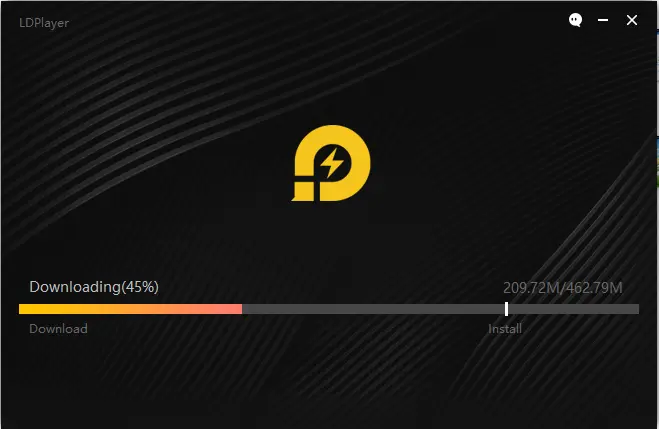
Installing LDPlayer
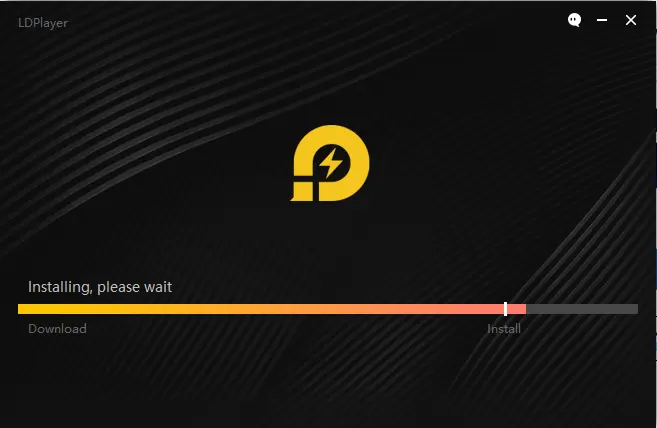
LDPlayer installation is successfully completed. Click the start button to run LDPlayer.
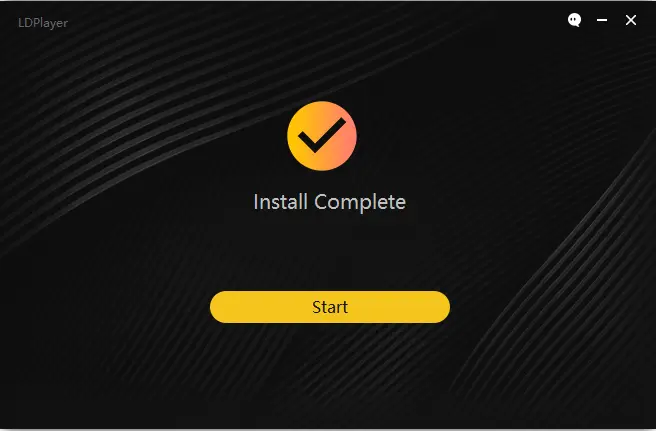
Android LDPlayer emulator home screen.
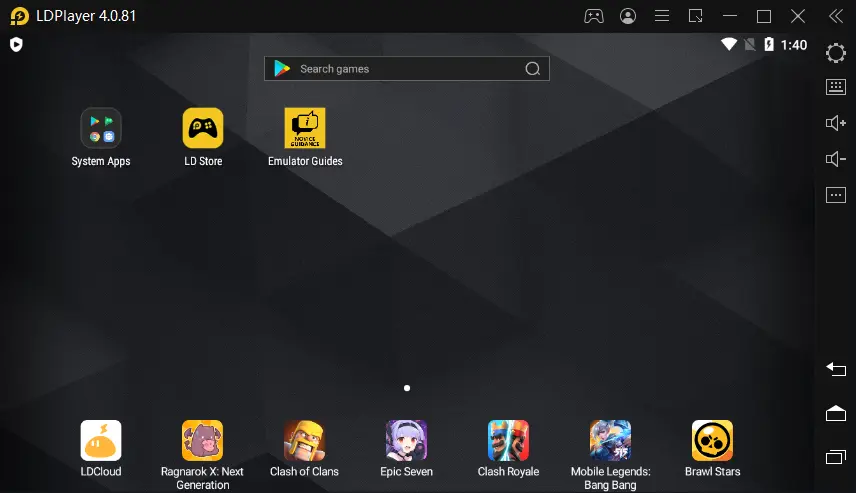
LDPlayer home screen, launch system apps, and then click on the Play Store to log in with a Google account.
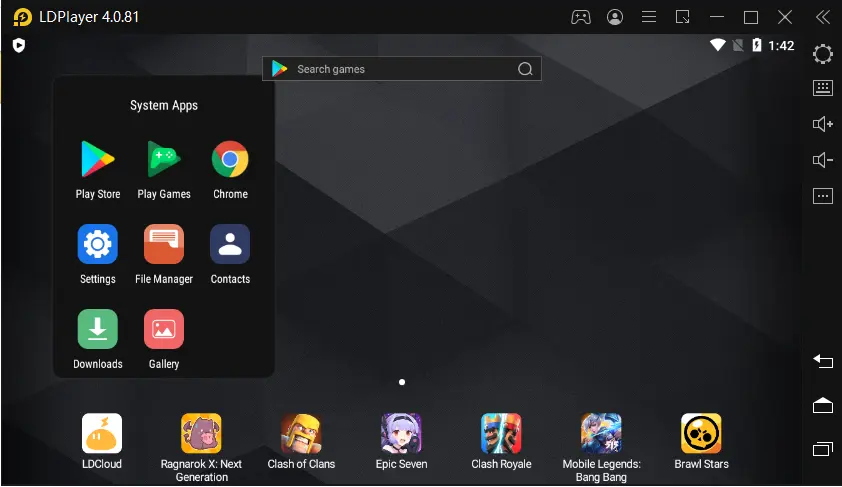
Click on Sign in.
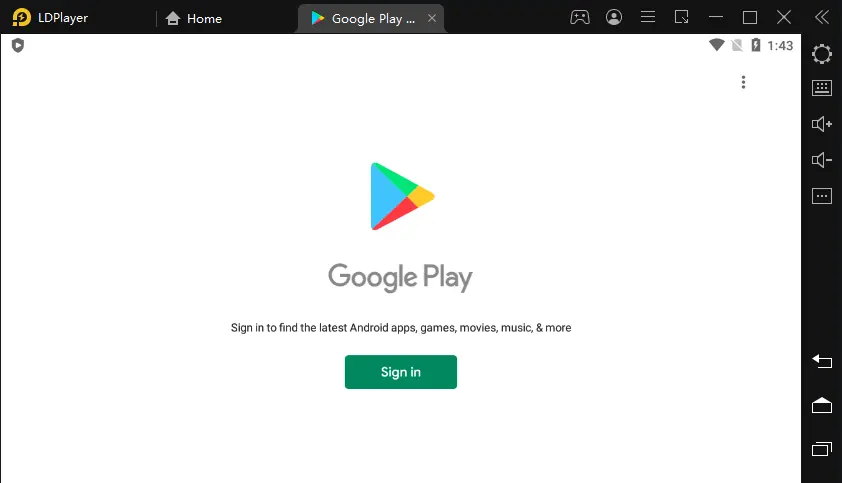
Enter your Gmail address, and then choose Next.
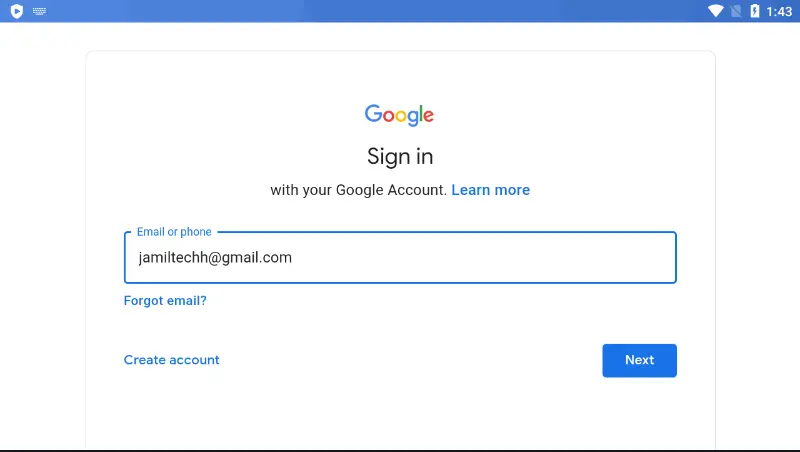
Type your Google account password, and then choose Next.
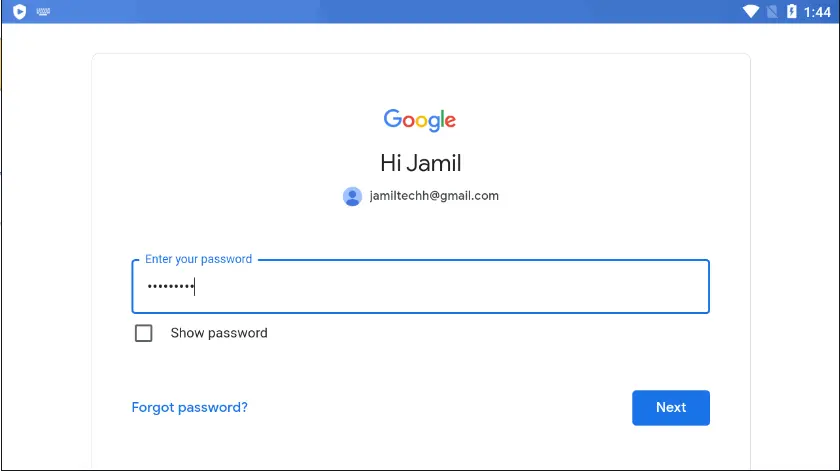
Go to your Gmail account and then verify the 2-step verification.
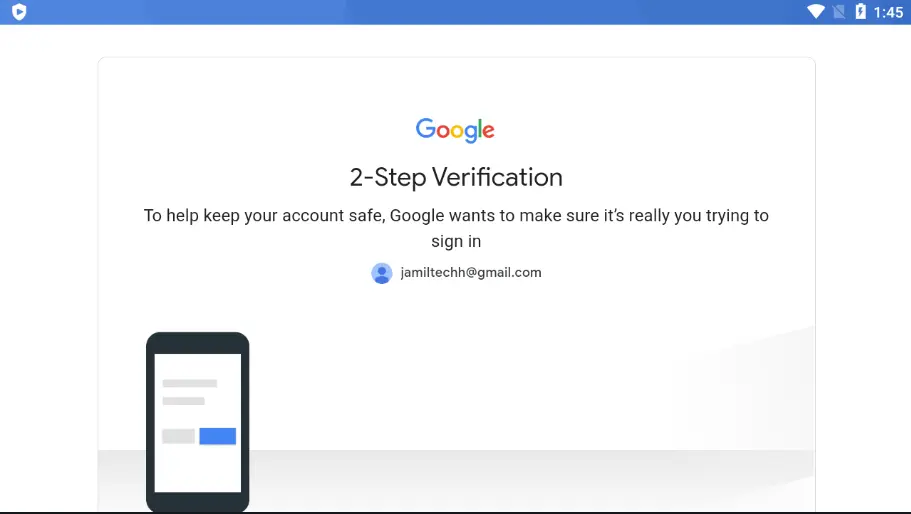
Select Yes, it was me.
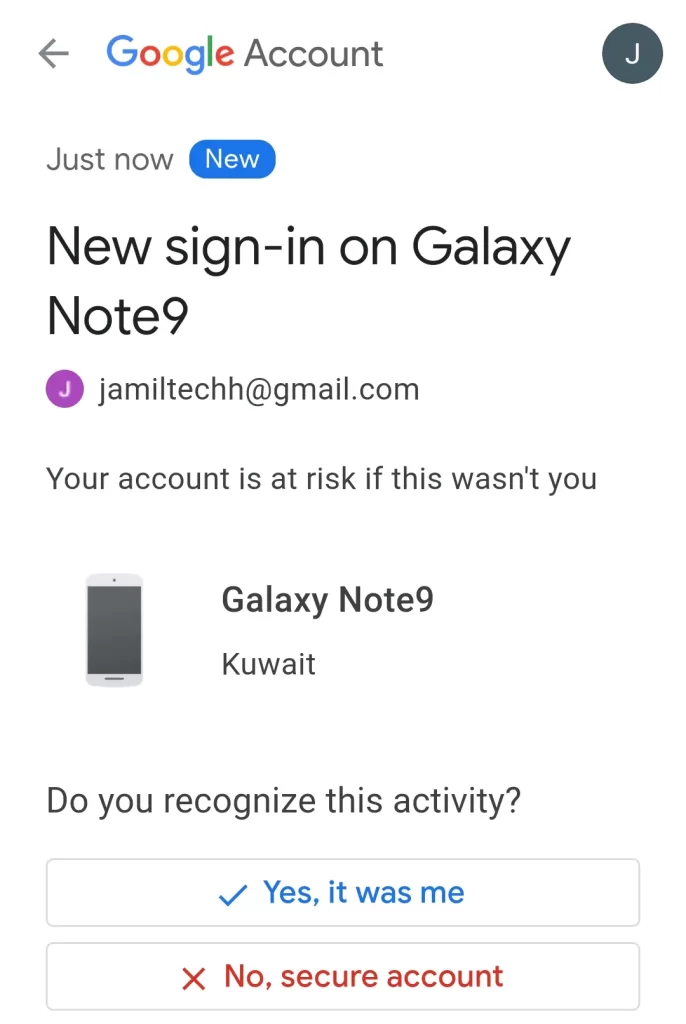
Click Accept
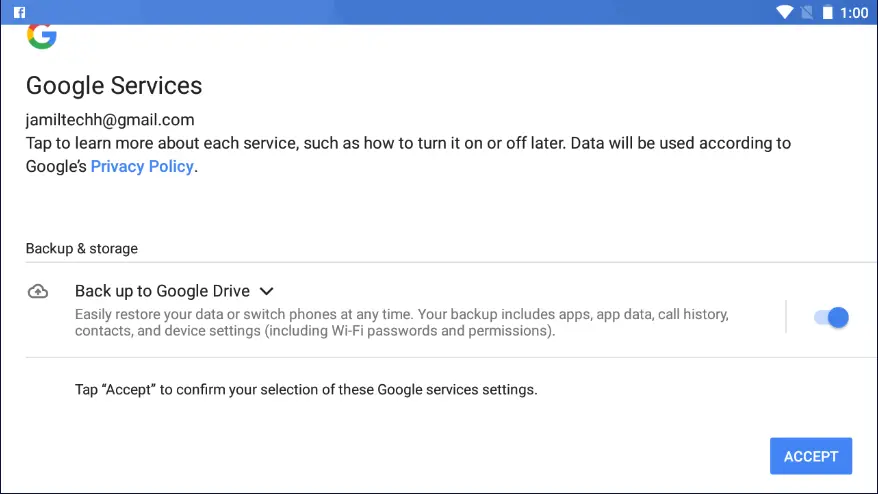
Select I agree.
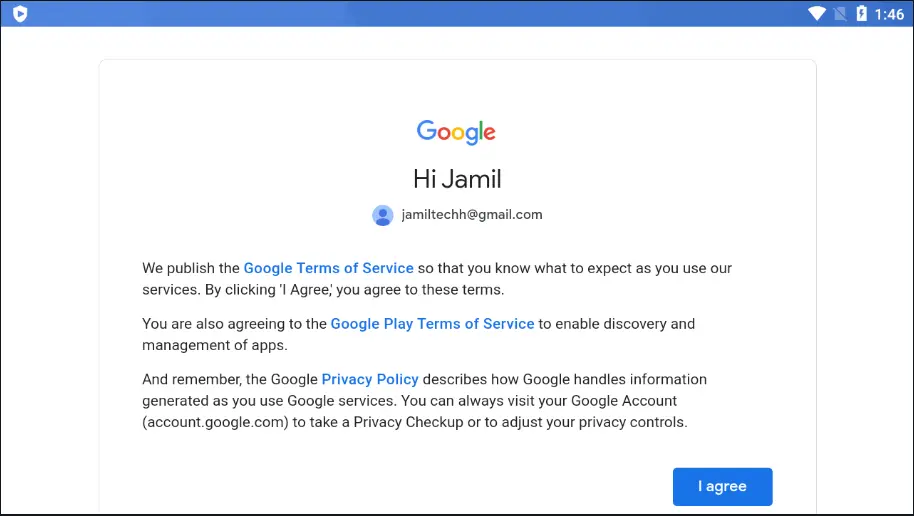
Install Apps from Google Play Store
Click on the Google Play Store.
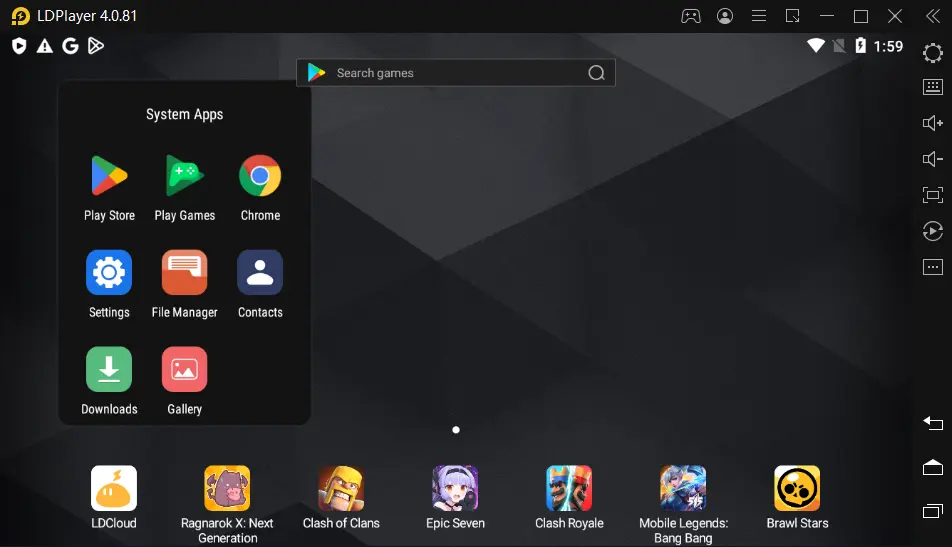
Now you can find the app that you wish to download from the Play Store. Download and install the Android mobile apps and games on a Windows 11/10 PC.
Click on the app to start downloading.
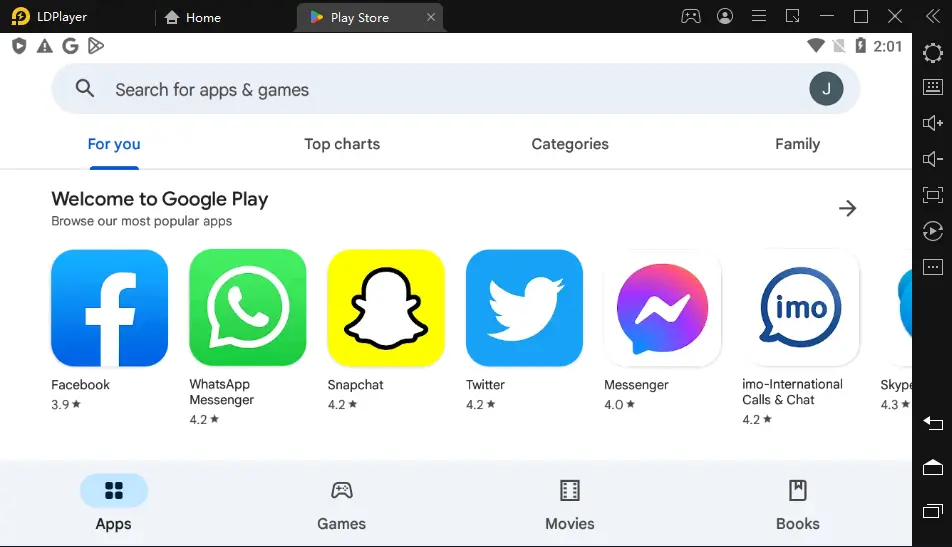
Facebook Messenger, choose to install.
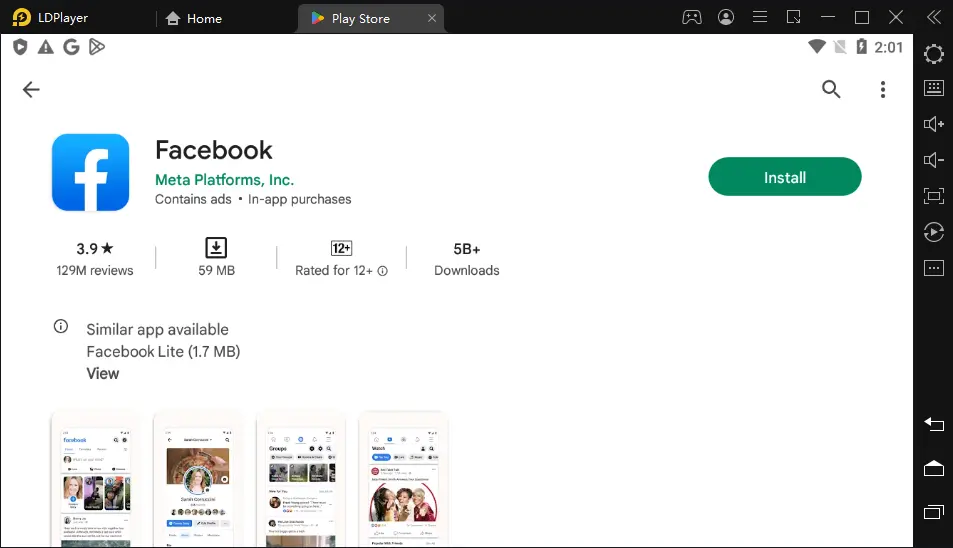
Facebook was successfully installed.
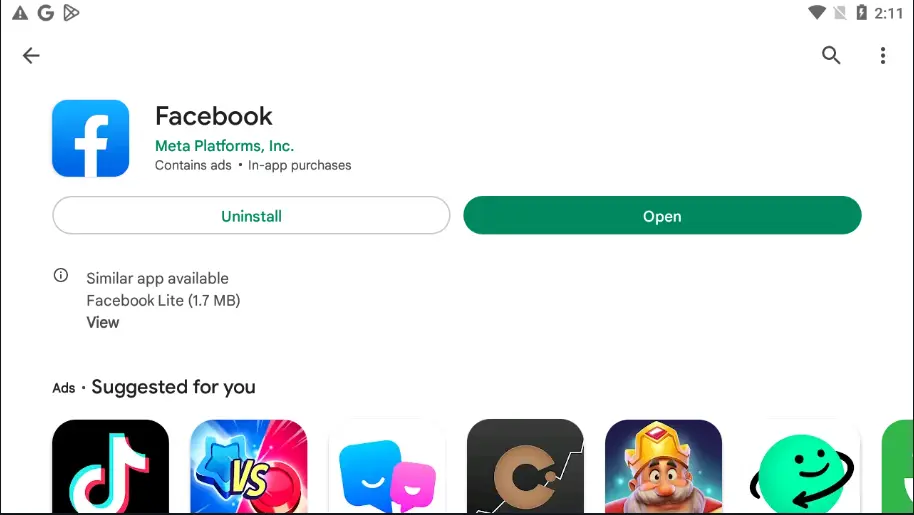
Upgrade LDPlayer Android Emulator
Select the LDPlayer menu tab, and then choose Check for updates.
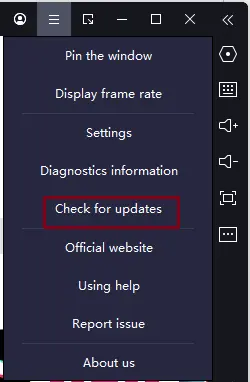
Online update LDPlayer window; click on update if any update is available.
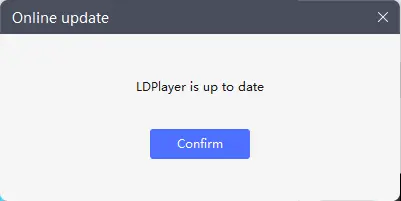
Visit this article to learn more about installing LDPlayer on Windows.