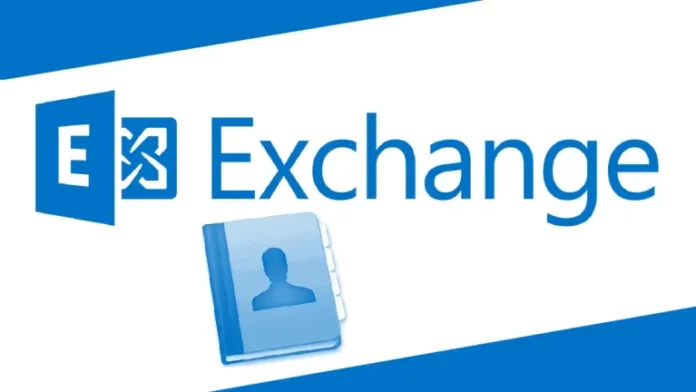An Offline Address Book (OAB) is an essential feature for Microsoft Outlook users, especially those who need to access the address book while disconnected from Exchange Online. In this guide, we will walk through the steps to create and configure an Offline Address Book in Exchange Server 2019, particularly in a coexistence environment where both Exchange 2019 and previous versions are present.
What is an Offline Address Book (OAB)?
An Offline Address Book is a downloadable copy of an address list that Outlook users can access without an active connection to Exchange Online. It includes a subset of the address lists that are accessible while users are offline, allowing them to look up email addresses, names, and other contact details even without internet access. The OAB is managed by Exchange administrators, who determine which address lists are included.
Steps to Create an Offline Address Book in Exchange Server 2019
1. Sign in to the Exchange Admin Center
- Open the Exchange Admin Center (EAC) by navigating to the Exchange Server URL in your web browser.
- Sign in with your administrator credentials.
2. Access the Databases Tab
- In the EAC, go to Servers and then click on the Databases tab.
- Highlight the mailbox database you want to configure and click on the Edit icon (pencil).
3. Assign an Offline Address Book
- In the Database Properties window, select Client Settings from the left-hand menu.
- Click the Browse button under the Offline Address Book section.
- Select the Default Offline Address Book from the list of available OABs and click OK.
- You should now see the Default OAB selected as the offline address book for the mailbox database.
Click Save to apply the changes.
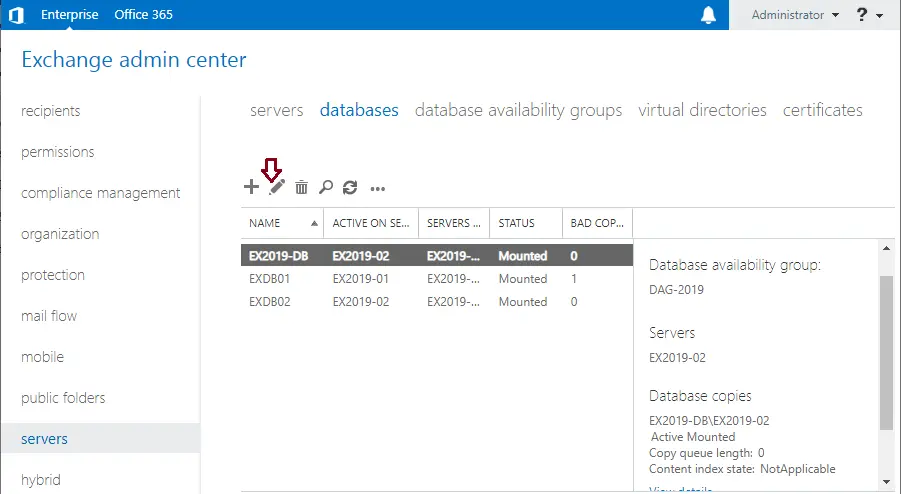
Choose client settings, and then click on the browse button.
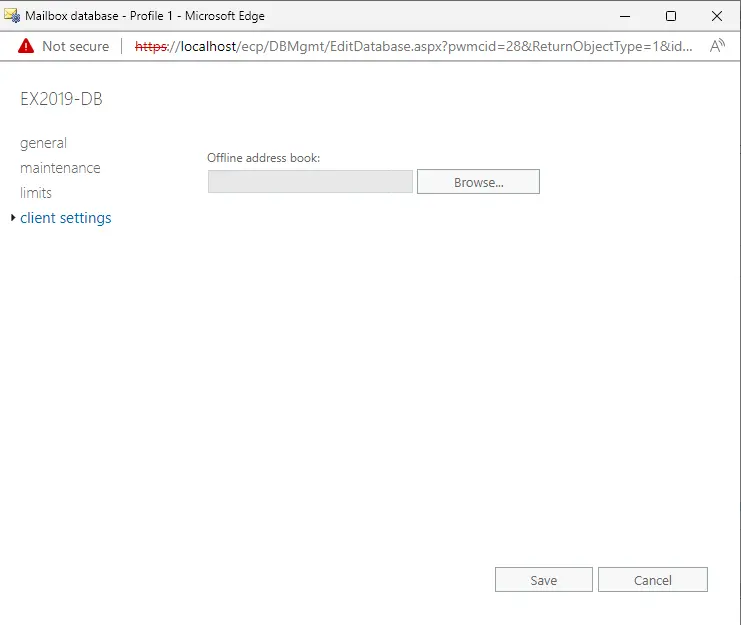
Choose Default Offline Address Book, and then select OK.
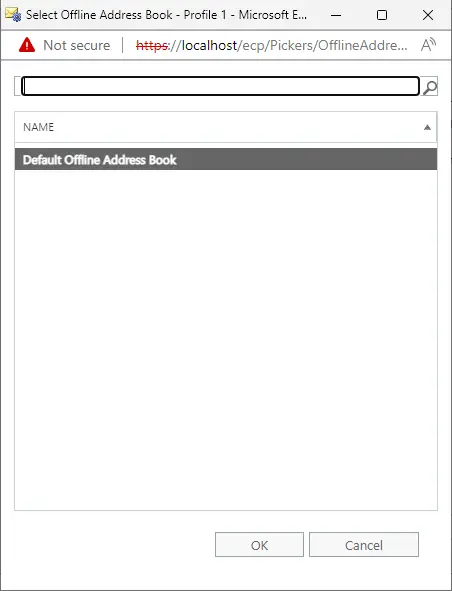
You can now see the default OAB selected as the offline address book for the mailbox database. Choose to save.
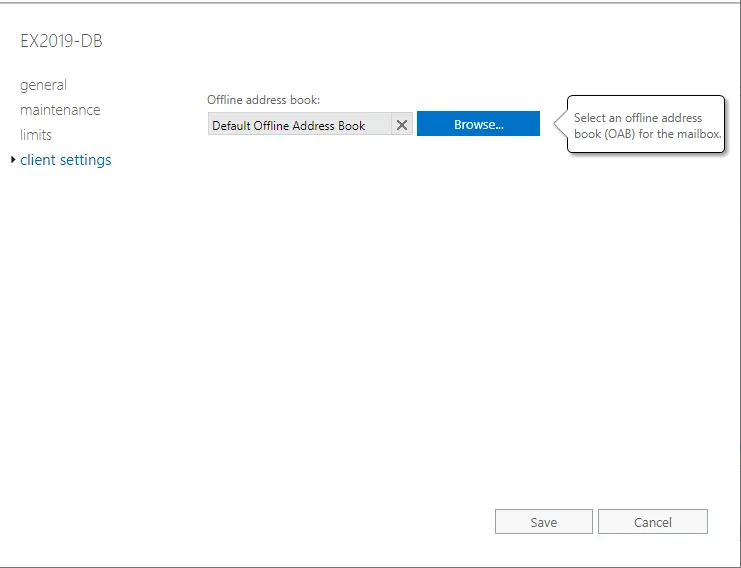
How to Create a New Offline Address Book and Assign It to an Exchange Database
If you need to create a new OAB and assign it to a specific Exchange database, follow these steps:
1. Create a New Offline Address Book Using PowerShell
- Open the Exchange Management Shell (PowerShell).
Run the following command to create a new OAB named “Offline Address Book,” which contains the Default Global Address List:
Copy code
New-OfflineAddressBook –Name “Offline Address Book” –AddressLists “\Default Global Address List“
- This command creates a new OAB that includes the Default Global Address List.
2. Assign the New Offline Address Book to a Mailbox Database
- Return to the Exchange Admin Center.
- In the Servers console, select the Databases tab.
- Highlight the database you wish to assign the new OAB to and click the Edit icon.
- In the Database Properties window, click on Client Settings.
- Click the Browse button to select the newly created OAB.
- Select the new OAB from the list, then click OK.
Click Save to assign the new OAB to the mailbox database.
New-OfflineAddressBook –name “Offline Address Book” –Addresslists “\Default Global Address List”
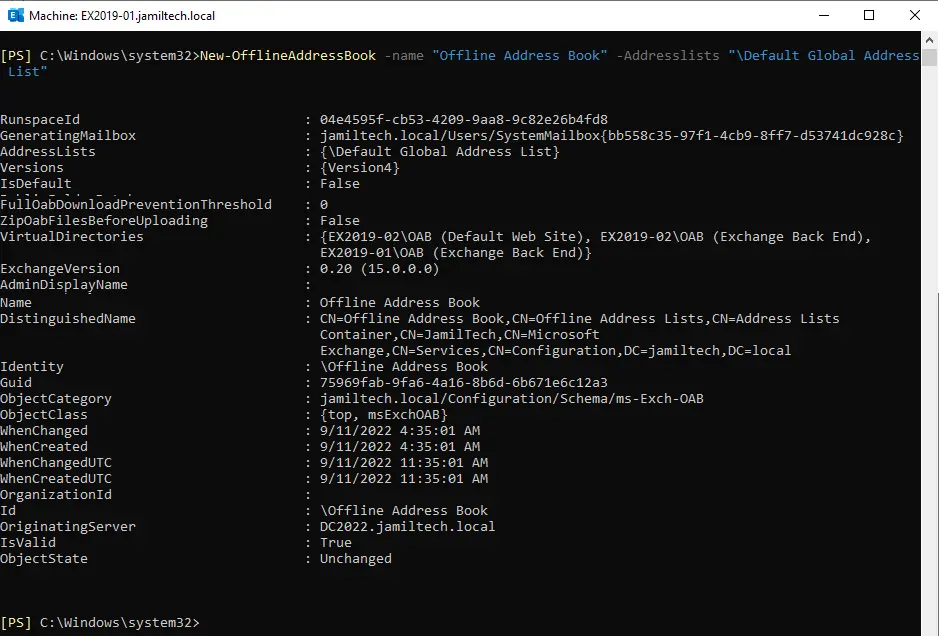
In the Exchange Admin Center, select the Servers console, and then select the Databases tab. Highlight the database you wish to assign the OAB to, and then click the Edit icon.
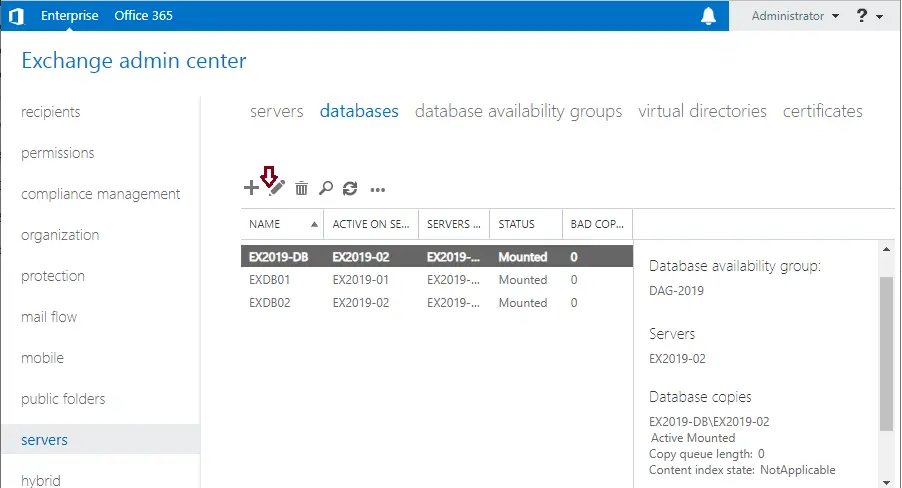
On the left side, click on client settings, and then click the Browse button.
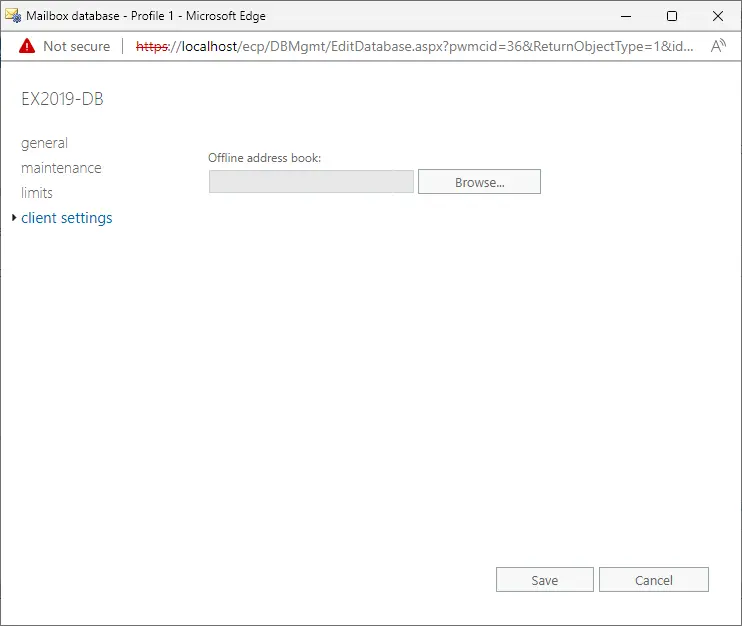
Click on the OAB to assign it to the mailbox database, and then click OK.
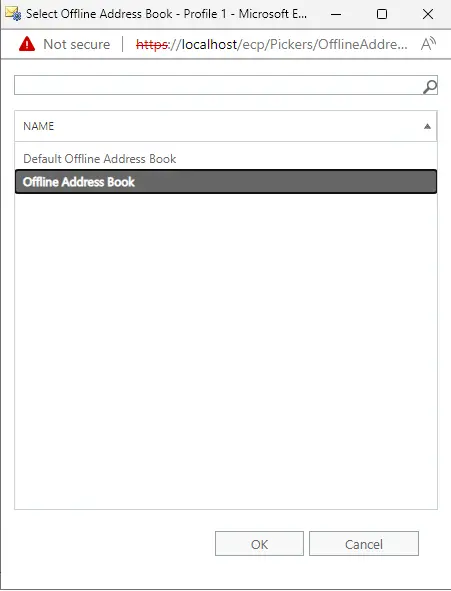
Click Save
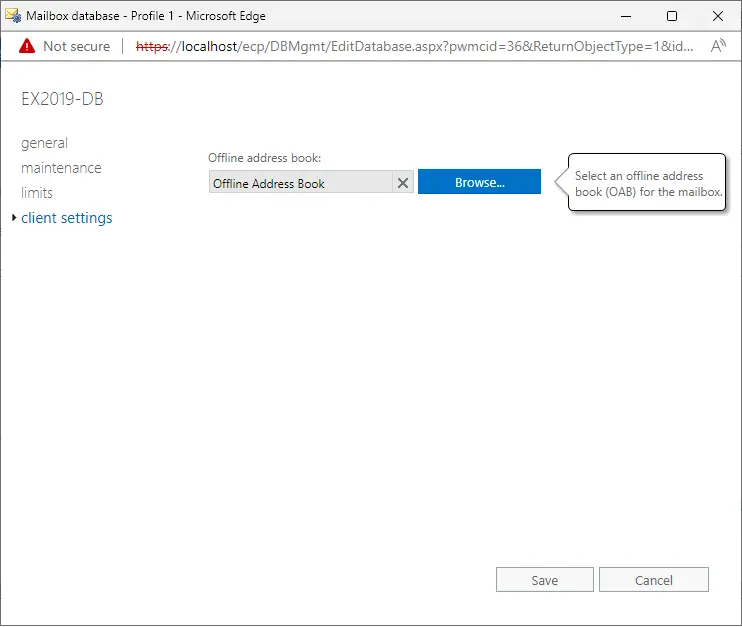
Conclusion
By following these steps, you can create and configure an Offline Address Book in Exchange Server 2019, ensuring that your Outlook users can access the address book even when they are offline. The ability to customize and assign different OABs to various databases allows for greater flexibility and control over how address book information is distributed and accessed within your organization.
For more details, please visit Microsoft