Let’s learn how to create FydeOS bootable USB drive to install FydeOS on a computer or laptop or run FydeOS live using a USB bootable disk. I will also show you how to set up the Android subsystem to enable the Play Store. You will need to download and save the FydeOS image file to your computer and to an external drive with a minimum of 16 GB of space or higher.
You can use BalenaEcher or Rufus free software to burn the USB drive. Etcher is software that helps users burn image files to flash drives, memory cards, or USB devices. It can be used on various operating systems, like Windows, Mac, Linux, and mainstream versions.
Table of Contents
Download FydeOS
First, you can download FydeOS img file from their Fydeos.io website. After the download is complete, you will see an img.xz file. Please do not compress and rename it.
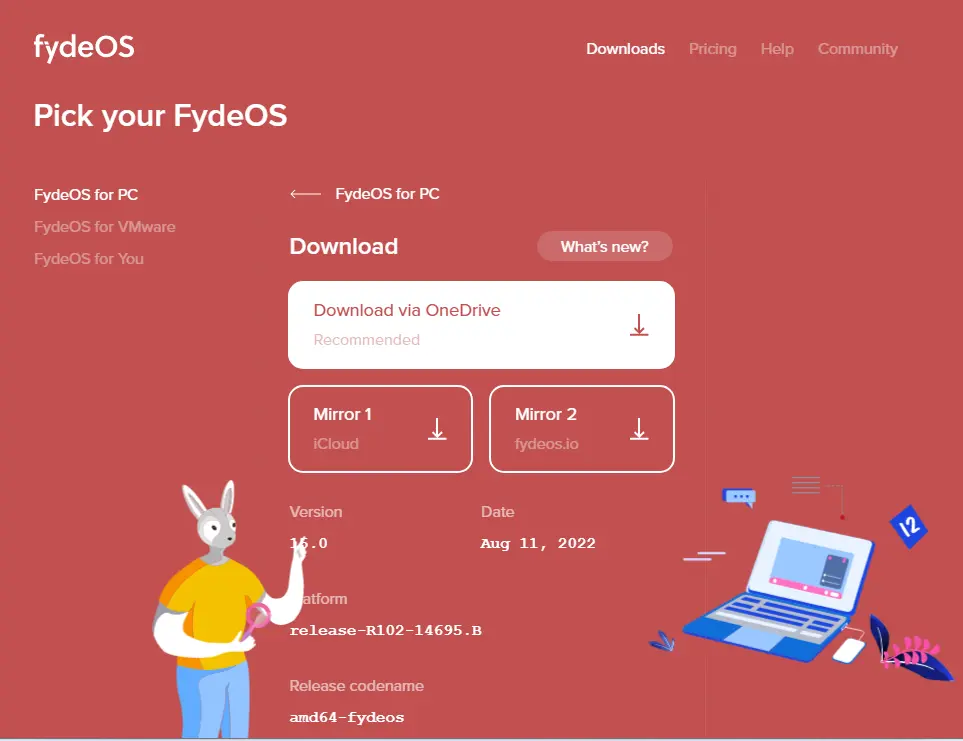
Right-click on the FydeOS downloaded file and then extract it with Winzip.
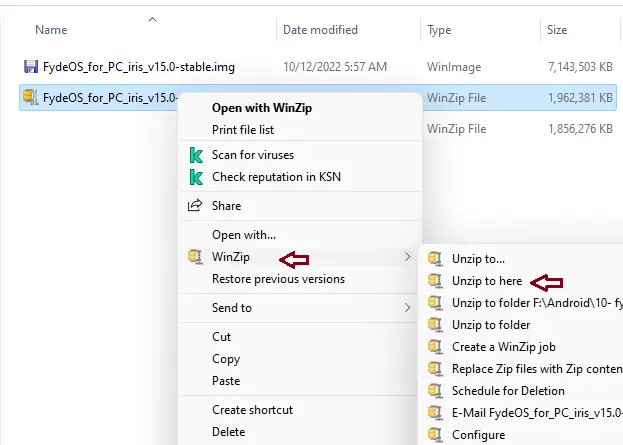
Install Balena Etcher
You need to prepare a USB disk with 16 GB or more and put it into your computer’s USB port. It should be noted that all your data on the USB drive will be erased, so please take a backup in advance.
You can download the Balenaetcher tool for Windows, Mac, or Linux from their website.
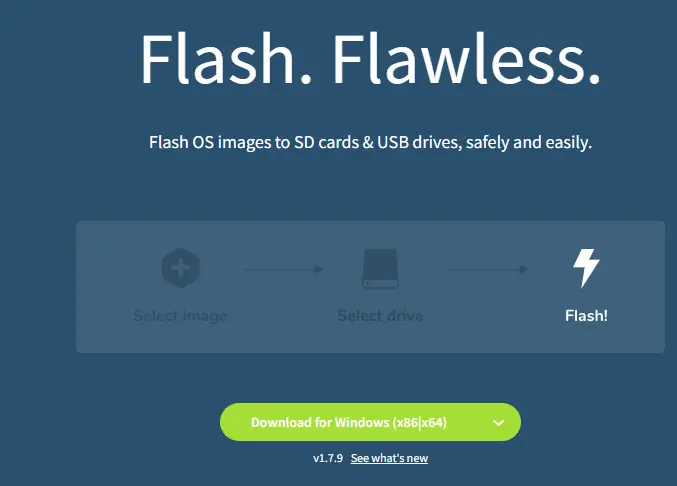
Run the BalenaEcher.exe file.
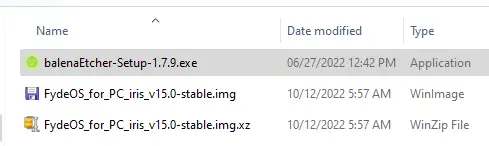
Click run
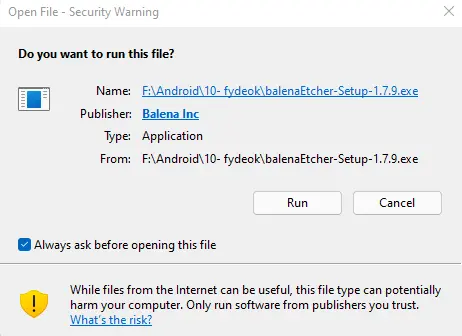
Choose I Agree
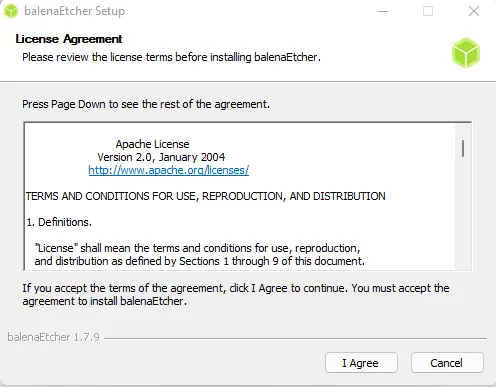
Create FydeOS Bootable USB
Click on the Flash form file.
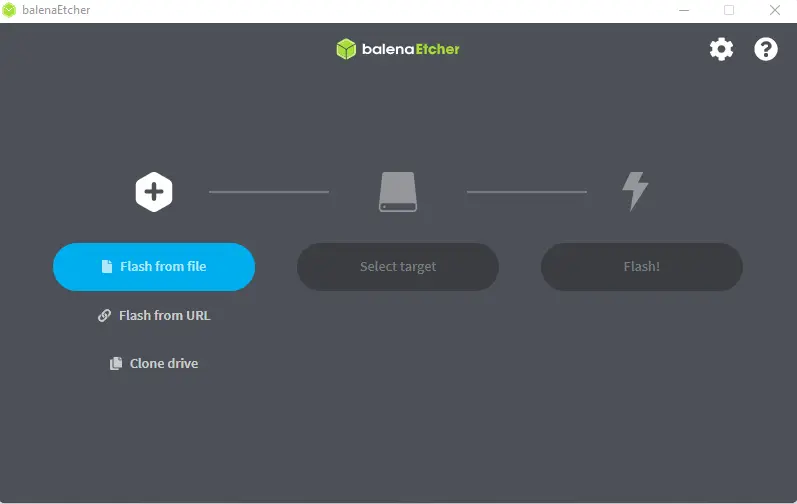
Browse your FydeOS.img Linux file, and then click Open.
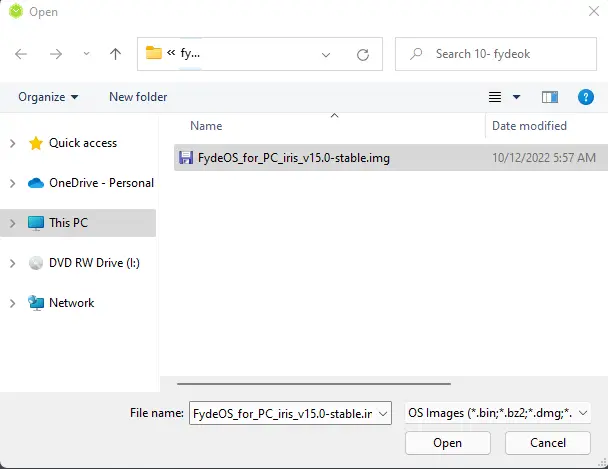
Select target
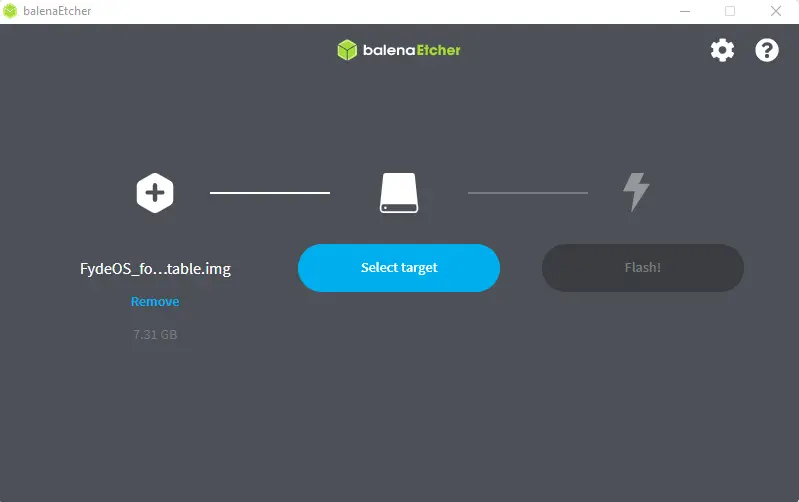
Select your USB drive, and then choose Select.
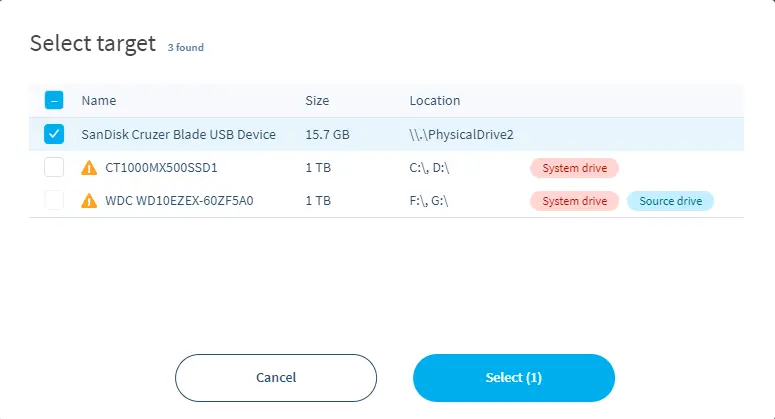
Click on the Flash button to run the FydeOS bootable USB creation process.
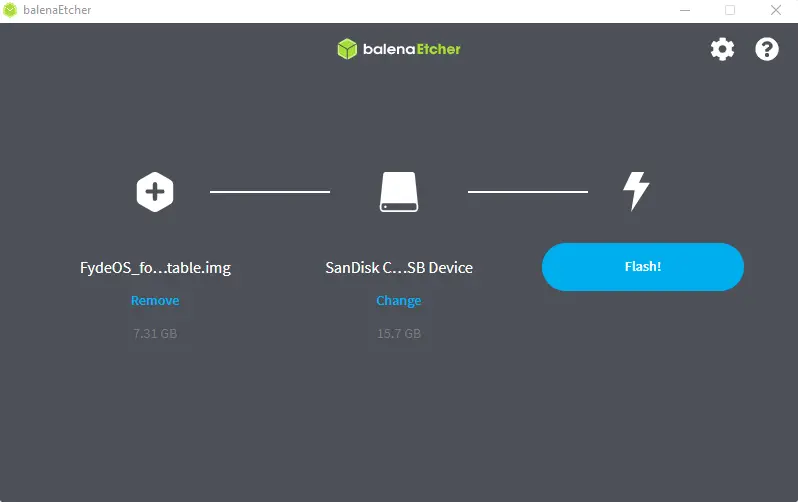
BalenaEtcher flashing.
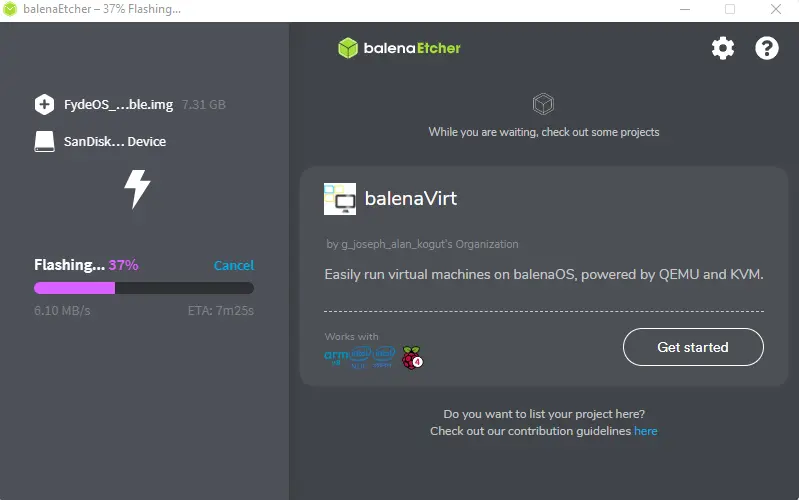
Successfully created an Android FydeOS bootable USB drive.
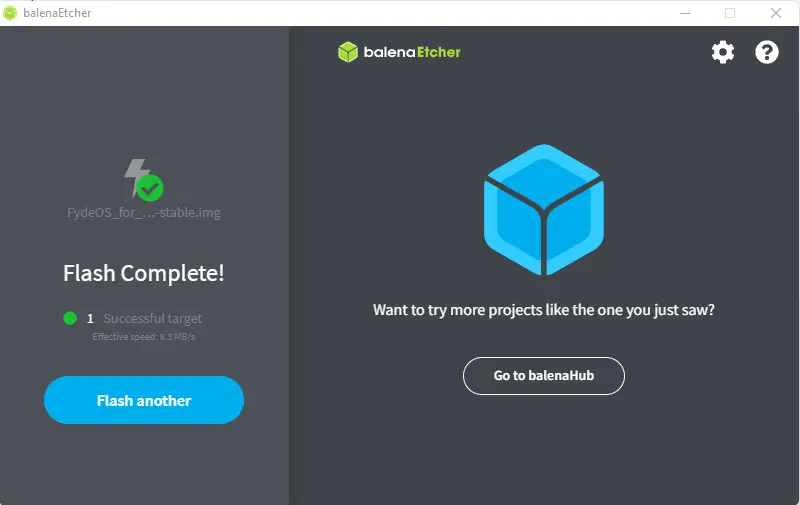
Once you have completed the Fydeos bootable USB drive, you can remove the USB and plug it into your device where you wish to install FydeOS. Restart the device, choose boot from USB from bios, and then install FydeOS Linux. You can enjoy the new FydeOS browsing experience.
Create Android Fyde OS bootable USB using Rufus
A simple and quick process to create a bootable USB FydeOS using the Rufus tool.
Download the latest version of Rufus.
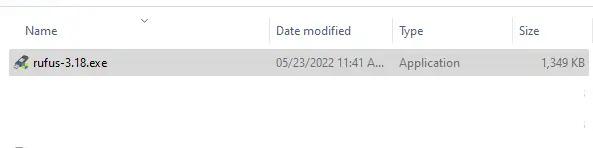
A USB drive with 16 GB of free space.
Format your USB drive.
Run Rufus Tools and plug the USB drive into your computer.
Choose the USB Flash from the drop-down menu, and then click on the Select button.
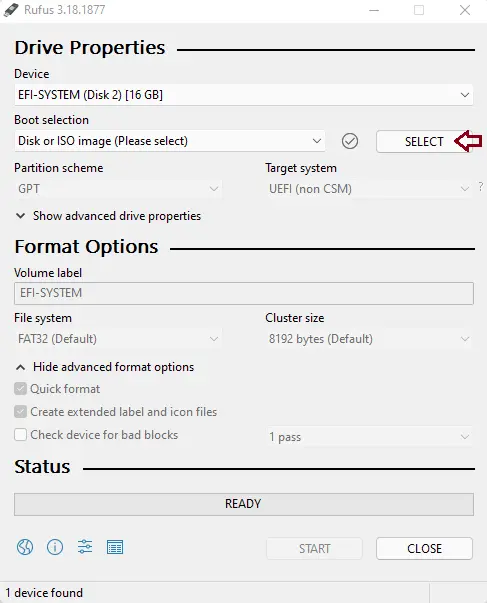
Click on the FydeOS.img file and then open it.
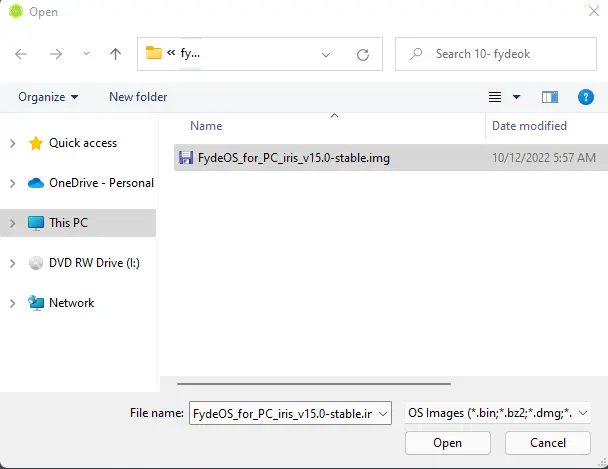
You can change the volume label, but it’s not important, and then click on START.
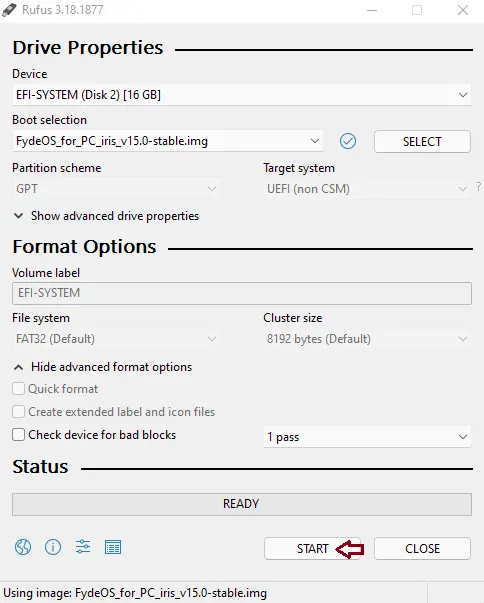
It will show a warning message, “All data on the device will be destroyed”. Simply click OK.
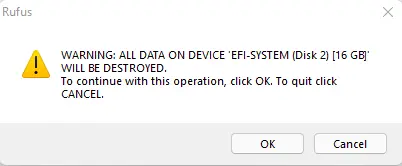
Click ok
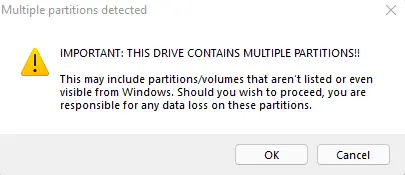
Rufus will start creating Fydeo’s bootable USB drive.
When Rufus has completed creating the ISO image, close Rufus. Congratulations! Your FydeOS bootable USB is ready.
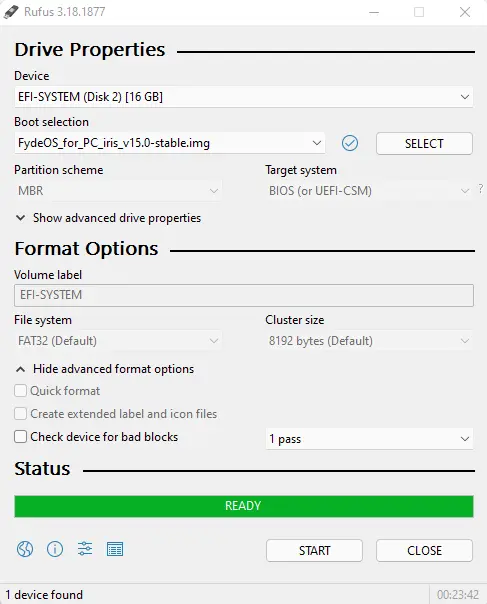
Refer to this article for more information about creating a FydeOS bootable USB drive.


