Let us look at how to create Feren bootable USB drive in Windows 11. You can create a bootable USB drive on a Windows machine by following the below steps. We will take the reviewers through the process and show them how it works. To create a Feren OS bootable USB flash drive, you will need a bootable ISO image. Image files normally end with (.ISO, .IMG, or .DMG). If you already have an image file you need to burn into a bootable USB drive, you are good to go! Follow my article on how to Install FerenOS on VirtualBox
Table of Contents
How to Make Feren Bootable USB Drive
Rufus software is a free, lightweight tool that is generally recommended by product specialists and developers across the internet. To download Rufus, scroll down and choose the first link under Download. It will be the latest version of the tool.
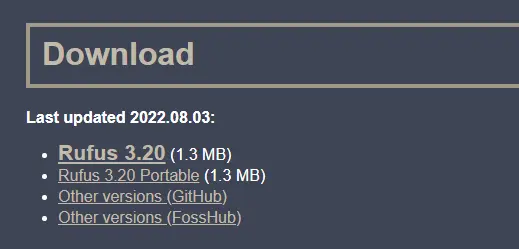
Run the Rufus file.
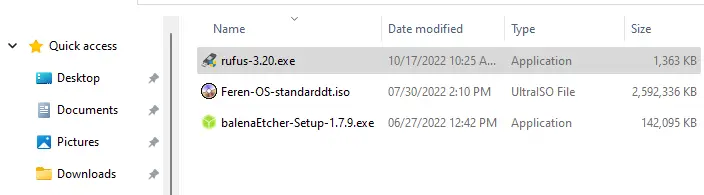
Insert the USB flash drive; please ensure to use a USB drive that is large enough to accommodate the size of the IS image file.
Select your USB flash drive under the Device menu.
Choose a disk or ISO image from the Boot selection, and then click on Select.
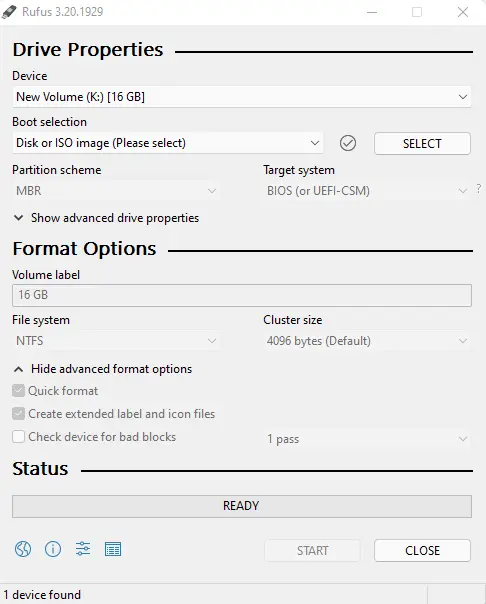
Select the ISO or IMG image file, and then choose Open.
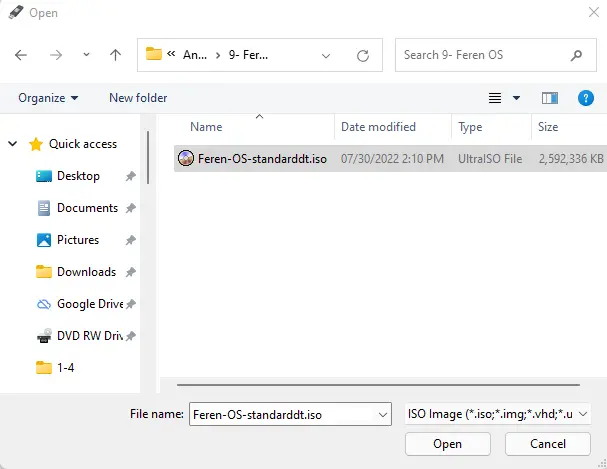
Under the volume label option match, what’s in the ISO image? If you need to change the drive to another name, you can change that text to anything you wish.
Keep the remaining settings as they are, but feel free to change them.
Choose the Start button to burn the drive. The Rufus tool will copy the ISO image file to the drive, which will make the drive Feren bootable via USB upon completion.
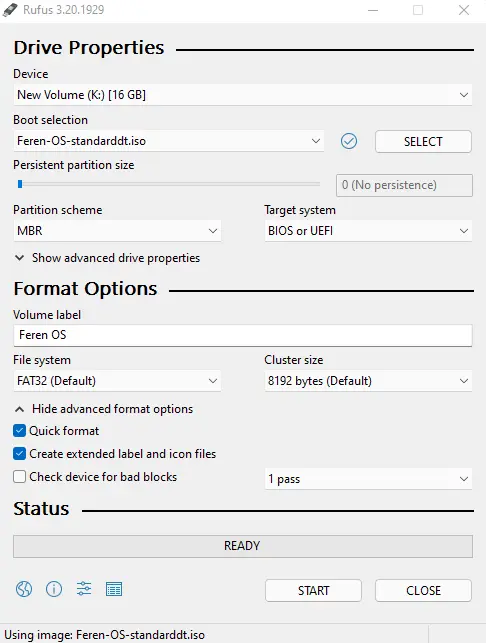
Click ok
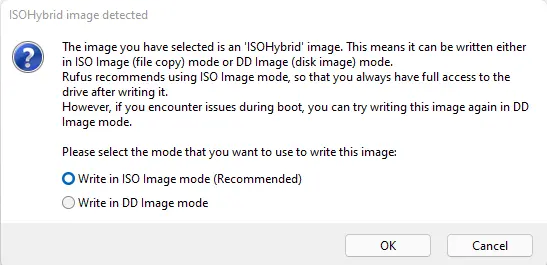
Select ok
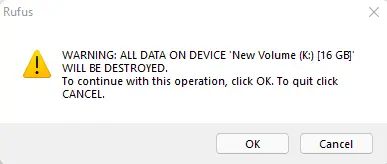
When the Feren bootable USB drive is ready, select Close.
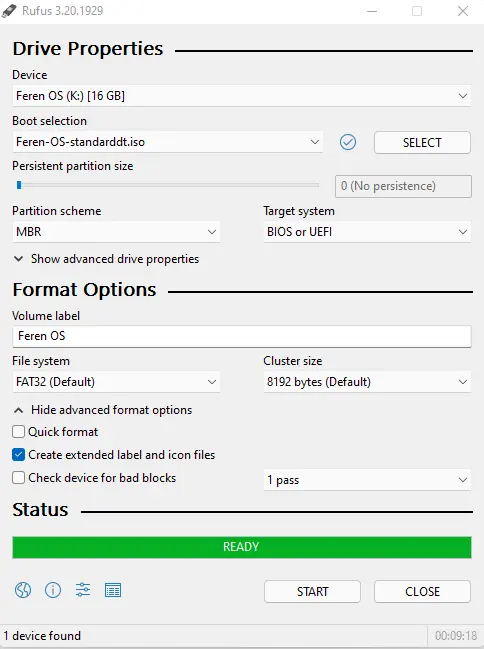
Create Feren Bootable USB Drive using BalenaEtcher
You can download balenaEtcher for Windows.
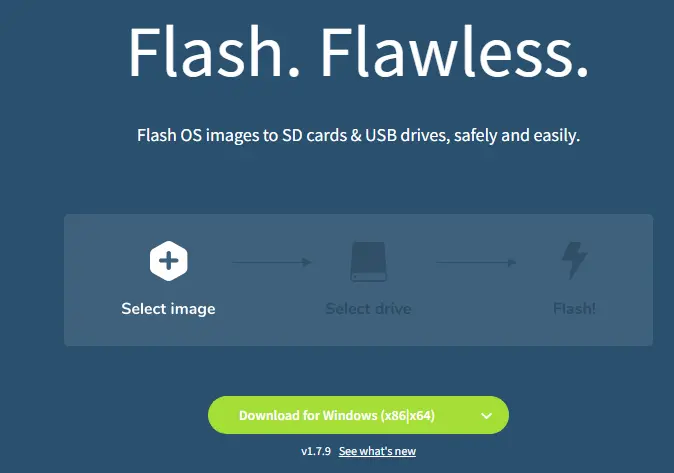
Flashing Feren OS ISO Image to the USB Drive
Double-click to run the BalenaEtcher setup file.
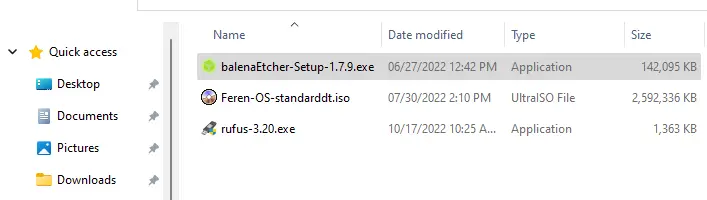
Accept the license agreement.
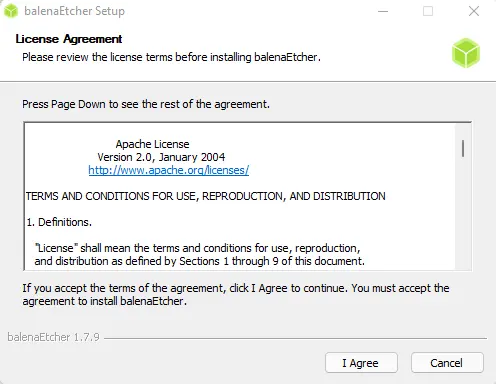
Plug in your USB drive.
Click on Select from File and select the Feren OS ISO image.
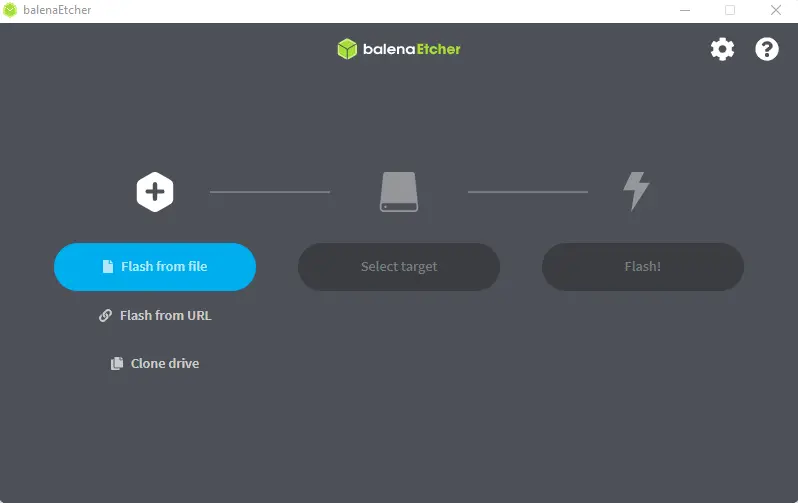
Click on the Feren ISO image, and then click Open.
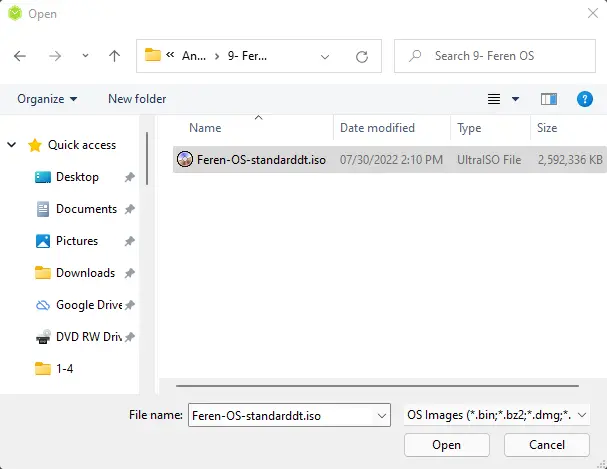
Select the target, and then select the USB drive.
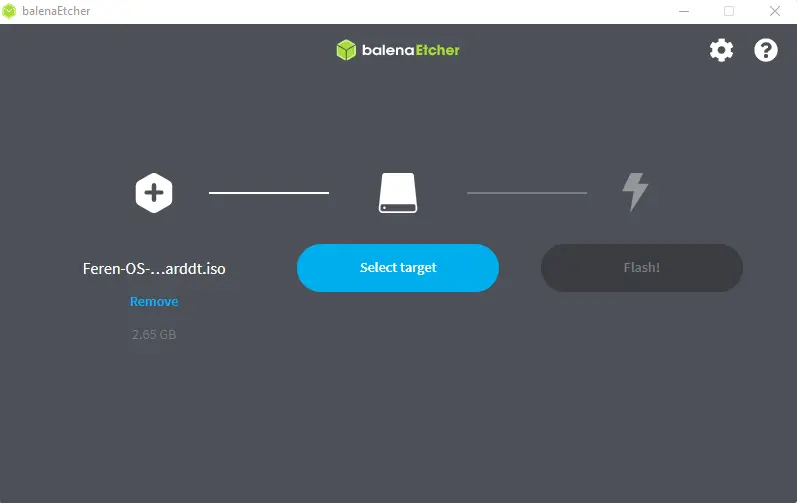
Click on your USB device, and then click Select.
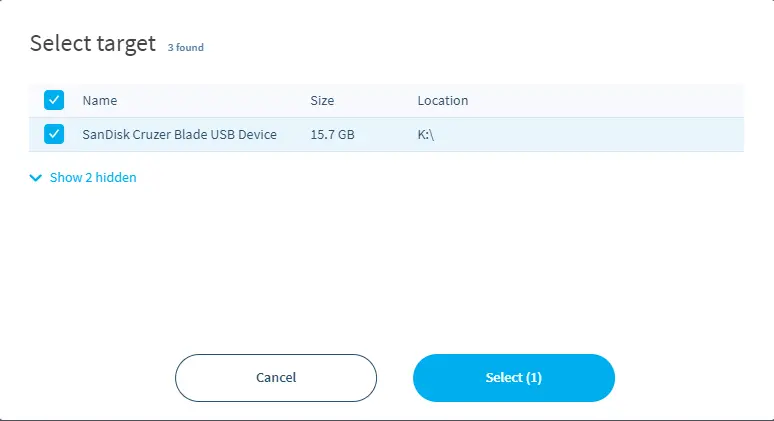
Click on Flash.
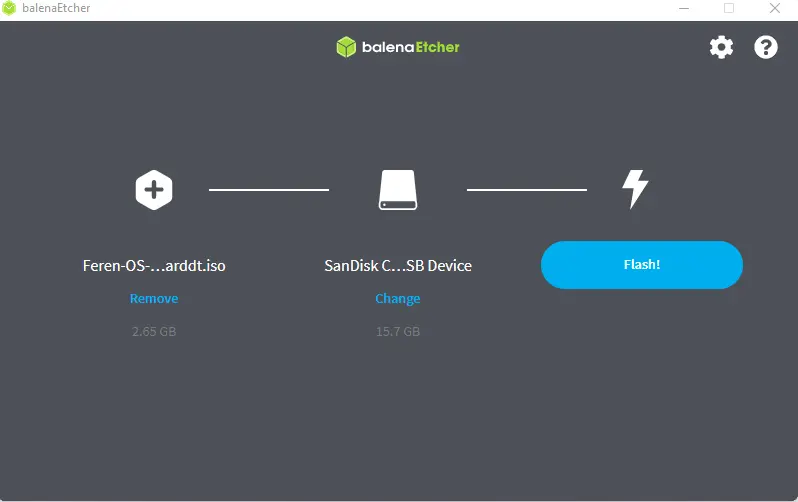
Successfully created Feren Bootable USB Drive
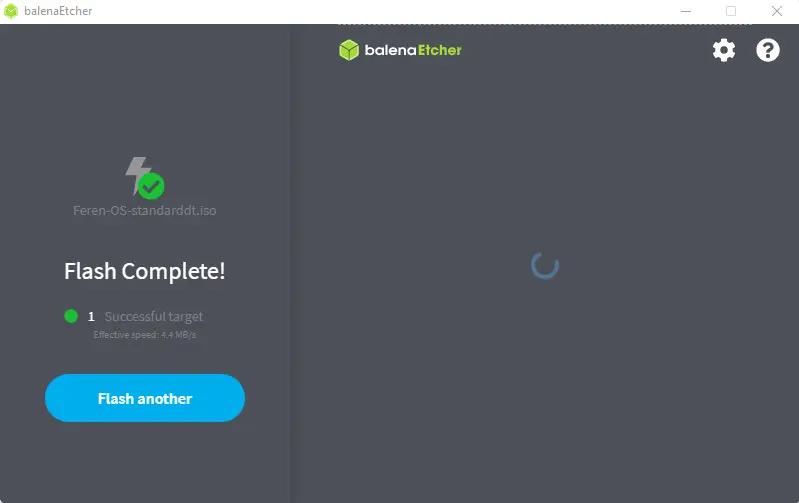
Refer to this article to get more details on writing Feren ISO to a USB Stick.


