How to Backup and Restore IIS Configuration Using the GUI
Backing up and restoring IIS (Internet Information Services) configuration is crucial for disaster recovery or migrating websites to a new server. This guide will show you how to perform these tasks using the IIS Manager on Windows Server 2022.
Table of Contents
Backup IIS Configuration
Copy the created backup files to your target computer or external storage for safekeeping.
Open IIS Manager:
Go to Administrative Tools from the Start menu.
Select IIS 6.0 Manager (for IIS Manager version applicable to your server).
Access Backup/Restore Configuration:
In the IIS Manager, under Internet Information Services, right-click on the Local Computer node.
Click on All Tasks, and then select Backup/Restore Configuration.
Create a Backup:
On the Configuration Backup/Restore page, click on the Create Backup button.
Name the Backup:
Enter a unique name for the backup.
Optionally, tick the box Encrypt backup using a password, enter the password, confirm it, and click OK.
Close the Backup Window:
Click Close once the backup process is complete.
Copy Backup Files:
Navigate to the MetaBack folder: C:\Windows\System32\inetsrv\MetaBack.
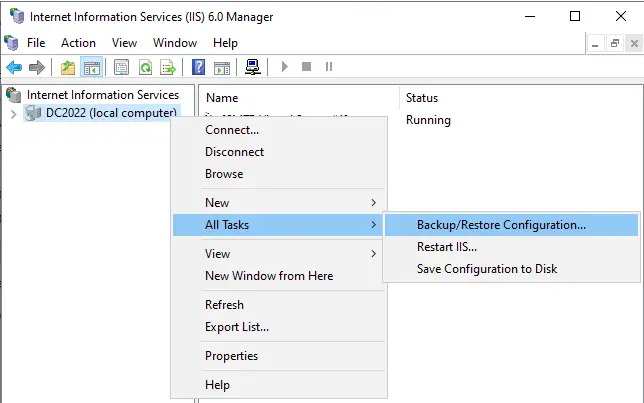
On the Configuration Backup/Restore page, click on the Create Backup button to create an IIS configuration backup.
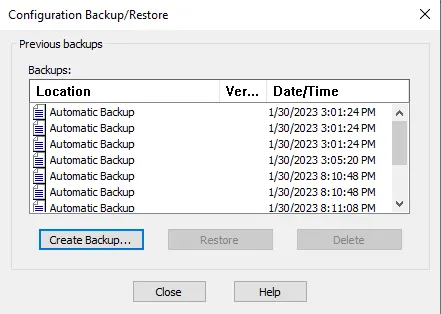
Type a unique name for the backup name.
Tick the box “Encrypt backup using the password,” enter the password, confirm it, and then click OK.
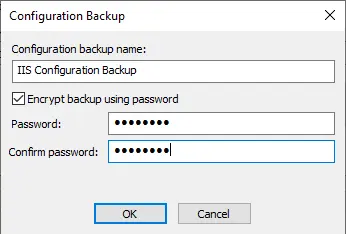
Click on the close button.
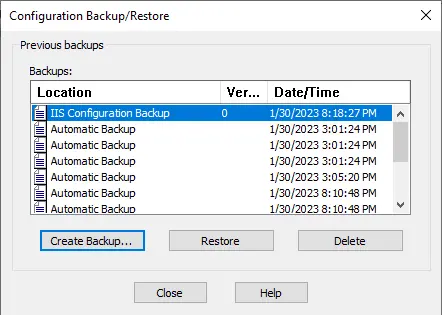
Open the MetaBack folder, “C:Windows\System32\inetsrv\Metaback,” and then copy the created backup files to the target computer.
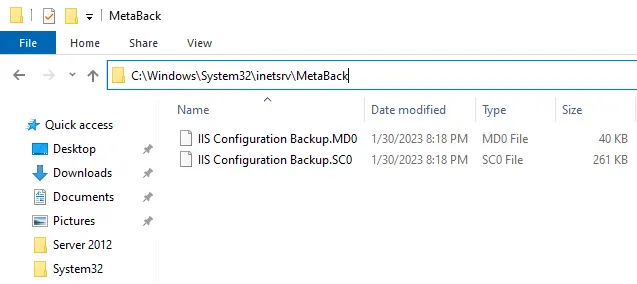
Restore IIS Configuration
- Prepare Backup Files:
- Copy the IIS configuration backup files to the target computer if they are not already there.
- Navigate to the MetaBack directory by typing %windir%\system32\inetsrv\MetaBack in the Run box.
- Open IIS Manager on Target Computer:
- Launch IIS Manager on the target computer where you want to restore the configuration.
- Access Backup/Restore Configuration:
- Right-click on the Local Computer node under Internet Information Services.
- Select All Tasks, and then click on Backup/Restore Configuration.
- Restore the Backup:
- In the Backup/Restore Configuration window, click on the backup name you want to restore (e.g., IIS Configuration Backup).
- Click the Restore button.
- Confirm the Restoration:
- Confirm that you want to proceed with the restoration by clicking Yes when prompted.
- Enter Backup Password:
- Enter the password you used to encrypt the backup, and click OK.
- Complete the Restoration:
- Once the restoration is complete, click OK to close the confirmation window.
%windir%\system32\inetsrv\MetaBack
And paste the IIS configuration backup.
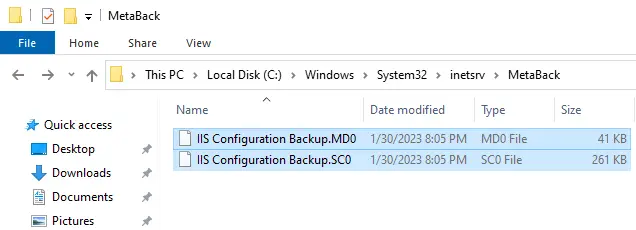
Open the IIS Manager on the target computer.
Under Internet Information Services, right-click the device labeled local computer.
Select All Tasks, and then click on Backup/Restore Configuration.
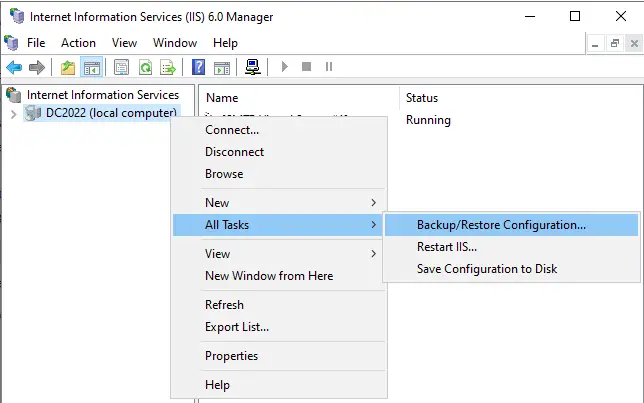
Click on the backup name (IIS Configuration Backup), and then click on the Restore button.
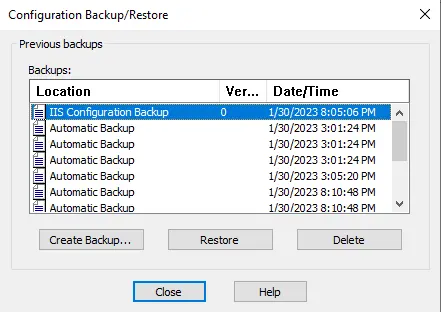
Are you sure you want to continue? Choose yes.
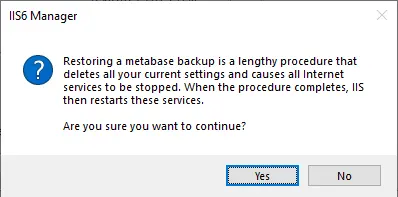
Enter your backup password, and then click OK.
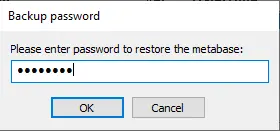
The IIS configuration backup was successfully restored; click OK.
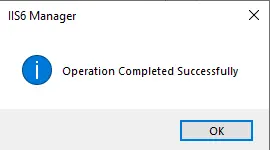
Conclusion
Backing up and restoring IIS configurations ensures that your web server settings and websites are preserved and can be quickly restored in case of server failure or migration.
Refer to this article for more information about backing up and restoring IIS configuration.



I am really thankful to the holder of this website who has
shared this wonderful piece of writing at at this time.
thank you
Wow, wonderful blog format! How long have you
been blogging for? you make running a blog ook easy. The full look off your
web site is fantastic, let alone the content material!
thank you
Hey there, I think your site might be having browser compatibility issues.
When I look at your blog site in Firefox, it looks fine but when opening in Internet Explorer, it has some overlapping.
I just wanted to give you a quick heads up! Other then that, excellent blog!
thank you for pointing out
I couldn’t refrain from commenting. Well written!
thank you
I enjoy what you guys are up too. This sort of clever work and coverage!
Keep up the great works guys I’ve added you guys to my blogroll.
Thank you
Useful info. Lucky me I discovered your web site unintentionally, and I’m
stunned why this coincidence didn’t happened earlier! I bookmarked it.
thank you
I really love your website.. Excellent colors & theme.
Did you make this web site yourself? Please reply back as I’m planning to create my own blog and want to know where you
got this from or just what the theme is called.
Kudos!
Thank you
Hey There. I found your blog using msn. This is a really well written article.
I’ll be sure to bookmark it and come back to read more of your useful info.
Thanks for the post. I will definitely return.
thank you
Marvelous, what a blog it is! This web site presents useful data to us,
keep it up.
thank you
Fantastic goods from you, man. I have understand your stuff previous to and you’re just too excellent.
I actually like what you’ve acquired here, certainly like
what you’re saying and the way in which you say it. You make it
enjoyable and you still take care of to keep it smart.
I can’t wait to read far more from you. This is
actually a wonderful website.
thank you
I’m gone to say to my little brother, that he should also pay a visit this
web site on regular basis to take updated from latest news update.
thank you
There is certainly a lot to know about this subject. I really
like all the points you’ve made.
thank you
Thanks to my father who told me regarding this webpage,
this web site is really awesome.
Thank you
I was pretty pleased to uncover this web site. I want to to thank you for your
time due to this wonderful read!! I definitely liked every bit of it and I have you saved to fav to check out new stuff in your
website.
thank you
I have learn several just right stuff here. Certainly worth bookmarking for
revisiting. I surprise how a lot effort you put to make
this type of excellent informative website.
thank you
Hi there, I log on to your new stuff regularly. Your humoristic style is witty, keep up the good work!
Thank you
I want to to thank you for this good read!! I certainly enjoyed every bit of it.
I have got you bookmarked to check out new things you
post?
thank you