In this article, we will learn how to install Kaspersky Endpoint Security on the Windows operating system. First, you need to confirm if your device meets the system requirements for Kaspersky Endpoint Security. Visit Kaspersky for more information.
Also, you can check if any software installed on your device is incompatible with Kaspersky endpoint security. We highly recommend removing all incompatible software to make sure that Kaspersky endpoint security works excellently. Close all running applications.
Table of Contents
Download Kaspersky Internet Security
Visit the Kaspersky website to download the installer.
Install Kaspersky Endpoint Security
Once Kaspersky endpoint security for Windows is downloaded, go to the download folder and run the installer.
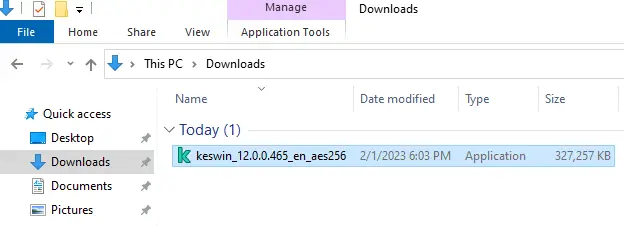
Unpacking Kaspersky endpoint security package wizard, choose next.
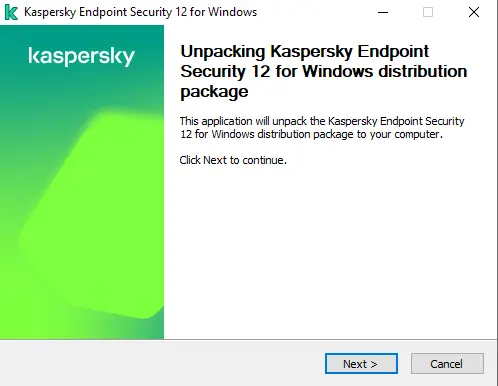
Select the folder to unpack, and then click unpack.
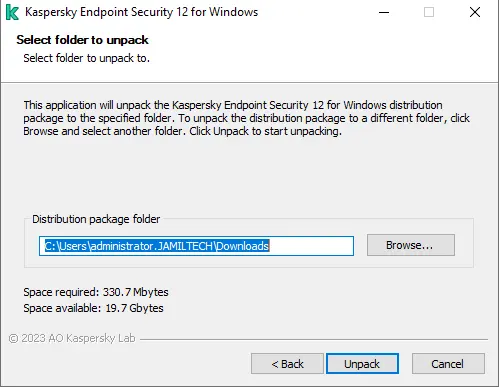
Click finish.
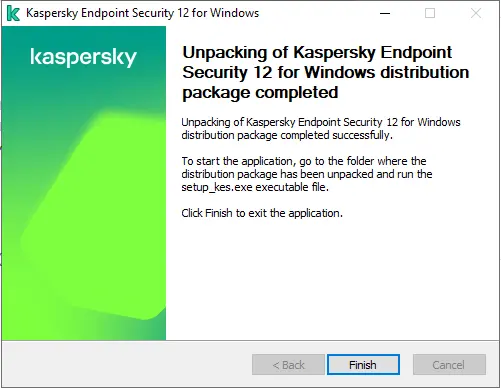
Now click on the setup_kes.exe file to start the installation.
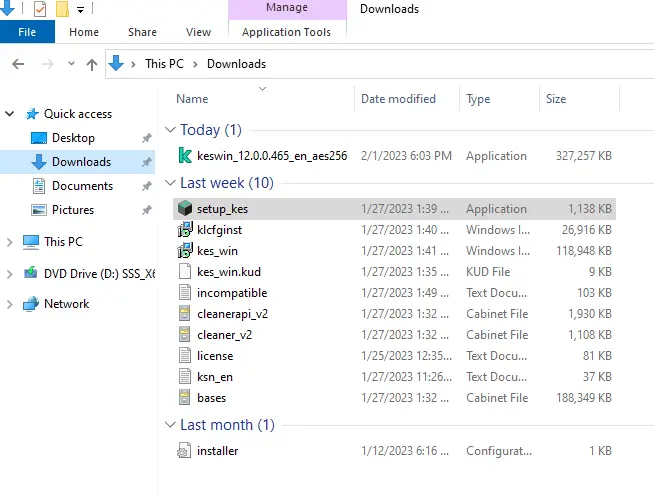
Welcome to the Kaspersky Endpoint Security for Windows setup. Choose next.
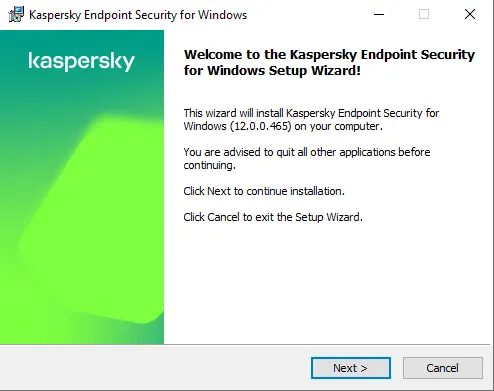
Carefully read and accept the Kaspersky end-user license agreement.
If you don’t want to contribute to Kaspersky Endpoint Security, then choose next.
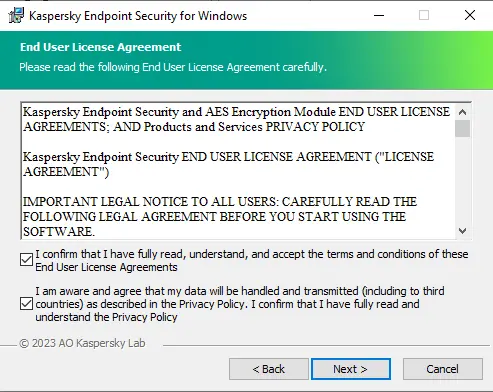
Kaspersky endpoint security custom installation window, select the application feature that you want to install, and then choose next.
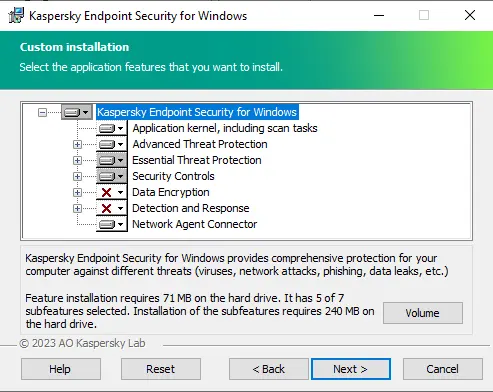
Select the destination directory by clicking on the browser, or leave it the default directory, and then click next.
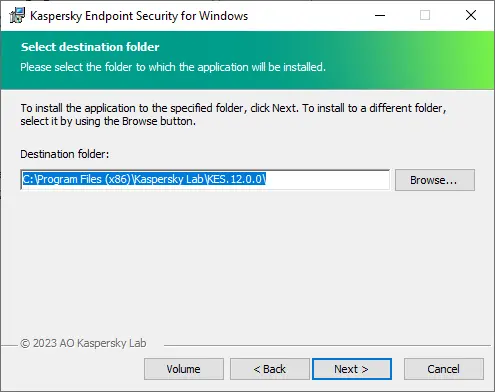
Click on the install button to install Kaspersky endpoint security on Windows.
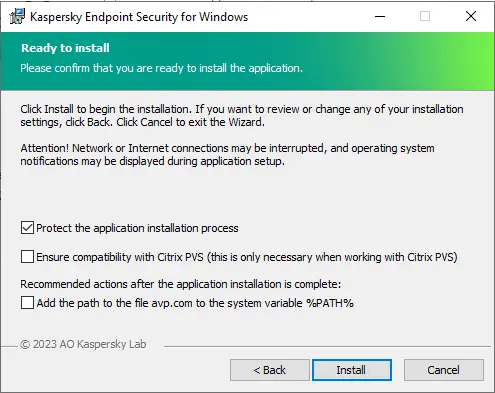
These applications will be removed; click next.
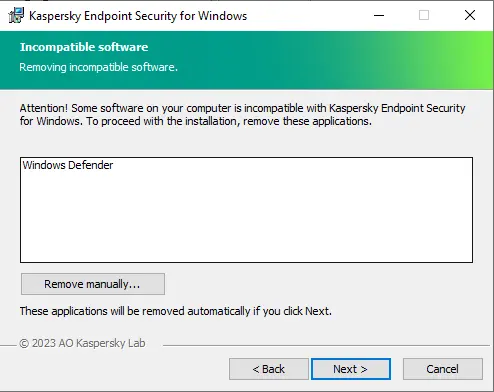
Kaspersky Endpoint Security installation is in progress.
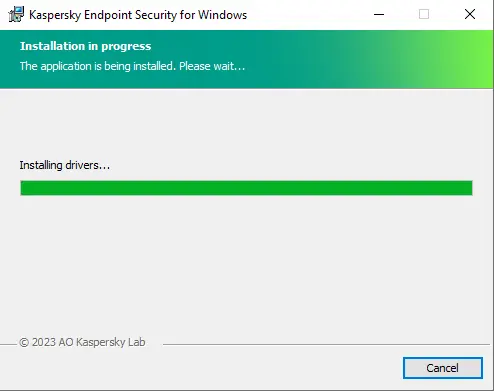
Kaspersky endpoint security is successfully installed; choose the finish.
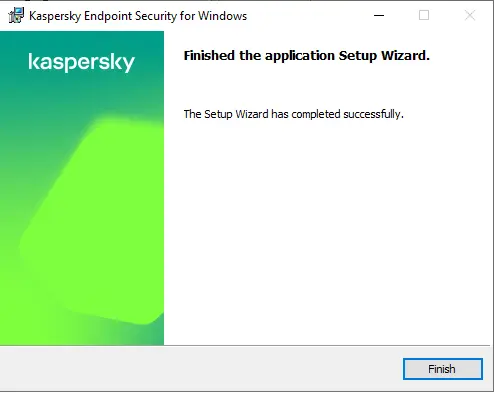
Read and agree with the Kaspersky Security Network statement.
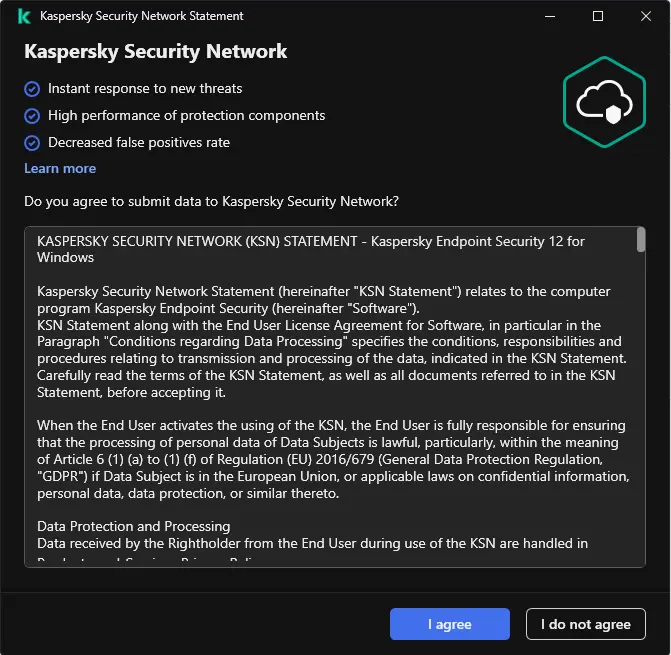
I successfully applied Kaspersky endpoint security on Windows.
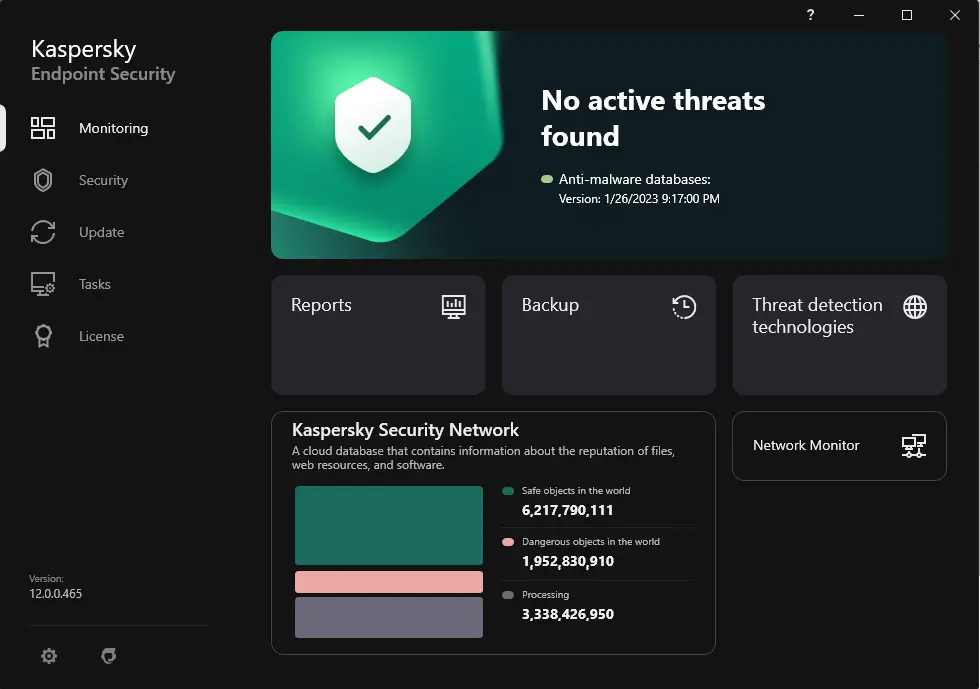
If you want to check in on the Administration server Kaspersky, under managed devices, you will find the application running.
Kaspersky endpoint security for Windows has been installed successfully. After the Kaspersky installation, you need to activate Kaspersky endpoint security. If you want to activate Kaspersky endpoint security later, use the trial version.
Related: How to Install Applications via Remote Installation Kaspersky.


