This article explains to you how to Setup iSCSI in FreeNAS. I have deployed a VMware ESXi 8.0 server and want to connect it as an iSCSI datastore. It is very easy to configure iSCSI in FreeNAS. The FreeNAS web interface makes it very simple to enable iSCSI and set up a storage volume as an iSCSI target. You can connect it using the ESXi host web interface using the software iSCSI. Keep reading to find out how to configure iSCSi shared for ESXi on FreeNAS. Visit TrueNAS to download.
Table of Contents
Setup iSCSI in FreeNAS
To enable the iSCSI service in FreeNAS
Open the browser, enter the FreeNAS IP address, and then press enter. Type your credentials, and then choose login.
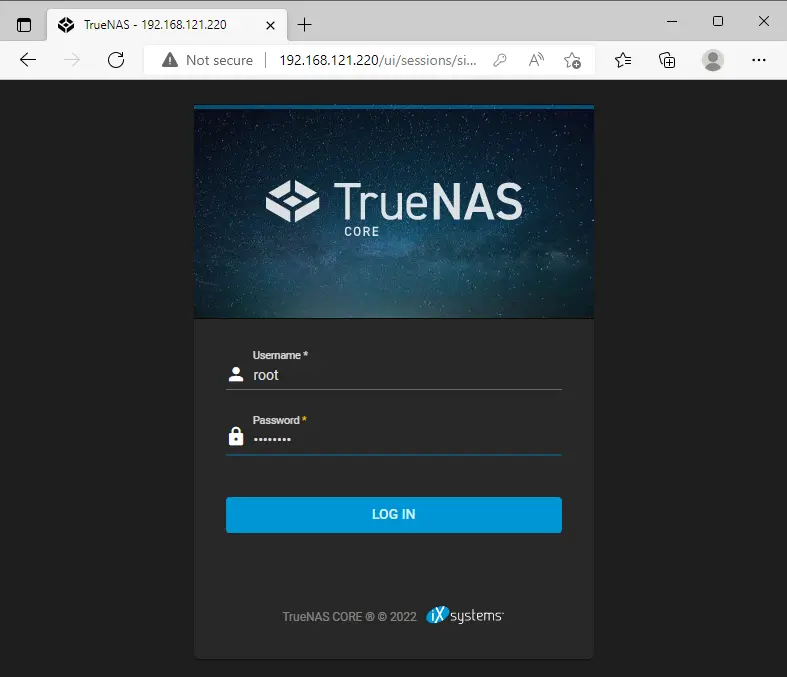
FreeNAS Dashboard.
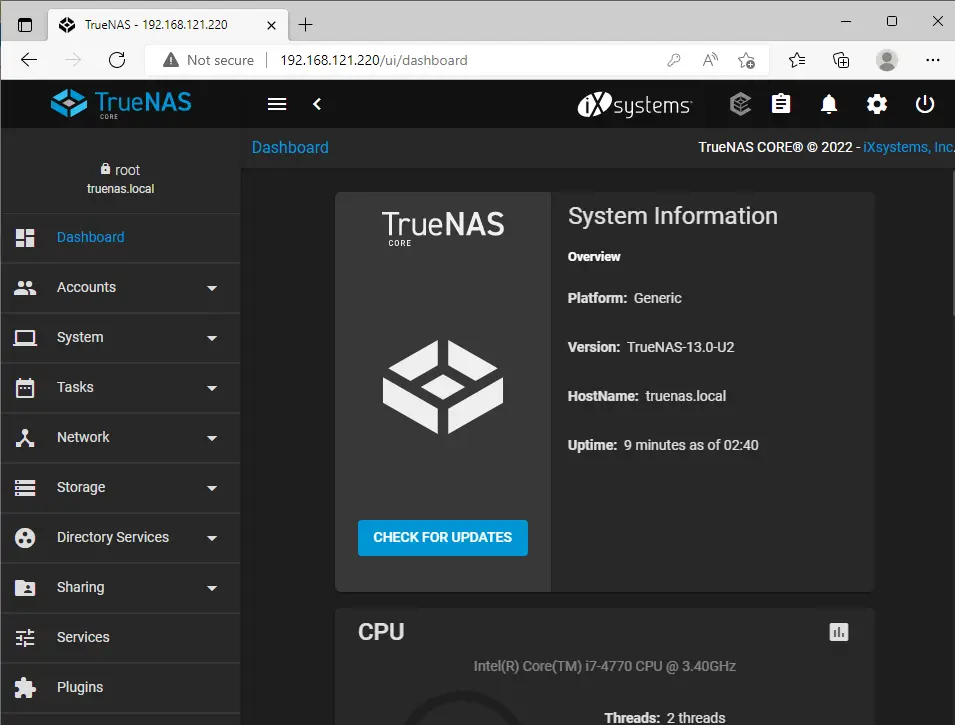
To enable the iSCSI service, choose the Services tab and enable iSCSI. Start automatically.
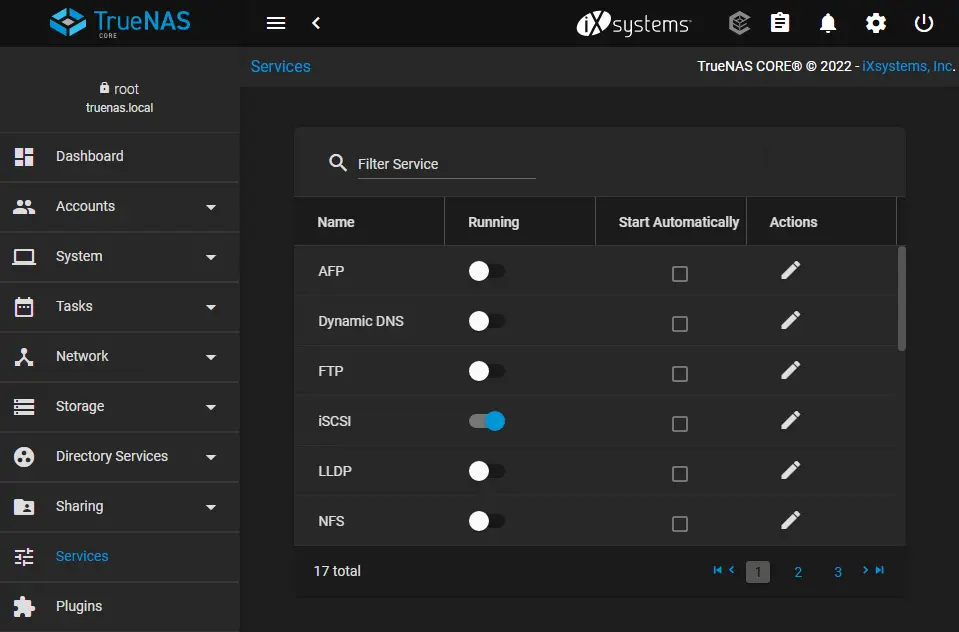
Create a Storage Volume to Share in FreeNAS
Click on storage, select Pools, and then click on ADD.
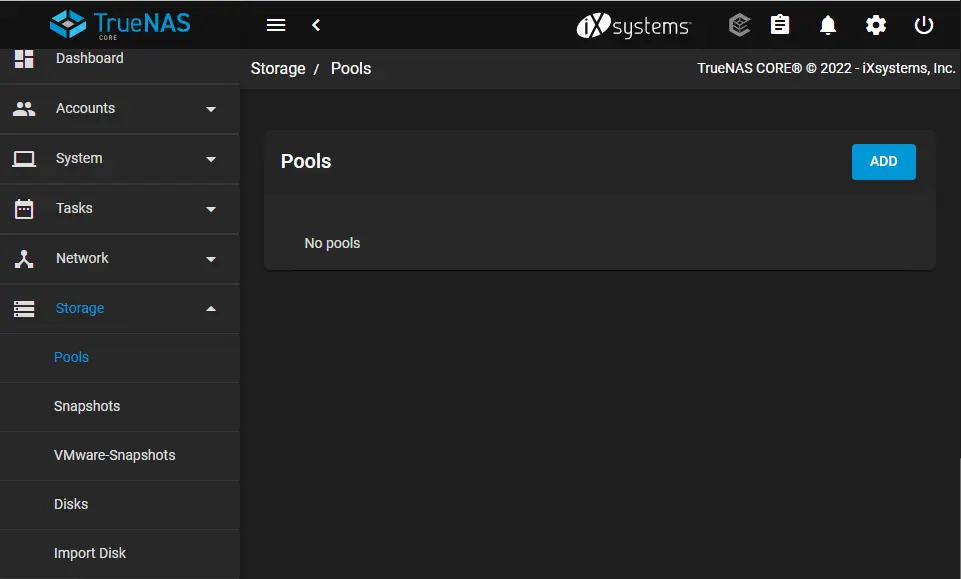
Choose to create a new pool box, and then choose to create pool.
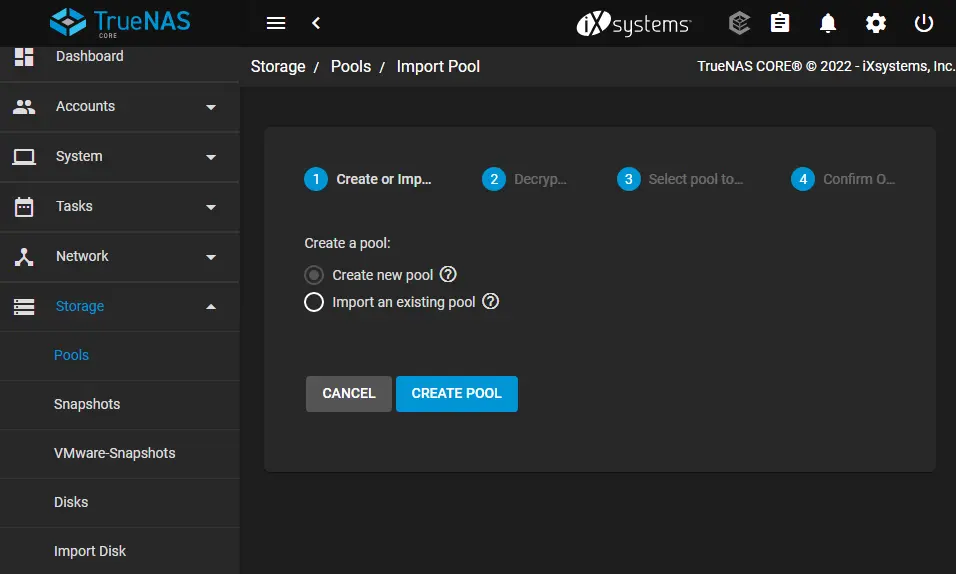
Type a unique pool name, and then select the disk you wish to share as an iSCSI share.
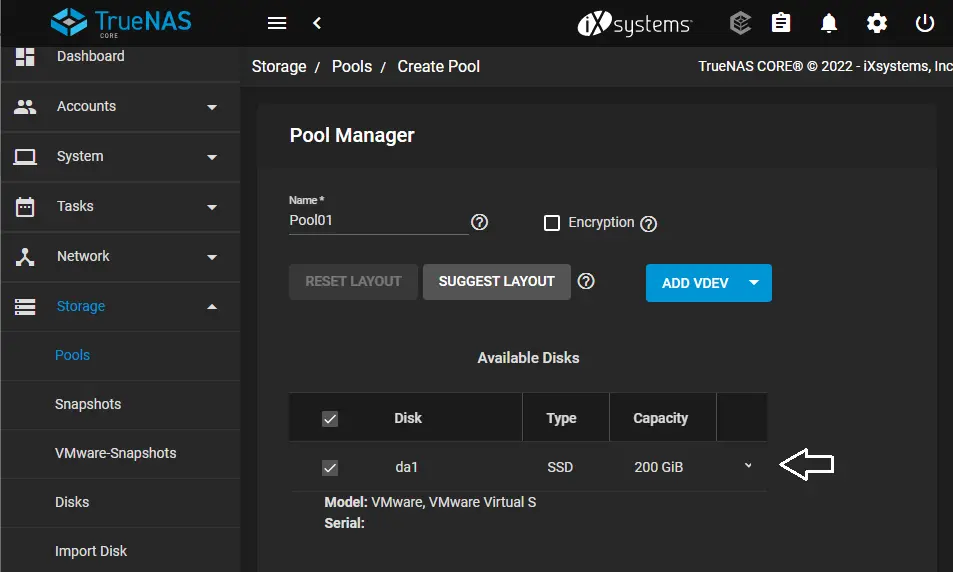
Now click on the error key to choose the disk, and then select the force box.
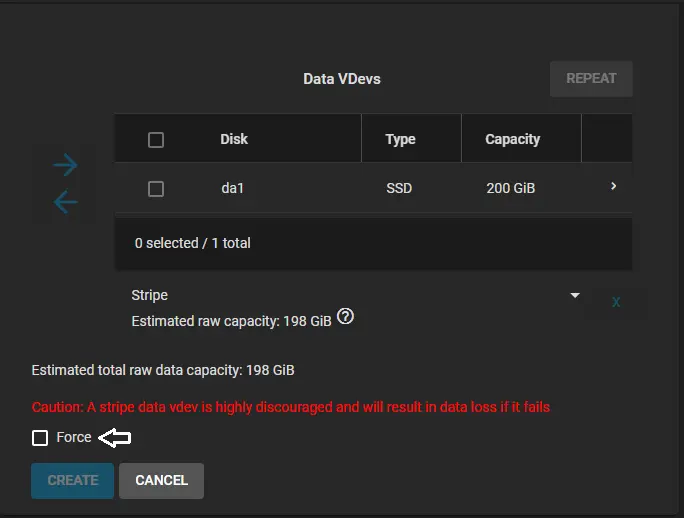
Click Continue
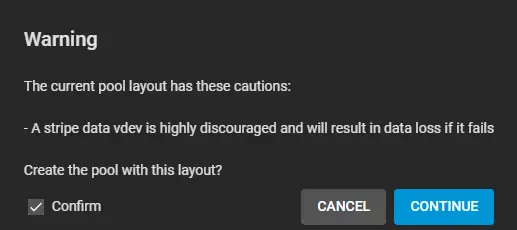
Click on Create.
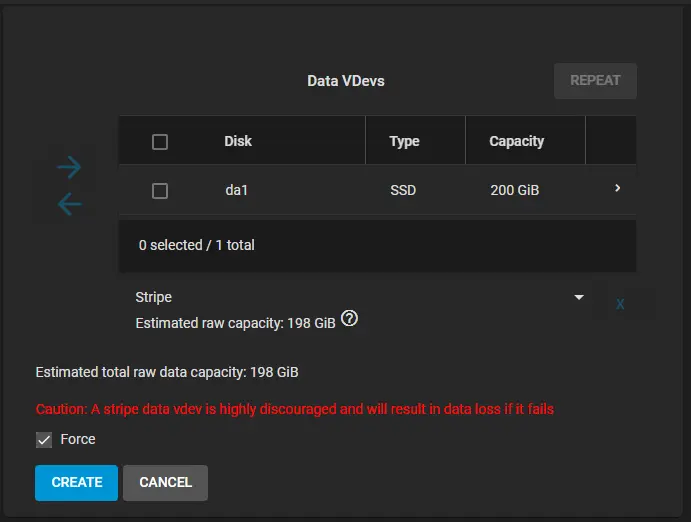
Tick the confirm box, and then click Create pool.
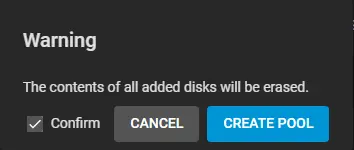
Add Zvol in Pool TrueNas
We want to create storage volume in the pool. Take note of how much space is available, then click on… dots and select Add Zvol.
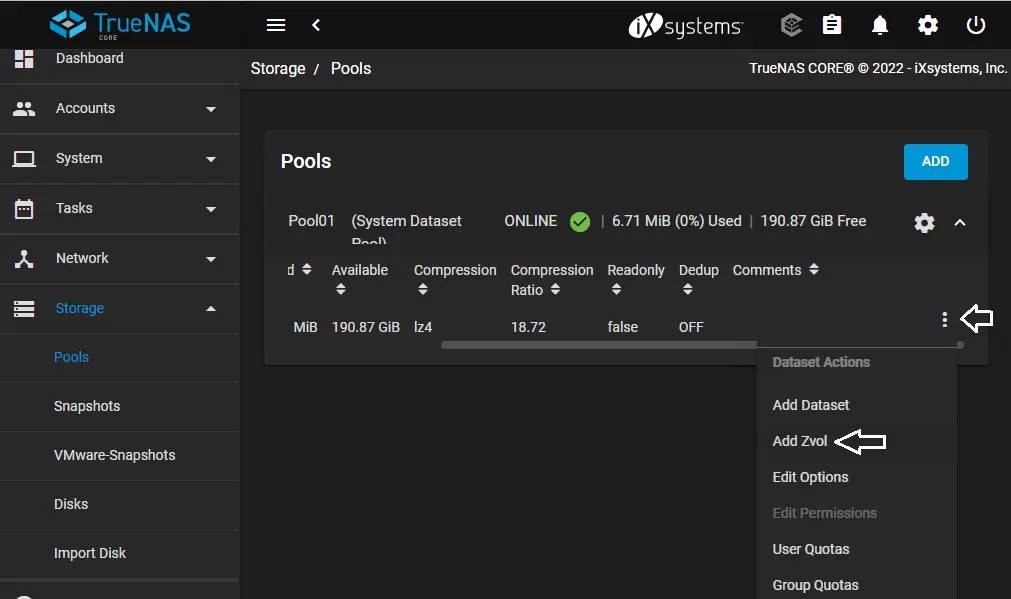
Zvol name: type a Vzol name.
Comments: a description
Size for this zvol: select the volume size you want to create.
Click submit to create the new Zvol.
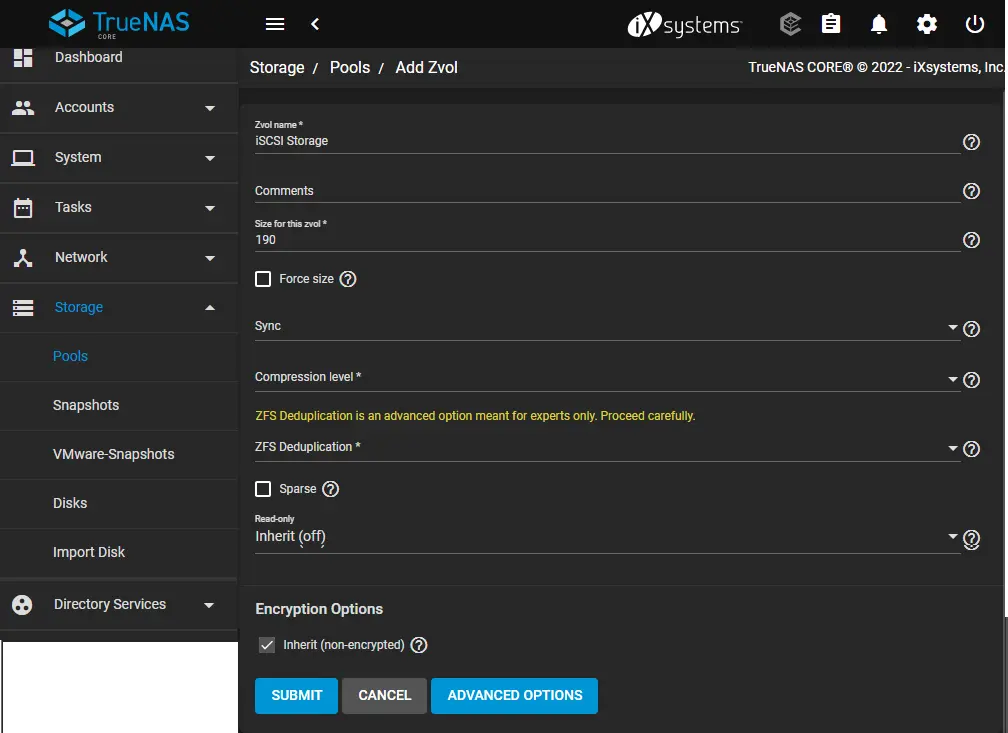
A new Zvol has been created.
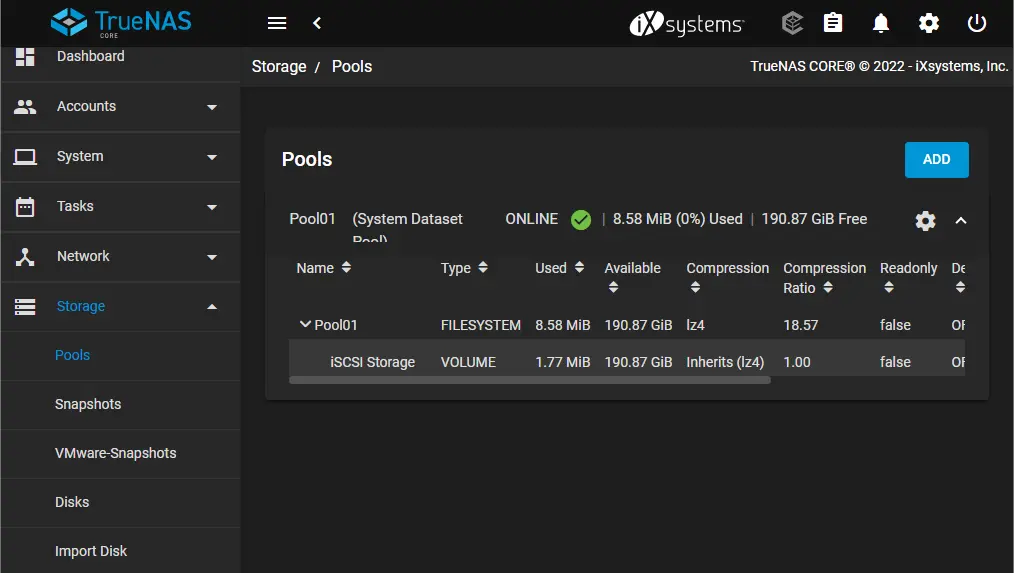
Add Portals
Set up iSCSI to share the new volume
Click on the Sharing tab and then Block (iSCSI)
Select the Portals tab and click on the ADD button.
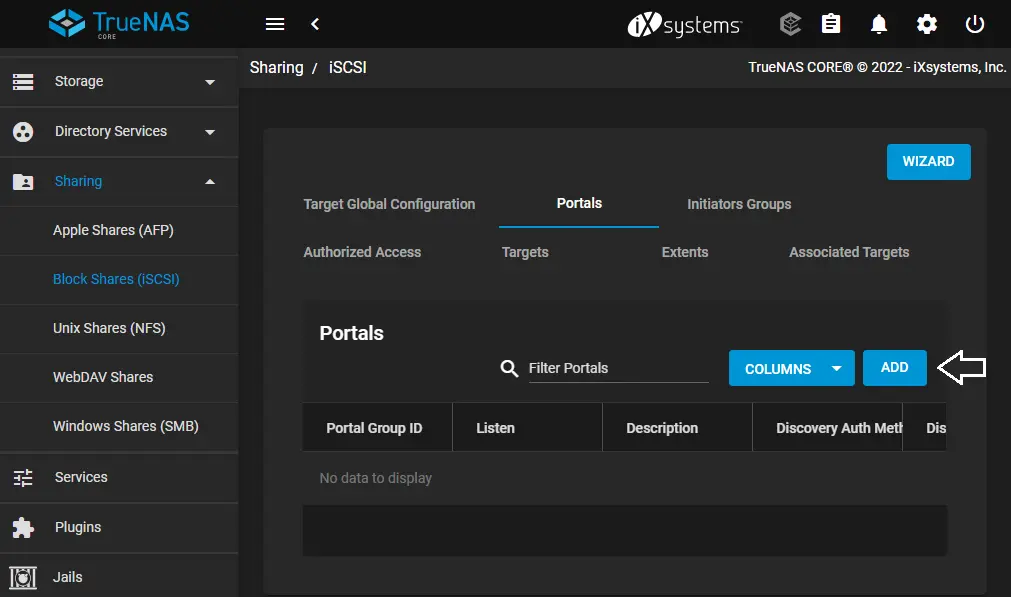
Description: Type a description
IP Address: type the IP of the existing network interface that you wish the portal to exist on. If you choose the box, it must expand to show you the currently available IPs.
Port: The default port is 3260.
Click submit to create the portal.
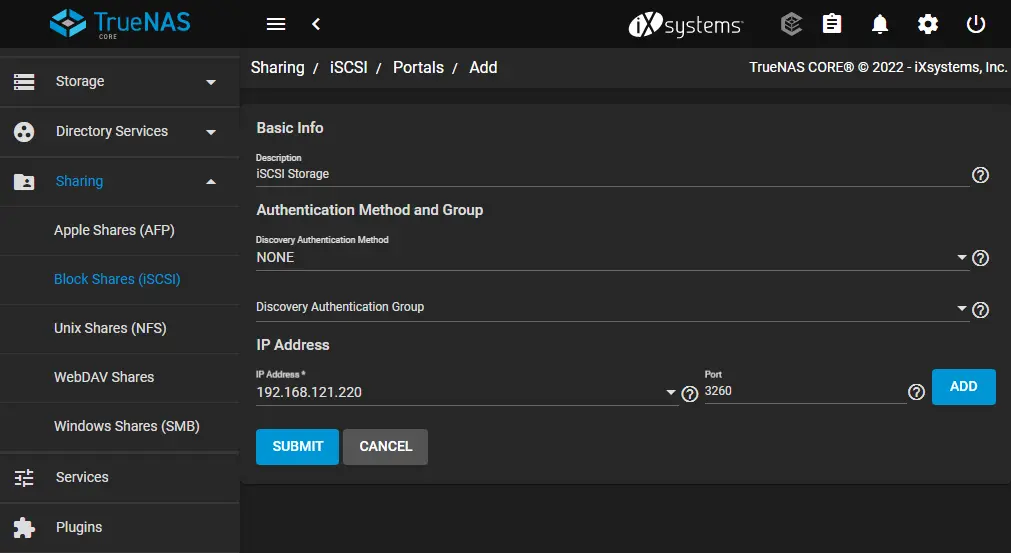
Now create an initiator group to attach to the portal so it can begin requests to and then receive responses from the iSCSI target. Click on the Initiators tab and click on ADD.
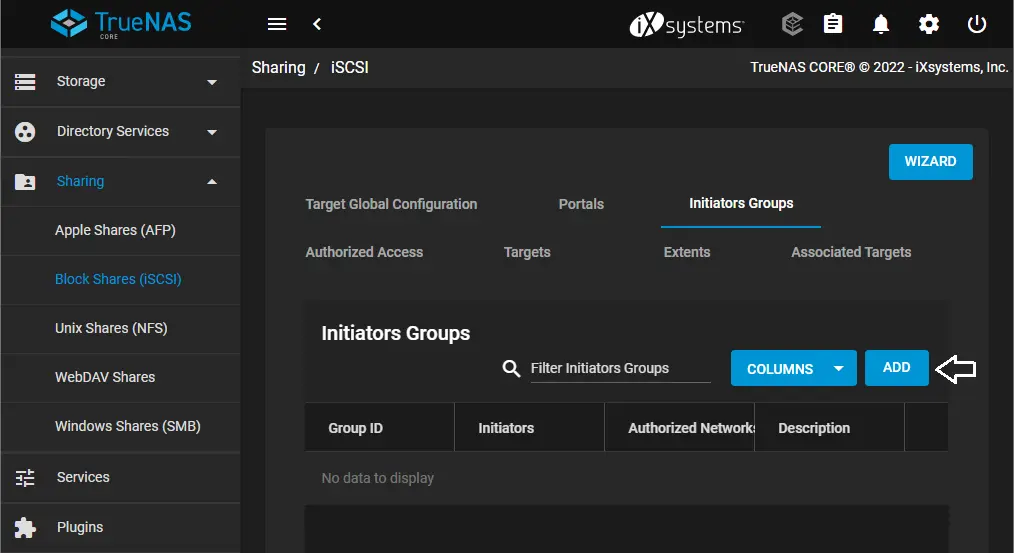
Tick Allow All Initiators, and then click the save button.
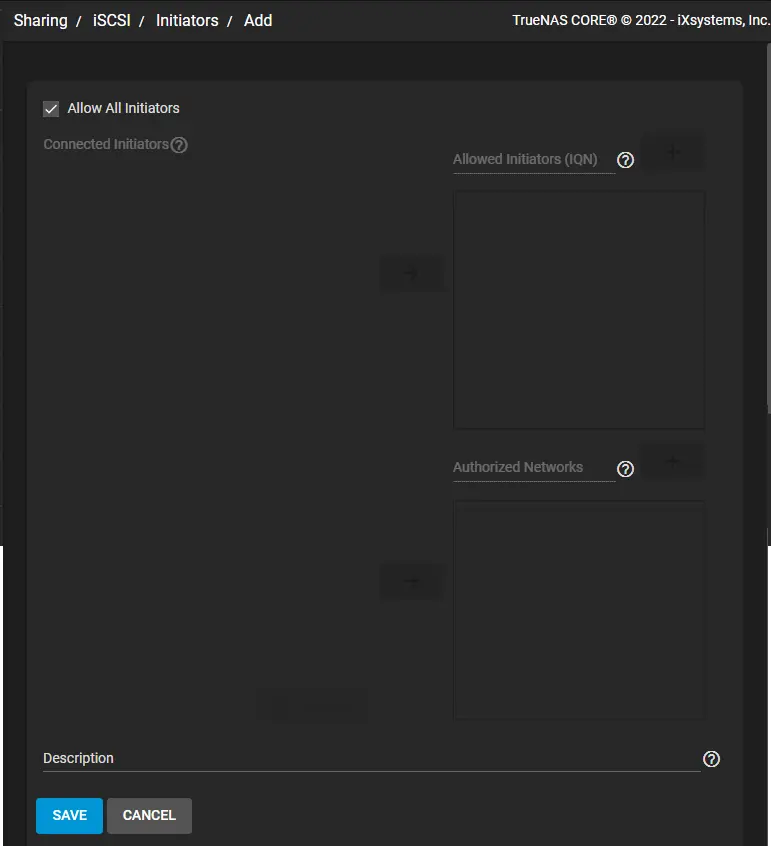
Select the targets tab and click on ADD.
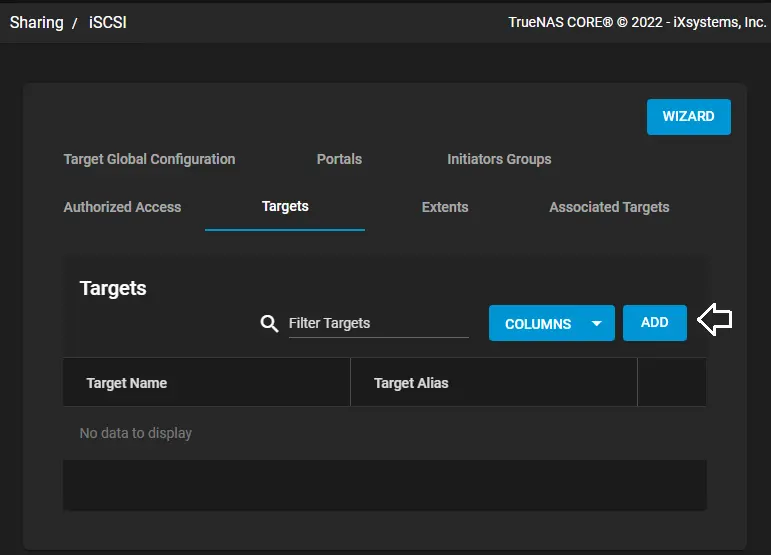
Target Name: type a name for your target.
Target Alias: a user-friendly name
Portal Group ID: choose the ID of the portal group we created earlier.
Initiator Group ID: choose the ID of the initiator group we created earlier.
Click submit to create the target.
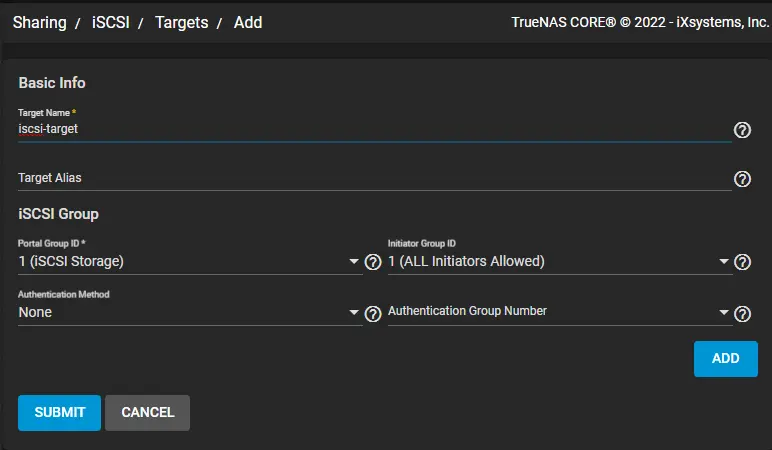
Click on the Extents tab, and then click on ADD.
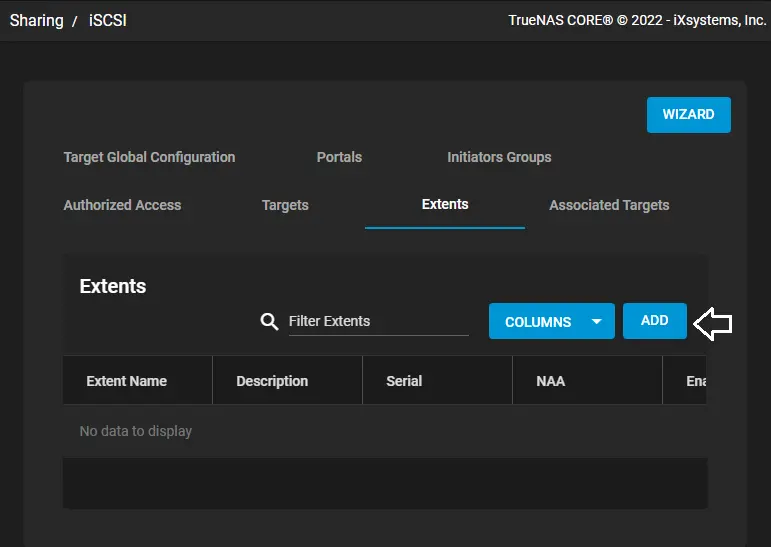
Extent name: The name of the extent.
Extent type: Select Device.
Device: select the Zvol we created earlier.
Under the description, choose Enable TPC
Tick Enabled, and then choose to submit to create the extent.
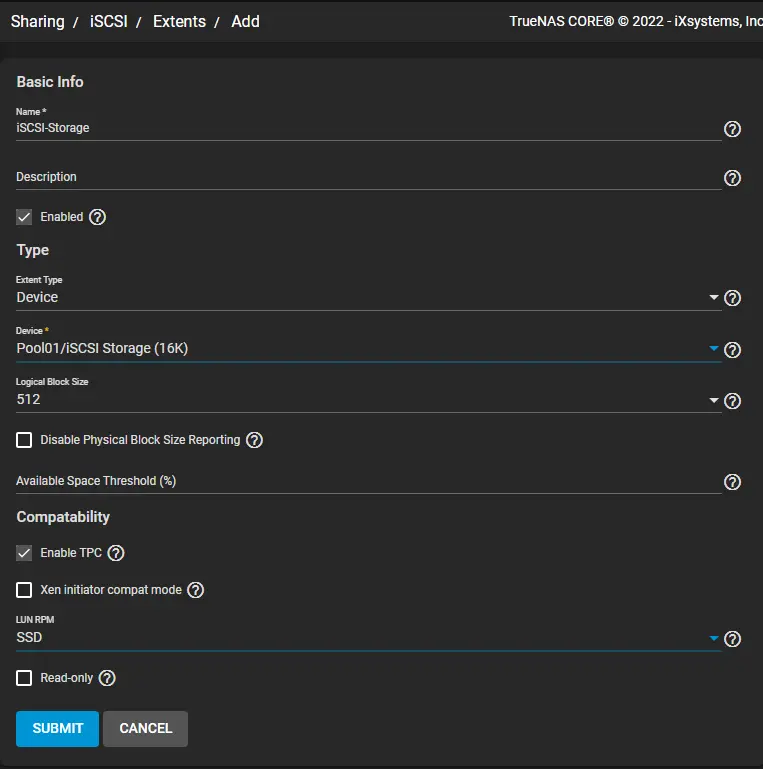
Click on the Associated Targets tab and click on ADD.
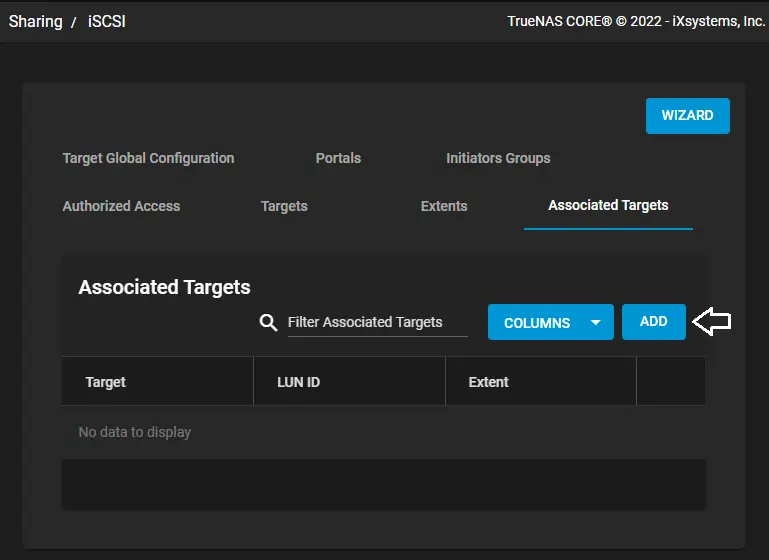
Target: choose the target we created earlier.
LUN ID: use between 0 and 1023.
Extent: click to select the extent we just created.
Click submit.
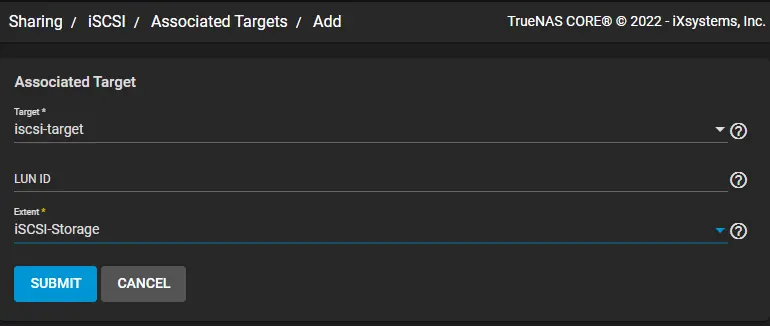
See the newly available target.
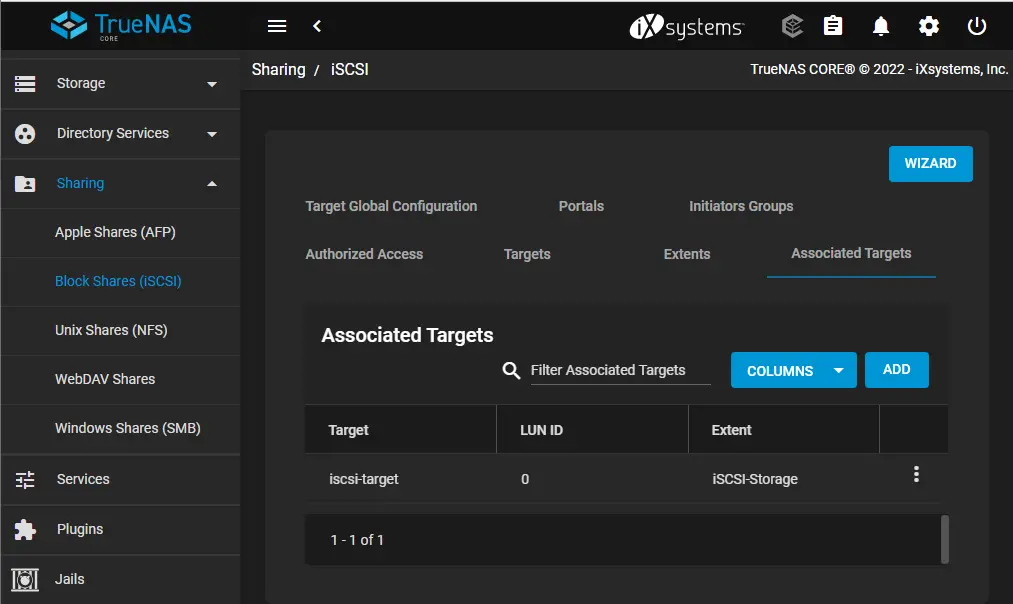
To add iSCSI storage (FreeNAS) to the VMware vCenter environment.


