Creating bootable media with AOMEI Backupper is essential for system recovery and backup purposes. This guide will walk you through the process of creating Windows PE bootable media using AOMEI Backupper.
AOMEI Backupper is a free backup application that allows you to create bootable media for system recovery. Depending on your operating system version, you may or may not need to install Windows AIK. For Windows 7 or higher, such as Windows 10, Windows 11, or Server 2022, you can usually create bootable media without additional installations.
Table of Contents
How to Create AOMEI Backupper Bootable Media
- Run AOMEI Backupper:
- Open AOMEI Backupper Standard.
- Click on the Tools menu.
- Select Create Bootable Media.
- For a more comprehensive recovery environment, choose Windows PE-based bootable media and click Next.
- Select Bootable Media Version:
- You will see two options:
- Linux kernel-based bootable media
- Windows PE-based bootable media
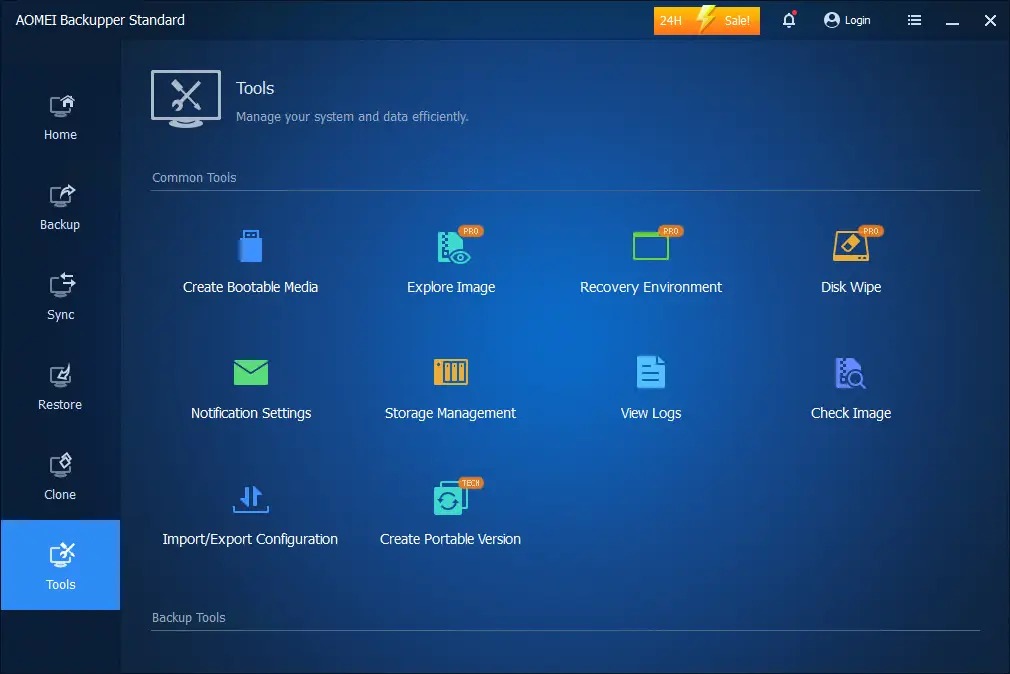
Two versions of bootable media are available
“Linux kernel-based bootable media”
“Windows PE-based bootable media”
To Create Windows PE Bootable Disc in AOMEI Backupper
- Install Required Components:
- If necessary, download and install Windows AIK or Windows ADK to get the Windows PE environment. Follow the instructions to install these components.
- Create ISO Image:
- You can manually create a bootable media using the ISO image. Click the Browse button to choose the destination path where you want to save the AOMEI Backupper bootable ISO image, and then click Next.
- Process the Creation:
- The creation process will begin. You might see a prompt to ensure that the device can be added to PE. Click OK to proceed.
- Completion:
- Wait for the bootable media creation to finish. Once completed, click Finish.
You should now have the AOMEI Backupper bootable media (AMPE) ISO file ready for use.
Verify Bootable Media:
- You should now have the AOMEI Backupper bootable media (AMPE) ISO file ready for use.
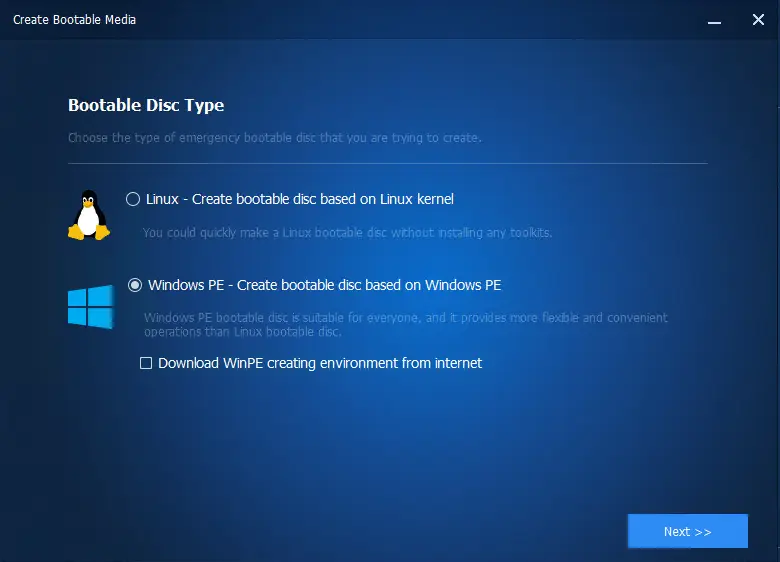
You can install Windows AIK and Windows ADK. Download Windows PE and then run the installer to install Windows AIK.
We can create a bootable media with AOMEI Backupper with this ISO image manually using the burning tool.
Select the browse button for the destination path where you wish to save the AOMEI Backupper bootable ISO image, and then choose next.
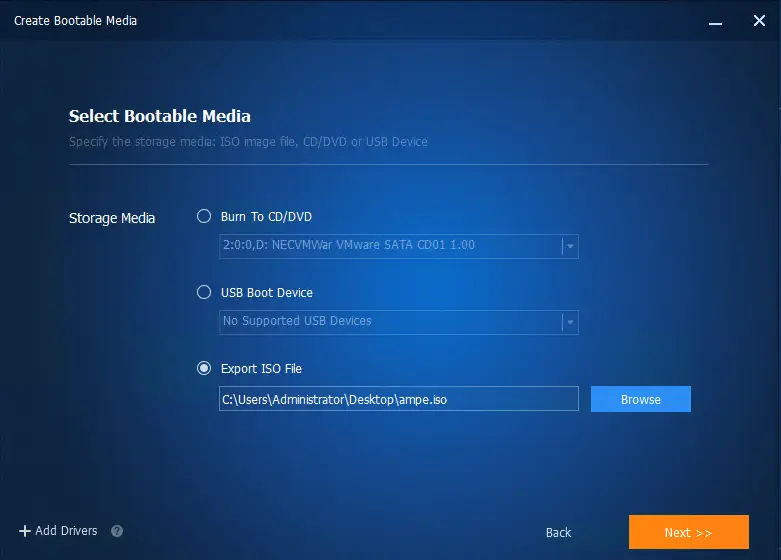
Creating bootable media is in progress.
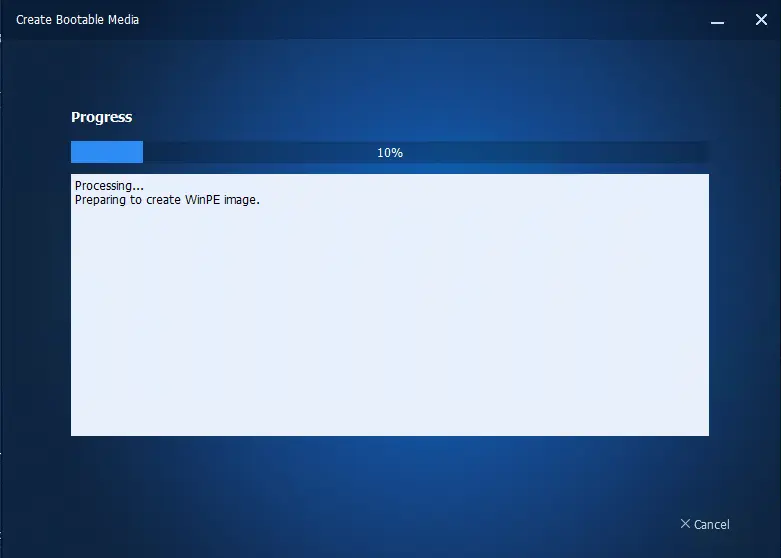
Maybe you will get the below window to ensure that the following device can be added to PE. Click ok
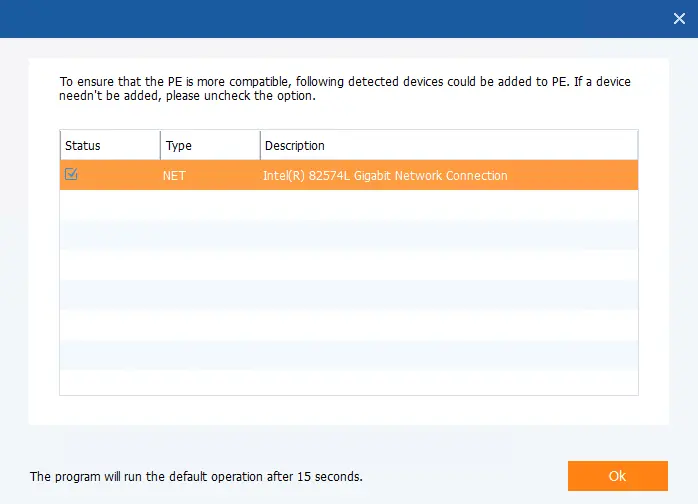
Bootable media was successfully created.
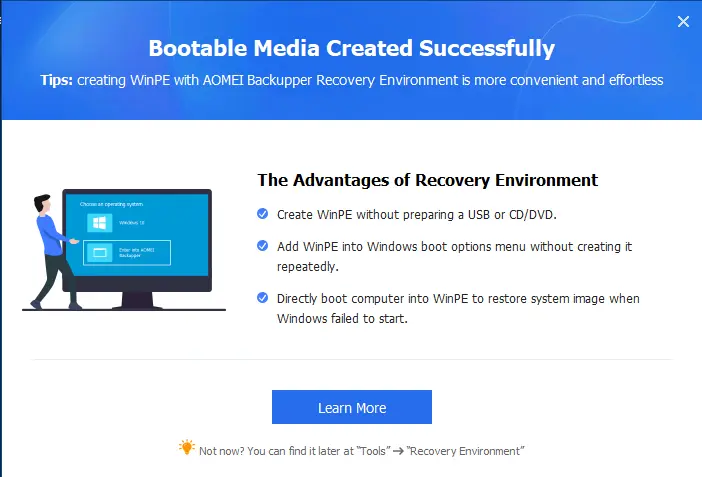
You need to wait for the bootable media process to finish and then choose Finish.
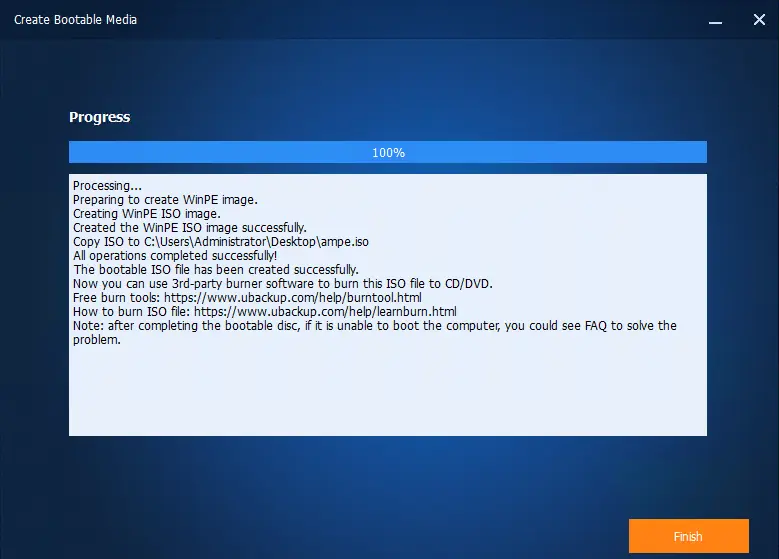
AOMEI Backupper bootable media (AMPE).
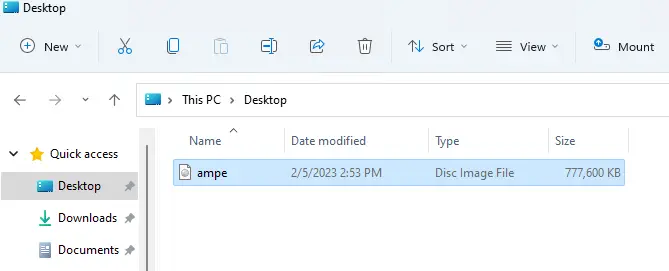
Conclusion
Creating bootable media with AOMEI Backupper ensures you have a reliable recovery tool at your disposal. For more information on creating bootable disks and other features, visit the Ubackup website.

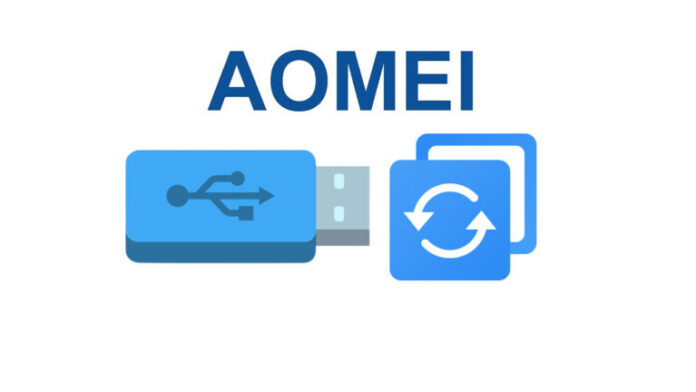

I like the valuable information you supply on your articles.
I’ll bookmark your blog and take a look at
again right here frequently. I am moderately certain I will be informed many new stuff proper here!
Good luck for the next!
thank you
Does your blog have a contact page? I’m having a tough time locating it but, I’d like to send you
an email. I’ve got some suggestions for your blog you might be interested in hearing.
Either way, great site and I look forward to seeing it develop over time.
[email protected]
It’s remarkable for me to have a website, which is beneficial in favor of
my knowledge. thanks admin
Thank you