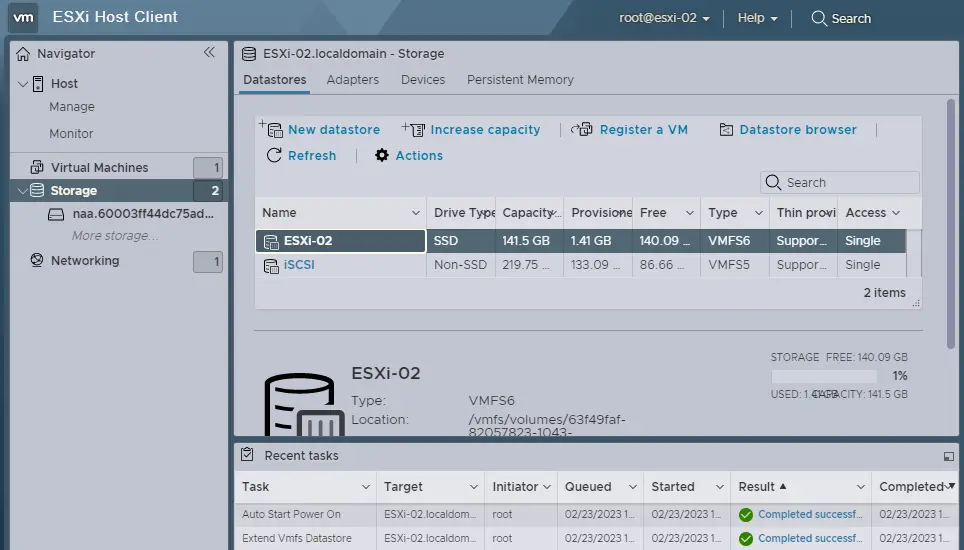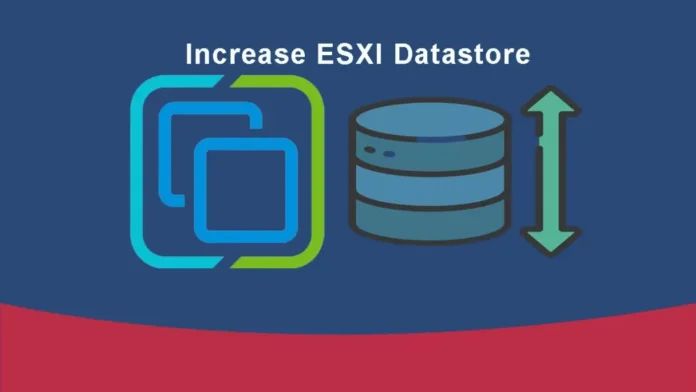In this article, we will learn how to increase ESXi host datastore capacity using the vSphere client. Today I will explain all the possible ways to increase the datastore size connected to the VMware ESXi hosts 8.0. First, you need to add additional storage space from the storage; it can be extended further from the vSphere ESXi. There are different ways to increase the datastore in VMware. Let’s have a look. To increase the database, visit VMware Documents.
Increase ESXi Host Datastore Capacity
Log in to the ESXi host via the web interface. From your left-hand side, click on the Storage menu and then the Datastore tab.
Now you can see a list of the datastores on your ESXi host, along with information about the datastore, drive type, capacity, free disk space, etc. Select the datastore where you want to increase capacity, and then click the Increase Capacity tab.
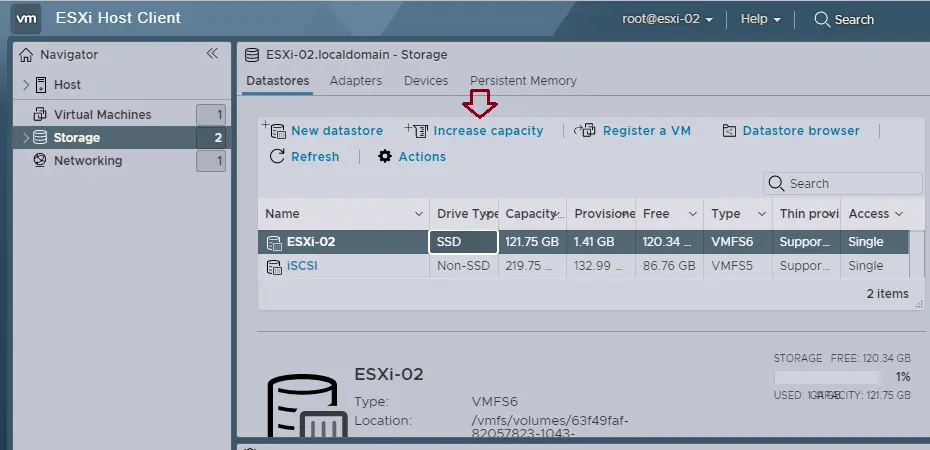
In the Increase Datastore Capacity Wizard, click on “Add an extent to existing VMFS datastore” and then choose next.
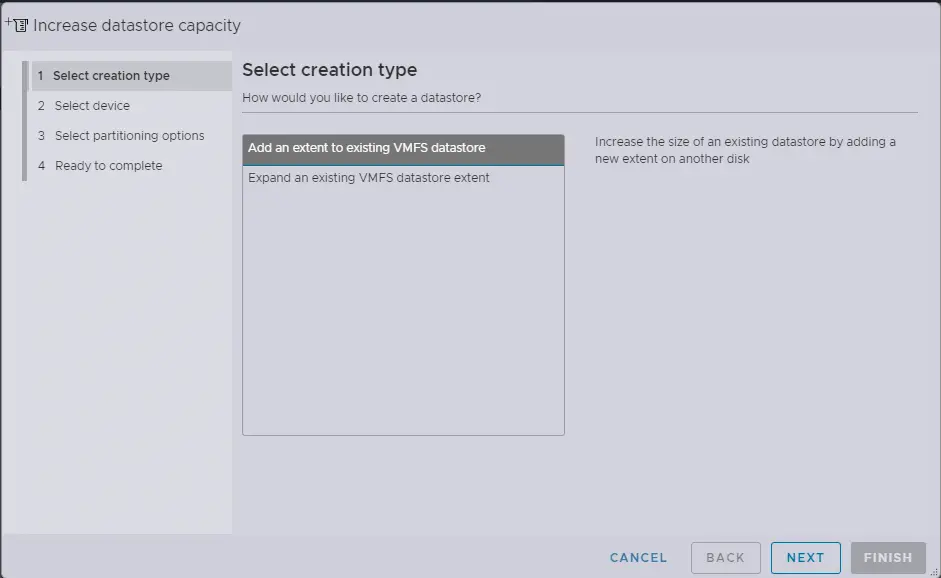
If you are unable to see any device here to choose from, that means you need to add the storage to your ESXi host server, or you have to properly provide it so that it shows up here as a disk on the system, and then choose next.
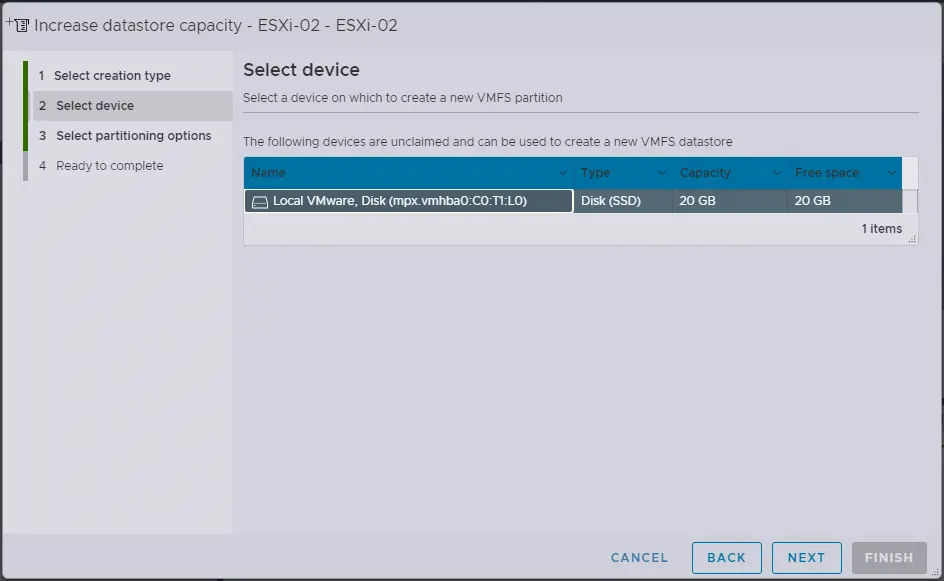
In the select partitioning options, you can use the full disk space or you can select to create a small partition and leave a few free spaces. Also, you need to select the VMFS version, which in this case was either (VMFS 5 or VMFS 6). Following the original datastore being on VMFS 6, I leave the same for the increased storage and then choose next.
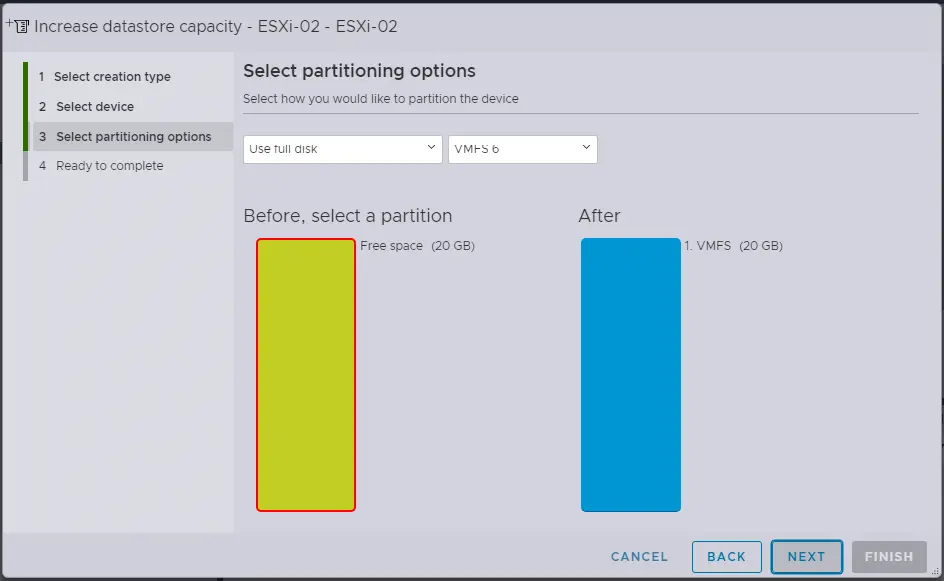
Review the datastore summary, and then click on the Finish button to expand the capacity of your ESXi host datastore.
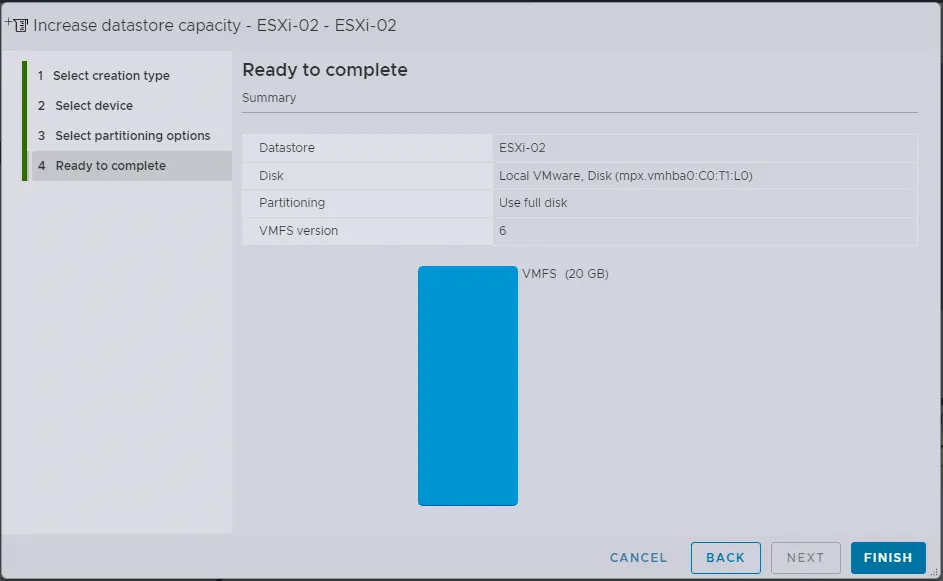
A warning: click yes.

As you can see, your ESXi host datastore has a capacity of 141.5 GB.