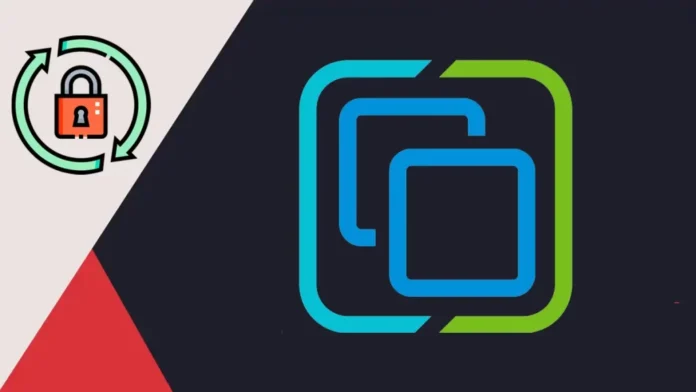This article will explain to you how to reset ESXi root password via Active Directory, but there is one condition. The ESXi host is managed via the vCenter server and you even have access to your VMware vCenter. You can attain administrative access to the ESXi server via the Microsoft active directory by adding the ESXi host to the Active Directory, and we will show you how to and some troubleshooting tips. Visit this article for more detail
Table of Contents
If the ESXi server isn’t managed by the vCenter server, then the only supported way is to reinstall your ESXi host, or you can reset the host password using Gparted. I know that there are some other ways (with a Linux boot CD), but bear in mind that this is the only formal way to reset the ESXi root password.
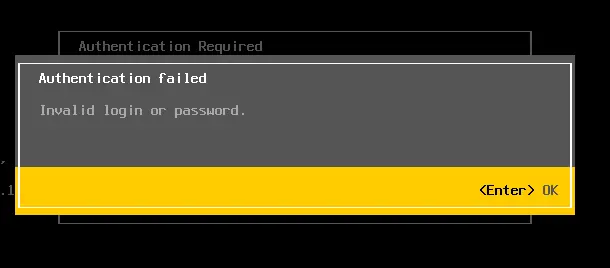
Let’s continue with this article, where we will show the steps for ESXi password reset using Microsoft Active Directory. Without further delay, here are the steps.
Note: In the VMware ESXi server settings, the IP address of the domain controller should be stated as a DNS server since the ESXi host must be able to solve the domain and domain controller names.
Reset ESXi Root Password via Active Directory
Log in to the VMware vCenter with the vSphere Client. Click on the ESXi host and Configure. Under System, select Authentication Services, and then Join Domain.
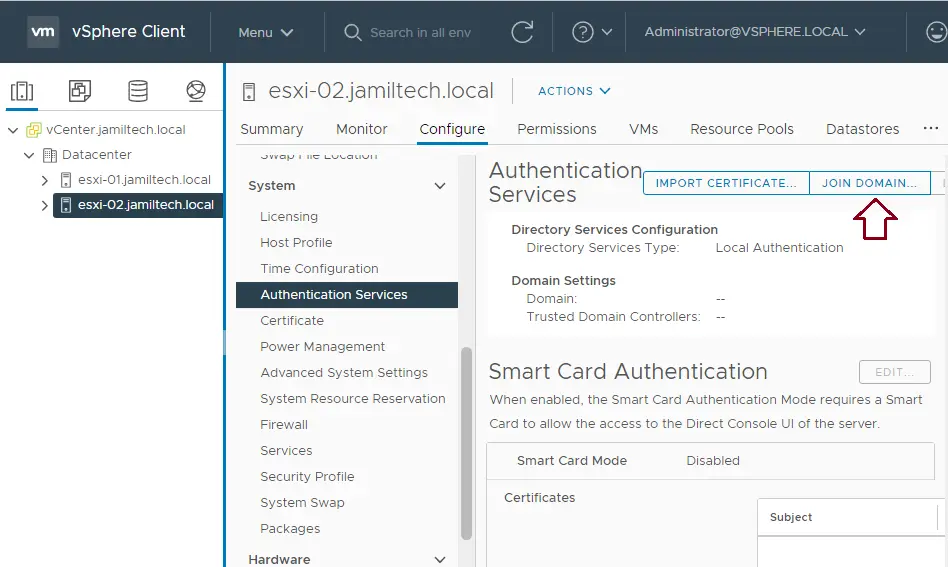
Enter your domain name and credentials for your environment, and then click OK.
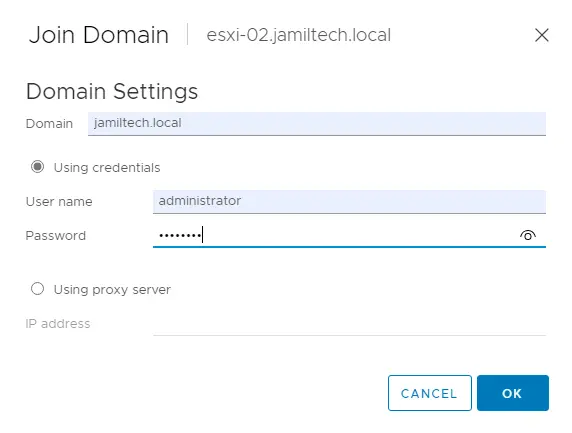
Reset ESXi Root Password
First, you need to create a new user account in the Active Directory Users and Computers.
Open Active Directory Domain Services
Right-click on Users, click on New, and then click User.
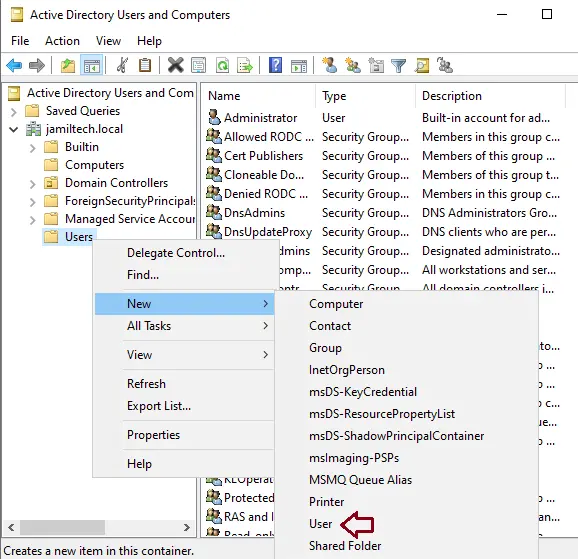
Enter a user name (esxuser) (user logon name) and then click next.
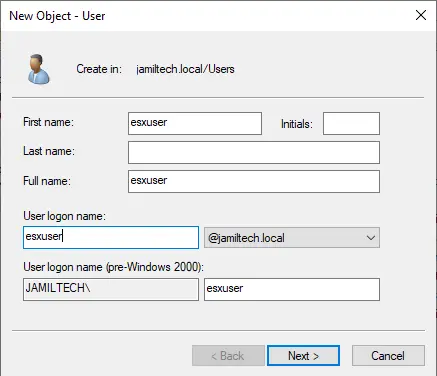
Type a password for the ESXi host user account; this password is used as an example. Tick the box Password never expires and click the next button.
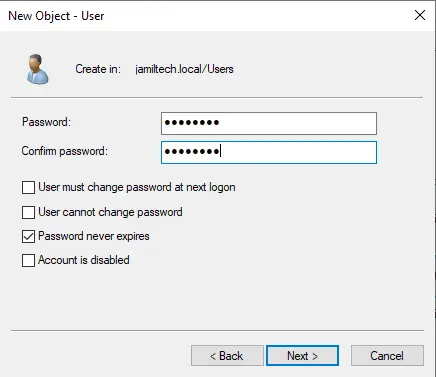
A new user account was successfully created in AD; click Finish.
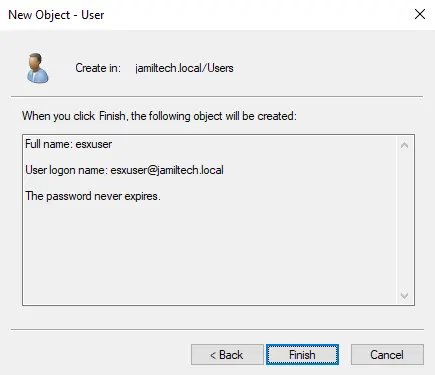
Create an Admins Group
Now you need to create an ESX Admins group in the Active Directory.
Right-click on users, choose New, and then click Group.
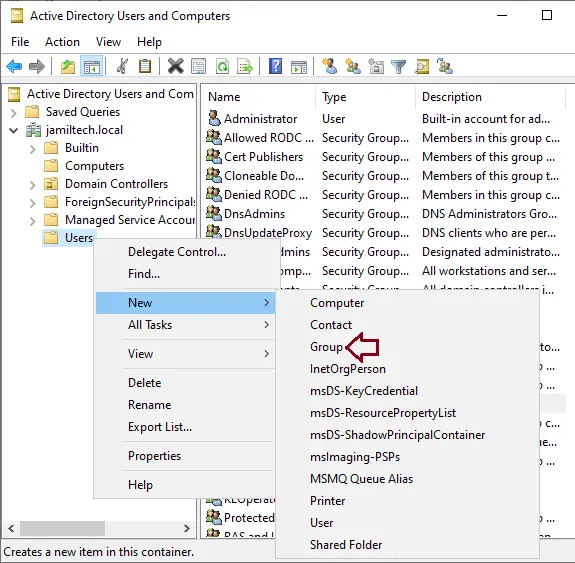
Enter a name (ESX Admins) and then click OK.
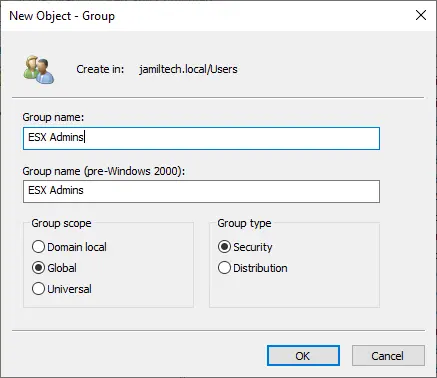
Once the ESX Admins group is successfully created, right-click on the ESX Admin group and then choose properties.
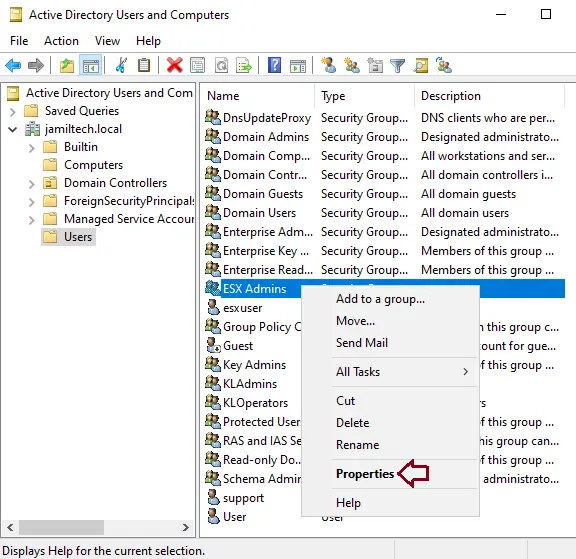
Choose the Members tab and click on Add.
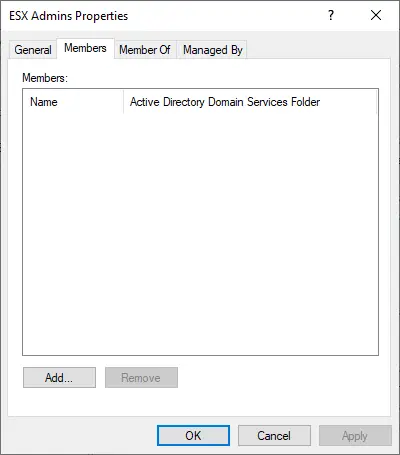
Enter the ESXi user account (in my case, esxuser), select Check Names, and then click OK.
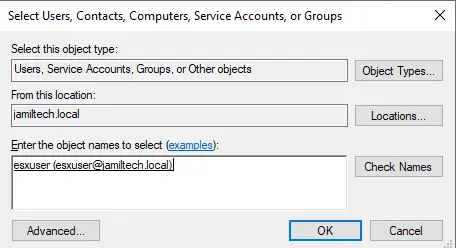
Click ok.
Now the esxuser user account is a member of the ESX Admins group.
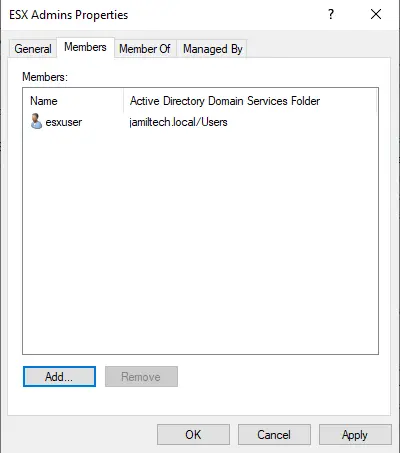
How to Join VMware ESXi Server to Domain
After joining the ESXi server to a domain, open the vSphere client to log in to the ESXi host, whose root password should be recovered. Type the IP Address or username of your ESXi host in the browser. For example, https://esxi-02 or https://192.168.121.130
Enter the Active Directory user we created earlier ([email protected]), enter the password, and then click on the login button.
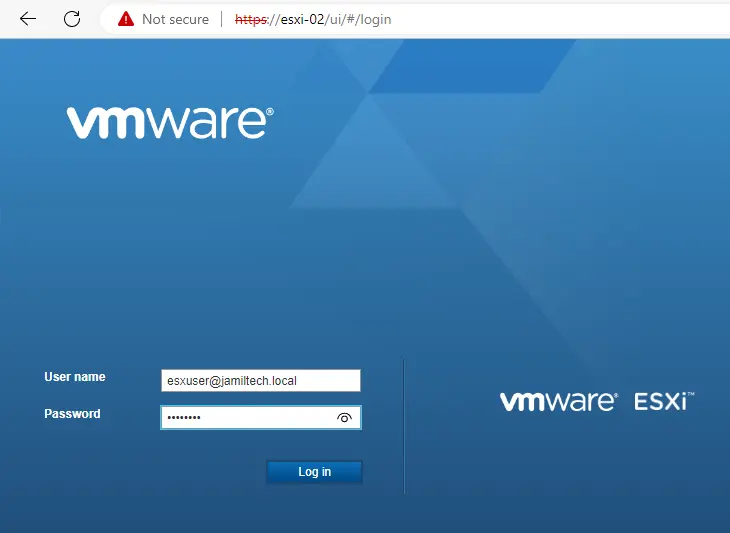
After logging in to your VMware ESXi, whose password you have lost, we can reset the password for the root user.
Expand Host, Click on Manage, and select the Security & Users tab. Click on Users, select the root user name, and then click on the edit user icon.
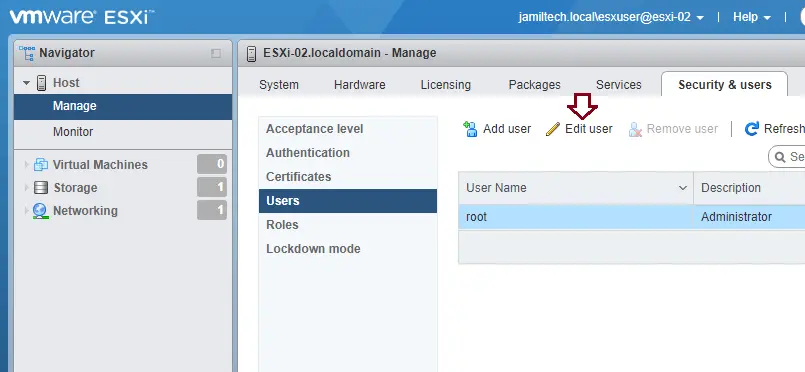
Type an ESXi host password for root, and then click on the save button.