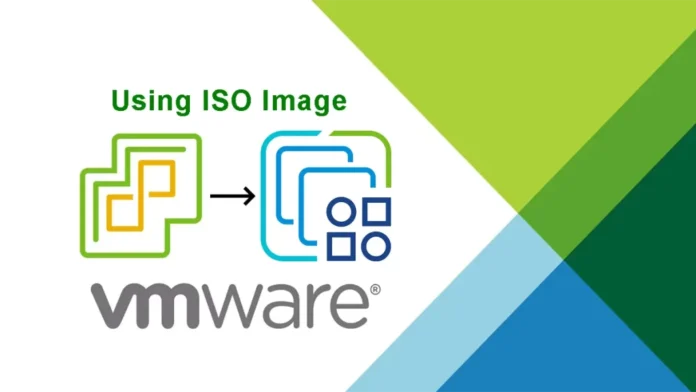Let’s have a look at this article on how to upgrade ESXi using ISO Image. With the VMware ESXi 8.0 ISO release now available for download, some may think about upgrading their ESXi 7.0 hosts to the latest VMware ESXi 8.0 hosts. Most users may only be doing this in lab environments to test and then upgrade in their production environments. Let’s look at the ESXi 8.0 server upgrade and the different methods you can use to upgrade your ESXi 7.0 server to ESXi 8.0.
Table of Contents
Would you like to upgrade to VMware vSphere 8 from vSphere 7 immediately? It depends. But for the purpose of avoiding accidents, it is forever important to be prepared to upgrade to ESXi 8.0 hosts and VMware vCenter Server 8.0 in advance.
How to upgrade vSphere 7 to 8
Before you start the upgrade process from ESXi 7 to ESXi 8, First, you must check the ESXi Requirements of the ESXi 8 host, including Compatibility requirements, hardware, etc. I will upgrade to an ESXi 8 host using the following method:.
Note: If you are going to upgrade the ESXi hosts managed by VMware vCenter Server, you must update your vCenter Server before you upgrade the ESXi hosts. If you don’t upgrade your virtual environment in the right order, you may lose data and access to virtual servers.
Upgrade ESXi using ISO Image
The method uses the ISO image. For this upgrade procedure,. You need to mount the ISO image to your ESXi server, either using the physical media (“bootable USB disk” or mounting the ISO image to your ESXi virtual machine running in a nested environment.
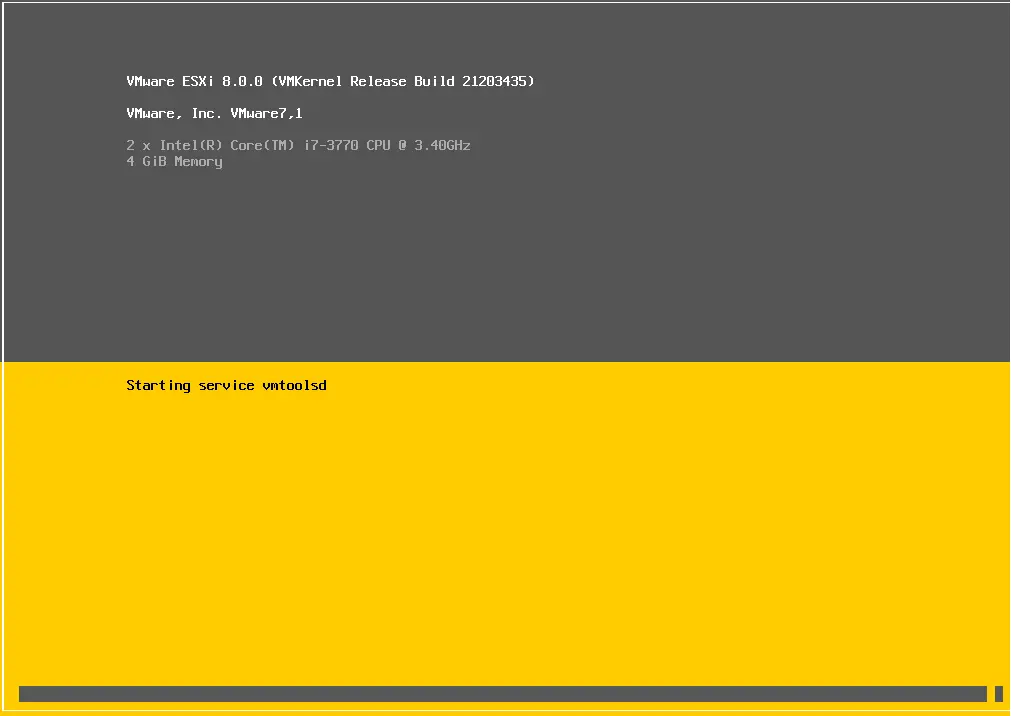
Welcome to VMware ESXi 8.0. Press enter.
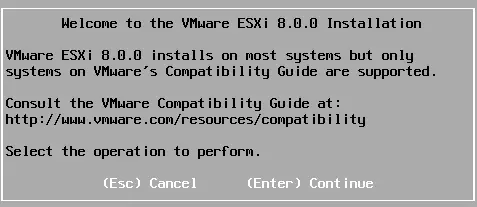
Hit F11 to accept the EULA.
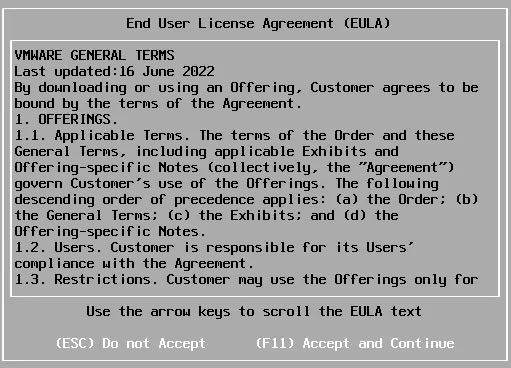
Select a disk to install or upgrade.
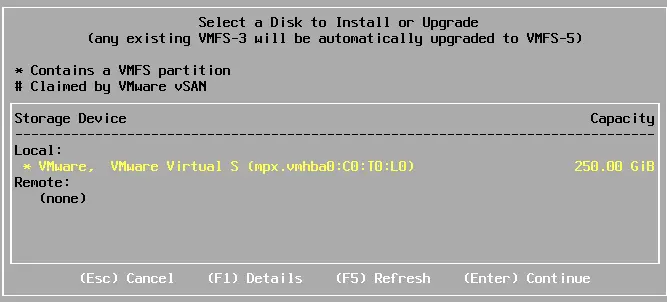
The VMware ESXi installer will detect that you have a previously installed version of ESXi. It will induce you to upgrade your existing ESXi host or clean up the installation of the ESXi host. Click ok
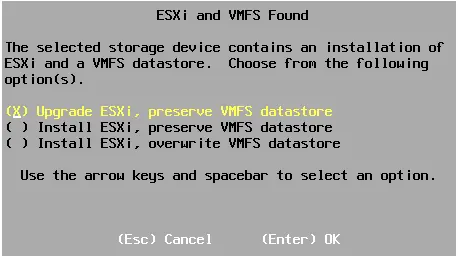
Press F11 to start the upgrade process.
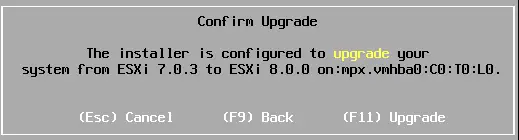
Upgrading to ESXi 8.0 is in progress.
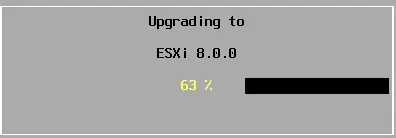
The ESXi host upgrade process is complete. The installer will indicate that you have removed the ESXi installation media and then hit enter to reboot.
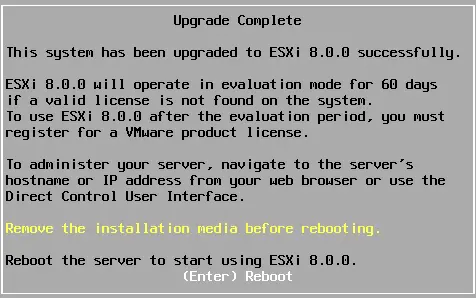
The new ESXi 8.0 host.
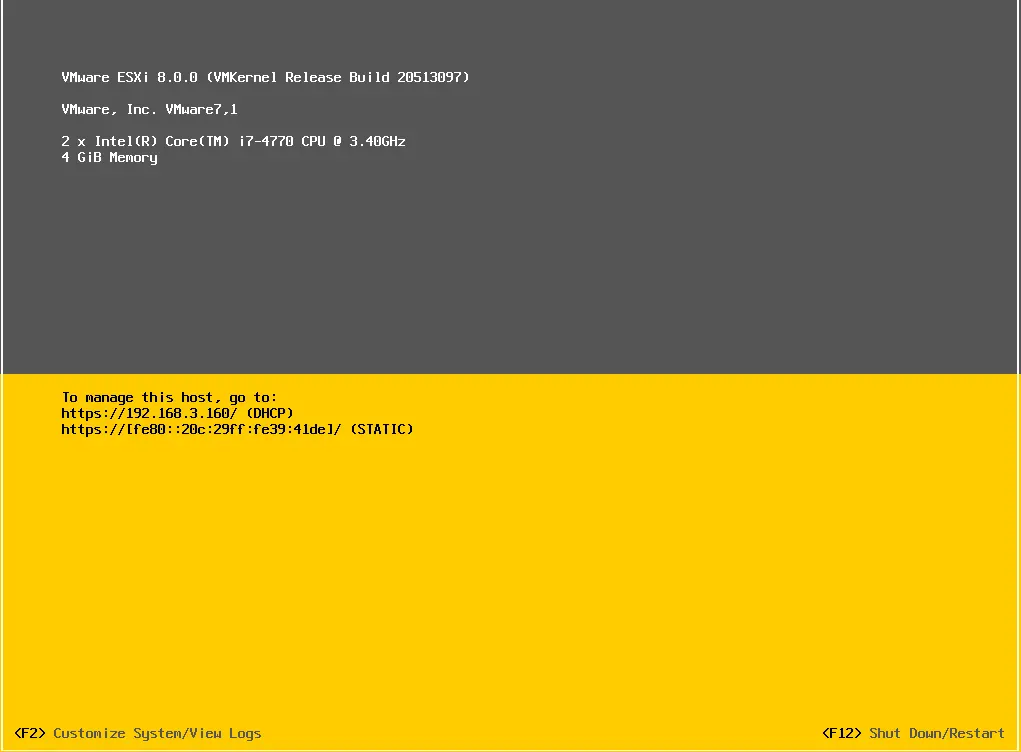
Read this article to find out more about how to upgrade VMware ESXi via ISO.