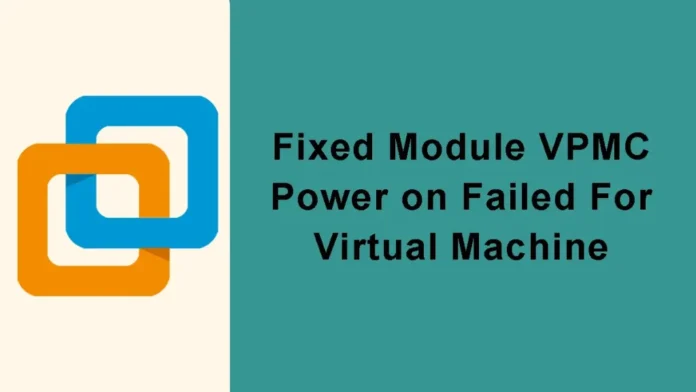In this article, we will teach you how to solve module VPMC power on failed virtual machine. The module power on failed error shows up when you are trying to start a virtual machine with any VMware software. This error message usually reflects the VM not being powered off properly or securely. Basically, what is happening is that the virtual machine that you are powering on is blocked by other VMware files. Therefore, due to this entry, the virtual machine doesn’t boot up successfully.
Fixed Module VPMC Power on Failed
Once we were powering on a virtual machine, I encountered the “Module VPMC Power on failed error”.
Usually, a virtual machine on a VMware Workstation fails to power on if there is not enough memory available on the system or if there is any issue with the virtual machine itself.
As for me, the virtual machine configuration wasn’t modified or edited in any way, though I still could not power on my VM in VMware Workstation.
“Module VPMC Power on failed for Virtual Machine”
First, let’s have a look at the error “Failed to start the virtual machine” that you see when you try to power on your virtual machine.
The VMware workstation does not support nested virtualization on this host
“Module ‘MonitorMode’ power on failed. “Failed to start the virtual machine”.
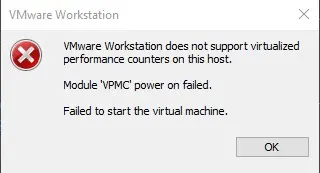
Failed to Start the Virtual Machine
After spending plenty of time researching this issue, it looks like the solution to fix “Module VPMC Power on Failed” for Virtual Machine is to disable the CPU performance as opposed to the virtual machine.
There are two methods to disable the CPU performance counters for a virtual machine.
Edit the virtual machine, and then uncheck the CPU performance counters in the processor settings.
Uncheck Virtualize CPU Performance Counters
Click on the Edit virtual machine settings link.
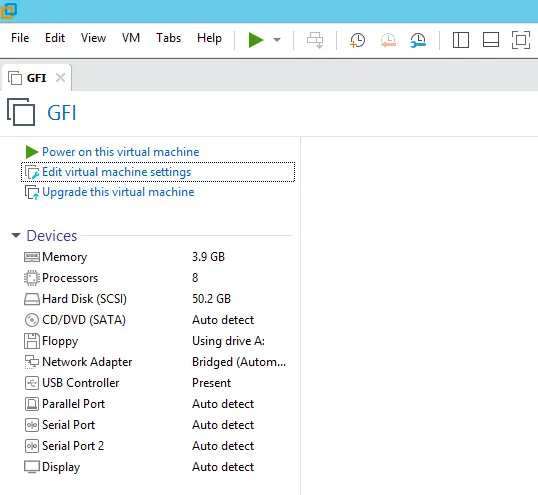
To Fixed Module VPMC Power on Failure for VM
Click on the Hardware tab, and then select Processors.
Under the virtualization engine, untick the box “Virtualize CPU performance counters“. Click OK to save the changes.
Now power on the virtual machine, and you should not see the Module VPMC Power on failed error.
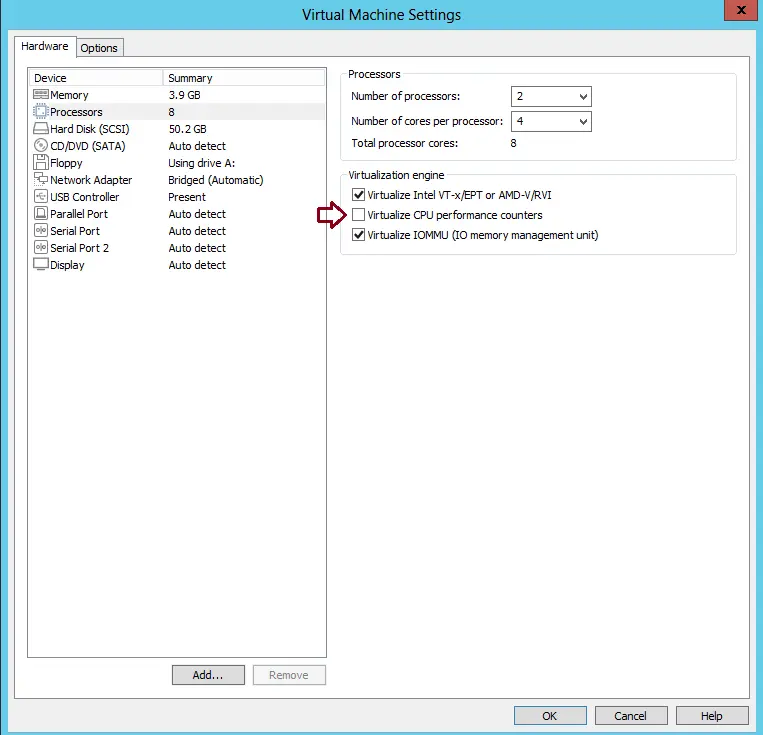
Manually Delete VMware Lock Files
It turns out that you simply want to delete the lock files that are stopping you from booting up the virtual machine. As we have discussed above, these files exist in the same folder as the virtual machine, and deleting them just takes a few simple steps.
First, you need to power off your virtual machine.
Right-click on the virtual machine, and then click the Open VM directory.
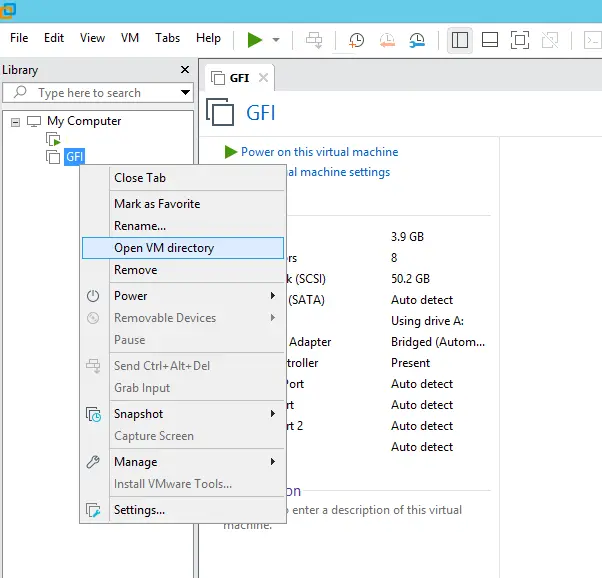
This will take you to the directory where the virtual machine exists. Inside the directory, you need to delete the folders that have the .lck extension. Or you can simply rename them to something else, or you can move them somewhere else.
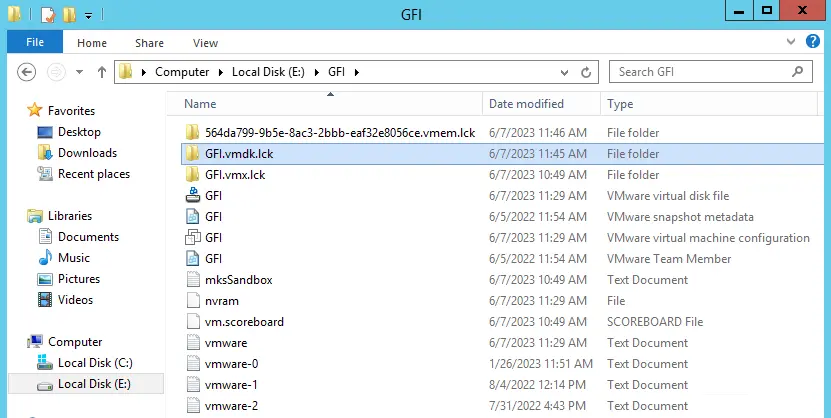
After deleting the .lck files, open up VMware Workstation, and then try powering on your virtual machine.
Visit VMware for more information.