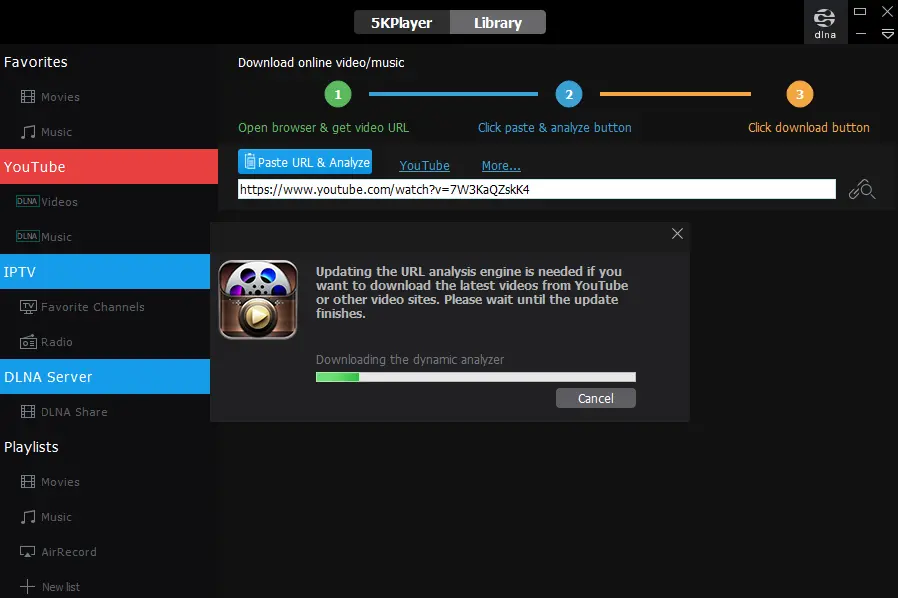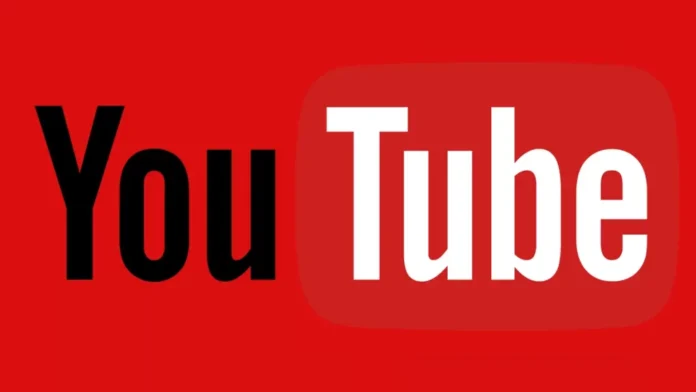In this article, we will teach you how to download YouTube videos. If you’re planning a trip without internet access or a long flight, you might want to download some YouTube videos to watch offline. While downloading videos from YouTube is easier on Netflix, it’s still a manageable process. There are two methods to download videos: using the YouTube app or utilizing a third-party tool. The YouTube app requires a subscription to YouTube Premium, whereas third-party tools are free but may come with some drawbacks in terms of convenience and reliability.
If you find yourself personally wanting to have a YouTube video on your personal computer, you might wonder if it is legal to download YouTube videos. YouTube has a vast collection of videos, and while it is a popular destination for watching and uploading videos, downloading them raises questions about legality and copyright.
Below, we will show you different methods of downloading YouTube videos to your device. The first method includes using Video LAN Player, a popular free media player, and using it to take the direct URL to an MP4 you can visit and save via the browser. The second method involves using a freeware app called ClipGrab, which has the advantage of allowing you to pick the download resolution, grabbing 4K videos at 4K if you need a file format, but it can be slow.
Table of Contents
How to Download YouTube Videos Using VLC
You may know VLC Media Player as a free tool that lets you watch videos or play music from your computer or Mac. In addition, you can use VLC to download YouTube videos as well as convert videos you have already downloaded.
Download VLC and install VLC Media Player if you don’t have any. Make sure to install the latest version.
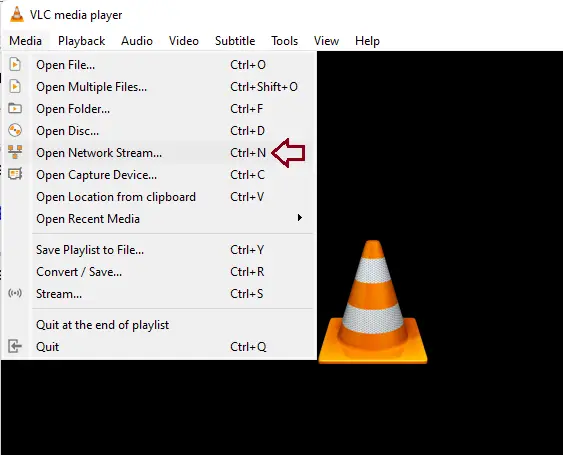
Paste the URL into the network URL and click Play.
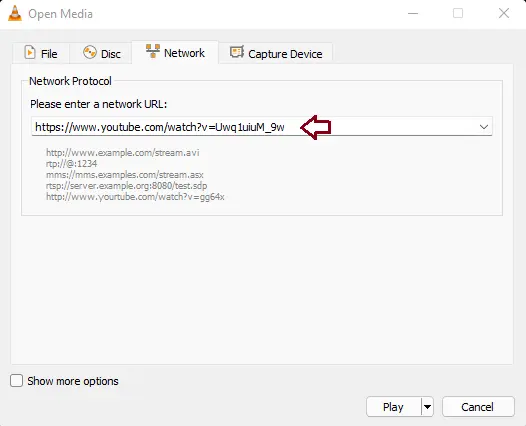
If this link works, you must see the video start playing in the VLC player. If your VLC screen remains blank and doesn’t play the video, you need a fix. The fix that worked for this was to download YouTube.lua from VLC’s GitHub repo, copy the code to the playlist directory C:\Program Files\VideoLAN\VLC\lua\playlist and rename or delete the YouTube.luac file that it’s meant to replace.
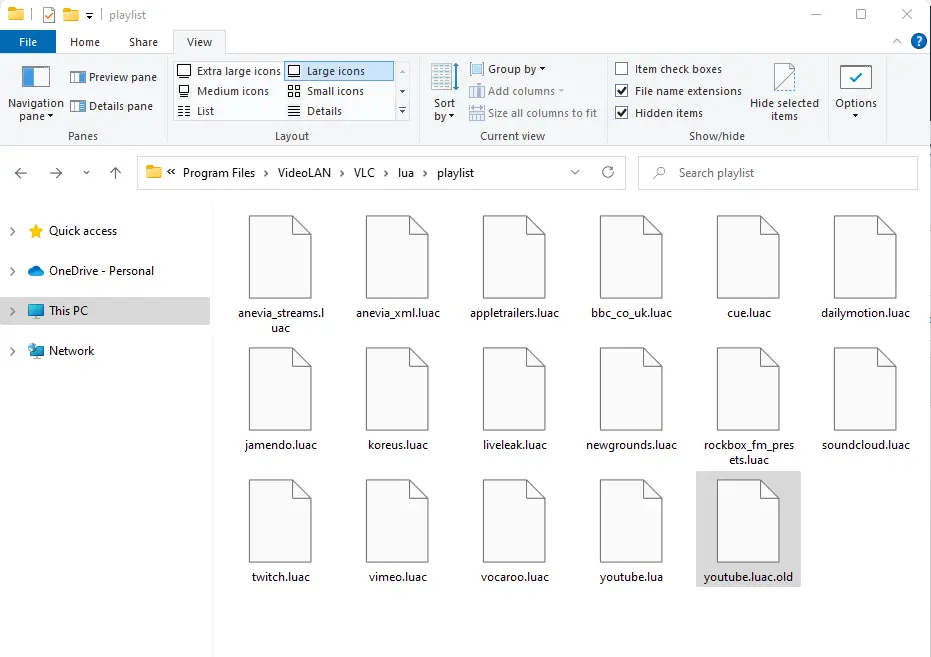
If the above solution doesn’t work, then try disabling hardware acceleration or cookie forwarding in VLC. Click on the Tool tab and select Codec information, or hit CTRL + J.
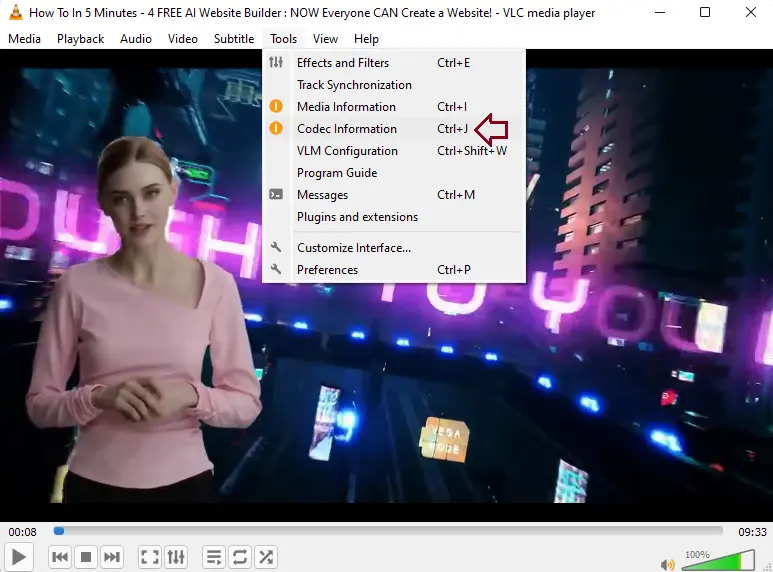
Copy the URL from the location box. You will need to select the URL, press CTRL + A to select, and hit CTRL + C to copy.
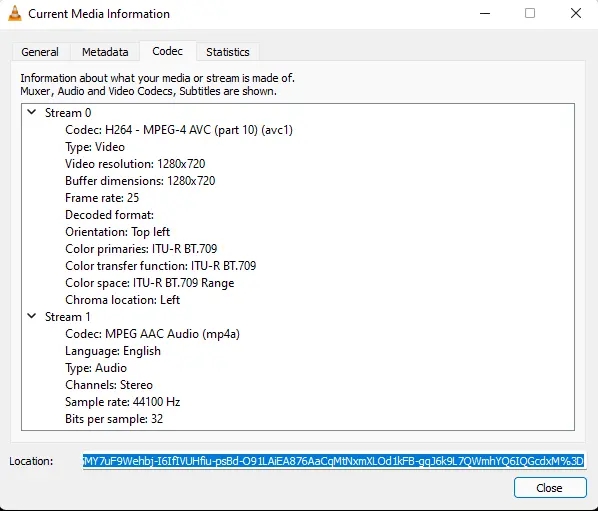
Paste the URL into your favorite browser and load it. The YouTube video will start loading and start to play. You can pause it, as it isn’t necessary for it to be playing.
Right-click on the downloaded YouTube video and select Save Video As.” Or press CTRL + S.
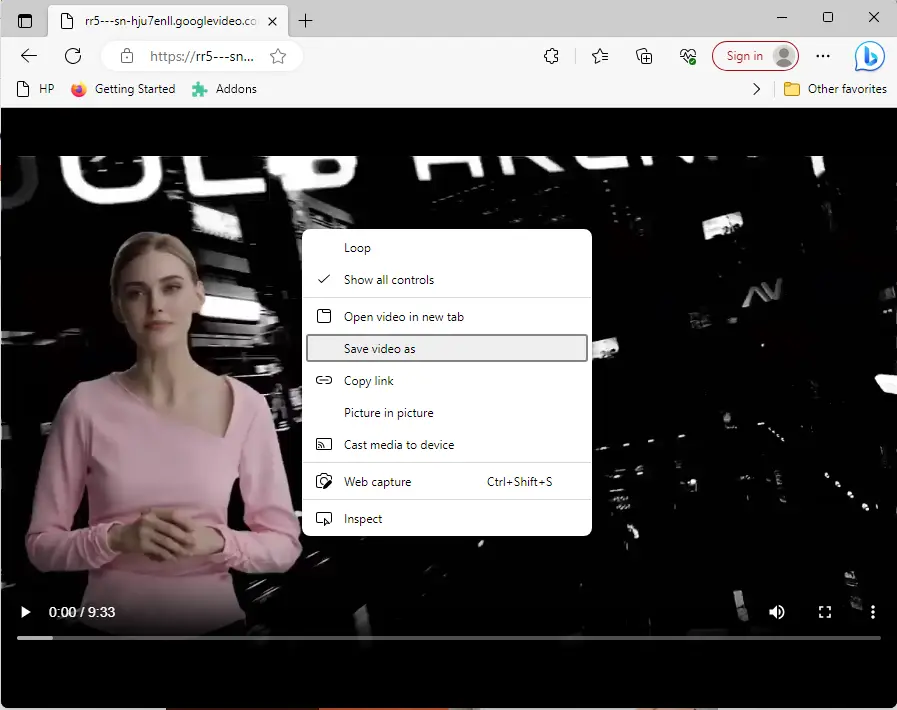
Select the location you wish to save the YouTube video file to and the file name, and then choose save.
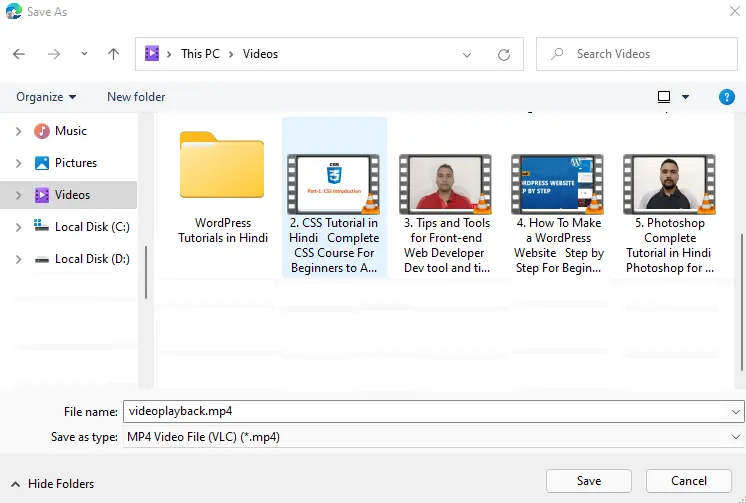
Within a few moments, depending on the YouTube video file size and Internet connection, you will have an MP4 of the downloaded YouTube videos on Windows stored locally.
How to Download YouTube Videos with ClipGrab
ClipGrab is a free YouTube downloading software that has the advantage of allowing you to select which resolution you need. The reason why this isn’t our best choice method is that it asks you to install unnecessary extra apps like McAfee, and I discover that the app could be a bit slow.
Download and install the ClipGrab application. You can download it on ClipGrab’s site. The installation of ClipGrab is very simple.
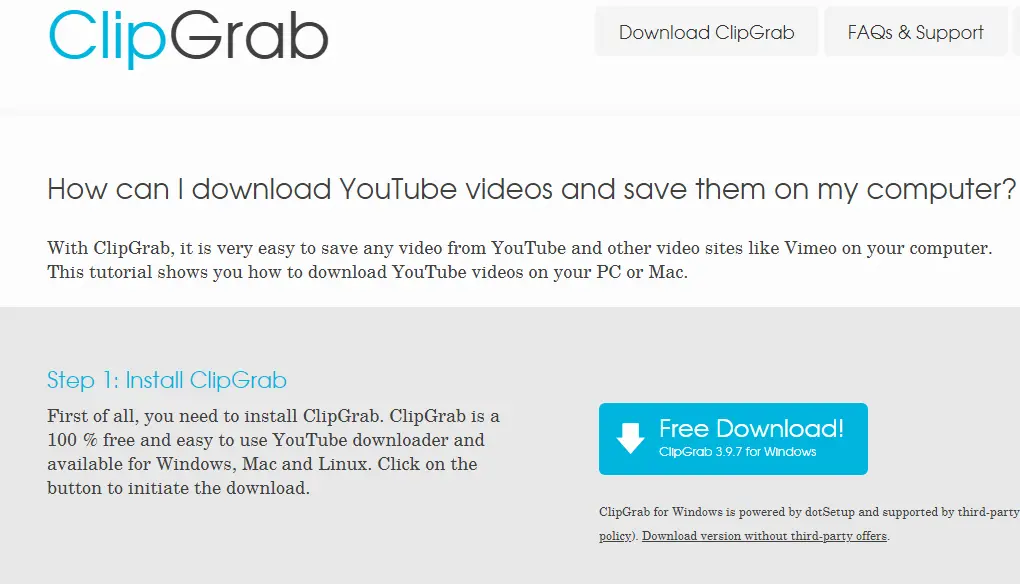
Double-click on the installation file to install ClipGrab, and follow the steps.
Copy the YouTube URL you wish to download and paste it into the top text field.
The app will take a couple of seconds to receive the list of available resolutions from YouTube.
Select the file format and quality fields, or leave them at the defaults. If you keep the format as “original,” most YouTube videos should download as MP4s.
Click on Grab this clip! and then choose a file location.
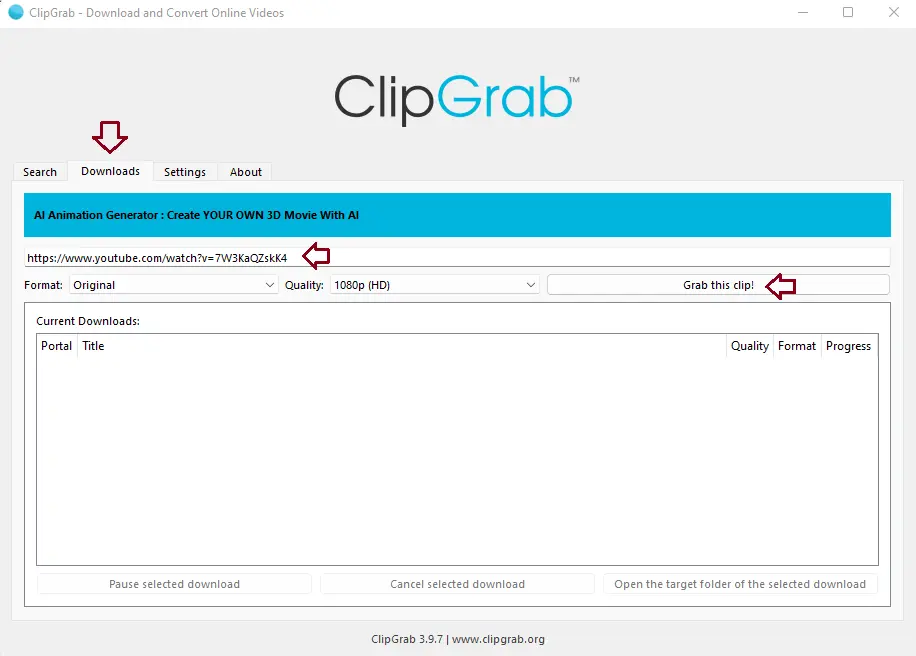
Select the location where you want to save the downloaded YouTube videos and click save.
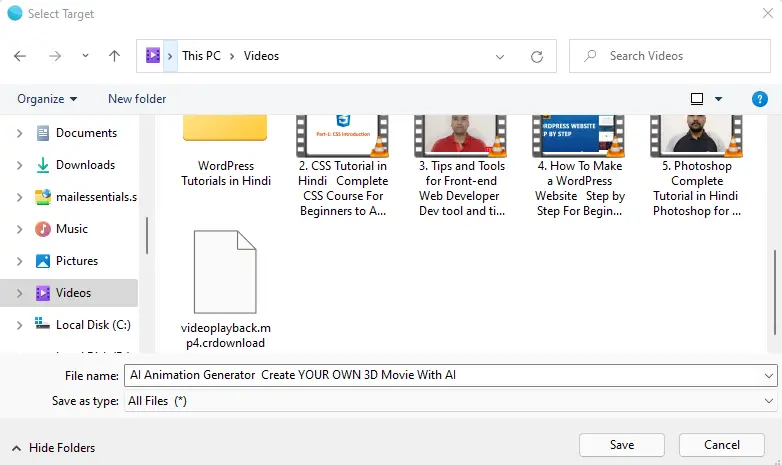
Now you can view the download file under the Current Downloads field, along with its status.
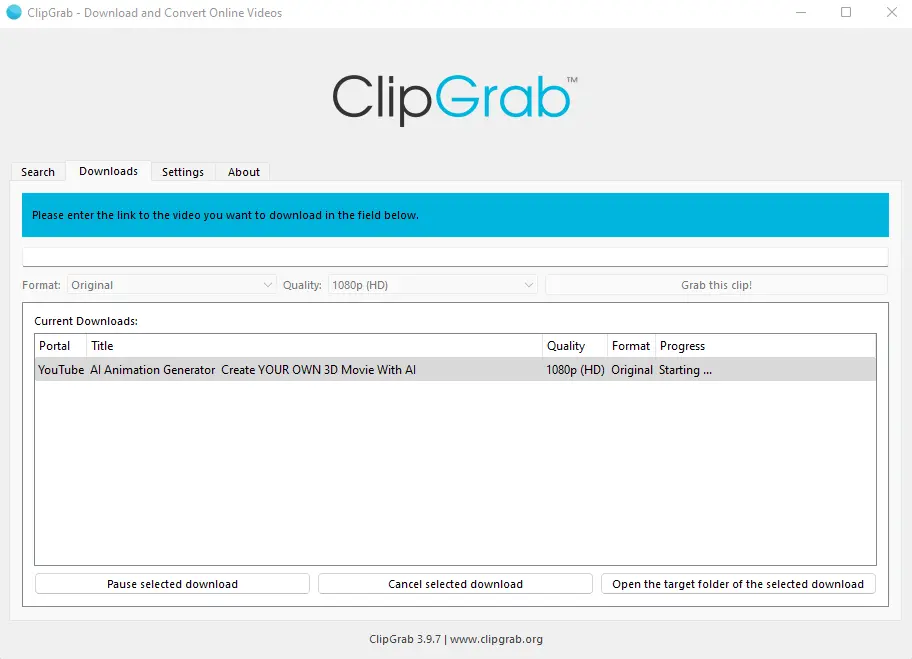
When the YouTube video download is complete, you will find the file in the location where you set it to go.
Download YouTube Videos with 4K Video Downloader
4K Video Downloader has frequently updated features that you can download from their website. The application does what it advertises with a simple interface. It will download videos up to 8K in quality and in plenty of formats.
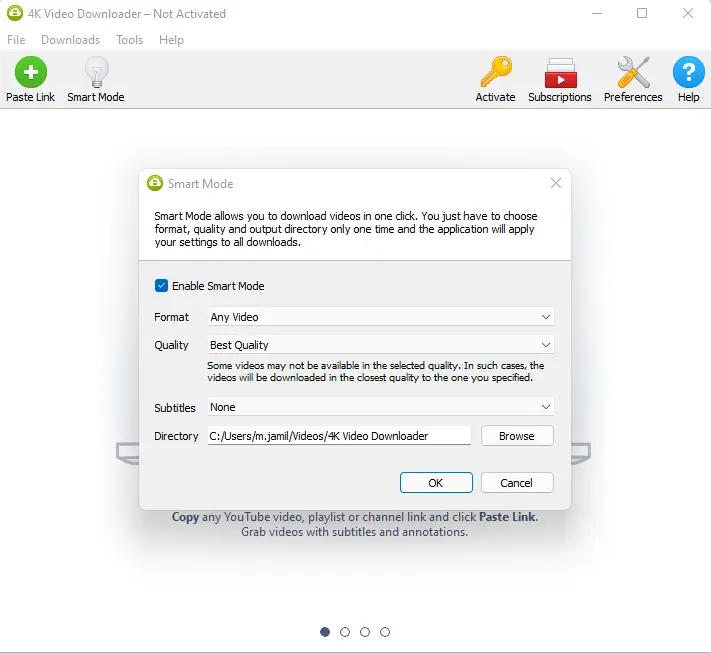
You simply copy a YouTube URL and click on the Paste Link button to get started. 4KVD will even collect whole playlists, subtitles, and all the videos from the channel to which you subscribe. The 4K video downloader supported is limited to the big names, including YouTube, Facebook, Vimeo, and a few others, but it covers most of what you need.
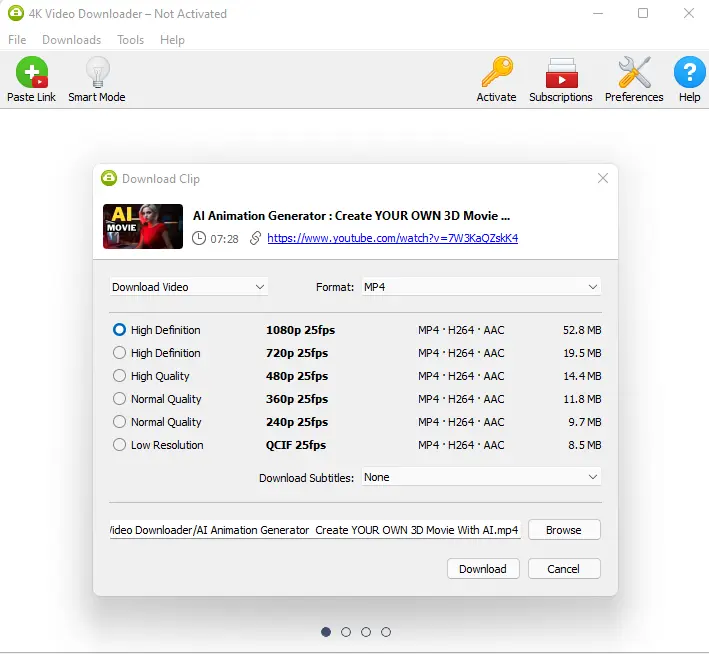
Now you can see that YouTube video downloading is in progress.
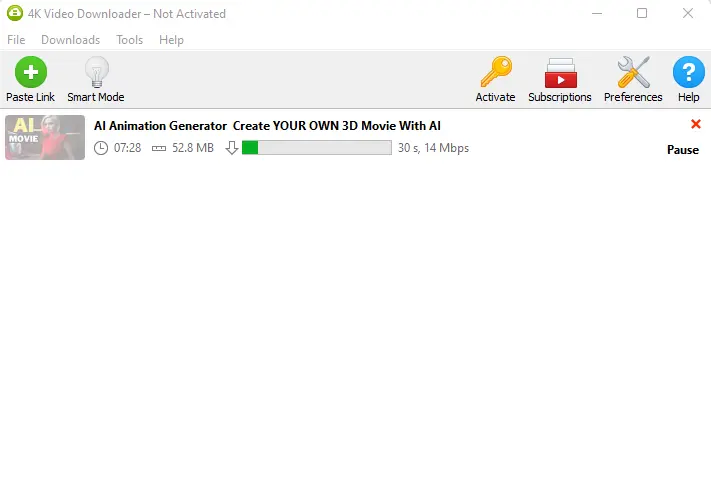
Download YouTube Videos with VideoProc Converter
The powerful VideoProc video downloader from Digiarty comes in an editor’s edition. This converter also provides editing and effects and, certainly, manages a lot of downloading, supporting 4K from over 1,000 websites.
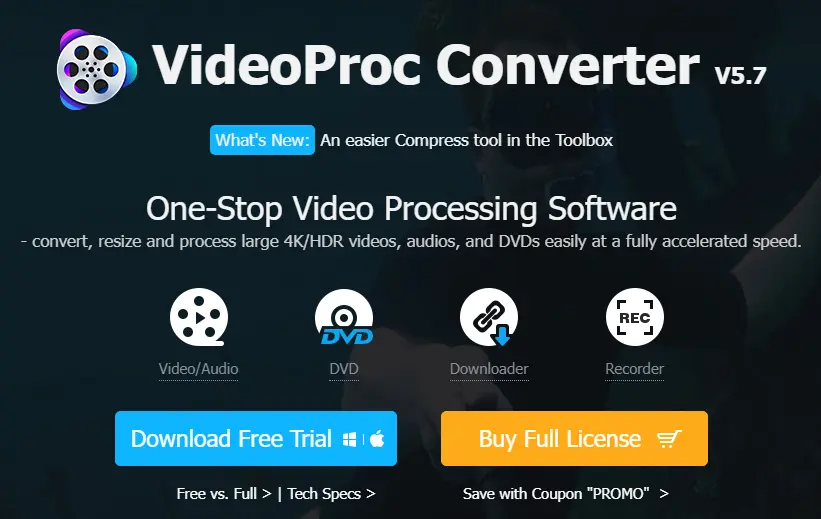
To download YouTube videos, let VideoProc detect your hardware to see what will help with acceleration. Select the Downloader button, click the Add Video button to place the URLs you wish to download, and click on Analyze.
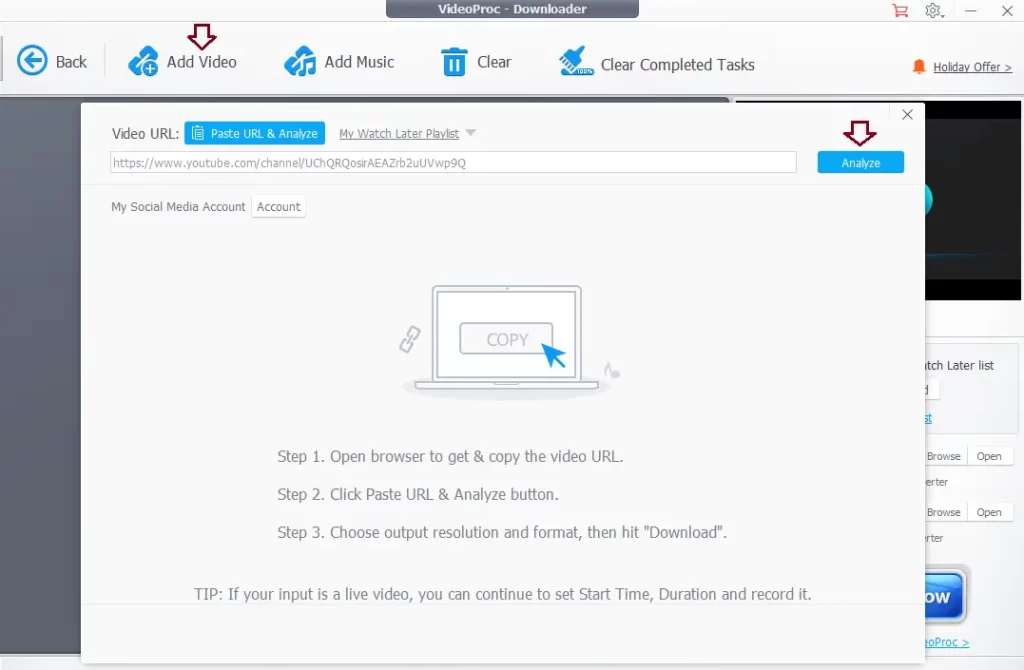
Click on the download button for the for the selected videos.
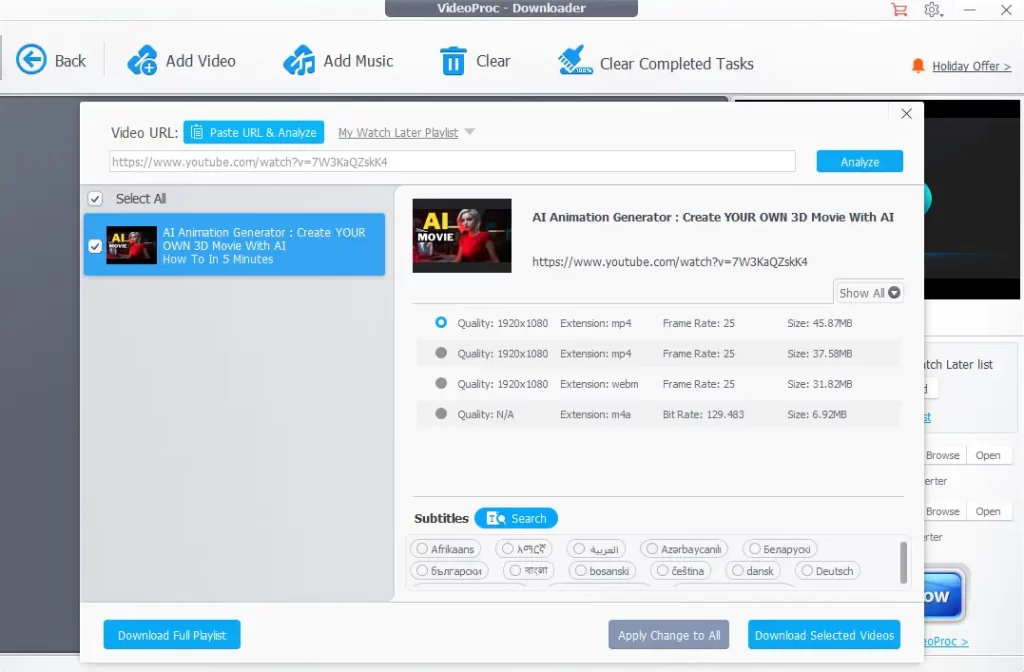
Download YouTube Videos with FlixGrab
FlixGrab offers different programs, many of which have overlapping features. For instance, FlixGrabMS is available in the Microsoft Store for Windows machines, but it would not let me catch videos from YouTube. You can download it from flixgrabapp.com, which works with YouTube and many other sites. It offers a free YouTube downloader that is unique to YouTube yet has the same user-friendly interface.
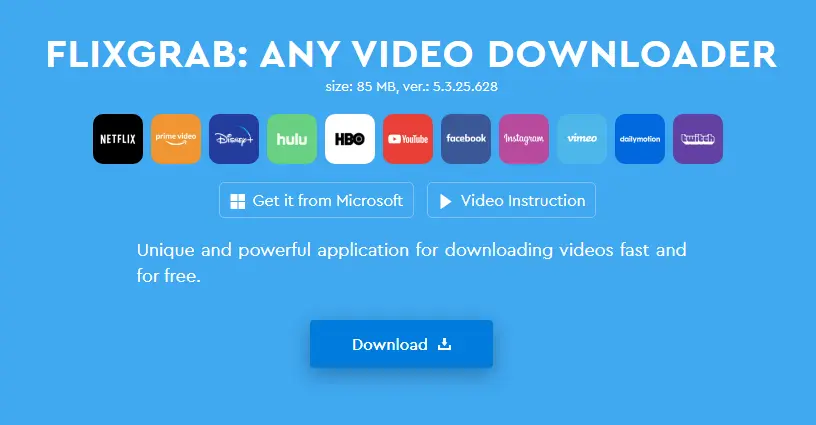
Paste the YouTube URL, and it will start downloading.
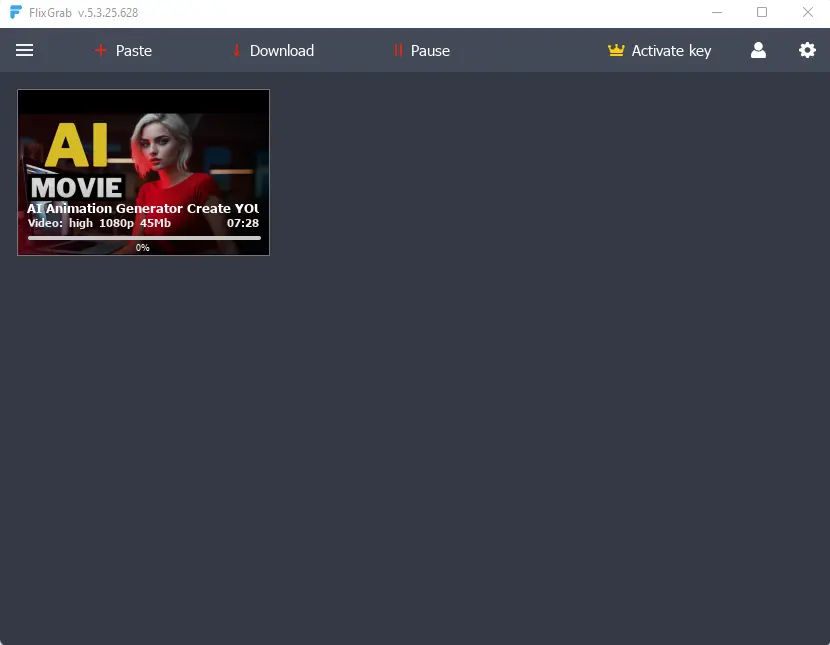
Free Download YouTube Video with 5KPlayer
The free 5KPlayer does a lot more than just download, but it has a great downloader built right in. There won’t be any ads, viruses, or plug-ins, which is a good start. You can get 4K videos from YouTube even if you don’t sign up.
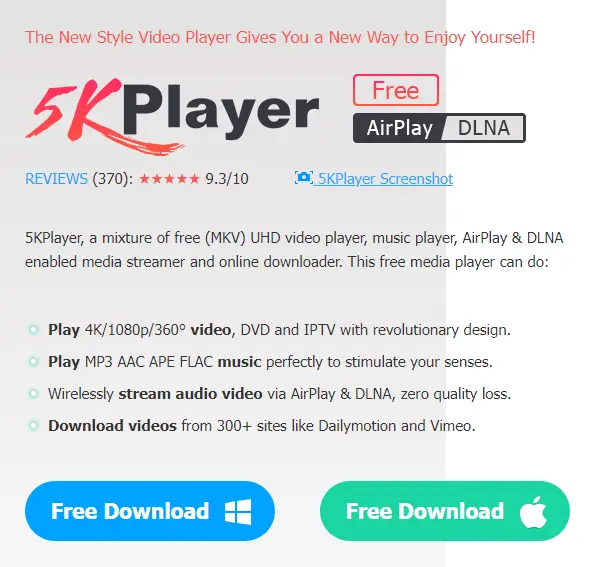
After installing 5K Player, click on the library tab, paste the URL you want to download, and hit enter. It will start downloading.