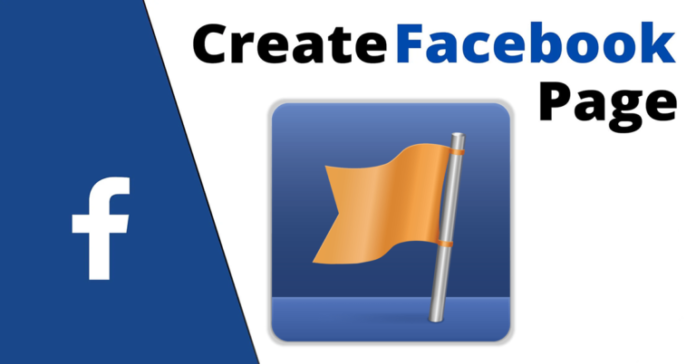In this article, you will learn how to create a Facebook page, including a complete step-by-step guide with optimization tips and offered features to integrate. Many organizations and companies now use Facebook Pages instead of creating their personal websites or as another way to connect with the people who can use their services. A Facebook page permits you to post basic information about your company on Facebook. After you have created a Facebook page, you can invite people to like it and share updates and posts with them. Anyone who likes the Facebook page can also ask questions, leave reviews, and more.
You should have your own Facebook account before creating a Facebook page. If you don’t have a Facebook account, you need to create one.
To Create a Facebook Page
Open the Facebook account in the browser, and then click on the top menu button. Click on the page under Create a menu on the right-hand side. You will automatically be redirected to the Facebook Create a Page window.
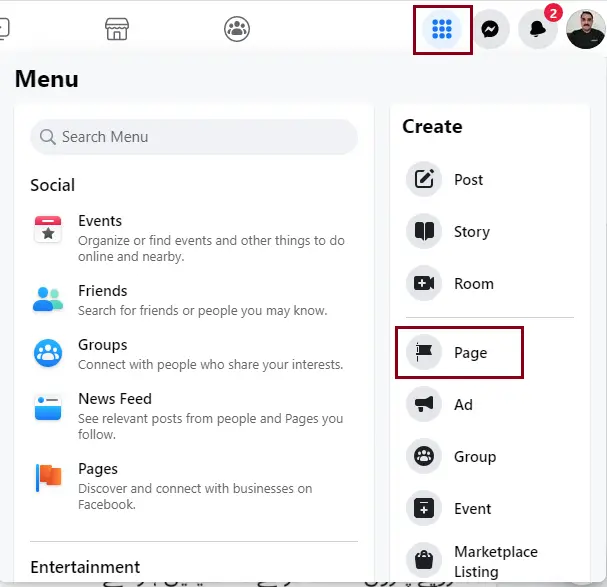
Under the Create a page tab
Type a Page Name
Choose a Category
Type a Facebook page description, and then click Create the page.
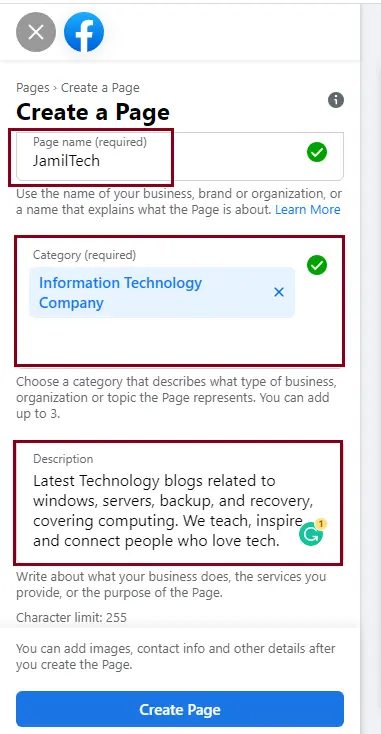
To add a profile picture, click on the + button.
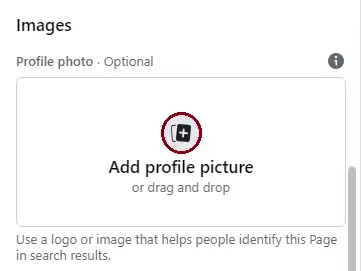
Upload a profile picture, and then click Open.
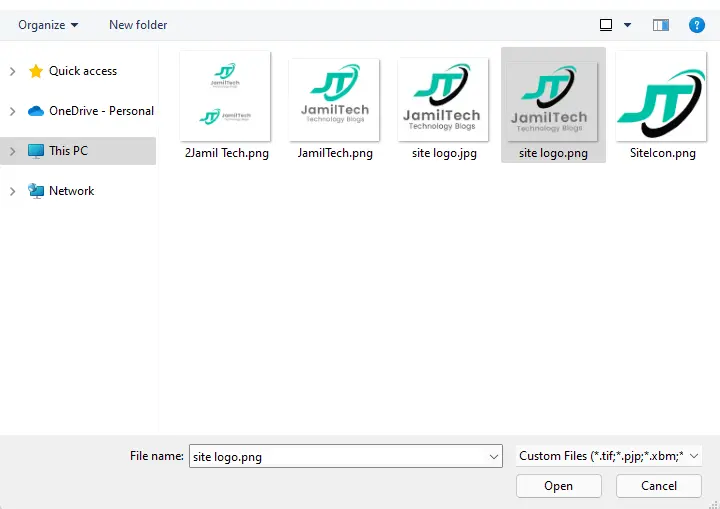
To upload a Facebook business page cover photo, click on the + button under the cover photo menu.
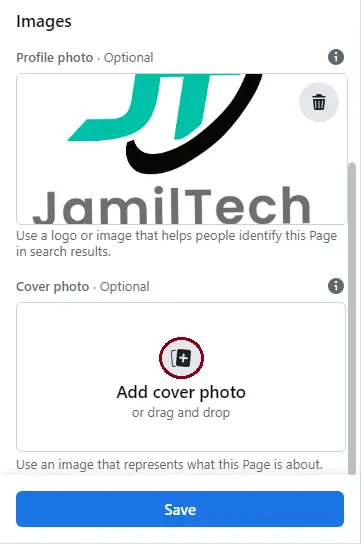
Upload a cover photo, and then click Save.
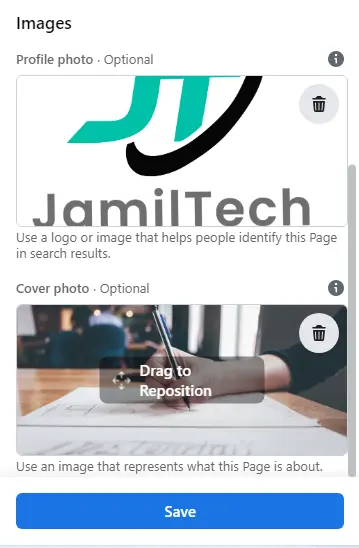
To connect your Facebook account to WhatsApp, enter your WhatsApp number, and then click Send Code.
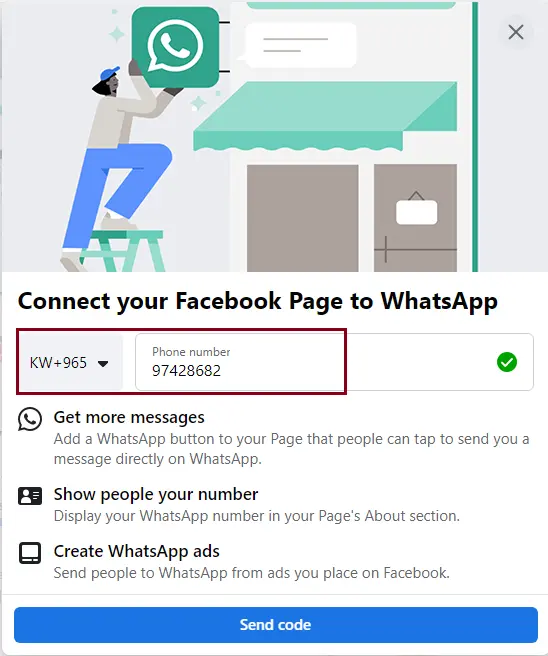
Type the code and click confirm.
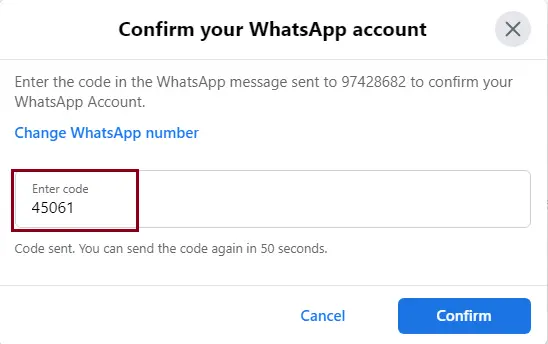
Some additional Facebook page settings can be skipped.
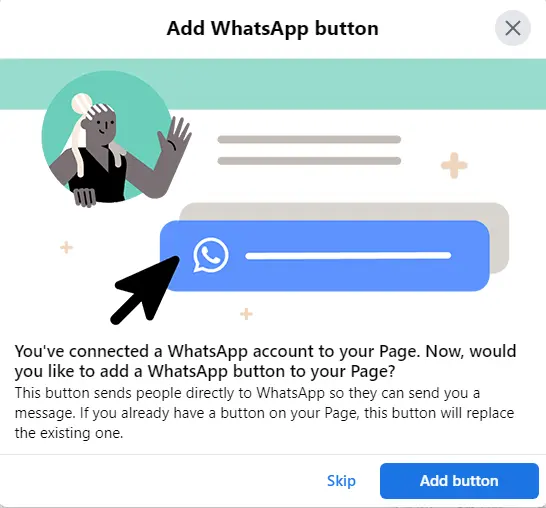
Customizing a Facebook Page
There are different ways to customize the look of your Facebook page. Here are some basic steps that will help make your Facebook page look more professional.
Select a short Facebook page name because it will be your Facebook page URL. In our instance, the URL is
https://www.facebook.com/JamilTechh/
After creating a Facebook page, you can customize it, invite people to like it, create posts, etc.
To create a Facebook page URL, click on create @Username link.
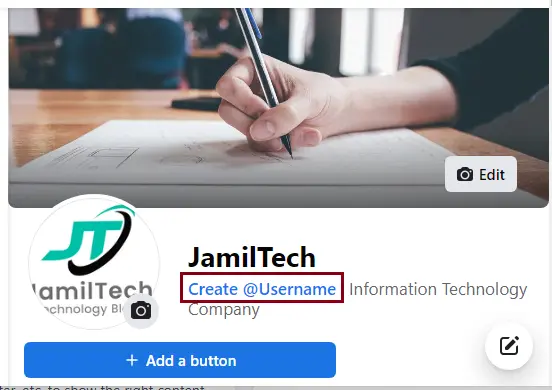
Enter a unique name, and then click Create a username.
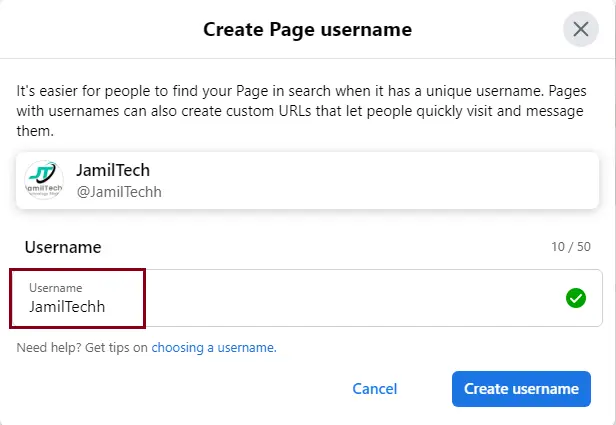
The username @JamilTechh has been created for JamilTech, click done.
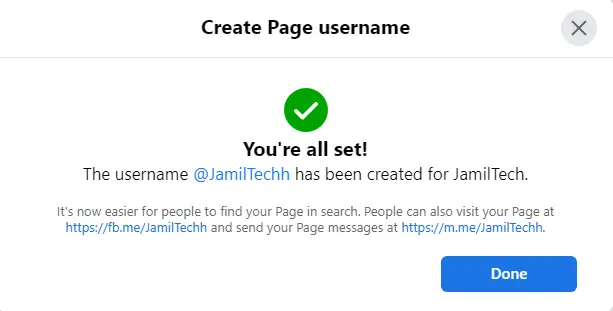
Here, you can manage page settings.
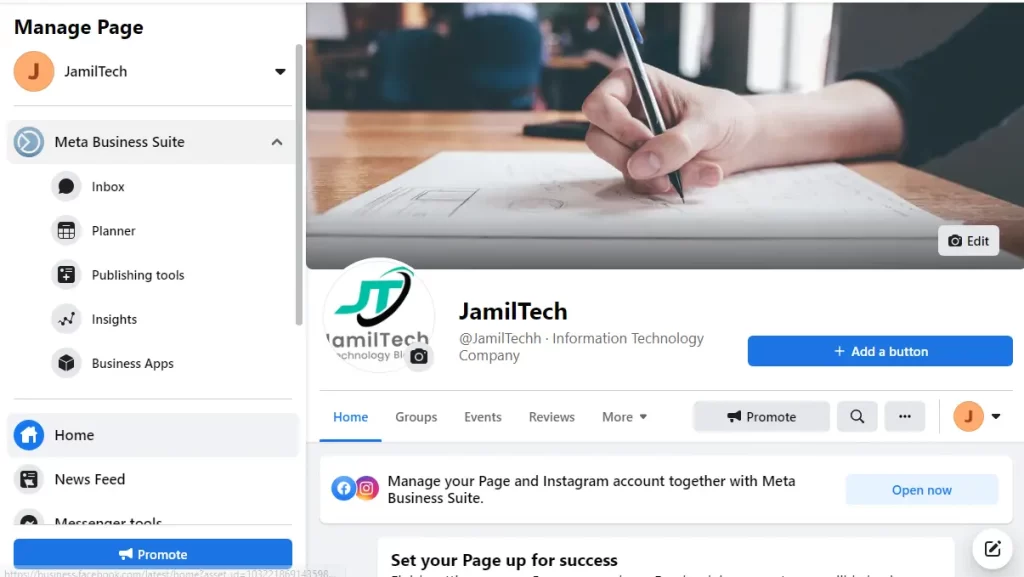
Using a Facebook page
After you create a Facebook page, you will be the only user who can edit or manage the page’s information and post updates.
Read more: How to Create a Facebook Group.
Refer to this article to learn how to create a company Page on Linkedln.