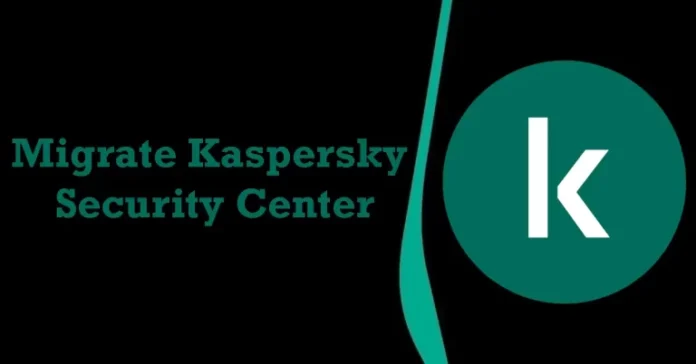This article describes how to migrate Kaspersky Security Center 13 to a new server. Data backup permits you to move Kaspersky Administration Server from one server to another without data loss. Using backup, you can restore data when migrating the Administration Server database to another device or when moving to a newer version of Kaspersky Security Center.
Table of Contents
Migrate Kaspersky Security Center 13.2
Migration of Kaspersky Security Center 13 to a new server
Migration to the new Kaspersky Security Center device covers three major stages.
To migrate the administration server and administration console.
Conversion of policies and tasks.
Upgrade of Kaspersky Network Agents and Protection Components
Note: Please keep in mind the migration of Kaspersky Security Center to a new device.
You need same device name and IP Address
Take Backup of Administration Server
Backup and restore of Administration Server data
You can create an Administration Server data backup copy in one of the following ways:.
By creating a data backup copy through the administration console.
By running the Kaspersky Backup klbackup utility on the server that has Administration Server installed,. This klbackup tool is included in the Kaspersky Security Center installation directory. Once the administration server is installed, the klbackup utility is placed in the root of the destination directory specified at the application installation.
The backup data is saved in the backup copy of the administration server, or you can save a backup to a different folder while taking a backup.
Database of the Kaspersky Administration Server (tasks, policies, application settings, and events saved on the Administration Server).
Configuration information on the structure of administration groups and client devices.
Repository of division packages of applications for remote installation.
Administration server certificate.
Recovery of Kaspersky Administration Server data is only possible with the klbackup utility.
For complete steps on How to take Backup Kaspersky Security Center 13.2
Select Perform Backup… and then click Next.
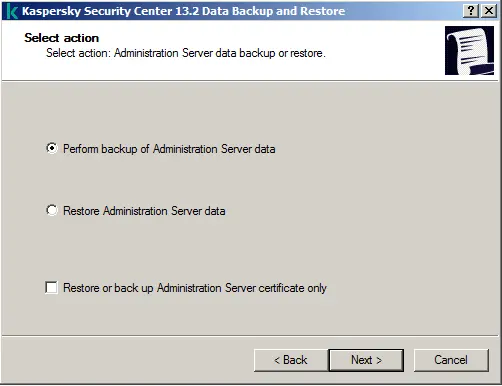
By default, backup locations are “C:\PorgramData\KasperskySC\SC_Backup”
I have selected the C drive for the backup destination folder.
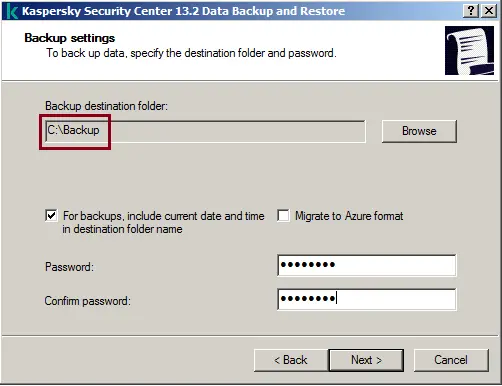
Install Windows Server
You can Install Windows Server on your new device
Install Kaspersky Security Center
How to install Kaspersky Security Center 13.2
While installing Kaspersky Security Center, I found that SQL Server 2014 was recommended, so I installed the same version.
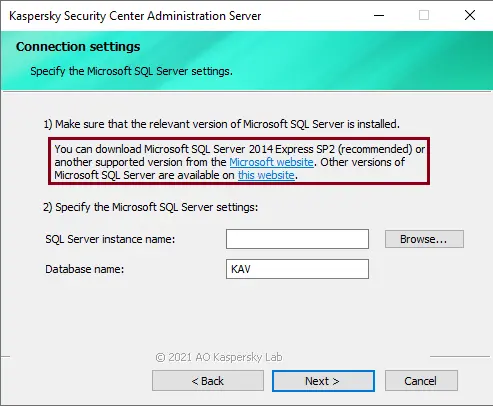
Download Microsoft SQL Server 2014
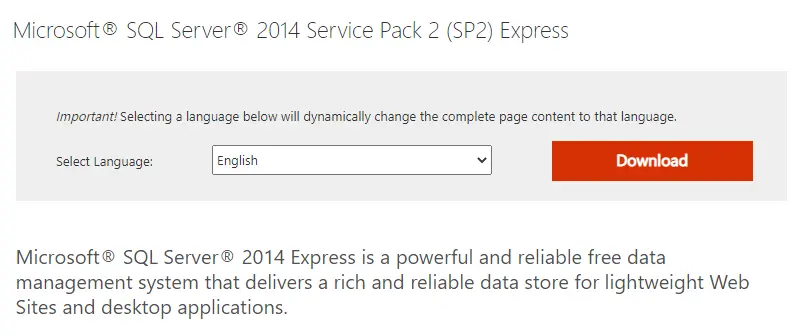
Install SQL Server 2014
For details, follow my article on how to Install Microsoft SQL Server 2019.
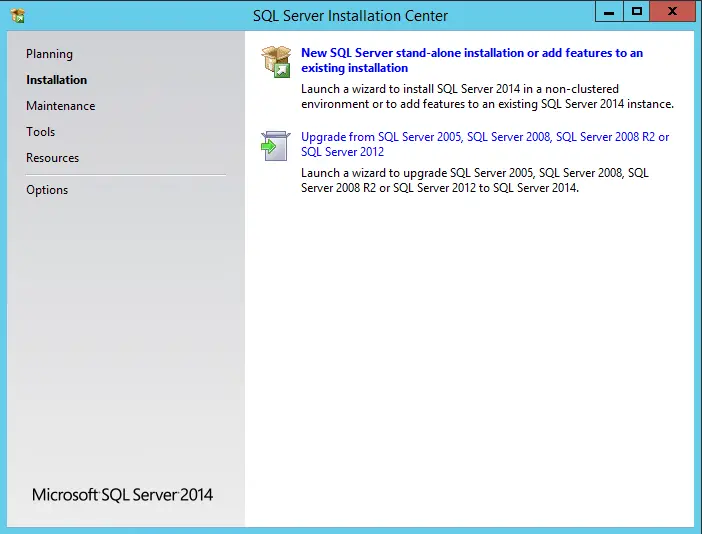
Once Kaspersky Security Center 13.2 is completed and you open it, a certification window will open. Click yes.
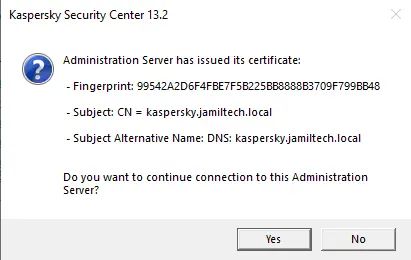
Restore Backup of Administration Server
Restore Kaspersky data to a new server using the klbackup utility.
Move your backup folder from the old Kaspersky server to a new server to migrate Kaspersky Security Center
How to Restore Kaspersky Security Center
Select the restore action, and then click next.
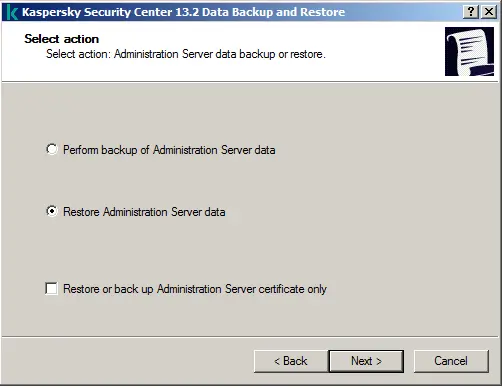
Select the backup folder, enter credentials, and then click next.
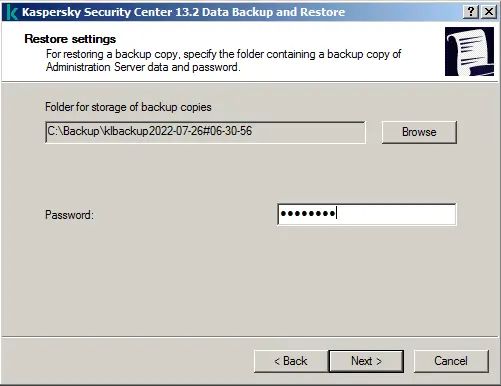
After data restoration, you need to restart your Kaspersky server to migrate Kaspersky Security Center.
After restarting, when you open Kaspersky, you will get a notification that the administration server has issued its certificate. Click yes.
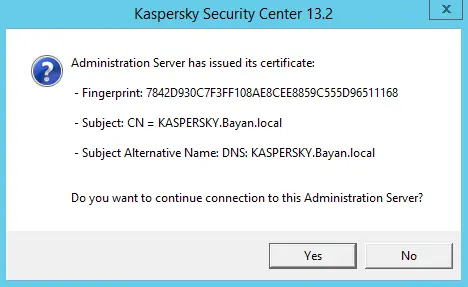
Now we have successfully migrated Kaspersky Security Center from the old server to the new server.
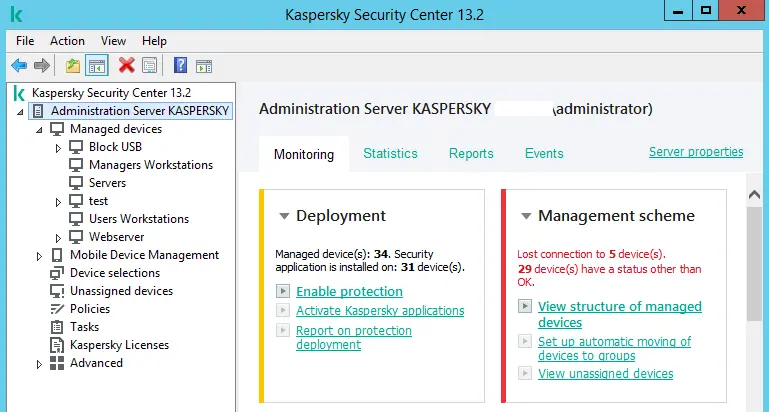
Related: How to Upgrade Kaspersky Security Center.