Avoiding spoilers on social media can be challenging, especially in a world where pop culture discussions happen instantly. However, you don’t need to abandon social media or rush to watch your favorite shows and movies right away. There are effective ways to block spoilers so that your experience remains intact.
Many social media platforms, such as Twitter, offer built-in features like muted phrases to help you filter out spoilers. However, using these settings across all platforms can be time-consuming and tedious. Thankfully, tools like Spoiler Protection offer a simpler solution by blocking any mention of a TV show, movie, or video game across multiple websites.Spoiler Protection is compatible with popular browsers like Mozilla Firefox, Google Chrome, and Microsoft Edge. Here’s how you can use this extension to block spoilers across social media.
Table of Contents
How to Install the Spoiler Protection Extension
- Go to the Add-ons Store:
- For Chrome or Edge users, visit the Chrome Web Store. For Firefox, head to the Mozilla Add-ons page.
- Search for Spoiler Protection:
- Once on the respective store, search for Spoiler Protection.
- Add the Extension:
- Chrome and Edge users: Click on the Add to Chrome button located at the top right corner.
- Firefox users: Select Add to Firefox from the side panel.
- Confirm Installation:
- A pop-up will appear asking for confirmation. Click Add or Add extension to complete the process.
Once added, Spoiler Protection will be ready to use in your browser.
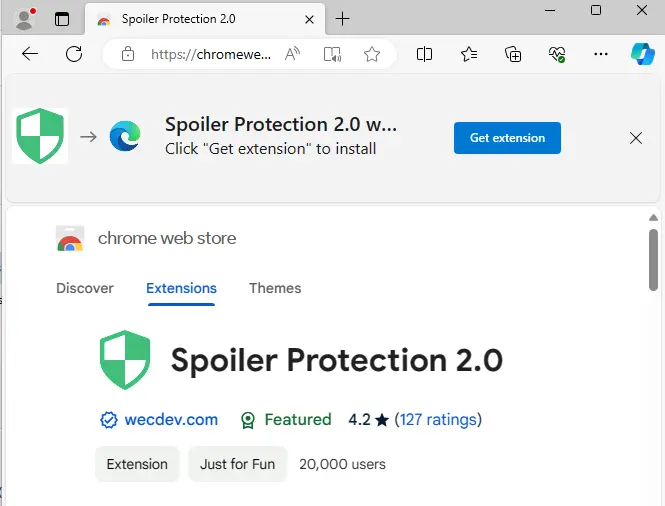
A pop-up will appear at the top of your screen. In your browser, click “Add” or “Add extension” to add Spoiler Protection.
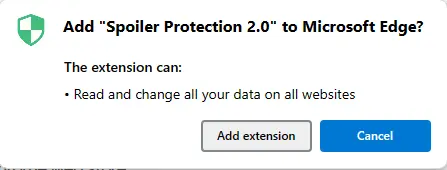
The Spoiler Protection extension is now available to use.
How to Set Up Spoiler Protection to Block Spoilers
Once the keyword is added, Spoiler Protection will block all instances of that term across supported websites. The extension’s icon will indicate how many spoilers have been blocked on a given page.
Open the Extension:
Click on the extension icon in your browser’s toolbar and select Spoiler Protection 2.0.
Configure Settings:
Click the green shield button in the toolbar to access Spoiler Protection’s settings.
Here, you can configure basic settings such as:
Setting specific keywords.
Choosing a color to block text.
Deciding whether to cover photos and videos.
Add Keywords:
Type the name of the movie, TV show, or any other keyword you want to block. For example, if you want to block mentions of a particular film, enter the title in the provided field and click the + button.
Confirmation:
Once the keyword is added, Spoiler Protection will block all instances of that term across supported websites. The extension’s icon will indicate how many spoilers have been blocked on a given page
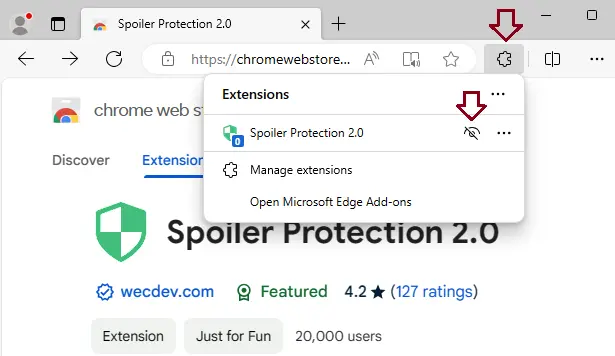
Click on the green shield button in the add-ons section of your Edge browser’s toolbar.
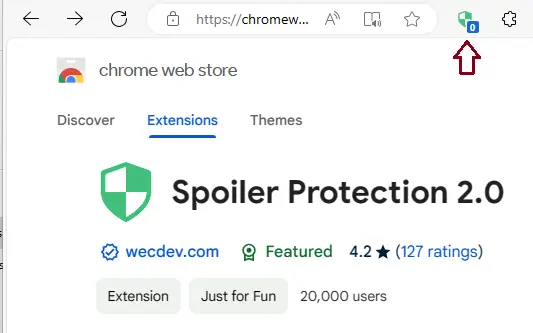
You may configure the basic settings of Spoiler Protection in the window that appears. You can set keywords, choose a color to block text, decide whether photos and videos are covered, and more.
Type in the name of the movie or TV show or any keyword you don’t want to see details for.
I want to block a keyword. Type the keyword you want to block; in this case, I am blocking the powerful keyword, and click on the + button.
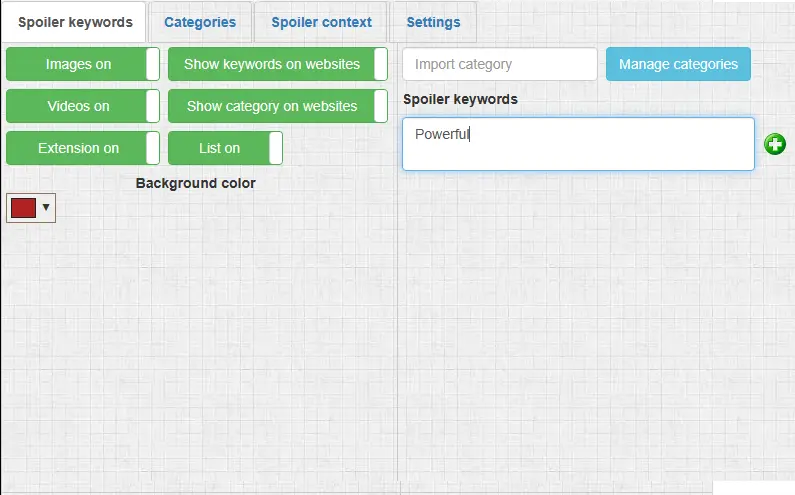
Supported Websites
Spoiler Protection works across various platforms, but its tools are optimized for popular sites like:
- YouTube
Keep in mind that while Spoiler Protection is effective, its creator notes that some content may still slip through the filters.
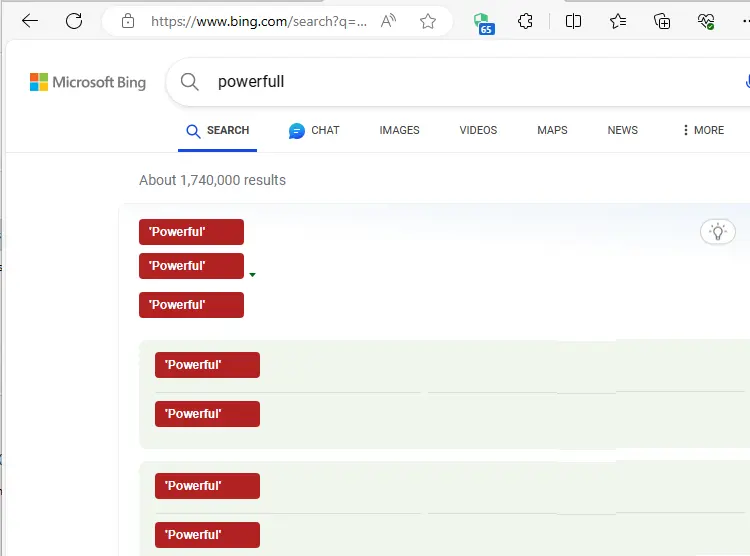
By using Spoiler Protection, you can browse social media without worrying about spoilers, allowing you to enjoy your favorite shows and movies on your own terms.



I sincerely enjoyed what you’ve accomplished here. The sketch is fashionable, and your written content is chic, yet you appear to have developed some apprehension regarding what you aim to offer thereafter. Certainly, I shall return more frequently, just as I have been doing almost constantly, should you uphold this upswing.