This article will explain how to add Microsoft Hyper-V Backup Exec. The Veritas Backup Exec Agent for Microsoft Hyper-V is installed as a separate, add-on component of Veritas Backup Exec. The Agent for Hyper-V is installed on the Hyper-V host. If your Veritas media server is also your Hyper-V host, you can install the Agent for Hyper-V when you install Veritas Backup Exec. Or, you can install it once Backup Exec has been installed.
If Veritas isn’t installed on the Microsoft Hyper-V host, you should push-install the Remote Agent for the Windows device to your Microsoft Hyper-V host.
Table of Contents
Add Microsoft Hyper-V Backup Exec
Adding a Hyper-V server to the list of servers on the Veritas Backup and Restore tab
Run Veritas Backup Exec, click on the Backup and Restore tab, and then add server.
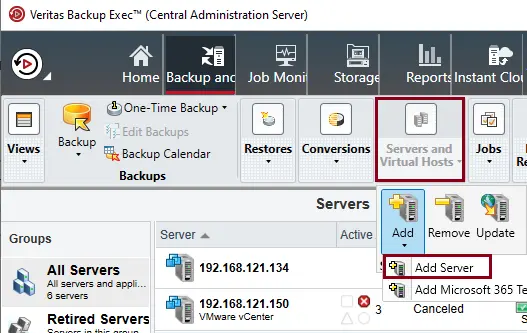
Add a server wizard, choose Microsoft Hyper-V host, and then choose Next.
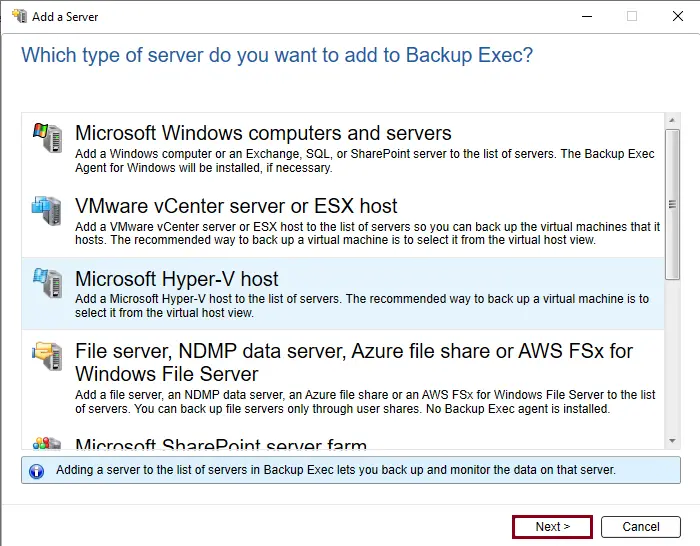
Tick “Allow Backup Exec to establish a trust… and then choose Next.
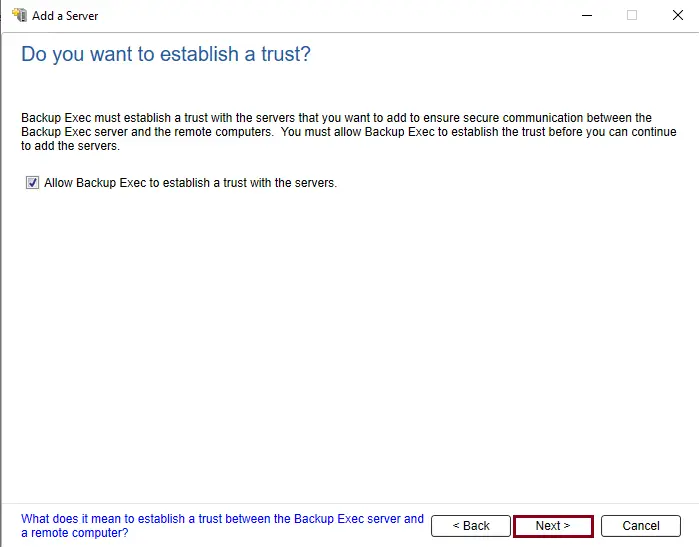
Choose to Add a Microsoft Hyper-V server to the list of servers.
Enter the IP address or name of the Microsoft Hyper-V host that you wish to add and type an optional description.
If you wish to install the Agent for Windows system on all of the host’s virtual machines. Then you need to verify that the option “After adding the virtual host”, “install the Backup Exec Agent for Windows on the VMs, is selected. Click next.
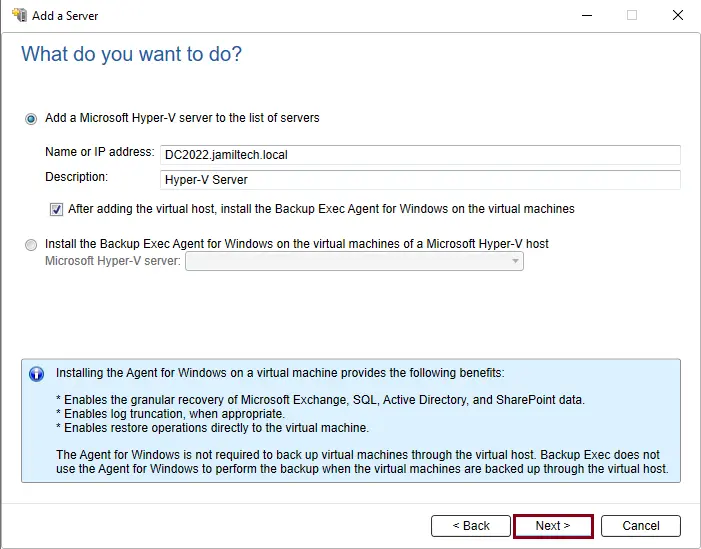
Choose the correct logon account for the Hyper-V server from the drop-down list.
If the logon account isn’t in the list, then click Add/Edit to add it to the list. Click next.
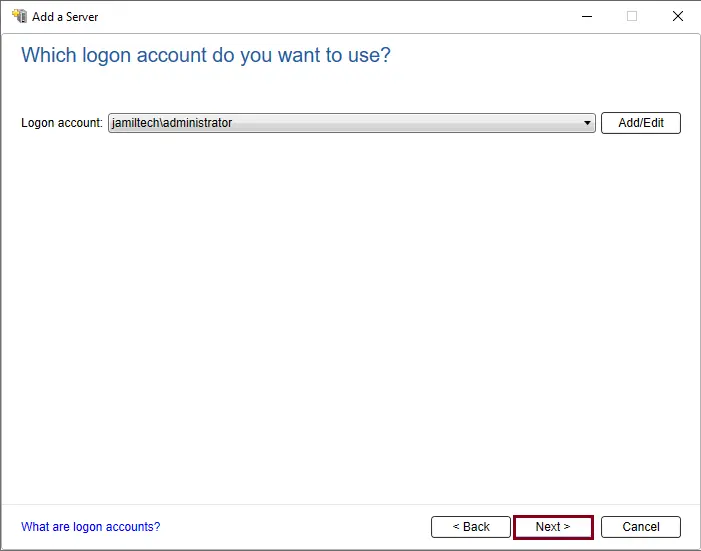
Select any of the below options, and then click next.
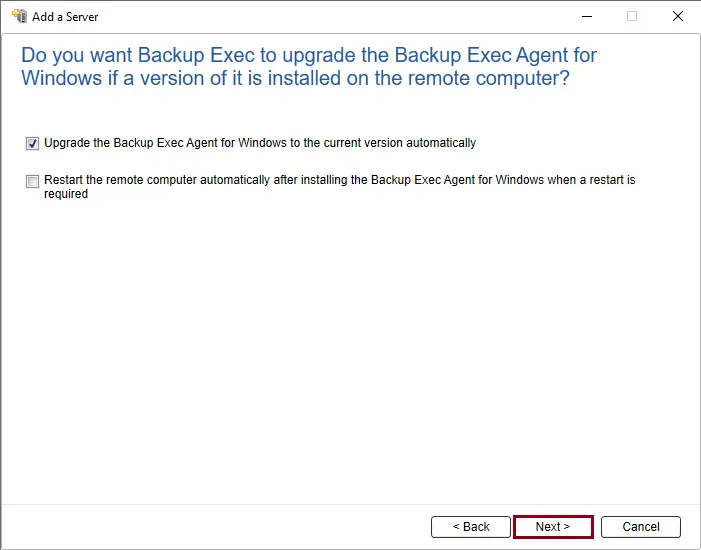
Review the Add Hyper-V host summary information, and then select Install.
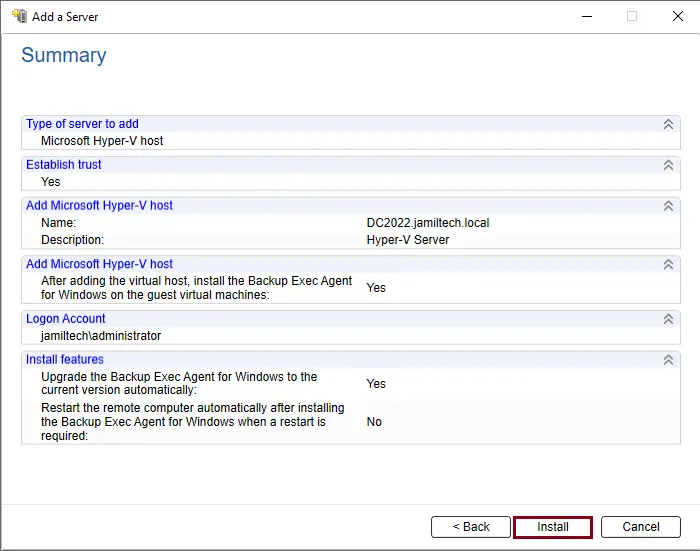
Select the Hyper-V virtual machines where you want to install the Backup Exec agent, and then choose Next.
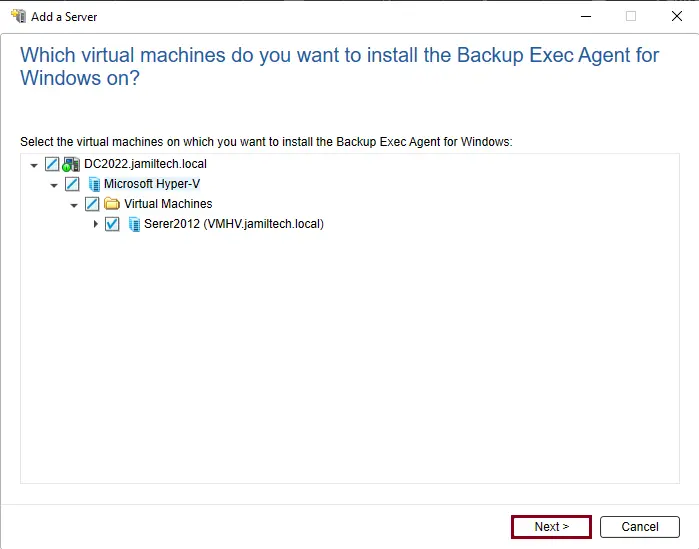
Click next.
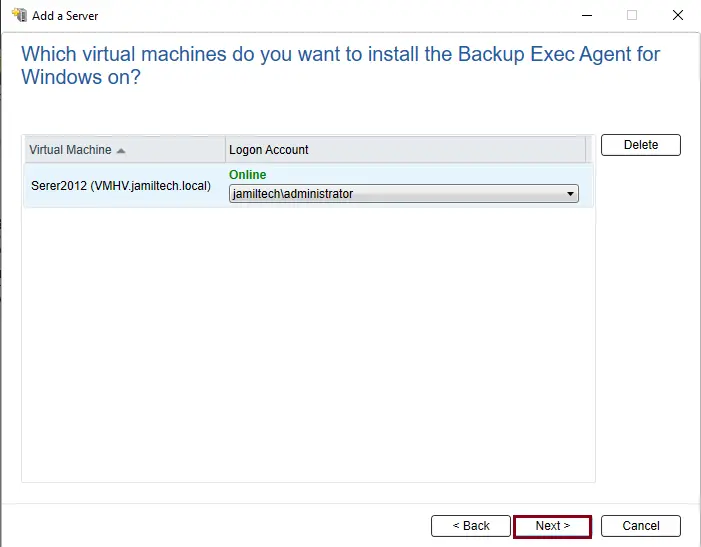
Verify the Server Login Account
Tick “Upgrade the Backup Exec Agent for Windows to the current version automatically and click next.
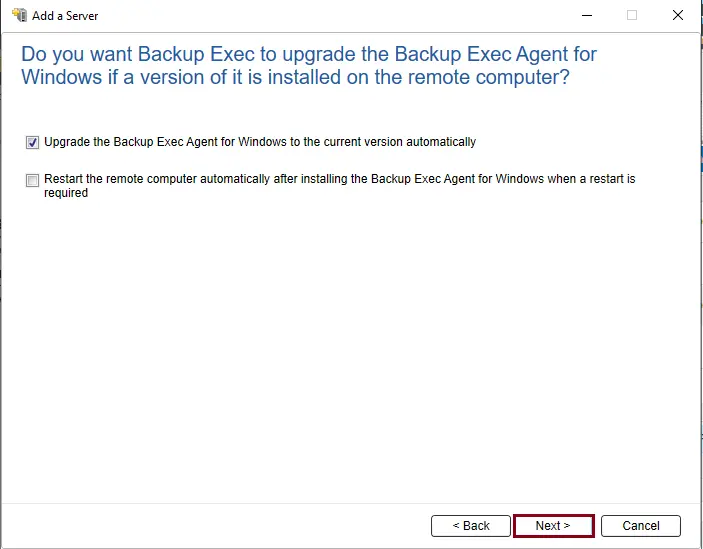
Verify the guest operating system summary, and then click install.
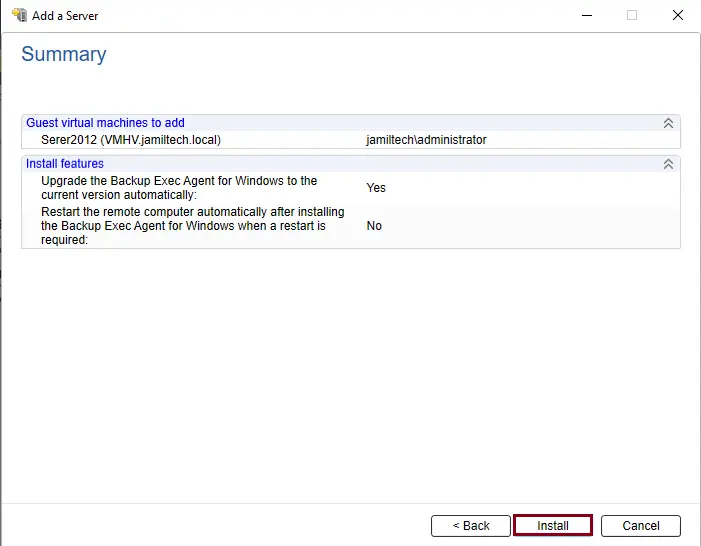
After successfully installing the Backup Exec agent for Windows, click Finish.
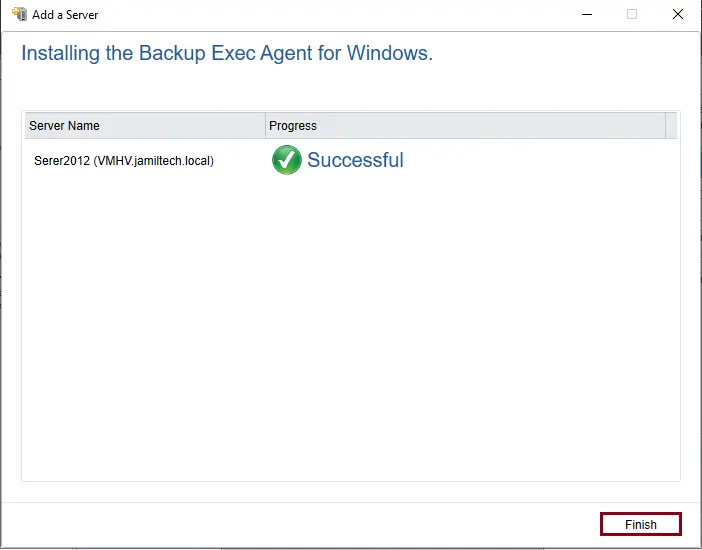
Now you can see the Hyper-V server in the server list.
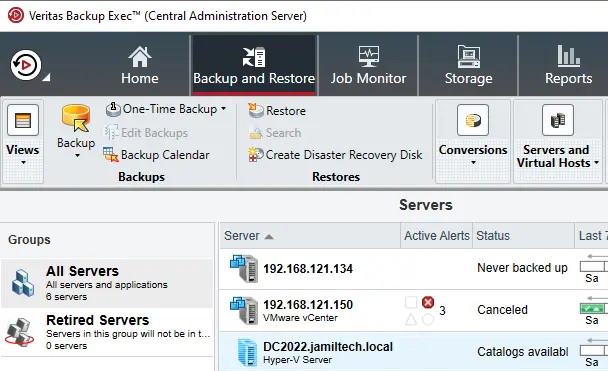
Refer to this article to learn more about adding Microsoft Hyper-V Backup Exec.



