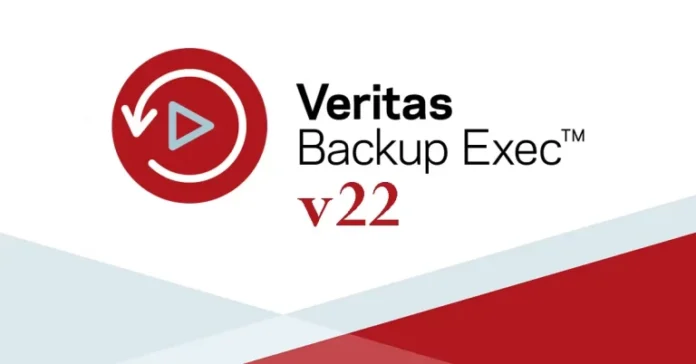In this article, we will install Veritas Backup Exec 22 in Windows Server 2022. While installing Backup Exec 22, please make sure that we meet its minimum system requirements for best performance and stability, including software, hardware, and other requirements.
Veritas Backup Exec Server can be installed on a 64-bit operating system. It can’t be installed on any Core Windows operating system, like Windows Server 2008/2022. However, only remote agents can be installed on the Windows core operating system.
Backup Exec backup software is a backup/restore and disaster recovery data management solution for server, Windows, and Linux operating systems.
It provides rapid, reliable backup and restore capabilities for Windows servers, workstations, and applications across the network. All configurations and management operations are performed through a single user interface.
Table of Contents
Veritas Backup Exec Key Features
Backup Options: (Full, Differential, Incremental, and Image) backup for Hyper-V and VMware.
Cloud Support: Google Cloud Standard, Amazon S3, Microsoft Azure Storage.
Virtualization Support: Microsoft Hyper-V, VMware vSphere, and Citrix XenServer
Recovery Options: Bare Metal Recovery, Exchange, Active Directory, SharePoint, and SQL Server.
Veritas Backup Exec System Requirements and Prerequisites
Processor: Intel 64-bit, AMD-64, Xeon 64-bit, or compatible
Operating Systems: Only on 64-bit OS, with no support for the server core.
Memory: Recommended: 2GB or above
Disk Space: 2GB includes all options.
Operating System: Windows Server 2012 to Windows Server 2022
Download and Install Veritas Backup Exec 22
Click on the link to download the Veritas Backup Exec
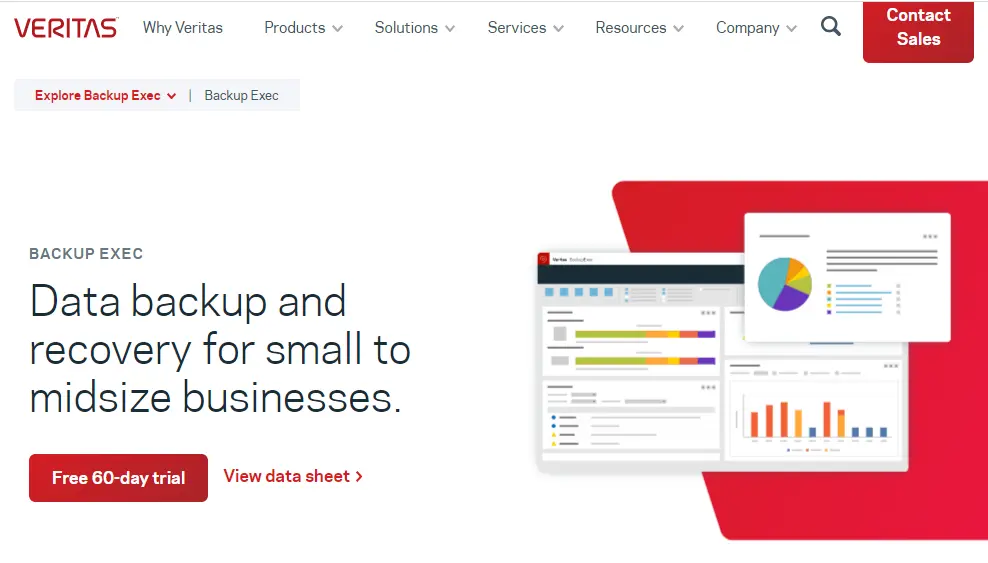
Extract the downloaded Veritas Backup Exec 22 ISO file.
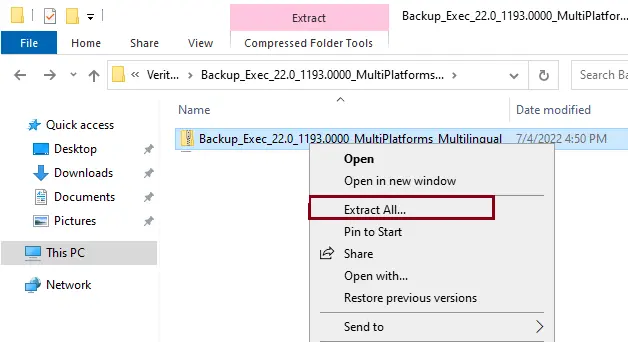
Mount Backup Exec
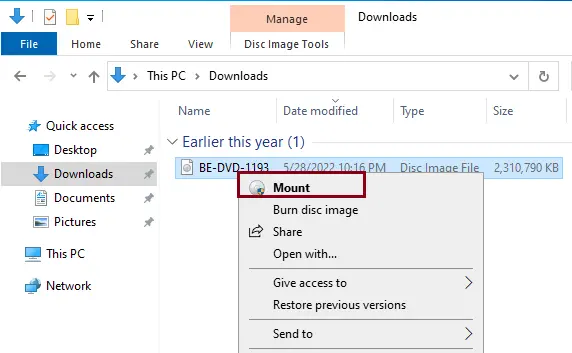
Double-click on Browser to start the Veritas Backup Exec 22 installation.
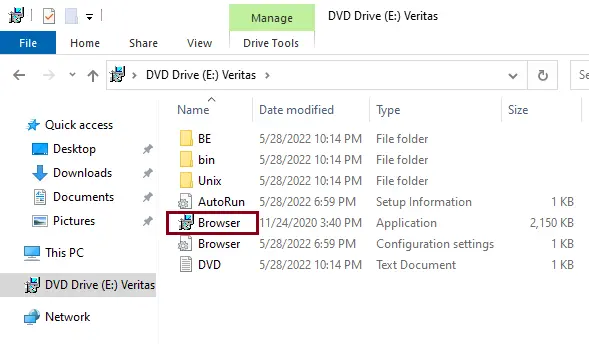
Select the language, and then click OK.
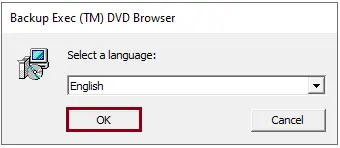
Select Installation, and then click on Backup Exec.
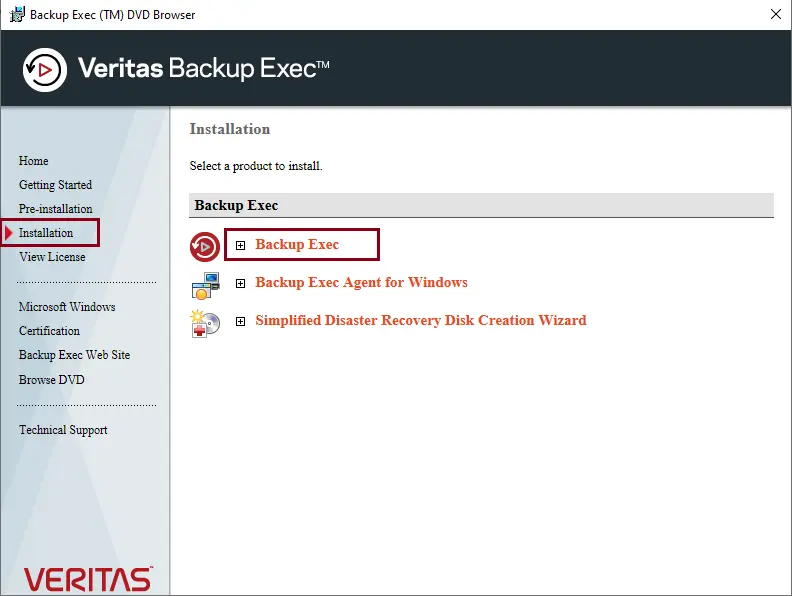
Install Veritas Backup Exec as the default running process.
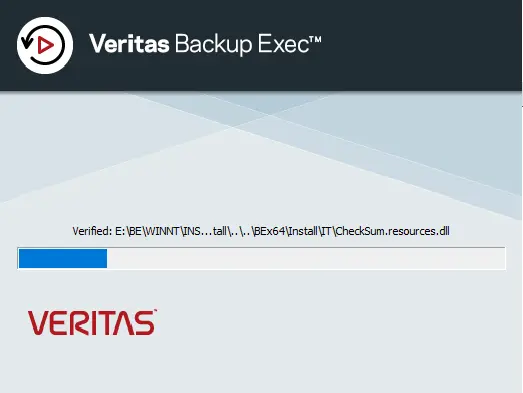
Accept the Veritas software license agreement, and then click Next.
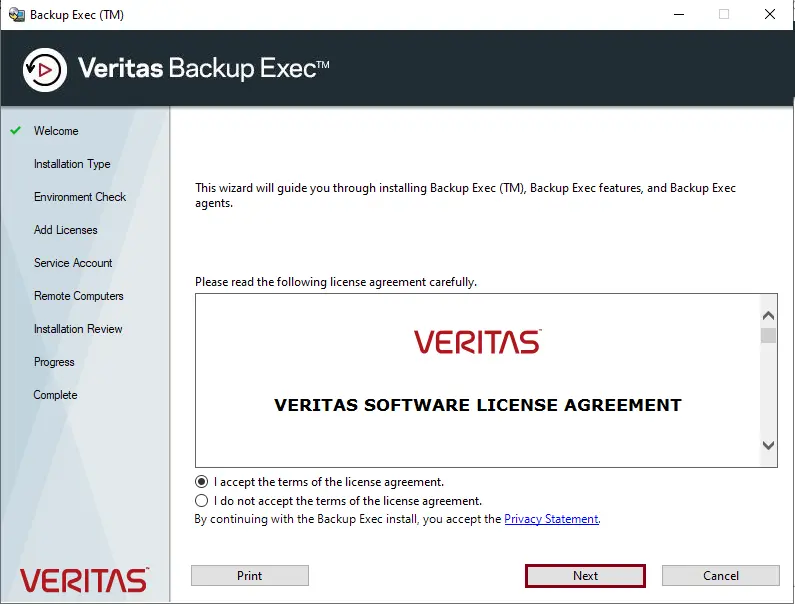
Choose the type of installation that you want to run, choose custom installation, and then click Next.
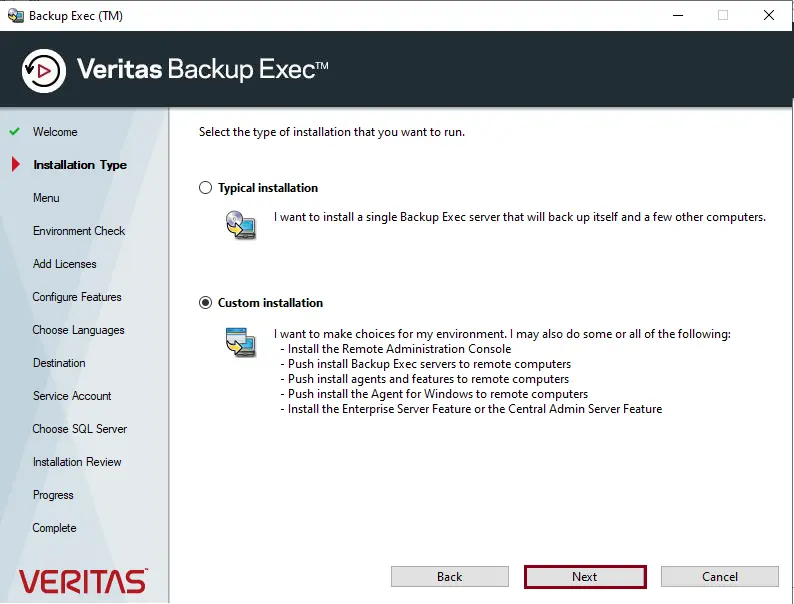
If ADK is not installed on the system, you need to install Microsoft Windows Assessment and Deployment Kit Version. Click next
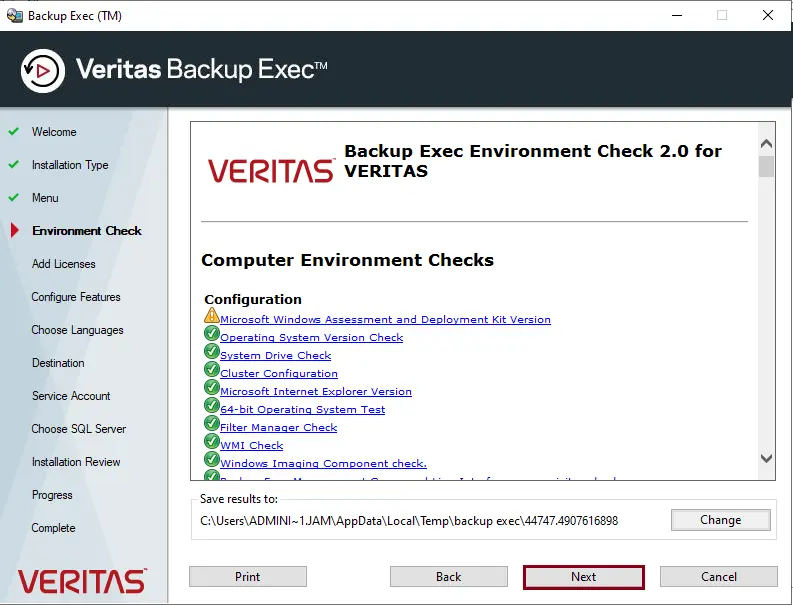
Install the Veritas license key or install a trial version and click next.
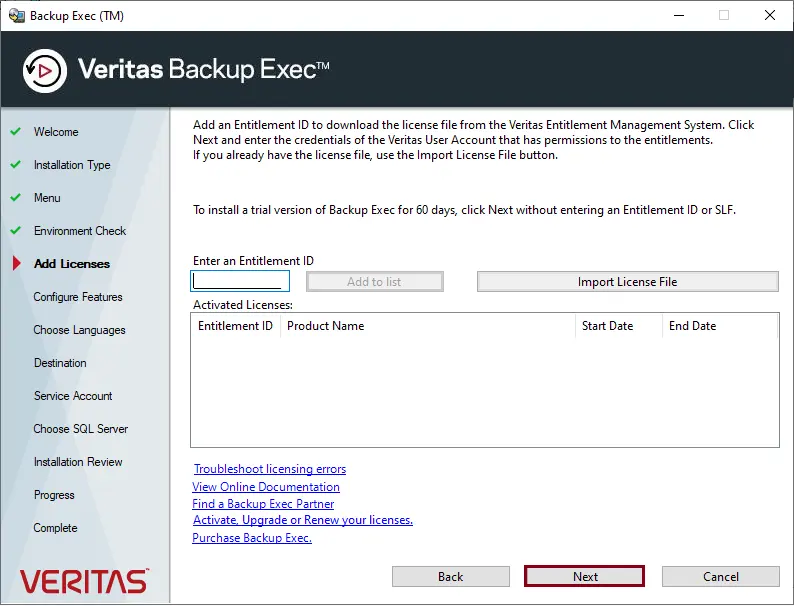
Backup Exec trial copy message that will pop up, click OK.
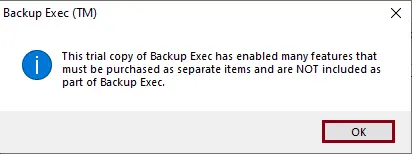
Select the Veritas Backup Exec features you want to install, and then click Next.
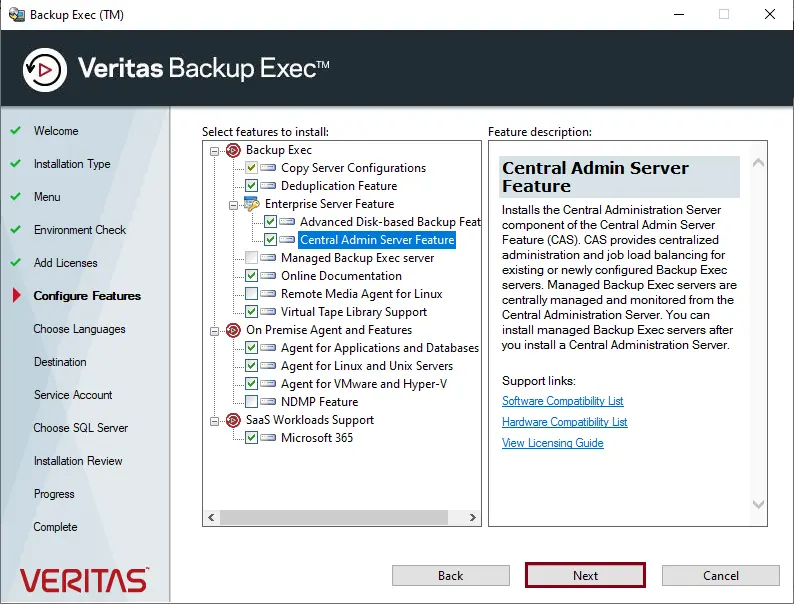
Select the additional language if you want to install it, and then click Next.
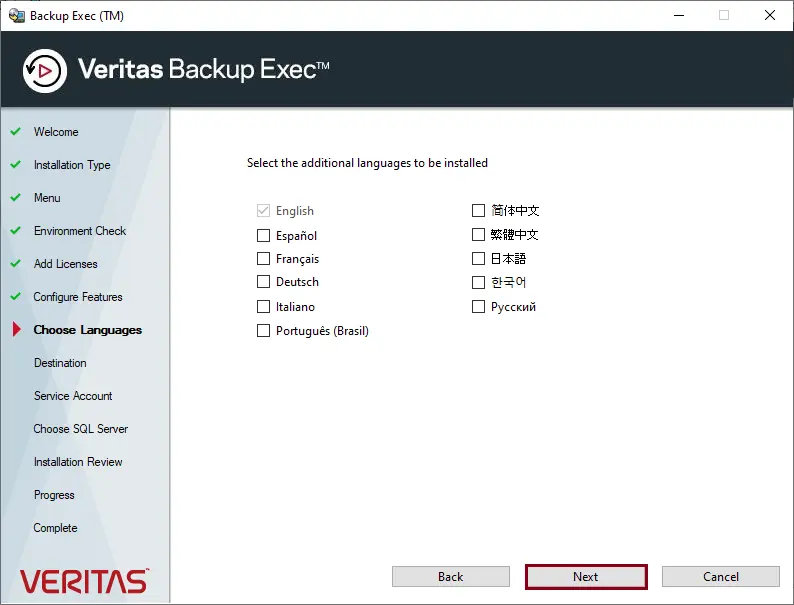
Click on the change button if you want to change the installation directory, or click on Next to install the default directory.
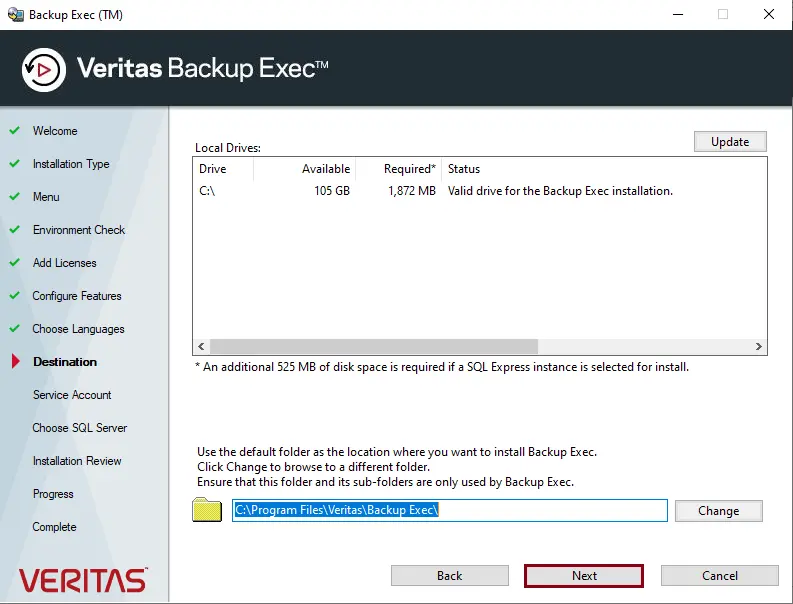
Enter the Backup Exec service account credentials, and then click Next.
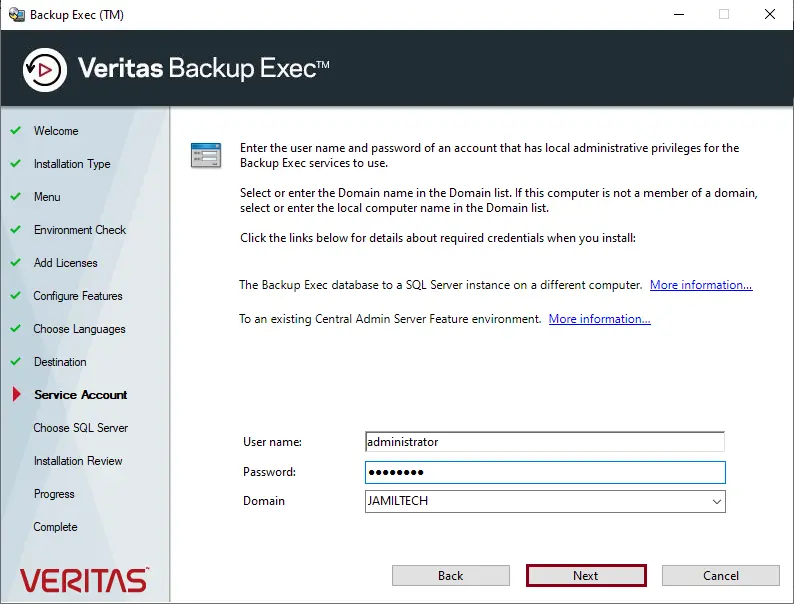
Click ok.
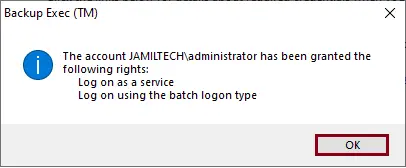
Create a local SQL Express instance, or if you have already installed an SQL server then use an existing SQL server and click Next.
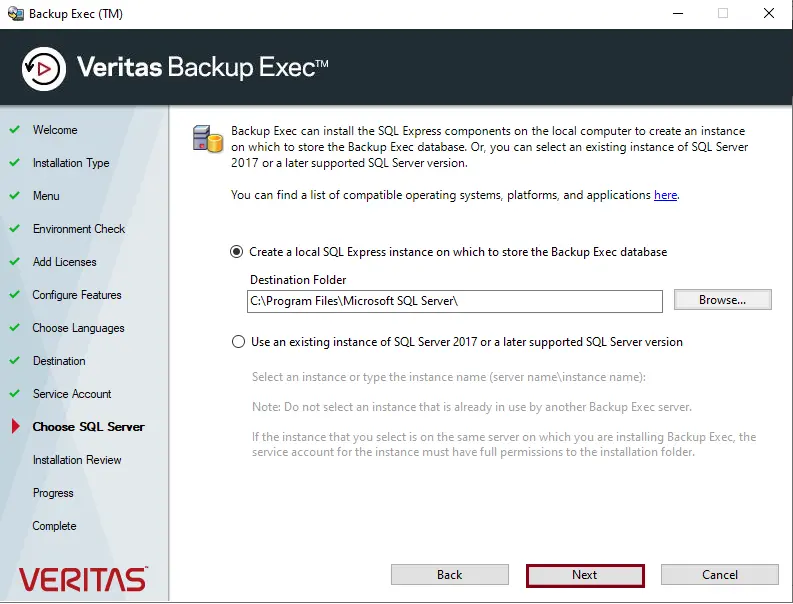
In the Veritas Backup Exec install summary, click on Install to start the Veritas Backup Exec installation.
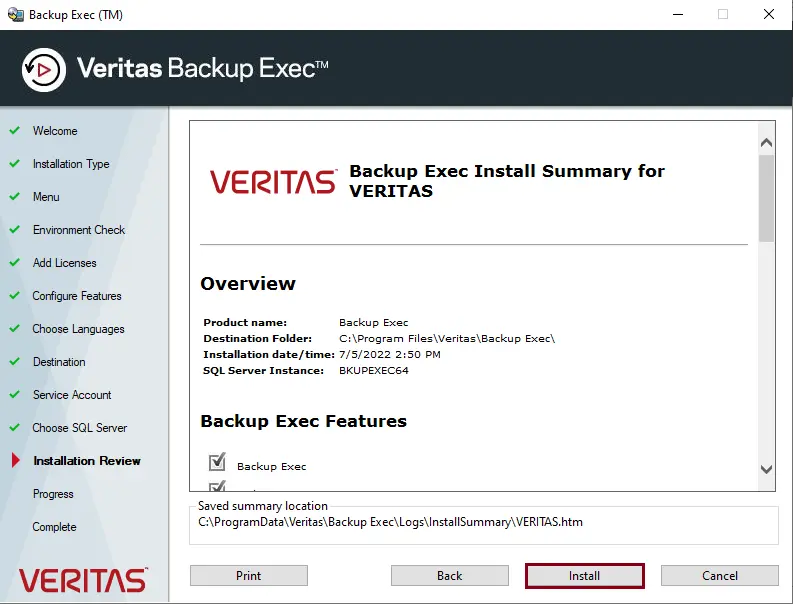
Installing SQL Server Express
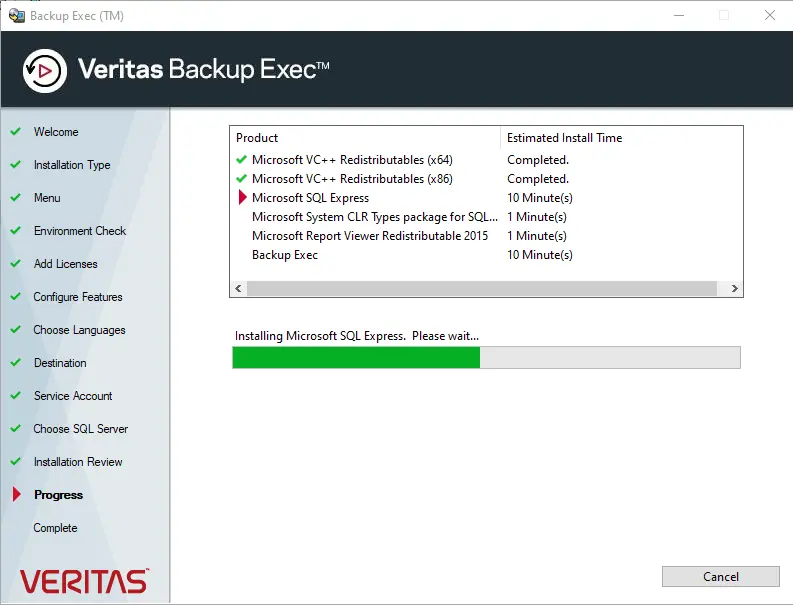
Veritas Backup Exec Installation is in progress.
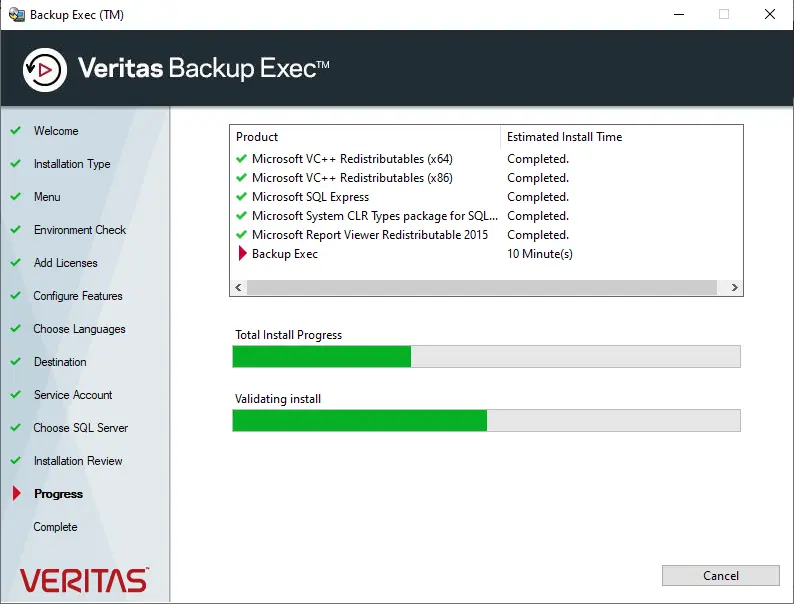
Reboot your server after installing Veritas Backup Exec, and click on the Finish button.
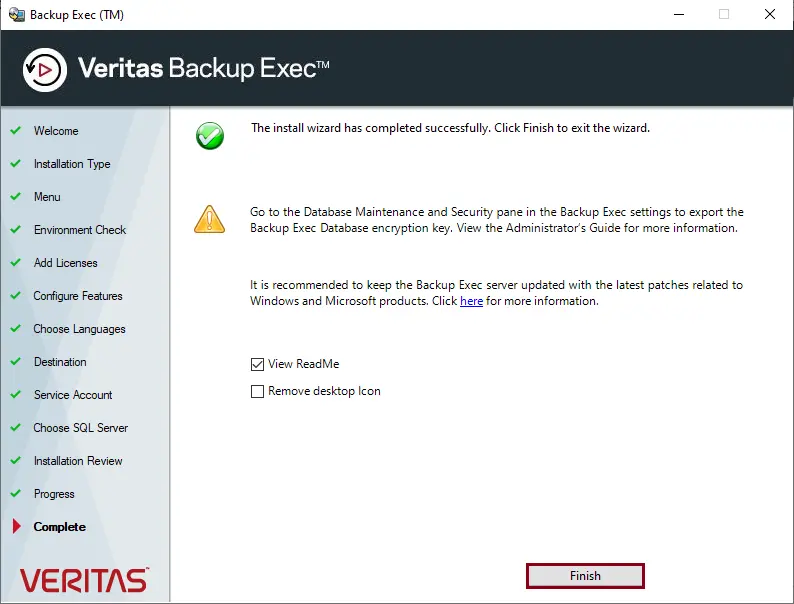
Click Finish
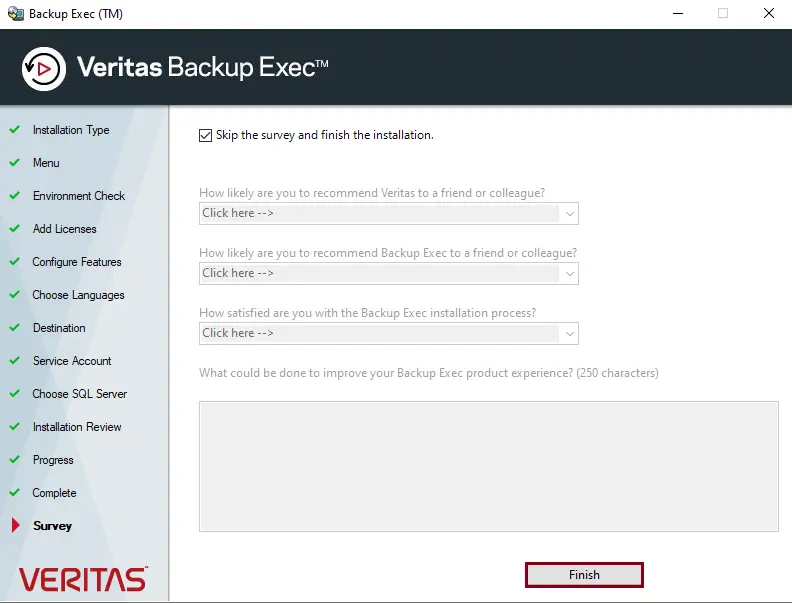
Open the Veritas Backup Exec shortcut from the server desktop.
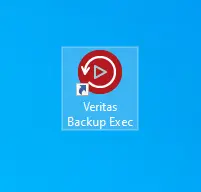
Veritas Backup Exec Administration Server.
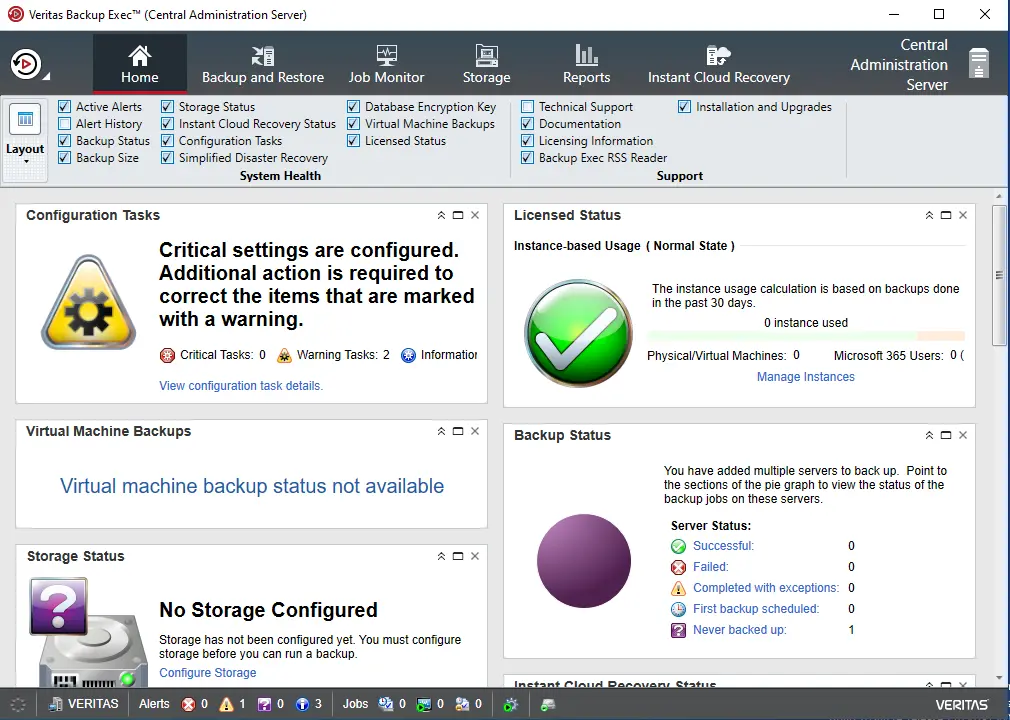
Conclusion
Veritas Backup Exec is one of the powerful backup software solutions that includes backup to disk and then conversion to a virtual machine, disk backup, tape backup, cloud backup, disaster recovery disk, and more. Follow this article to download and install Backup Exec 22.
Visit Verits to download the Veritas backup exec installation guide.