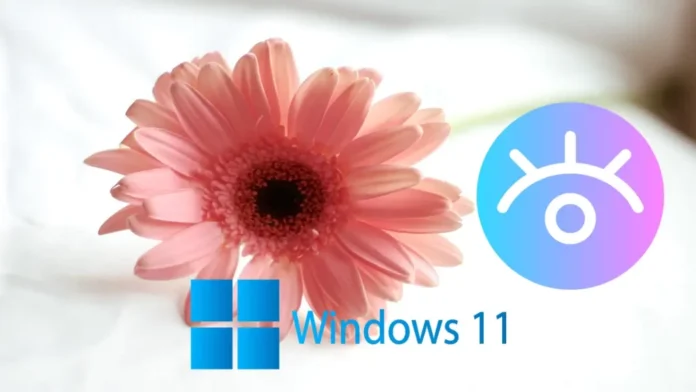In this article, we will show how to use the 10 best photo viewers for Windows 11. Microsoft Photos is a Windows 11 photo viewer packed with features. You will agree, however, that it responds slowly and frequently crashes. Microsoft Photos includes a multitude of image and video editing tools, but these tools make the program feel stuffed and cumbersome. If you’ve been looking for a third-party image viewer for Windows 11, you’ve arrived at the right place. Here, I’ve collected a list of the 11 best photo viewers for Windows 11 that are mostly free and offer rapid performance. Thus, let’s move on through the list.
Best Photo Viewers for Windows 11
From the list below, you can find the best photo viewer apps for Windows 11. When choosing the images, we paid special attention to the way they worked and how effectively they worked with other image formats. Use the table of contents below for quick access to the right app.
What is Image Viewer on Windows 11?
On Windows 11, a photo or image viewer is a program that allows you to view images in different formats. Microsoft Photos is the default photo viewer for Windows 11, and it can open both JPG and HEIF files.
How to Set Default Photo Viewer on Windows 11?
To set the default photo viewer on Windows 11, hold Win + I to open the Windows Settings page, then select “Apps” from there. Here, go to the “Default Apps” section and select another app for use as the photo viewer.
Table of Contents
A List of Top Image Viewers for Windows 11
Install JPEGView Free
With just 2 MB, JPEGView has the smallest footprint of all the apps on this list. At first, it’s a simple app for viewing photos that works with JPEG, PNG, BMP, GIF, and a few other media formats. JPEGView opens pictures in full-screen mode by default. You can change this to window mode, though. It has a few features built into the app, such as color correction, quick navigation, photo enhancements, etc.
You also have access to standard features such as rotation, slideshow, and quick EXIF data access. Overall, I like JPEGView because it has a small footprint, works nicely, and doesn’t use a lot of CPU power. So, if you have a low-end Windows 11 computer and want an image viewer, JPEGView may be an excellent option. You must check it out for sure.
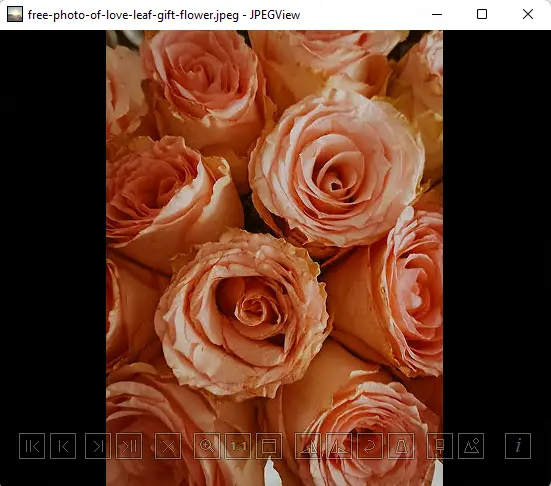
Windows 7 Photo Viewer
For many Windows 7 users, the simple photo viewer was the best way to look at pictures. It was quick, worked perfectly, and didn’t cause any problems. It’s good news if you want the same app on Windows 11 as well. You can easily get the old Windows 7 Photo Viewer back on Windows 11 without having to do much. In this section, I’ll show you how easy it is to switch from the Microsoft Photos app to the older Windows Photo Viewer on Windows 11. So, let’s get started.
Read my article.
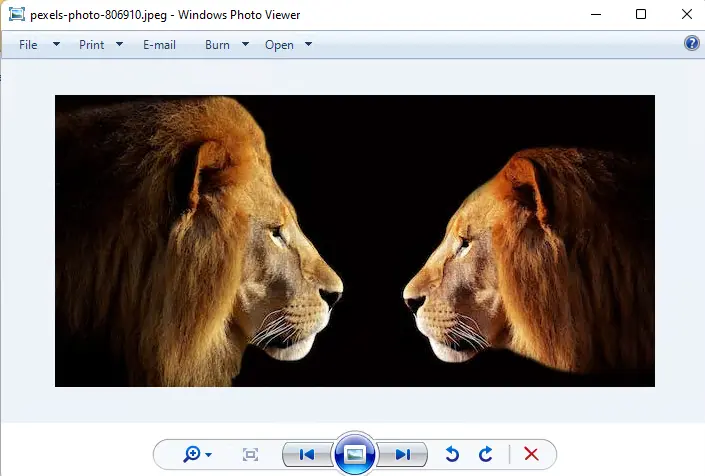
FastStone Image Viewer
FastStone Image Viewer is the best app to get if you always want to view images in full-screen mode. It works very quickly, can open a wide range of image formats, and shows you the entire image. If you are a photo editor, the full-screen preview will truly help you see what the image looks like.
This app is primarily designed for people who work with pictures every day. There are also some editing options, such as managing colors, seeing the graph, changing effects, and so on. In general, FastStone Image Viewer is a powerful and fast photo viewer for Windows 11. This app is also an excellent choice if you are a photographer or an image editor.
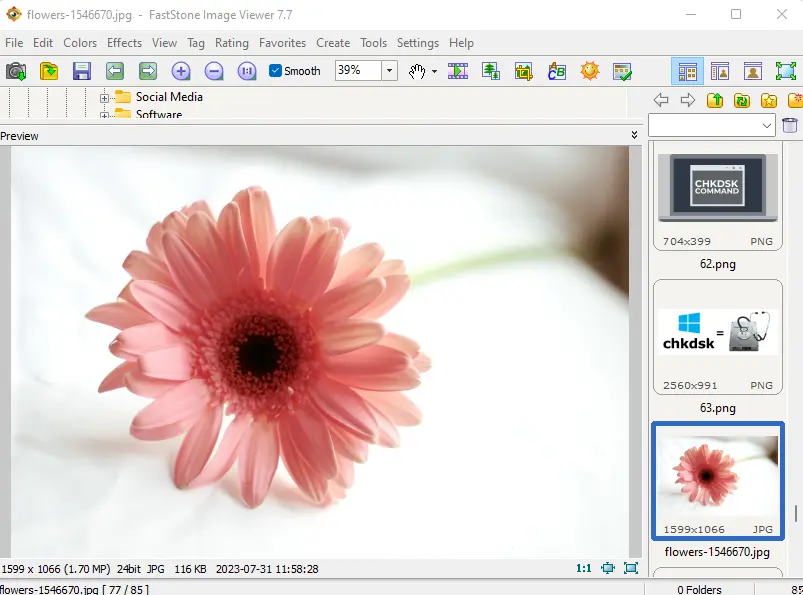
Install IrfanView
IrfanView is likely the best Windows 11 application for viewing photos. If you’re coming from the default Microsoft Photos app, you’re going to love this one. Compared to the default application, IrfanView loads images in just a couple of seconds. Due to the fact that IrfanView is a relatively lightweight application, the difference in performance is stark. The app’s footprint is just 3 MB, so there is no bloatware included.
It supports multiple media formats, has a decent built-in image editor, can convert media files, and can edit images in large quantities, among other features. Using the scroll bar, you can also zoom images and navigate to different images.

Pictureflect Photo Viewer
While Pictureflect Photo Viewer is useful for quick image previews, its dated user interface is not ideal for everyone. Pictureflect Photo Viewer is the best option if you are looking for a modern photo viewer for Windows 11 that is built on the UWP framework. It supports a wide range of image formats, including JPG, PNG, WEBP, RAW, and DNG, among others.
The best feature is that it supports GIFs, which makes it an effective picture viewer for Windows 11. And if you have a touchscreen Windows 11 computer, you can access controls and navigation by tapping near the bottom edges. That’s amazing, right? You can choose your background color, set slideshow intervals, customize zoom settings, and display EXIF information, among a number of other options.
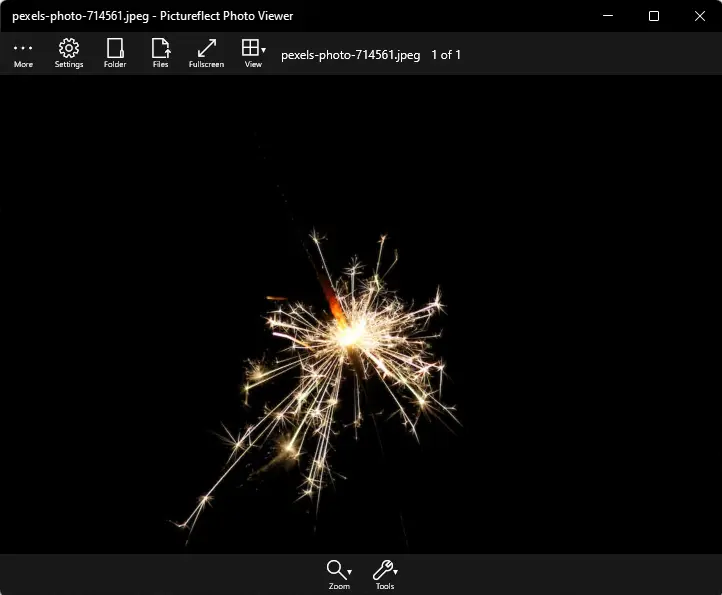
Install ImageGlass
ImageGlass is a great photo viewer for Windows 11 if you’re looking for something similar to Irfanview but with a modern user interface. It’s a simple, modern-looking photo viewer with no additional functions, but it outperforms the native Microsoft Photos app quite a bit.
The image loading time is negligible, and you receive an instant preview of the images as soon as the image collection is opened. ImageGlass’s quick menu on the image’s display is my favorite feature. In contrast with nested menus, it gives quick access to all necessary functions, like rotation, zoom, and print, on the top bar.f you want to rotate an image, you simply need to click the rotate button.
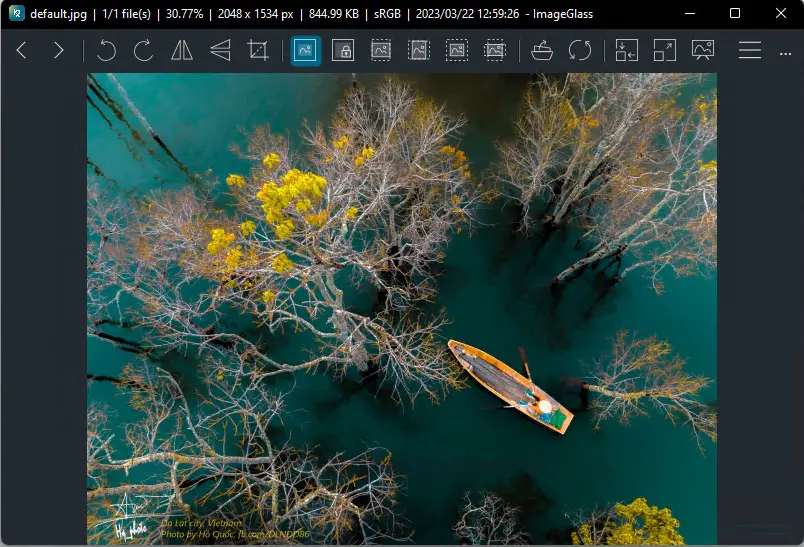
Install XnView Free
Windows 11’s most popular image viewer is XnView. XnView differs from other programs in its ability to manage multiple images in a single tabbed window. Having a single window for all active images makes it easier for users to view and access all images simultaneously.
For instance, if you want to compare multiple images side-by-side, it can organize the images in a single window and provide an extensive preview. Within the same window, you can zoom, change the orientation, and initiate a slideshow. I found this feature to be both fascinating and helpful.
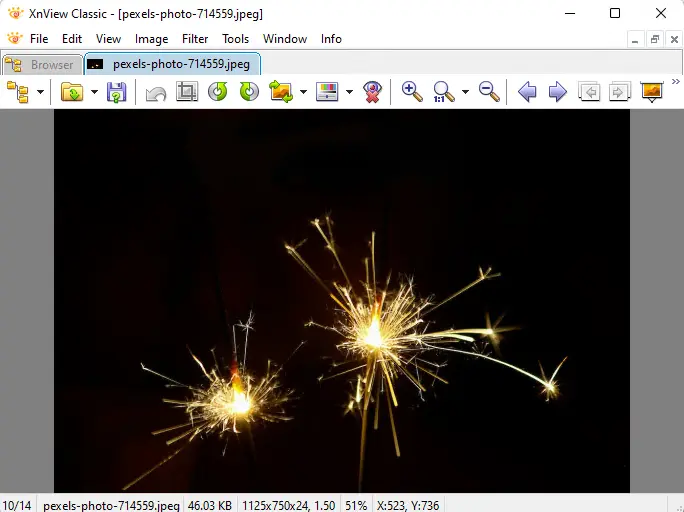
Install HoneyView
HoneyView is a simple and lightweight Windows 11 photo viewer. It does not boast a long list of features like the other programs on the list, but it provides a simple interface as well as stable performance. There are no lag issues with regard to image loading. Additionally, the app includes all standard features, such as cropping, rotation, slideshows, etc.
In addition, the two features I liked the most were bookmarks and the image clipboard. You can save an image as a bookmark so that you can locate it whenever you browse photos on your computer. In addition, multiple images can be copied to the clipboard and pasted into predefined folders.
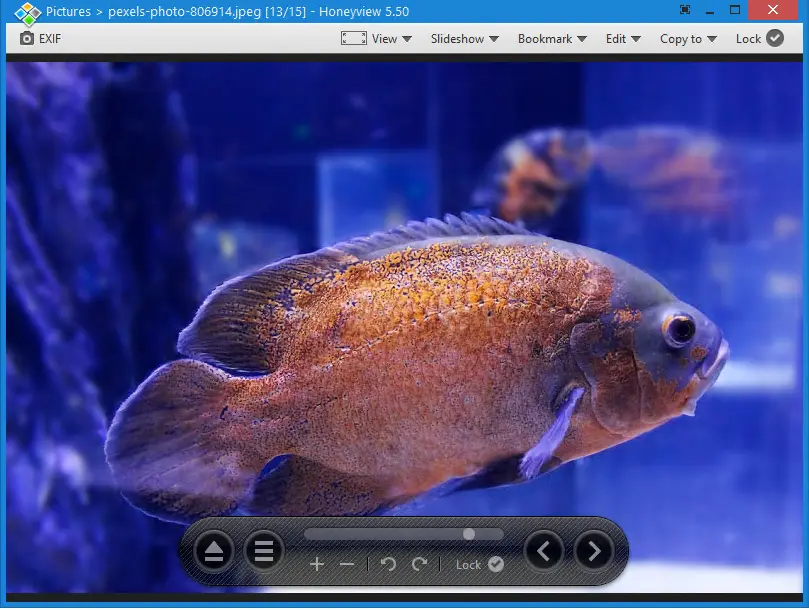
Install Nomacs Free
Nomac’s Photo Viewer is an open-source photo viewer application with good performance and a good user interface. Regarding the former, photo loading is extremely fast and effective. The image preview is almost instantaneous, and there is no lag or stutter when opening several images. With regard to the interface, it has the standard feel of an image viewer with the user interface of an image editor.
There are basic features such as zoom, crop, and print. However, it also includes an extremely feature-rich image editor that is built in. You are able to sharpen images, manage visibility, perform batch processing, and a lot more. Nomacs is the best choice if you are searching for a Windows 11 photo viewer with editing capabilities.
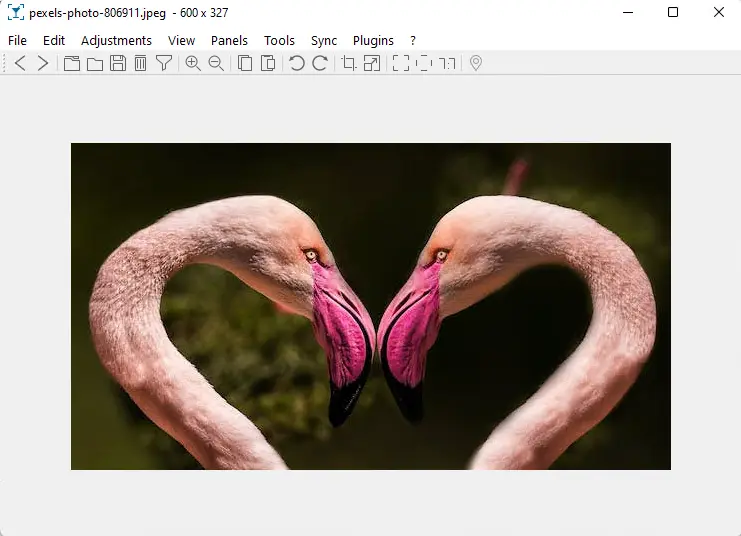
Install Movavi Photo Manager
The Picverse Photo Manager is another photo viewer for Windows 11 that you must try out. It offers a wide range of features and a simple user interface for your photos. Since it’s a manager rather than just a simple photo viewer, it makes managing your photo library simple. The Movavi photo manager can generate photo albums automatically based on location data and dates. Similar to Google Photos or Apple Photos, it can create individual albums for each user, and albums can be organized by country or city.
The app also comes with basic tools for editing photos, including tools to fix colors, remove objects, and make additional adjustments to make your photos look their best. Most importantly, though, the software loads photos fast, and the photo viewer interface works with a wide range of popular image formats. So you must be able to look at most of the pictures you have. All in all, Movavi Picverse is a good piece of software for viewing and editing pictures.
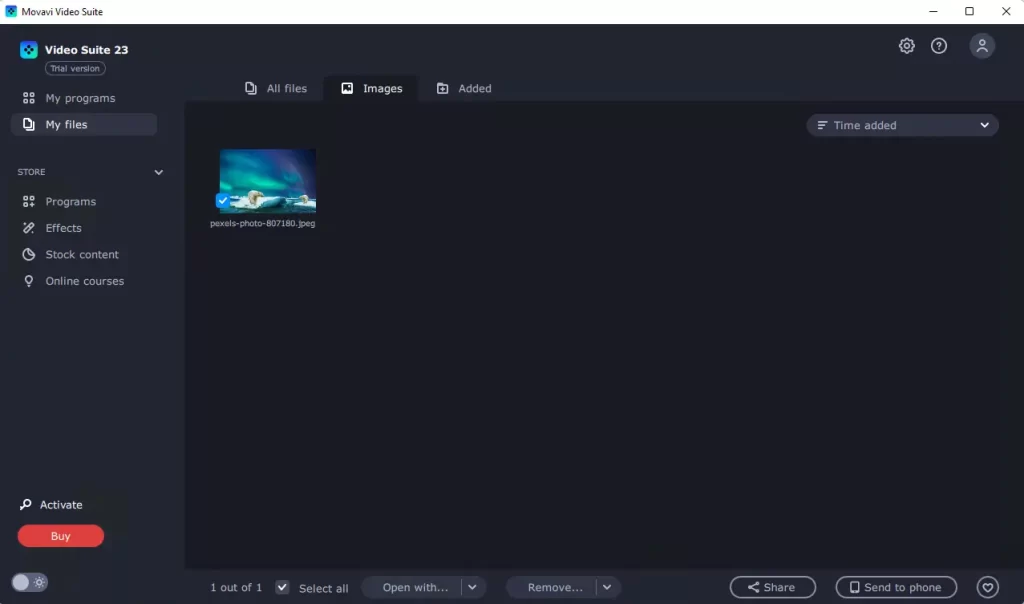
Frequently Asked Questions
Q. Does Windows 11 have a better photo viewer?
Yes, many third-party photo viewers for Windows 11 are better than the built-in Microsoft Photos. The article we wrote contains links to the best alternatives to Microsoft Photos.
Q. What is Windows 11’s Default Photo Viewer?
Microsoft Photos is the default photo viewer on Windows 11.
Q. Which is the Best Free Image Viewer?
IrfanView and ImageGlass are two free, high-performance, and full-featured Windows 11 image viewers. If you are looking for something modern, I would recommend Pictureflect, a free image viewer based on UWP.
Q. How Do I View Images in Windows 11?
To view an image in Windows 11, double-click on it. Selecting the image and pressing Enter opens it. If you don’t have a picture viewer already, you can use any of these if you’re running Windows 11.
Q. Why can’t I view my photos on Windows 11?
If you are unable to see your photos on Windows 11, there are two possible reasons. Either the default Photos application has been removed or the image format is not supported.
In the earlier situation, the app can be reinstalled from the Microsoft Store for free. If the native software does not support a specific image format, try one of the other image viewers on this list.
Q. What Program on Windows 11 Opens JPG Files?
JPG is the most commonly used file format for processing pictures and previewing them, so almost all photo viewers can open JPG files. You can start with IrfanView.
Q. Choose the Best Windows 11 Photo Viewer
These are our top choices for the best Windows 11 photo viewer. While Microsoft Photos is suitable, I’ve found that it opens images quite slowly. If you are searching for third-party image viewers for Windows 11, you are sure to find a suitable application from this list. Anyway, that’s all we have to say. If you have any questions, write a comment and let us know.