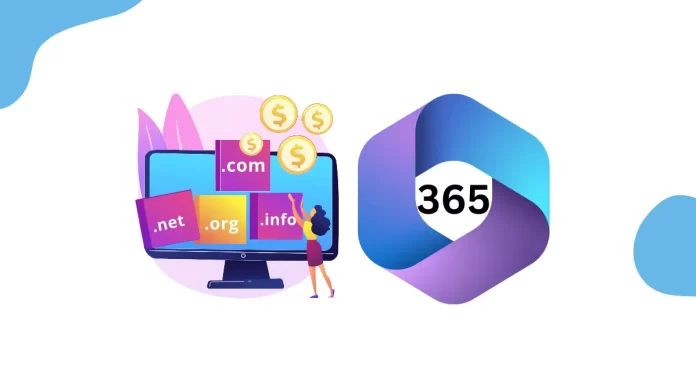If you have a new domain name that better suits your brand, you might want to update your Microsoft 365 email address to reflect this change. This guide will walk you through the steps to change your domain in Microsoft 365, ensuring you meet the necessary requirements and make the transition smoothly.
Requirements
Before you change your domain, ensure the following:
- Admin Account: You must use the same account for your Microsoft 365 email subscription.
- DNS Registration: The domain must be registered with the same Microsoft 365 account as your email subscription.
- Existing Organizations: Changing the domain name does not work with existing Microsoft 365 organizations. If you want to use a domain that’s not registered with your primary domain or uses external DNS, contact your domain registration provider to link it to your Microsoft 365 organization.
Table of Contents
Steps to Change Domain in Microsoft 365
1. Log in to Office 365 Admin Center
- Access Admin Center: Go to admin.microsoft.com and enter your admin credentials to log in to the Microsoft 365 admin center.
2. Access Active Users
- Navigate to Users: In the left-hand menu, expand the “Users” tab and click on “Active users.”
3. Select the User
- Search for User: Find the user whose domain you want to change by searching for their email address or name.
- Change Email and Username: Click on the user’s name and select “Manage username and email” from the options.
4. Edit Email and Username
- Edit Details: Click the edit icon next to the primary email address and username.
- Choose New Domain: A dropdown will display available domains. Select the new domain you wish to use.
5. Save Changes
- Review Information: Read the information provided by Microsoft about changing the domain name.
Save Changes: Click “Save Changes” to apply the new domain.
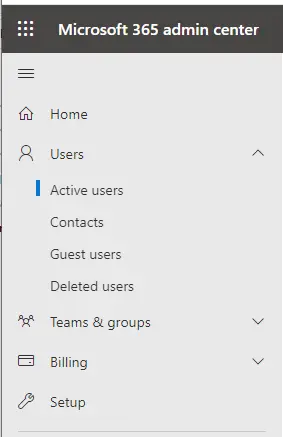
Search for a user whose domain you want to change. You can do that by searching for their email address or name.
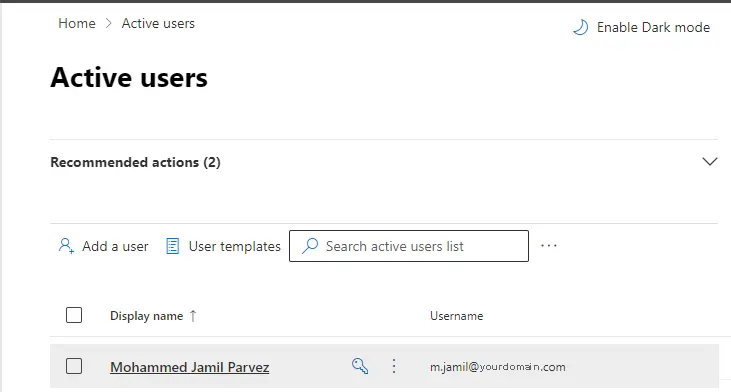
Click on the Change username and emails under aliases.
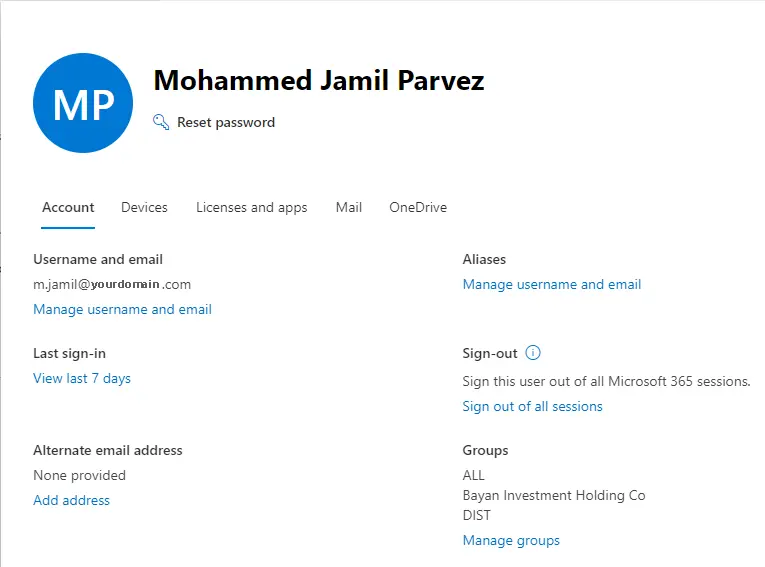
Manage Username and Email
Click on edit icon next to primary email address and username.
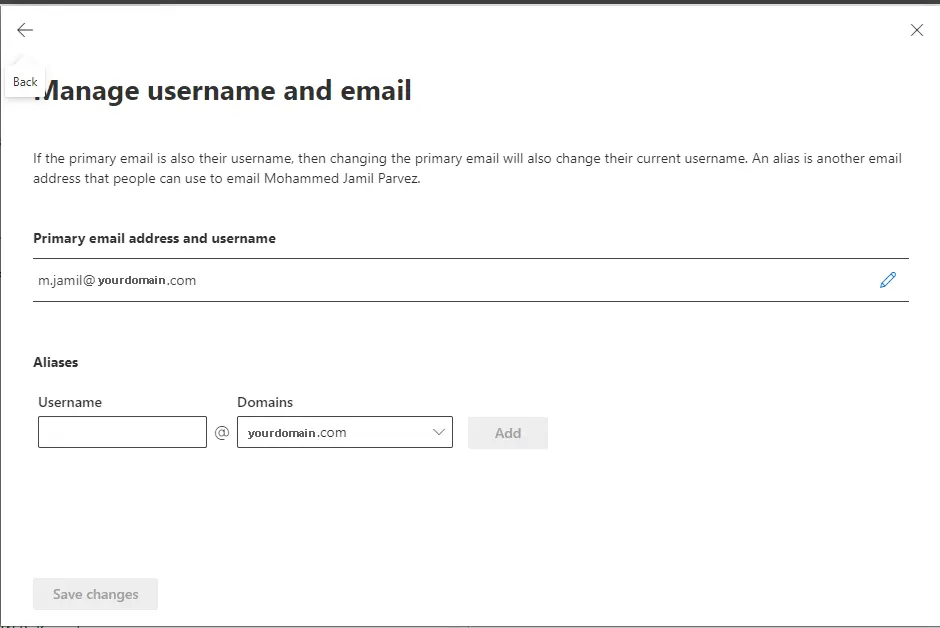
Clicking on the username and email options shows a dropdown with available domains. Select a new domain and then click on it.
Please read the small amount of information that Microsoft has given you about changing your domain name. Choose “Save Changes” when you’re done.
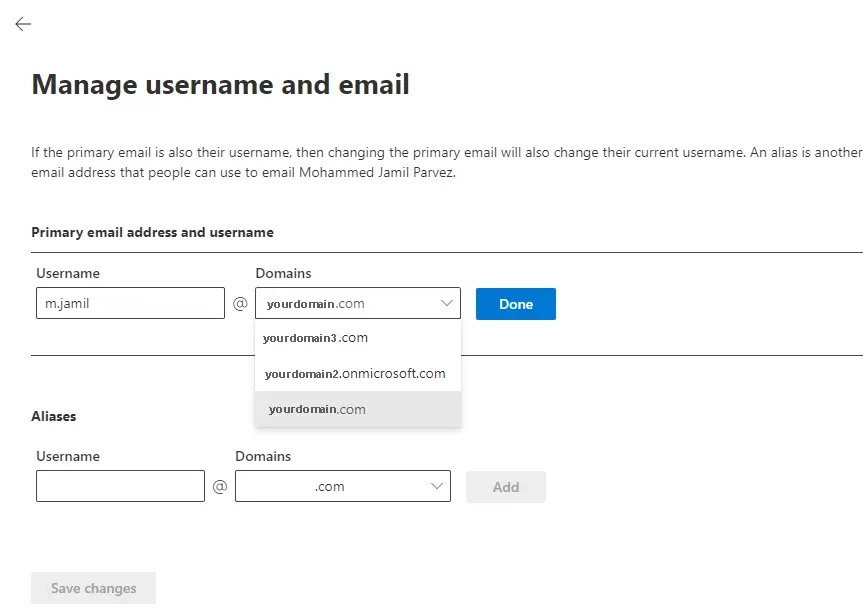
Conclusion
Changing the domain of a Microsoft 365 user is straightforward if you follow these steps and ensure your account meets the necessary requirements.For further assistance, refer to the Microsoft 365 documentation.