Let’s have a look at how to clone virtual machine in VirtualBox. We will walk you through the very simple process of cloning an existing virtual machine in Oracle VM VirtualBox. You can find the cloned virtual machine in the list of virtual machines. So, follow the below steps.
You need to log in to Windows 11
Open your Oracle VM VirtualBox
Shut down the virtual machine. Right-click on the virtual machine, click close, and then choose Power Off.
Select the Poweroff button to confirm the powering of the virtual machine.
Your virtual machine will be shut down in a while.
Table of Contents
Clone Virtual Machine in VirtualBox
Right-click on the virtual machine you want to clone, and then select Clone.
Or you can click on the Machine tab in the Main menu and then click on Clone…
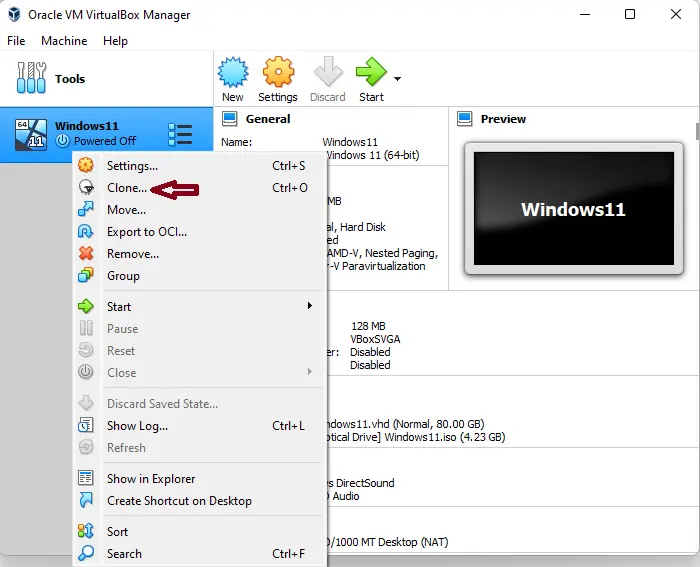
Clone Virtual Machine Wizard, new machine name, and path settings.
The new virtual machine will be a clone of the selected virtual machine.
In this case, it is Windows 11.
Name – virtual machine name
Path – the path where you would like to store your cloned virtual machine
MAC Address Policy – you can include/exclude the MAC addresses from virtual network adapters
Additional options – keep the same disk name. By default, this option isn’t selected.
Keep the same hardware UUIDs associated. By default, this option isn’t selected.
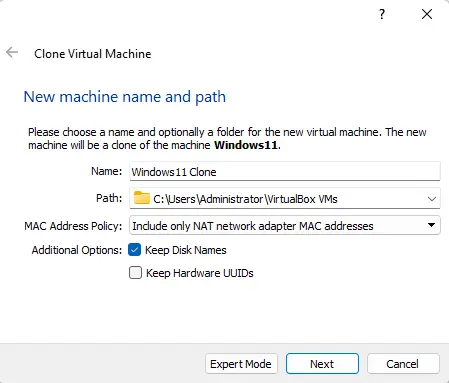
Virtual Machine Clone Type
On the Clone Type page, select the type of clone you need to create, and then select the clone button.
There are two options available: (Full clone and Linked Clone).
If you select the Full clone, an exact copy “including all virtual hard disk files” of the original VM will be created.
If you select Linked Clone, a new virtual machine will be created. But the virtual machine’s hard disk files will be bound to the virtual hard disk files of the original virtual machine, and you won’t be able to move the new virtual machine to a different device without moving the original as well.
In this case, I will go with a full clone.
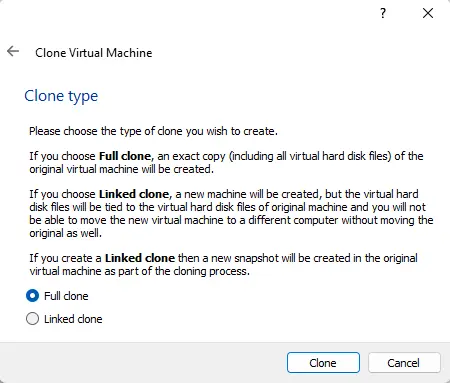
Wait until VirtualBox finishes the process of cloning the virtual machine.
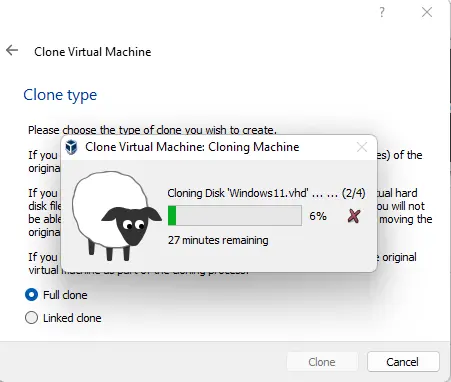
We have successfully cloned our virtual machine.
You can start the virtual machine.
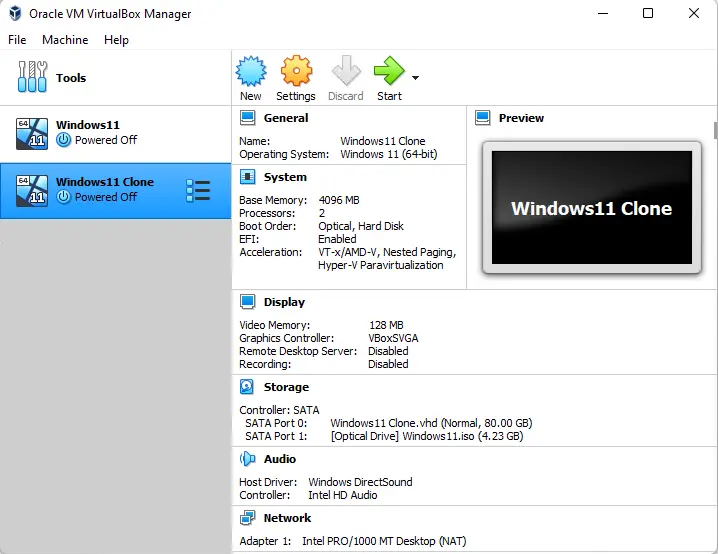
Read VirtualBox User Guide for more information



