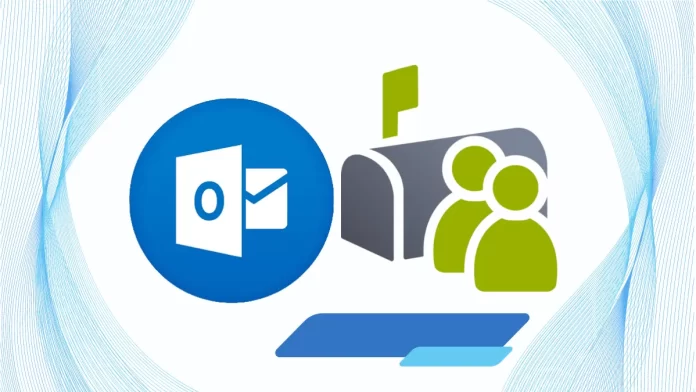In this article, we will learn how to convert Microsoft 365 user mailbox to shared mailbox. There are many advantages that come with the popular cloud environment, Microsoft 365. One is the provision of shared mailboxes. The Microsoft 365 administrator can create a shared mailbox anytime with the Microsoft 365 interface and assign the desired members to it with full access to that mailbox’s data (share or receive data).
For sharing meetings and other event information, the shared mailbox includes a calendar feature. The most important element of the shared mailbox in Microsoft 365 is that the administrator requires no license to access the shared mailbox if it holds data up to 50 GB. Nevertheless, for storing more than 50 GB of data, a license must be purchased.
Table of Contents
Convert Microsoft 365 User Mailbox to Shared
Convert User Mailbox to Shared Mailbox
Microsoft 365 allows you to convert a regular mailbox to the shared mailbox and then the shared mailbox back to the regular user mailbox. Why does one want this conversion? Let us understand a scenario.
When the organization demands to share that specific set of information from the user mailbox with several users and needs to work on the same project as a team with the help of that data,.
When a former employee leaves the company and his user mailbox with a license requires a data backup,. To obtain the license and also for data reference, conversion can be done.
When a manual migration process such as cut-over or staged migration is performed while migrating to Microsoft 365, the shared mailboxes are migrated as the user mailboxes. These mailboxes will be available for 30 days without a license.. To avoid this expense, one can convert the user mailbox to a shared mailbox.
All the scenarios indicate the need for conversion from a Microsoft 365 user mailbox to a shared mailbox. We will learn how to convert a user mailbox to a shared one in the next section.
It is important to note that the user mailbox must have been assigned a license and reset the password before converting to the shared mailbox. Otherwise, the conversion option will not be visible. Do not delete the user mailbox after the change. The shared mailbox needs it as a base for work. If you desire to store more than 50 GB of data in your shared mailbox, then a license must be assigned. Additionally, there would be no modifications to the set rules when the mailbox was converted to the shared mailbox.
Convert User Mailbox to Shared Mailbox in Microsoft 365
To convert a regular mailbox (with an assigned license) in Microsoft 365 to a shared mailbox, perform the below steps.
Access your Exchange admin account with the global administrator credentials.
Expand the recipient option and click on mailbox.
Click on the user mailbox for conversion from the list.
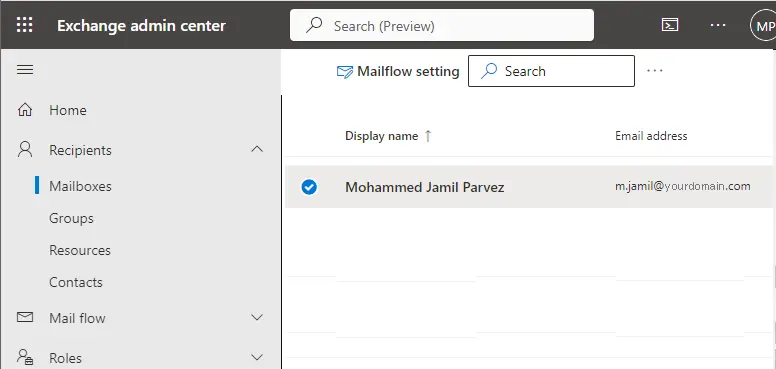
In the user mailbox property, click on other tab and click on convert to shared mailbox.
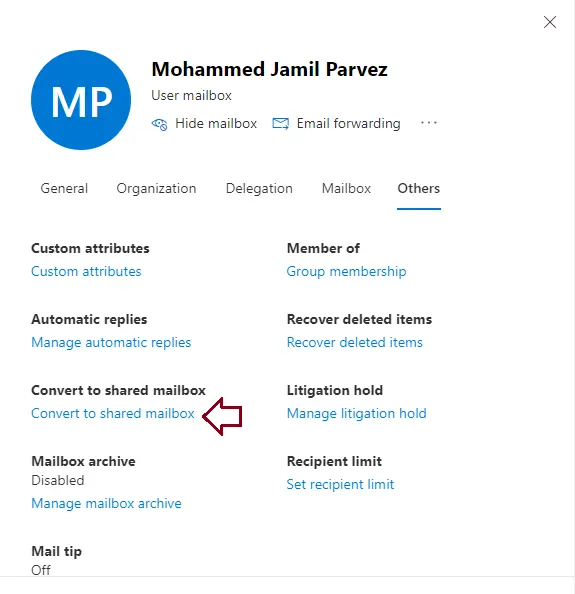
In the convert mailbox from regular to shared window, click confirm.
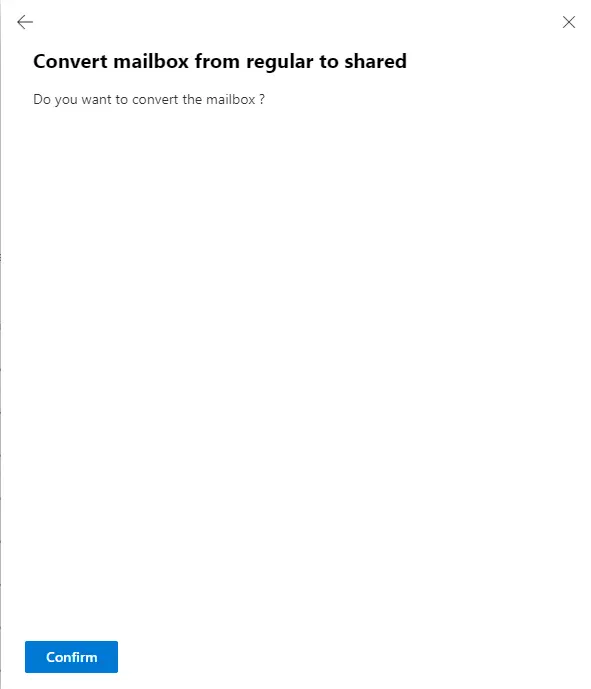
You can search for your converted mailbox under the Shared mailboxes category.
If the user mailbox is larger than 50GB, request for lowering the license count for billing after removing the license. Additionally, it is suggested to prohibit sign in for shared mailbox for its security.
Convert a User Mailbox to Shared Mailbox in Microsoft 365 via Exchange Online PowerShell Command
It orders connecting to the Exchange Online PowerShell with the global administrator rights and assignment of Organization Management or Recipient Management Role groups to the administrator to use the conversion command for a regular user mailbox to the shared mailbox in Office 365.
With Exchange Online PowerShell to Convert a Mailbox
To convert a mailbox, use the following command.
Set-Mailbox -Identity <MailboxIdentity> -Type <Regular | Room | Equipment | Shared>
This example converts the shared mailbox named m.jamil to a user mailbox.
Set-Mailbox -Identity m.jamil -Type Regular
How do you know it worked?
To verify that you have successfully converted the user mailbox, change with the email address or alias of the mailbox, and run the below command in Exchange Online PowerShell:
Get-Mailbox -Identity <MailboxIdentity> | Format-List RecipientTypeDetails
The value for RecipientTypeDetails should be UserMailbox.
Convert a Shared Mailbox to User Mailbox in Microsoft 365
Sometimes, when the situation is reversed, the need for the conversion of a shared mailbox to a user mailbox arises. It is possible to utilize the in-built Microsoft 365 features.
Login to the Exchange admin center with the administrator credentials.
Now, navigate to Recipient and then Shared. Select the preferred shared mailbox for conversion, and then move to the left panel. To convert to regular mail, click on the Convert option.
Click on Yes to continue.
The conversion process will start. It will take a long time, depending on the size of the data. The conversion process will be completed with a message. Click Close.
You can find the converted user mailbox.
Don’t forget to assign the license to this converted mailbox, as it will only take 30 days without the license.
In this article, we learn how to convert a user mailbox to a shared mailbox and a shared mailbox to a user mailbox in Microsoft 365. This manual method for the conversion of mailboxes in Microsoft 365 is easy to execute and feasible.