In this article, we will provide you with steps on how to enable CPU Memory Hot Plug VM via vSphere Client. How to increase VMware vSphere virtual machine RAM or CPUs without shutting down the virtual machine. By default, you can’t add CPU resources to a VM when it is powered on. The CPU hot add choice lets you add CPU resources to a running virtual machine.
Table of Contents
Enable CPU Memory Hot Plug
There are different methods to enable VMware CPU hot to add and VMware RAM hot add. You can enable them via the graphical user interface or the command line user interface.
Enable VMware Hot Add
In order to enable the hot add option by using VMware vCenter, log in to the vSphere client and then do the following:
Right-click on the virtual machine you wish to increase CPU and RAM on, and then click on Edit Settings.
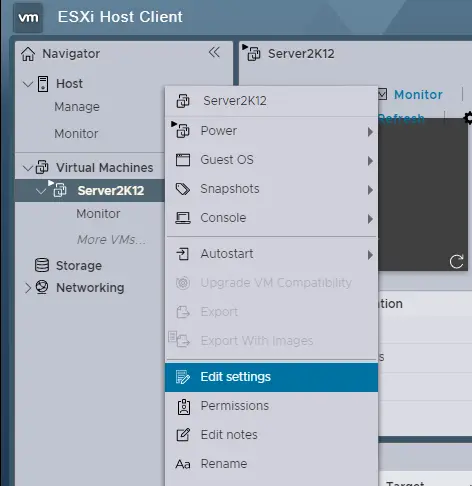
By default, CPU hot plug and RAM hot plug features are disabled.
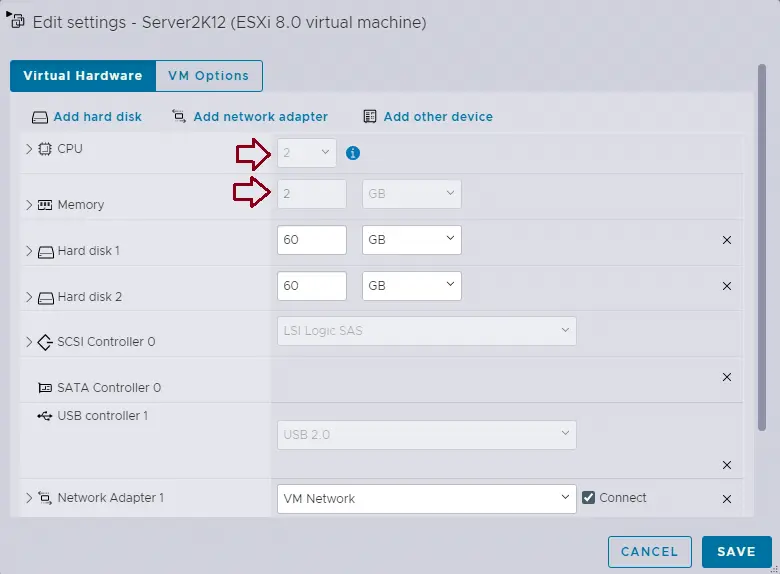
First, you need to power off the virtual machine, and then you can enable CPU hot add and memory hot add.
I am working in my home lab; if you are working in any environment, then please properly shut down your virtual machine. Right-click on the VM, select the Power option, and click Power off. Click yes to confirm Power Off.
How to Change VM Configuration
Now that the virtual machine is off, right-click on the VM and then choose Edit Settings.
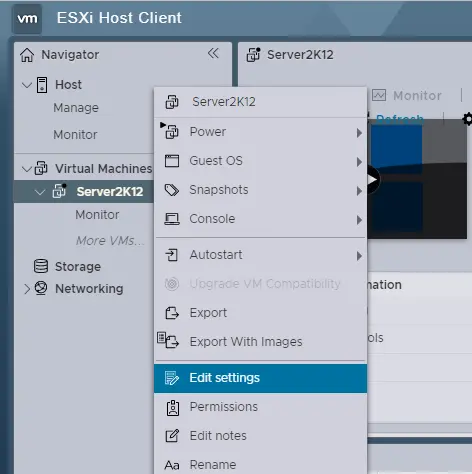
Before you can enable Hot-Add/Hot-Plug, it’s best to know about the requirements and limitations.
In the virtual machine edit settings, choose the Virtual Hardware tab, and then select the boxes “Enable CPU Hot Plug” and “Memory Hot Plug”. Click ok.
Note: These features will permit adding more vCPUs (CPU Hot Plug) and RAM (Memory Hot Add) without shutting down your virtual machine. In this way, there is no downtime if you wish to add more power to your VMs.
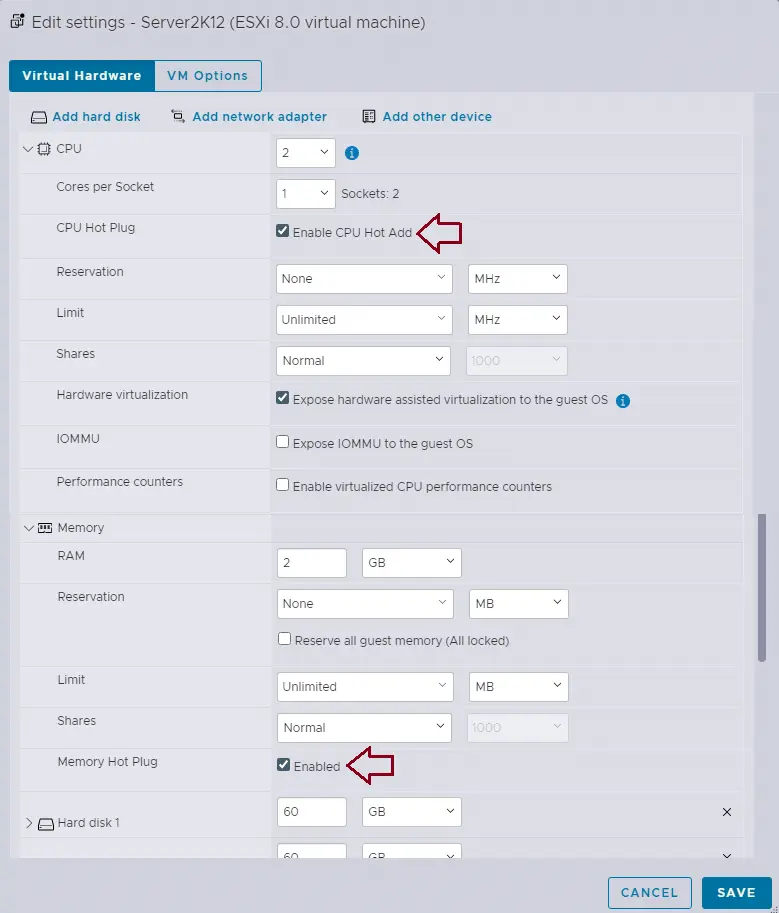
Test Enable CPU Hot Plug and Memory Hot Plug
Click on the virtual machine and then the power on button.
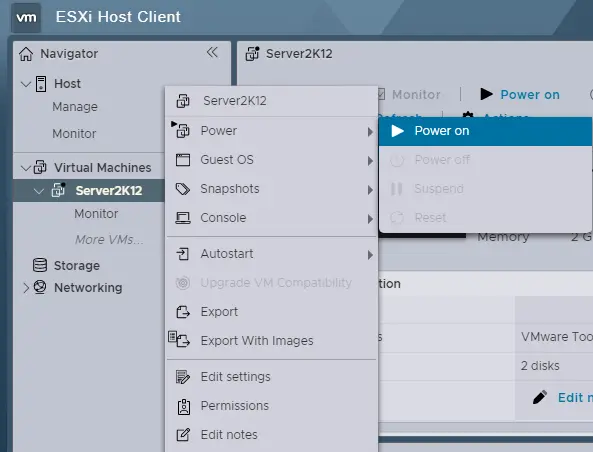
Now that the virtual machine is Powered on, right-click on the virtual machine and then select Edit Settings.
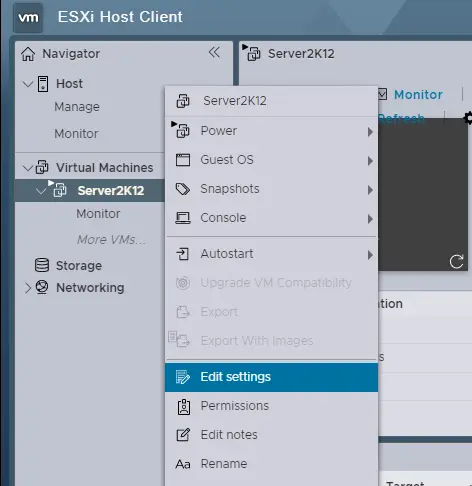
Let’s start with Windows Server 2012. Here, we can change the virtual machine configuration.
I have increased the CPU to 4 and the memory to 3 GB, and then I click save.
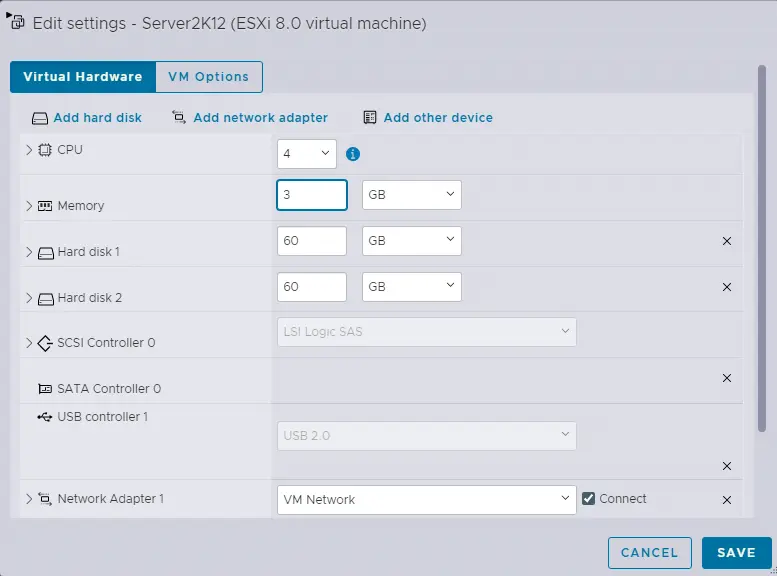
Refer to VMware for more information on Enable CPU Hot Add.


