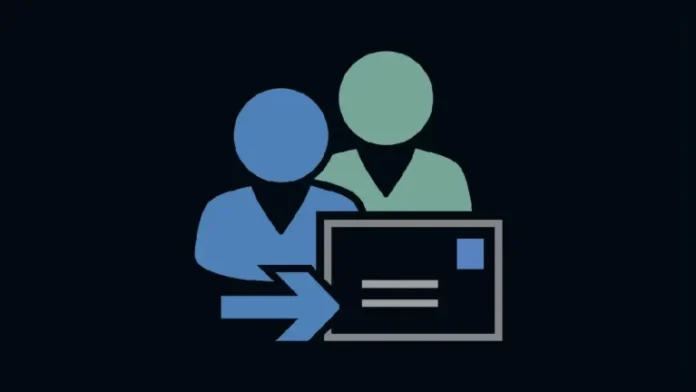In this article, we will learn how to create dynamic distribution group in Microsoft Exchange 2019. We will create a dynamic distribution group named Designers for designer users. So, when somebody sends an email to [email protected], the email will be sent to all the members of the designer’s group.
What is the Dynamic Distribution Group?
Dynamic distribution groups in Exchange are mail-enabled Active Directory group objects that are developed to send messages to groups of recipients and allocate permissions in an Exchange Server organization, including mail contacts and mail users.
Create Dynamic Distribution Group
In the Exchange Admin Center, go to the recipient’s interface and then click on the Groups tab.
To create a dynamic distribution group, select the + icon, and then select the dynamic distribution group.
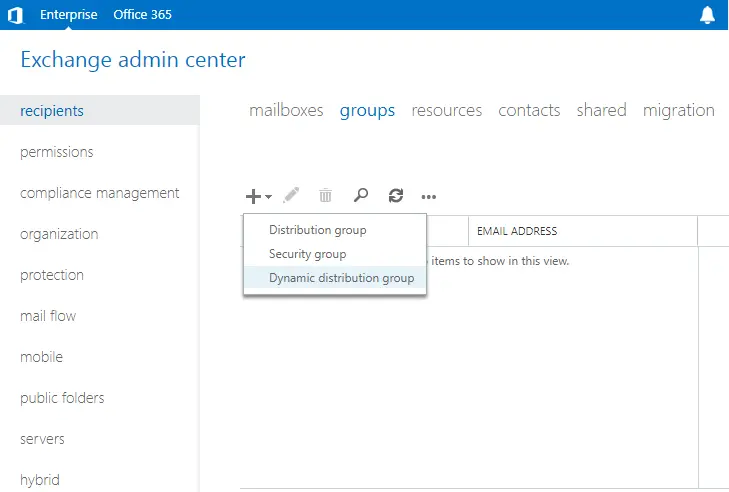
Specify a “display name” and “alias” for the “dynamic distribution group”. Select the Browse button to select the organizational unit (OU).
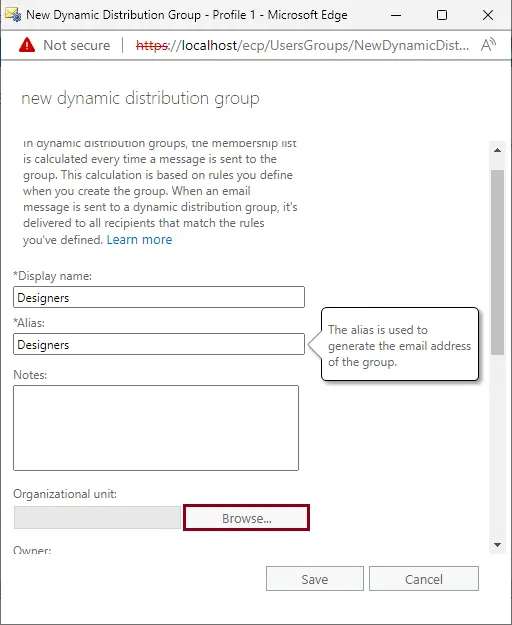
In this instance, I have selected the designer’s organizational unit. If you have not specified the OU to store the group, the dynamic distribution group will be created in the default Users.
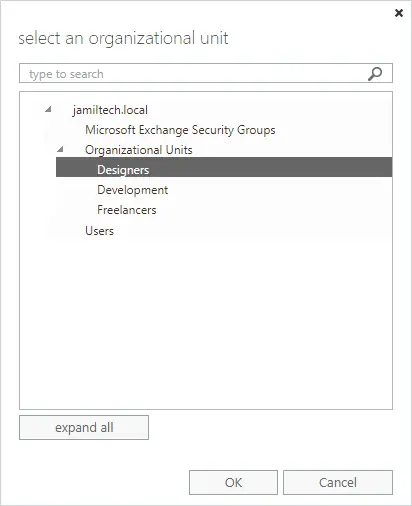
An owner option for a “dynamic distribution group” is optional. We can select owners by clicking the Browse button.
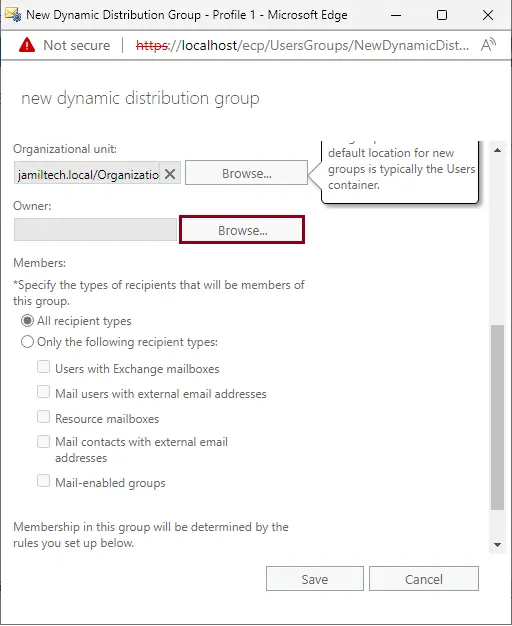
We will choose “administrator account” as the owner of the dynamic distribution group.
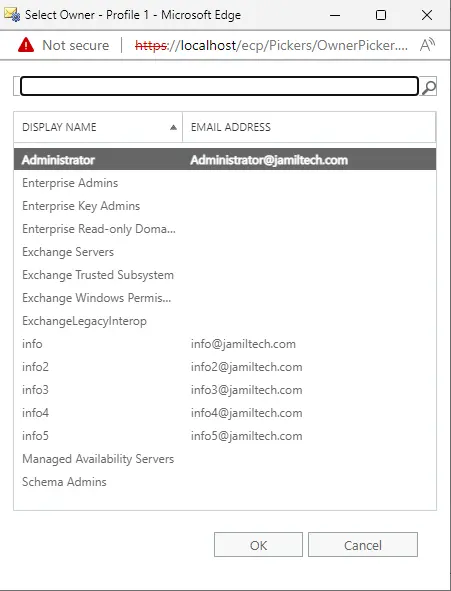
Choose the “Only the following recipient types” box and the “Users with Exchange mailboxes “box to include users that have Exchange mailboxes.
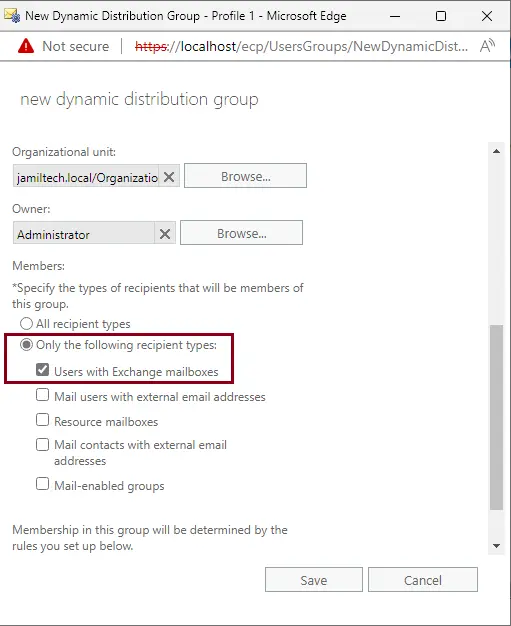
Choose “Add a Rule” to define the criteria for membership in this dynamic distribution group.
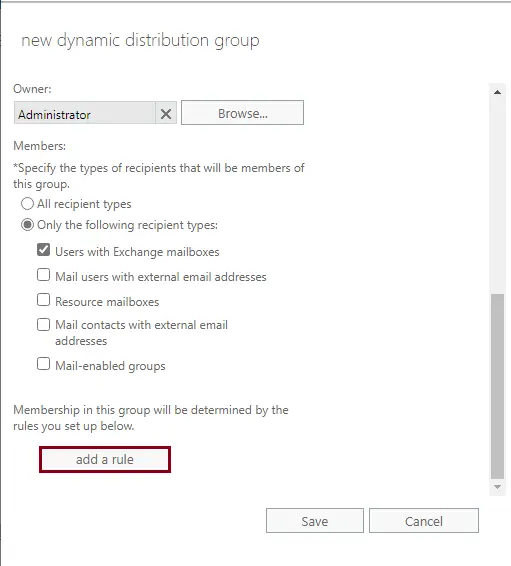
In this instance, we will define an organizational unit as the criteria for dynamic distribution group membership. Hence, all users in this OU will become members of this dynamic distribution group.
From the drop-down list, click on the recipient container.
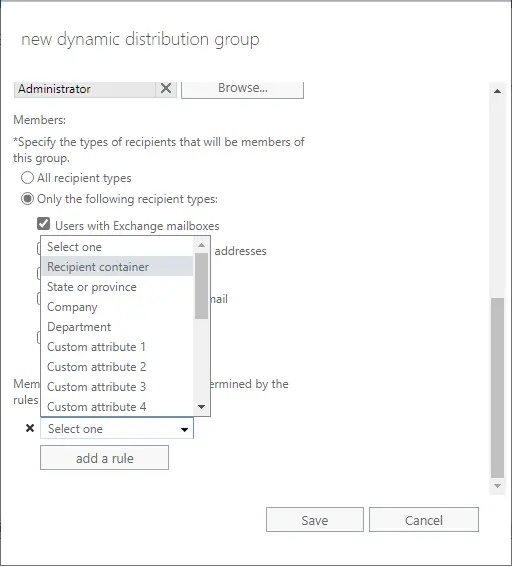
Select designers (OU) from the list, and then click OK.
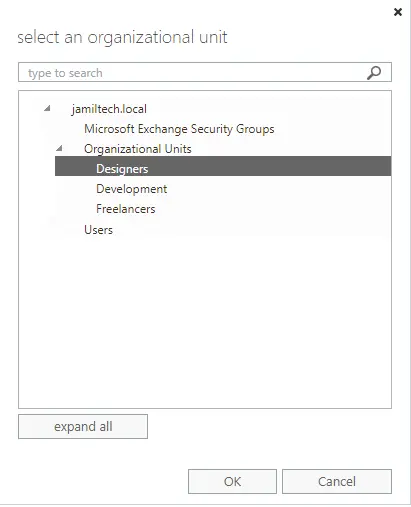
Choose the Save button to create a new dynamic distribution group.
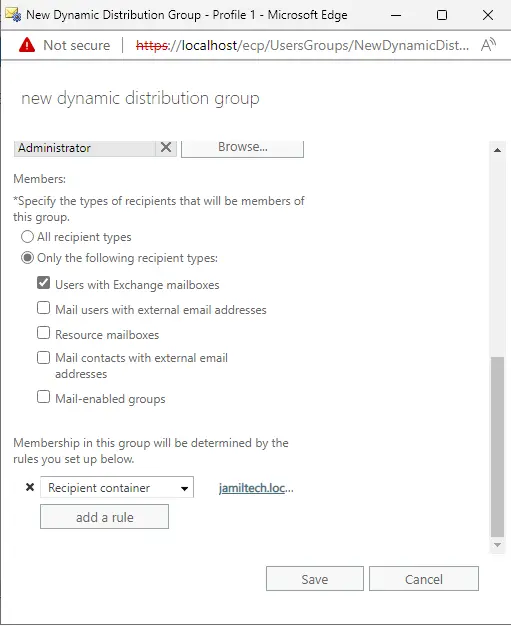
Now you can verify the new dynamic distribution group.
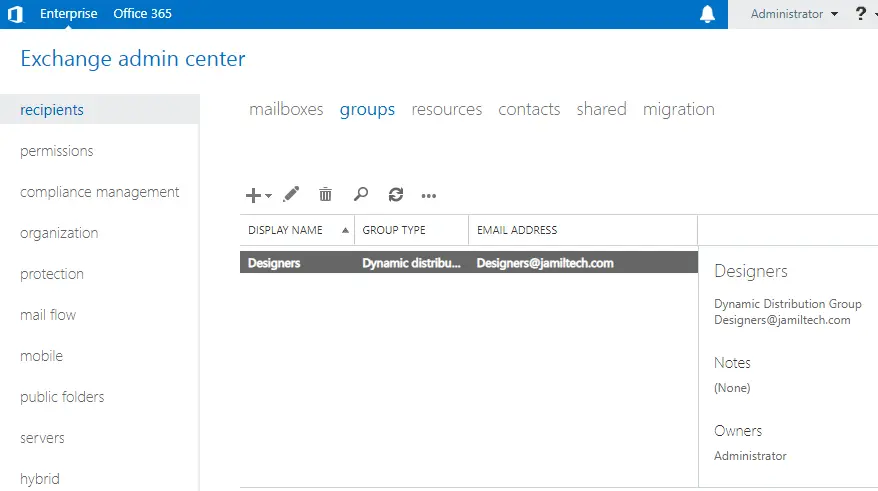
Get Dynamic Distribution Group using PowerShell?
To get the list of dynamic distribution groups in the Exchange Management Shell, type the following command:.
Get-DynamicDistributionGroup
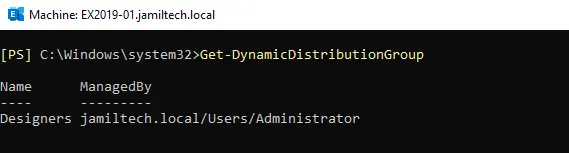
In this article, we have learned how to create a new dynamic distribution group in Microsoft Exchange 2019.
Follow this article to learn more about how to create a dynamic distribution group.