In this article, we will show you how to create Endless OS bootable USB drive and run an Endless OS bootable USB drive that allows you to Install Endless OS on a desktop or laptop device. These days, most devices don’t have a CD/DVD drive and require a bootable USB drive for operating system installation. Follow the steps below to get an Endless OS USB bootable drive set up.
Visit my article on how to Install EndlessOS on VMware Player
A kind of Endless OS Linux base system installation and deployment procedure wants you to flash an image, which concerns the process of taking an Endless OS ISO image that you want to download and then burning it to a storage device.
Table of Contents
Create an Endless OS Bootable USB Drive
How to create a live Endless USB drive with Endless Installer on Windows. The following method can be used to create an Endless OS bootable USB installer on Windows 11/10/8.
Download Endless Linux Installer
Visit the Endless website, and then download the installer.
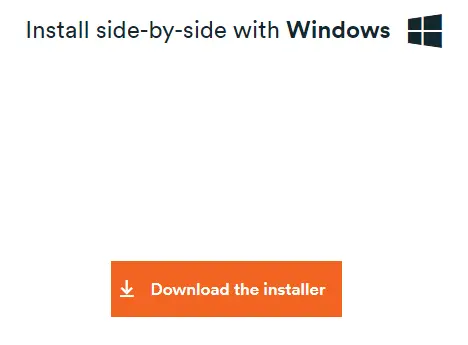
Once downloading Endless OS is done, go to your download folder.
Run the endless-installer.exe file to create an Endless OS bootable USB.
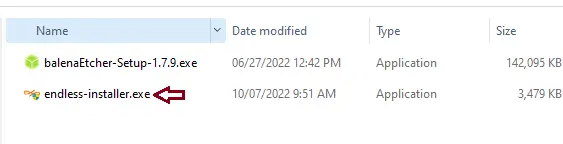
Insert the USB drive into the computer. For the basic Endless OS version, you need at least 16 GB, and for the full version, you need 32 GB. On the Endless OS installer page, click on the blue link (click here) next to Advanced install options using an “Endless USB Stick.”.
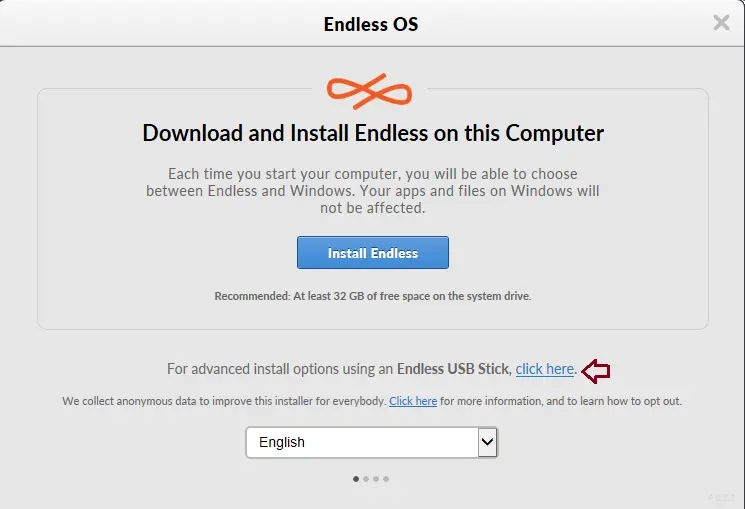
Choose the “Create Endless USB Stick” button.
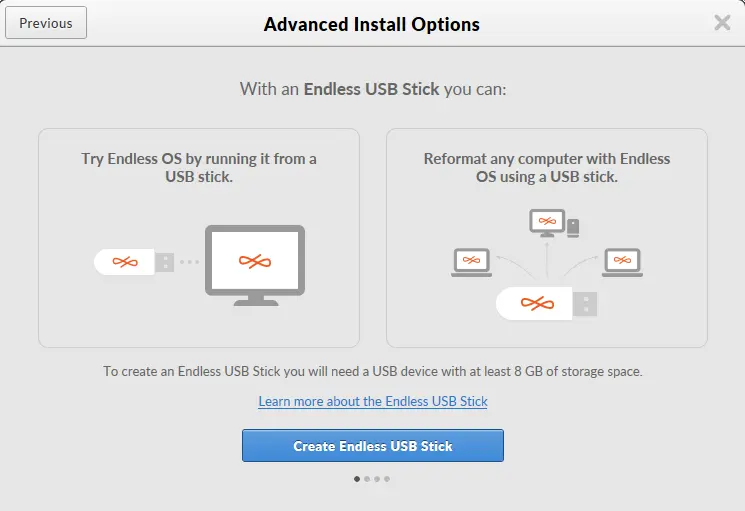
Select the version of Endless OS that suits you.
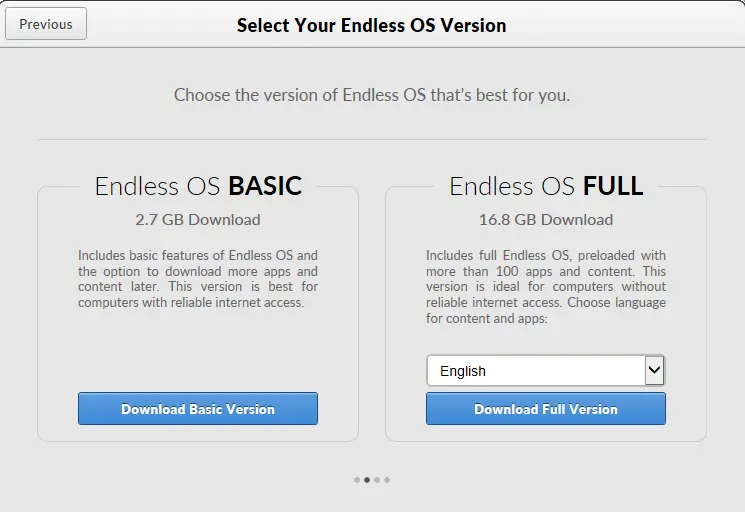
Check the USB device you would like to use to create Endless OS USB bootable media. To start the process, select the box “I understand that this will erase all my files on the USB device” and then choose Next.
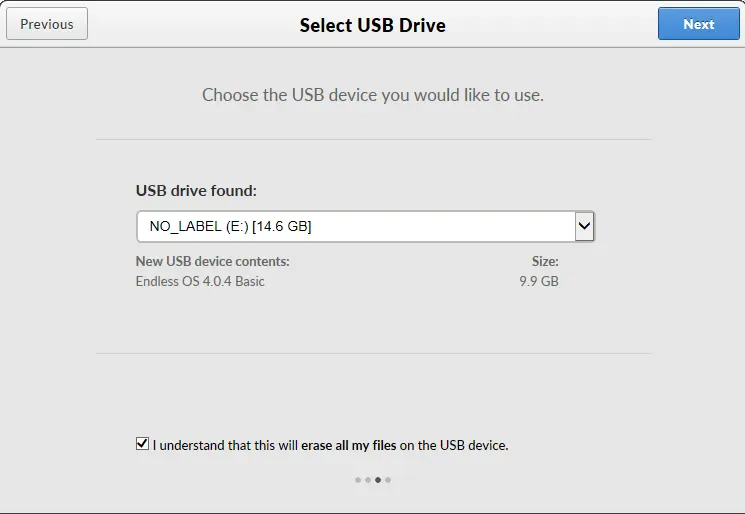
Endless OS will automatically start the downloading process.
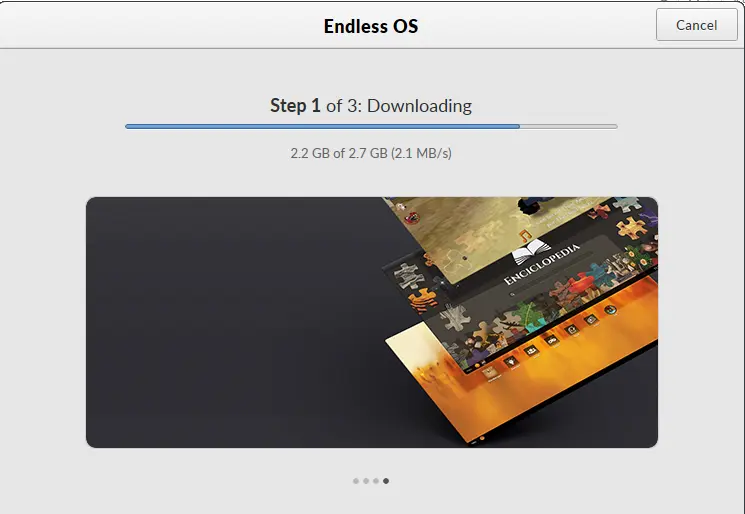
Writing Endless OS on the USB disk.
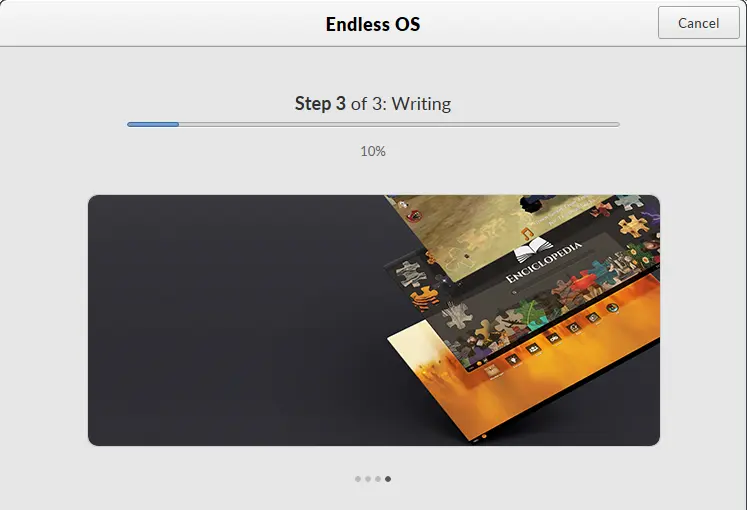
The procedure for creating the Endless OS installation USB drive via Windows has been successfully completed. Click on the close button, and then safely remove the USB drive from your computer.
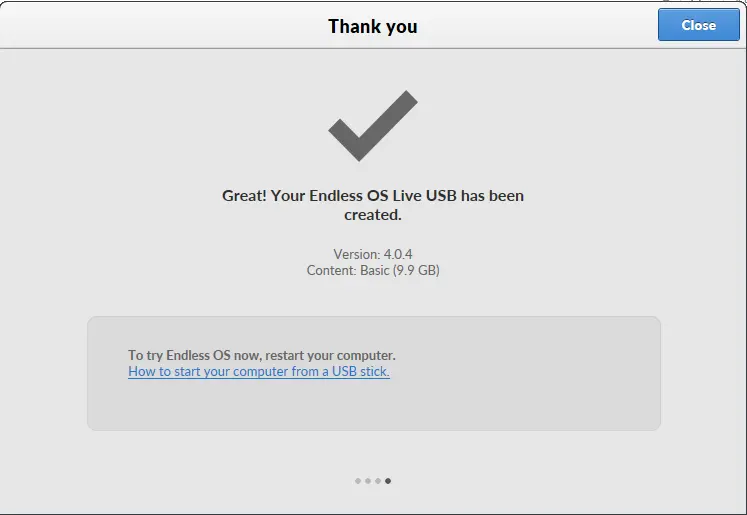
How to Create Endless OS Bootable USB Drive using Etcher
There are several ways to write an ISO image to a USB disk. We recommended the free, open source balenaEtcher. It works with Windows, Mac, and Linux operating systems, so you can create your bootable USB on any computer.
Double-click on the BalenaEcher.exe installer to run the Etcher installation.
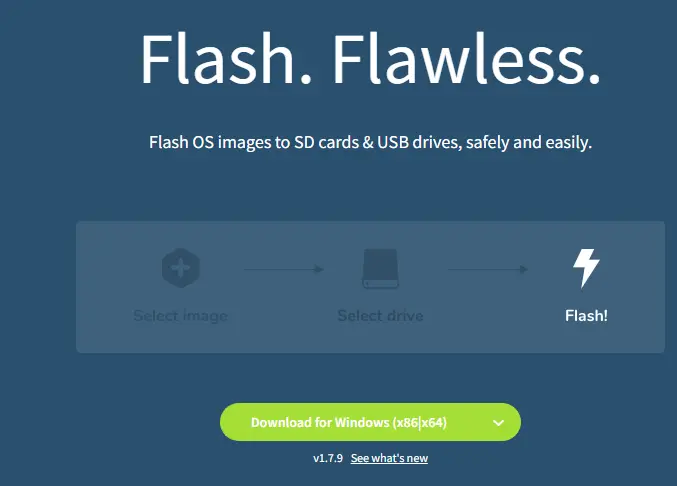
Click on the Flash from File button to add the Endless OS ISO image file to Etcher.
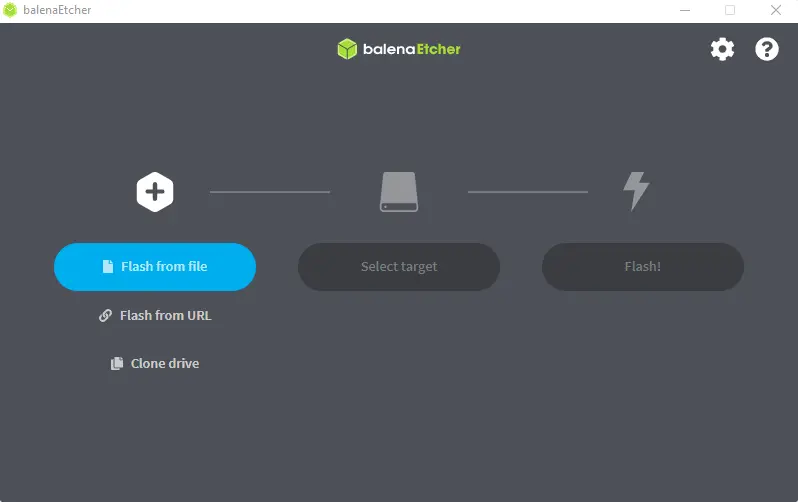
Click on the Endless ISO image file you have downloaded, and then select Open.
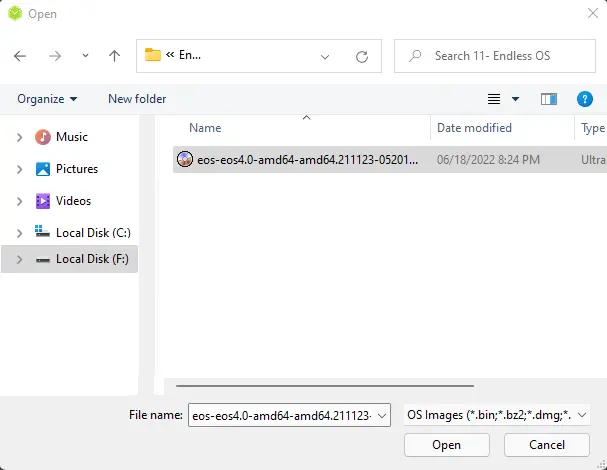
Put a USB disk into your device. Please note that all data on this USB flash drive will be erased. Click on Select Target.
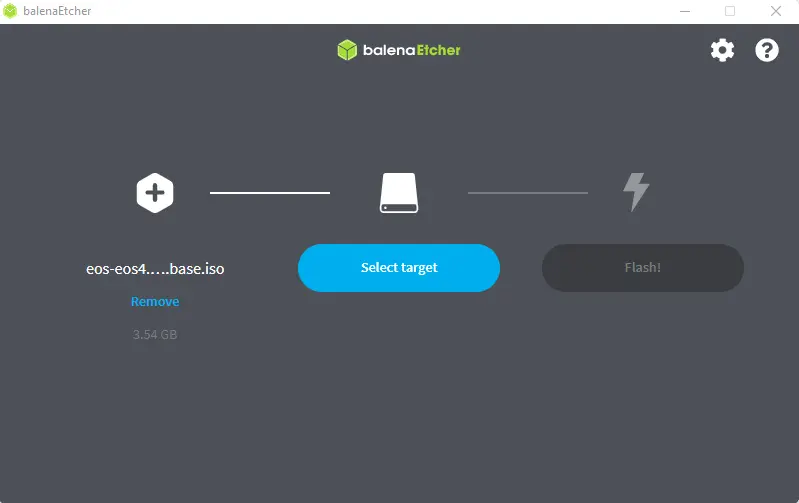
Ensure that you have chosen the right USB device, and then click Select.
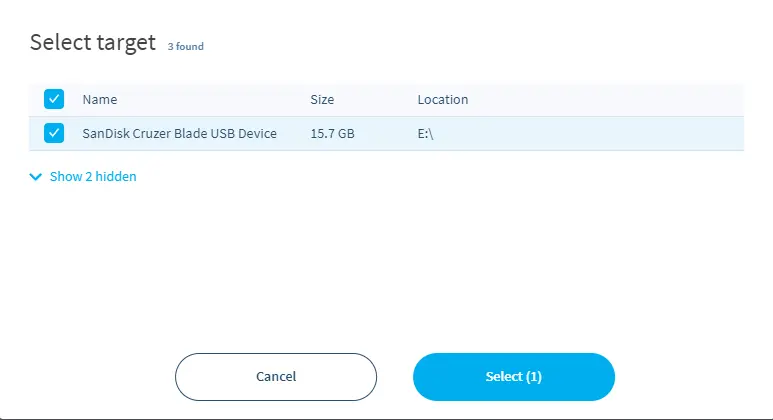
Click on the flash button to start the burning process.
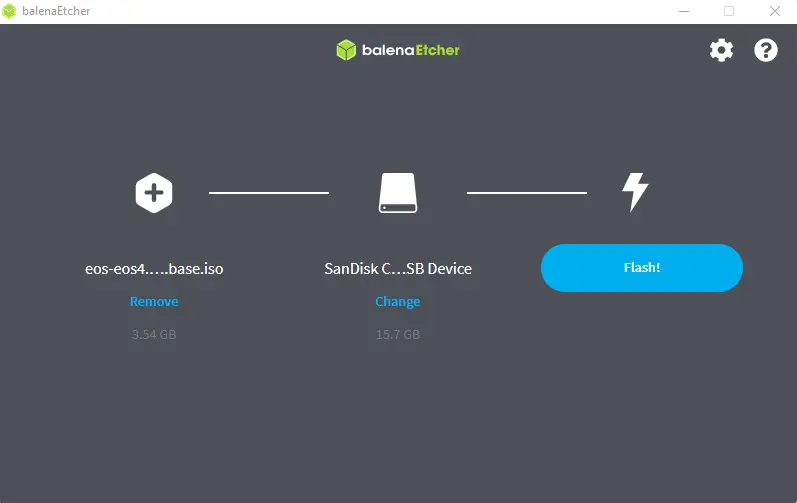
The Etcher shows the progress in writing the USB drive.
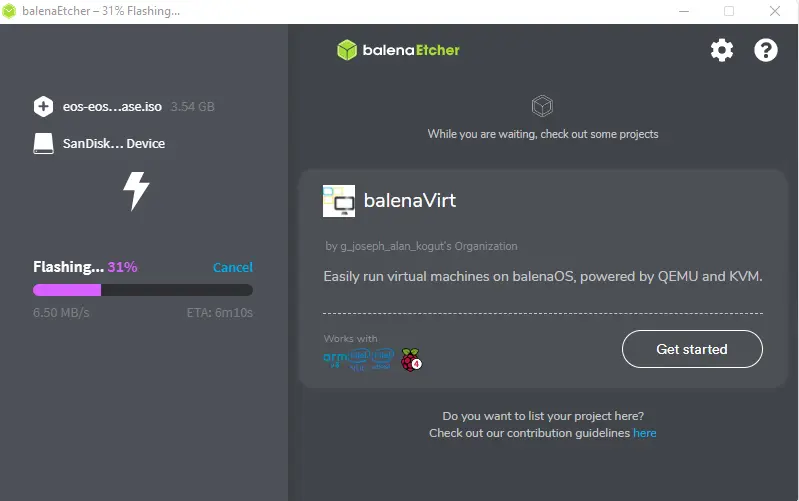
Once you have completed the process, plug the USB drive into the device you want to install Endless OS on, and then select the boot option from the USB.
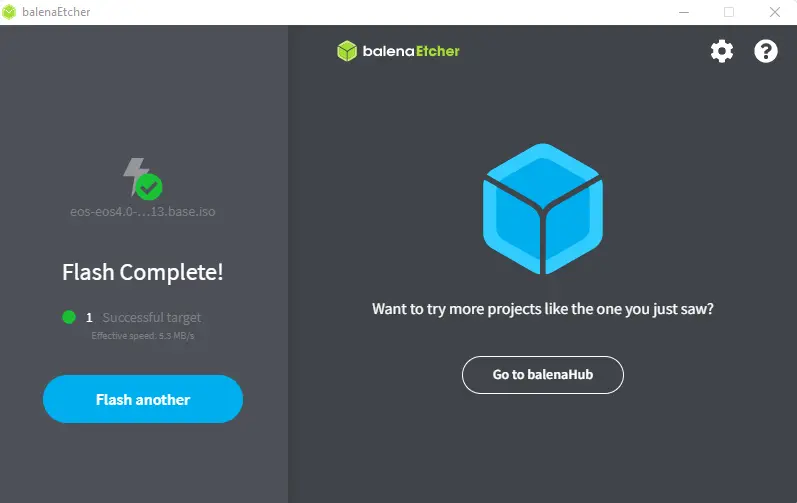
Related: How to Uninstall Endless OS
Refer to this article to learn in detail how to create an Endless USB Stick.



