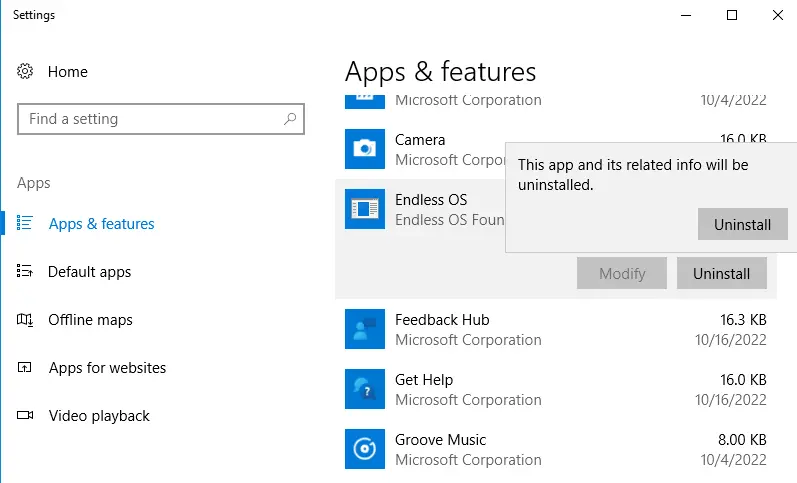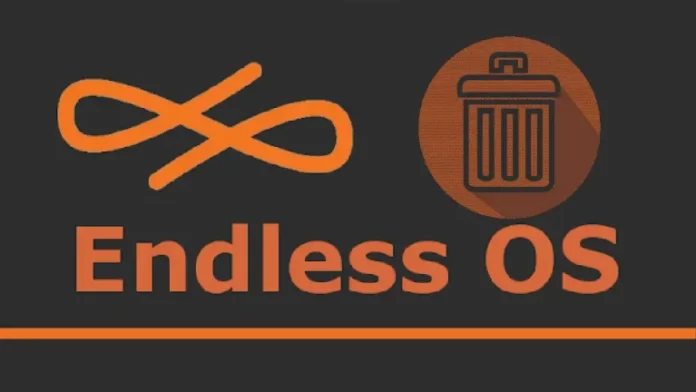Let’s see how to uninstall Endless OS from a Windows computer. If you have installed Endless OS alongside Windows dual boot, you can uninstall Endless OS to go back to your Windows computer. You can directly remove Endless OS from Windows.
If you looking to uninstall Endless OS to fix Windows problems,? Are you looking for an impressive solution to completely remove it and delete all of the Endless files from your computer? Don’t worry! This article provides you with a complete process on how to uninstall Endless.
First, you need to take a backup of any of your important information in your PC-installed Endless. Uninstalling Endless OS from your Windows device will remove all of the apps, games, and files that you have installed.
Uninstall Endless OS using Endless OS ISO
If you have the Endless OS ISO file downloaded, just mount the ISO image and then run the endless-install.exe file.
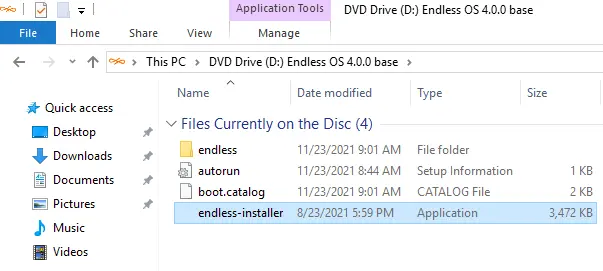
Uninstall Endless from your computer window, and click on Uninstall Endless.
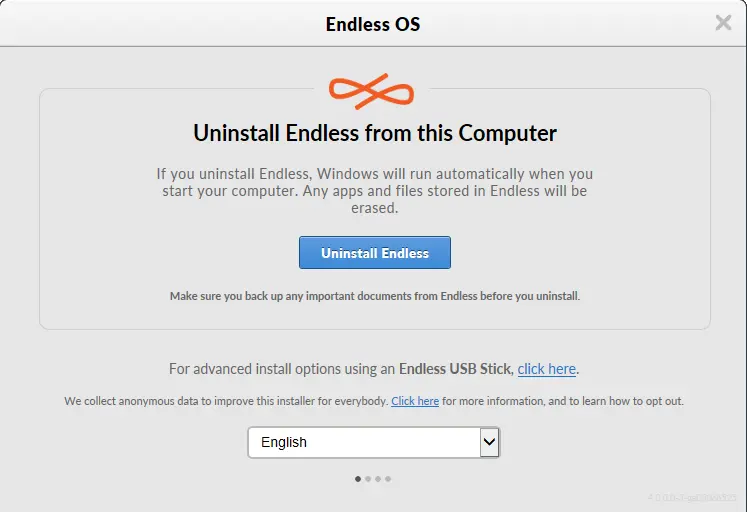
The endless installer: are you sure you want to “uninstall Endless OS”? Click Yes.
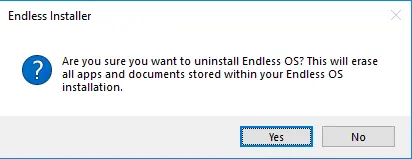
Endless OS has been successfully uninstalled; click on the OK button.
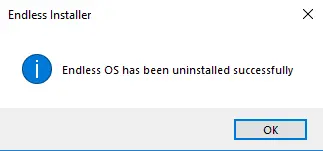
Uninstall Endless from the Installed Directory using its uninstaller.exe
You can find this endless-uninstaller in the installation directory of Endless OS.
Remove Endless OS from the Windows computer, C: drive where we installed Endless OS.
Open C: drive and then open endless.
Double-click on endless-uninstaller.
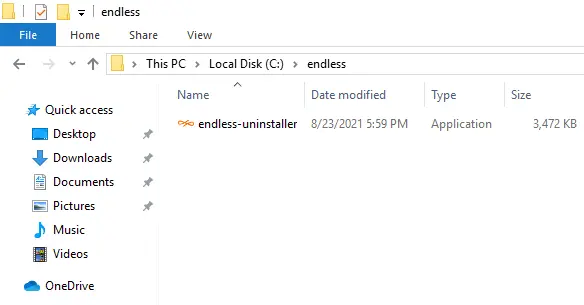
Uninstall Endless from this computer wizard, and select the Uninstall Endless button.
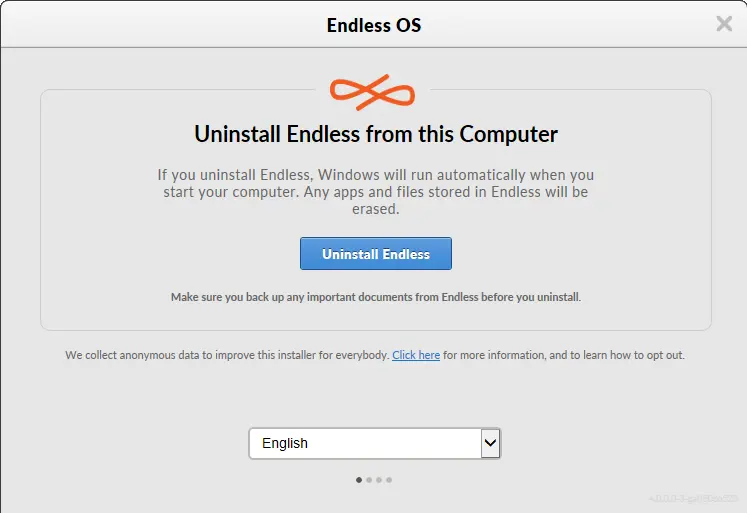
Remove Endless using Programs and Features
Search the control panel, and then hit enter to open the control panel.
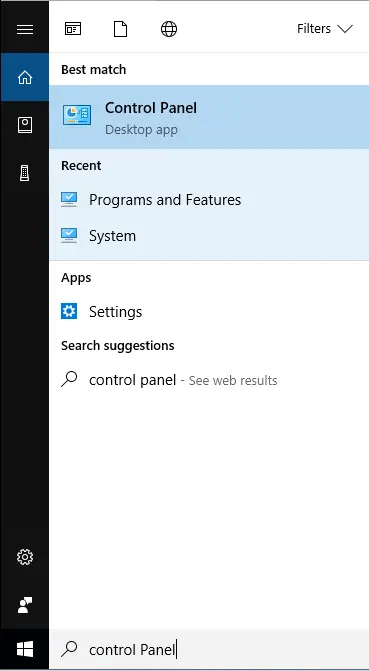
Click on Uninstall a program.
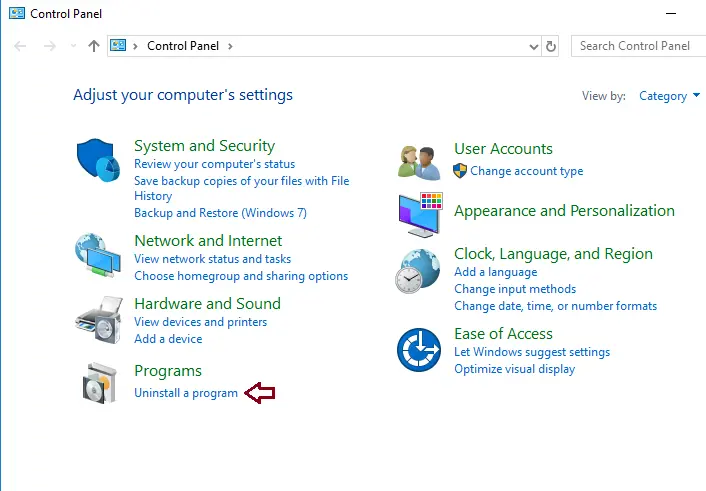
Find the Endless OS from the program list, click on it, and then choose Uninstall to start the uninstallation.
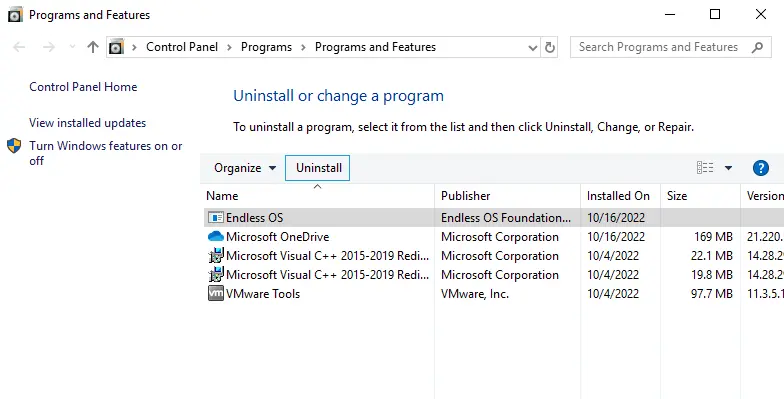
Uninstall Endless OS via Apps and Features
There are different ways to uninstall apps, so if you are unable to find the app you are looking for,. Note that some apps are built-in Windows, and you cannot uninstall them.
Search Apps & Features, and then open it.
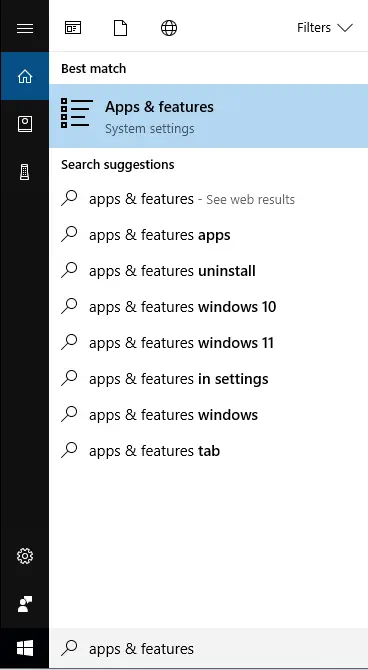
Scroll down and find Endless OS.
Click on it, and then select uninstall twice.