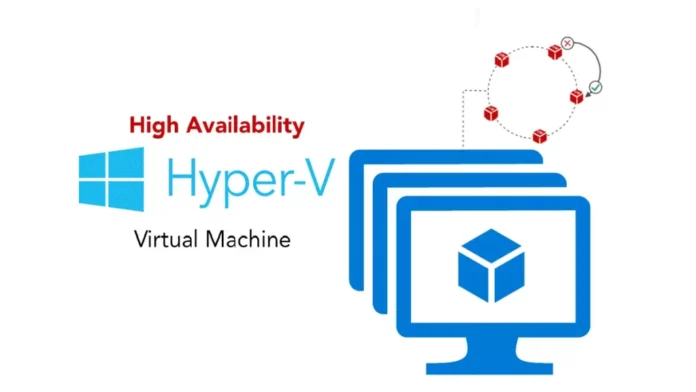In this article, we will teach you how to create High Availability Hyper-V virtual machines. Here is how to use the Failover Cluster Manager to build fault-tolerant virtual machines or create new virtual machines. The description for this problem is to make the VMs (virtual machines) fault-tolerant by clustering the Hyper-V host. I have written an article describing how to set up Hyper-V Failover clustering, so I am not repeating that procedure here. Instead, I am focusing on some features of Hyper-V failover clustering that are unique to Hyper-V.
Table of Contents
High Availability Hyper-V Virtual Machines
Open Hyper-V Manager
When we enable the Hyper-V Role on Windows Server 2022, we generally enable the Hyper-V manager along with that role. Creating high-availability Hyper-V Virtual Machines.
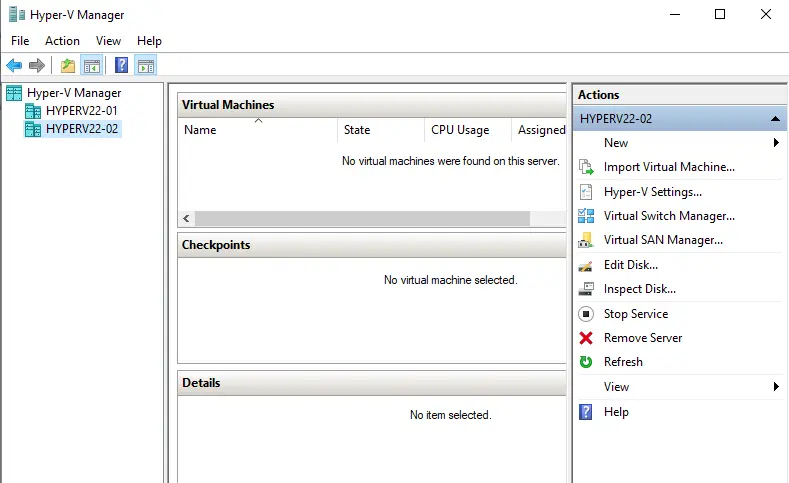
How to Create Hyper-V Virtual Machine in Hyper-V Manager
After going through the new virtual machine wizard to create high-availability Hyper-V virtual machines, we can view the new virtual machine listed in the Hyper-V Manager.
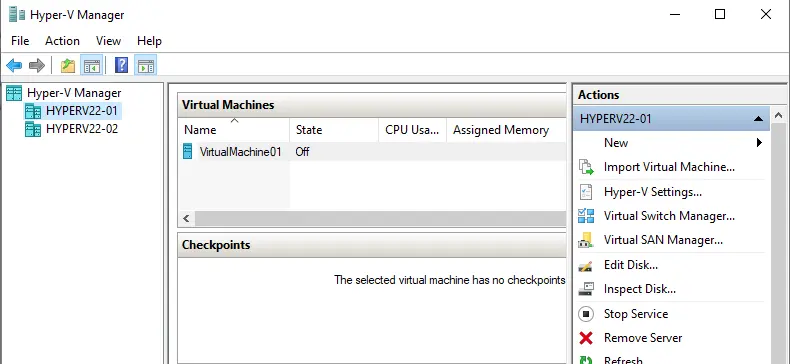
We want to use another tool to make sure the newly created Hyper-V VM is highly available and a cluster resource.
Configure Roles in Failover Cluster Manager
Open Failover Cluster Manager, right-click on the roles, and then select Configure Role.
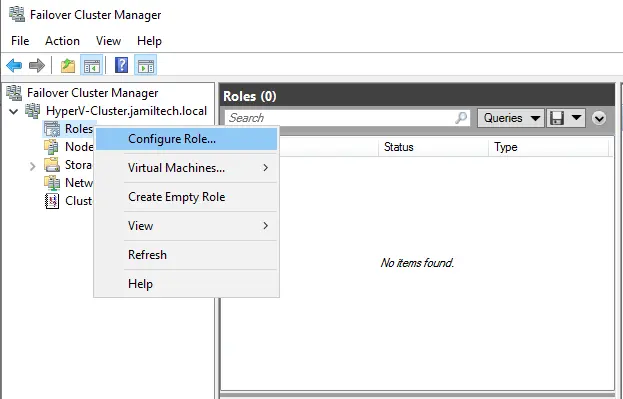
High Availability wizard, click next.
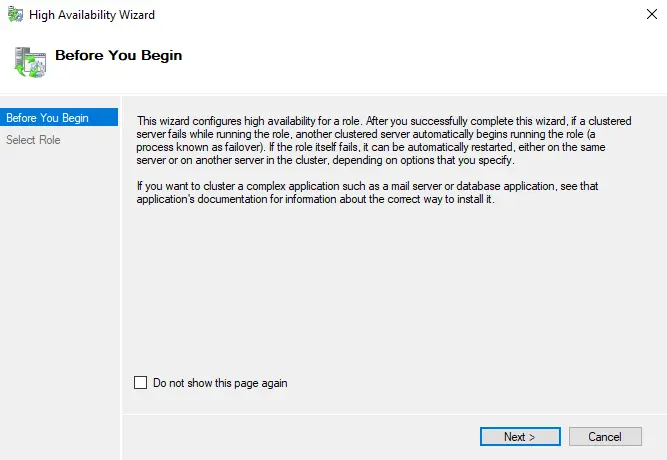
From the roles, click on the virtual machine role to configure for high availability, and then choose next.
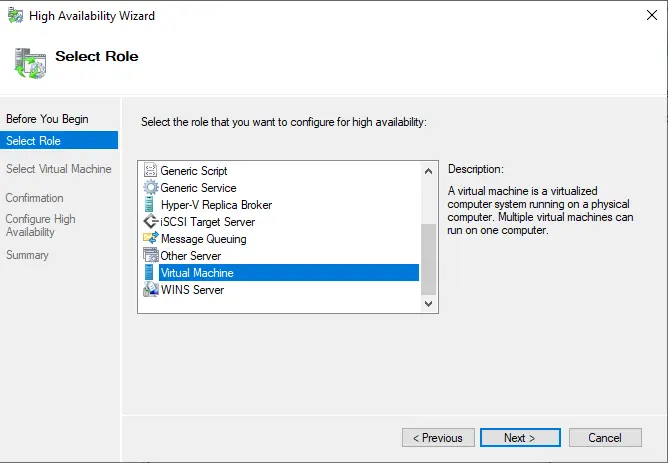
Select your virtual machine, and then click Next.
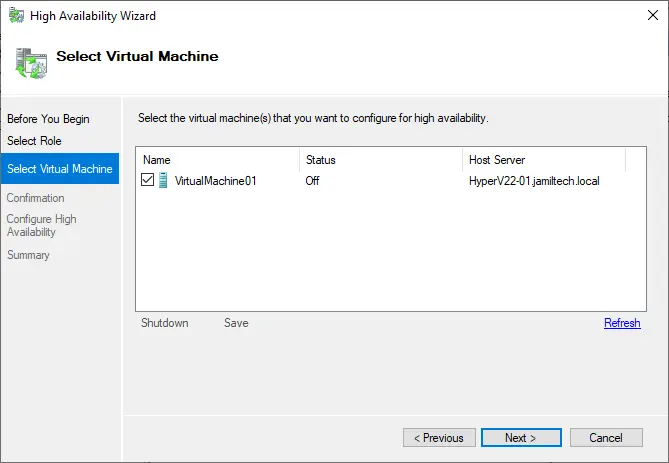
Hyper-V high availability virtual machine confirmation; click next.
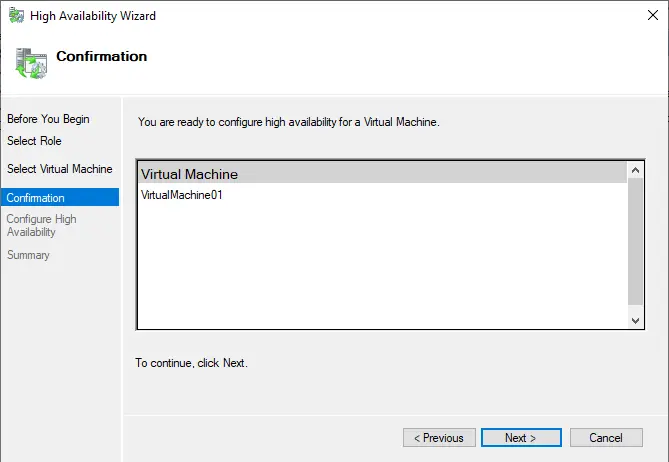
Configuring Hyper-V virtual machines for high availability is in progress.
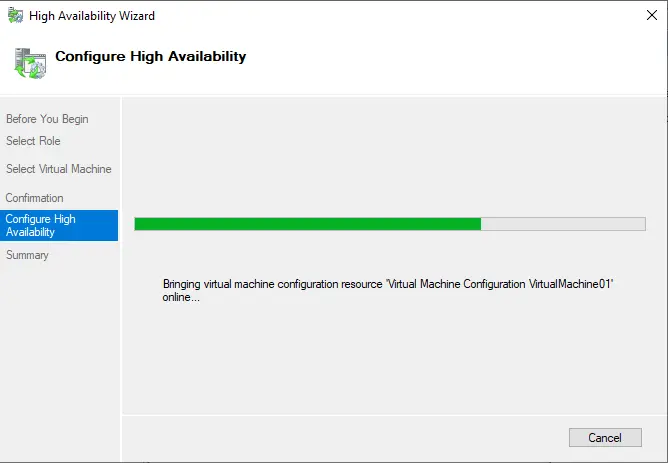
Review the high availability summary and then click Finish.
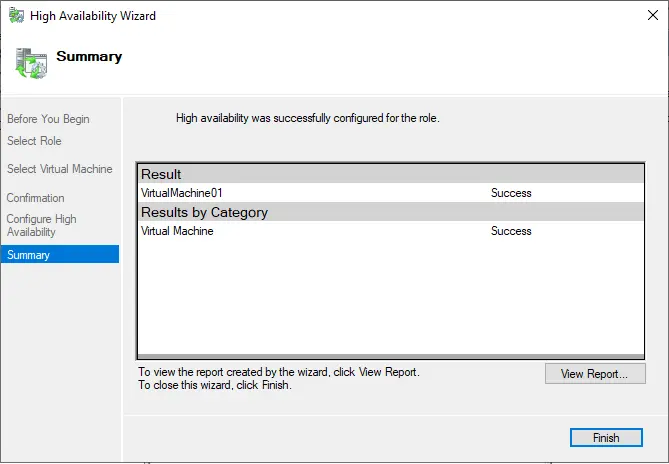
You can see the virtual machine.
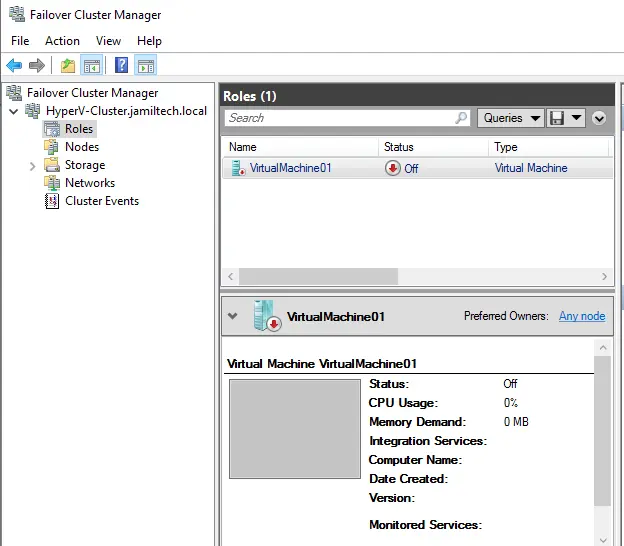
Create Hyper-V High Availability Virtual Machine using Failover Cluster Manager
We have the storage setup and location configurations for the clustered shared volume.
Creating a highly available virtual machine. Right-click on Roles under failover cluster manager, choose Virtual Machines, and then New Virtual Machine.
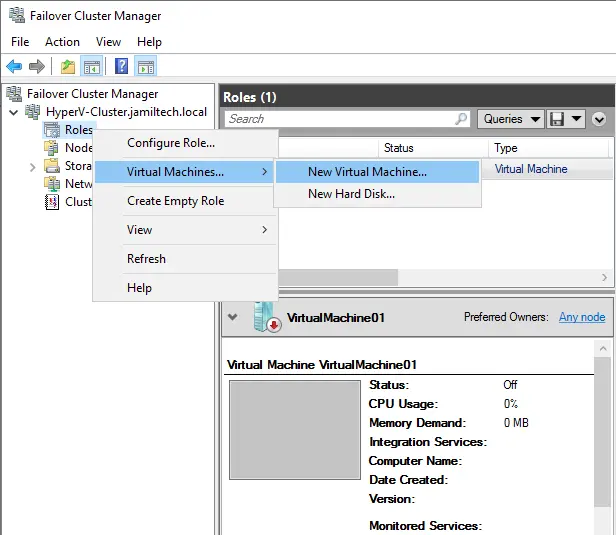
You can select a node on which we initially need to set up the virtual machine and click next.
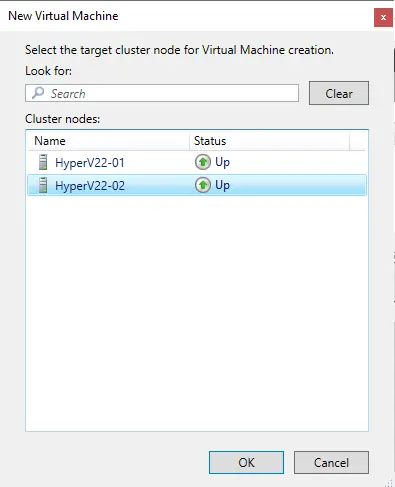
New Virtual Machine Wizard; choose next.
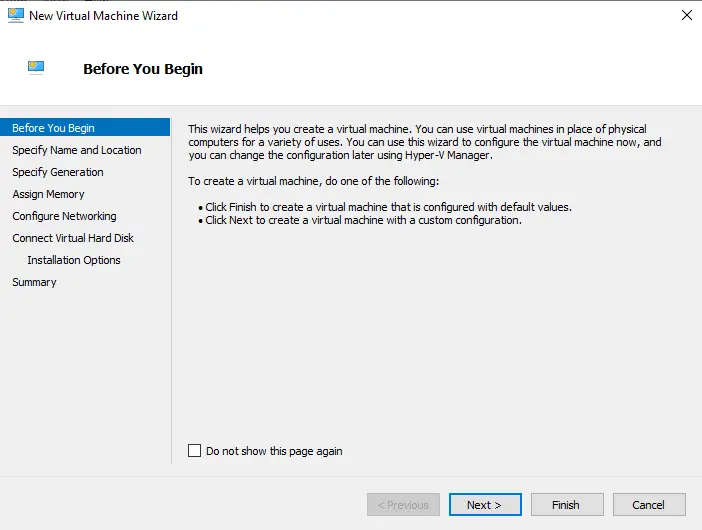
Type a new virtual machine name and either leave the default storage location or go with a different one. We need to take advantage of the CSV benefits, so keep default and then click next.
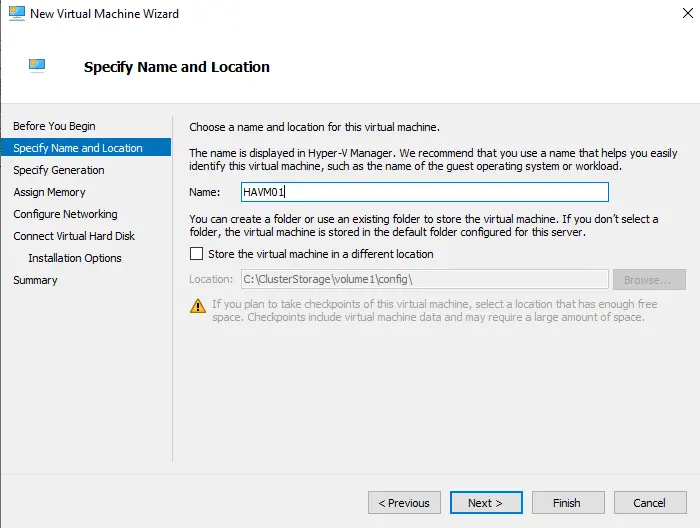
Choose the generation of the virtual machine, and then click Next.
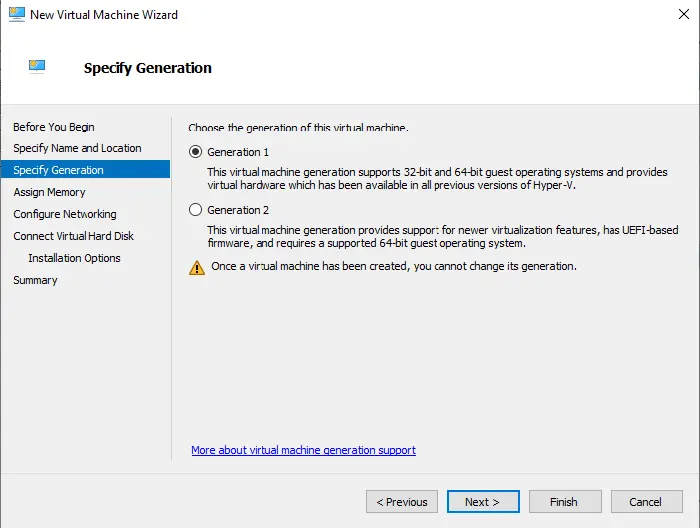
Assign memory for the Hyper-V high availability virtual machine, and then choose next.
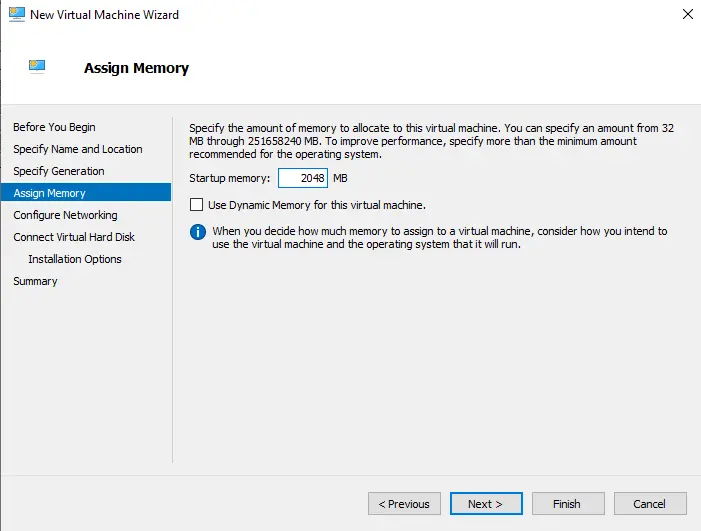
Select the network and click next.
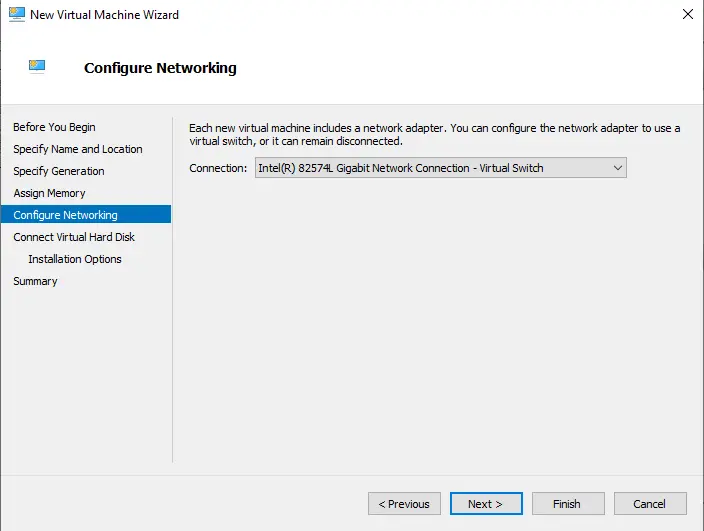
Connect the virtual hard disk settings, enter the disk size, and then click OK.
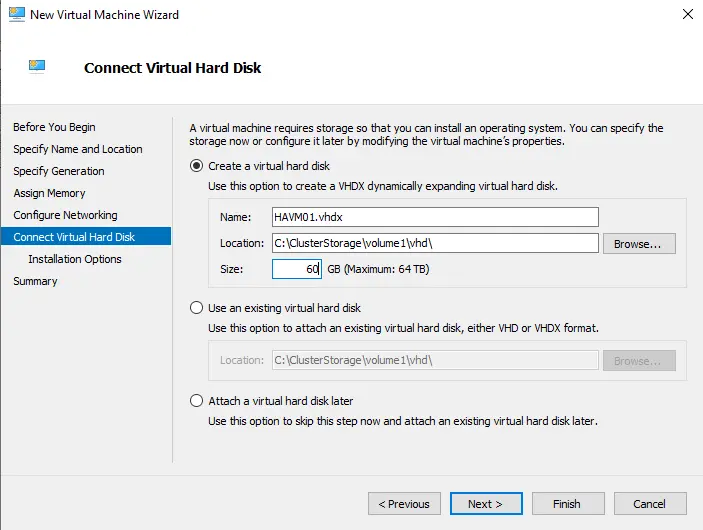
Select how you need to install an operating system and click next.
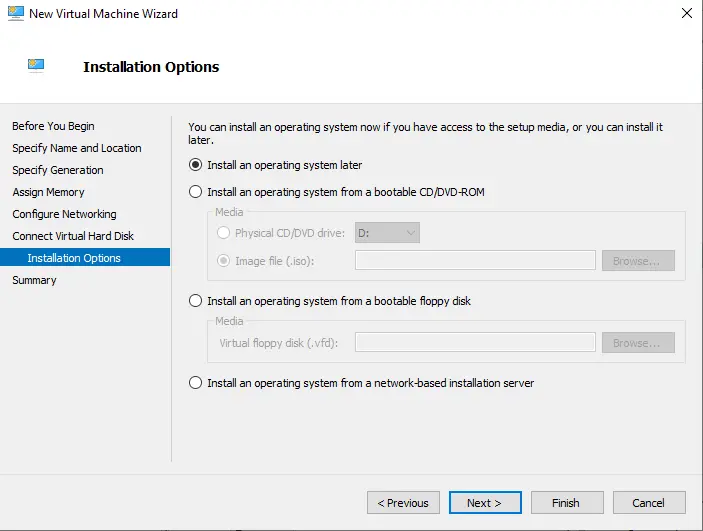
Review the Hyper-V high-availability virtual machine summary and then choose the finish.
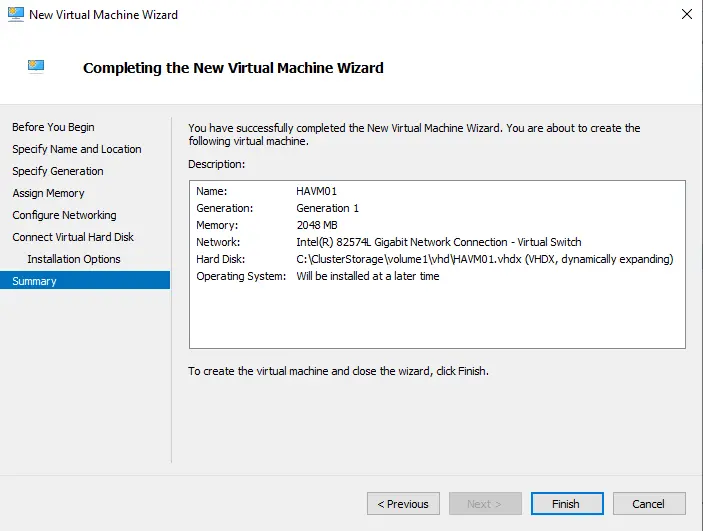
High availability has been successfully configured; click finish.

A virtual machine was created.
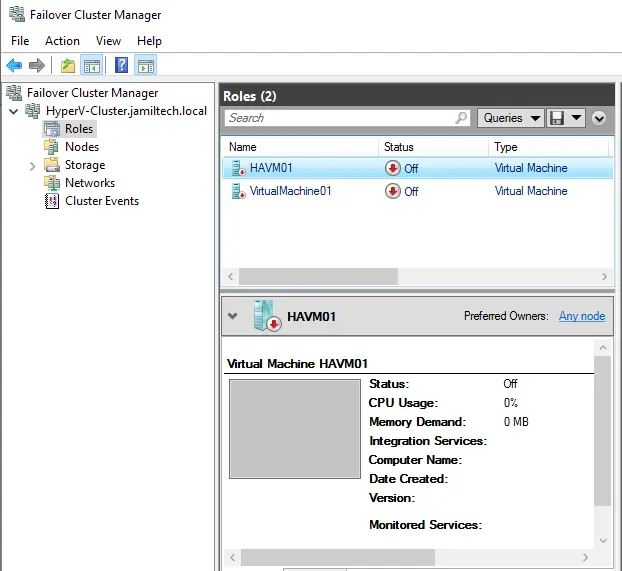
If the two Hyper-V node servers are running different CPU models, then enable processor compatibility.
Turn off the virtual machine in Hyper-V Manager. Right-click on the virtual machine and choose Settings.
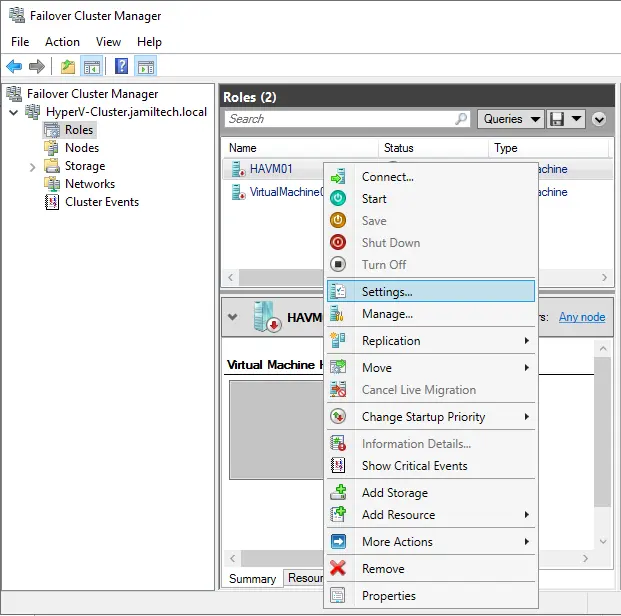
Expand Processor, and then click on the Compatibility tab. Tick the box “Migrate to a physical computer with a different processor” and then click OK.
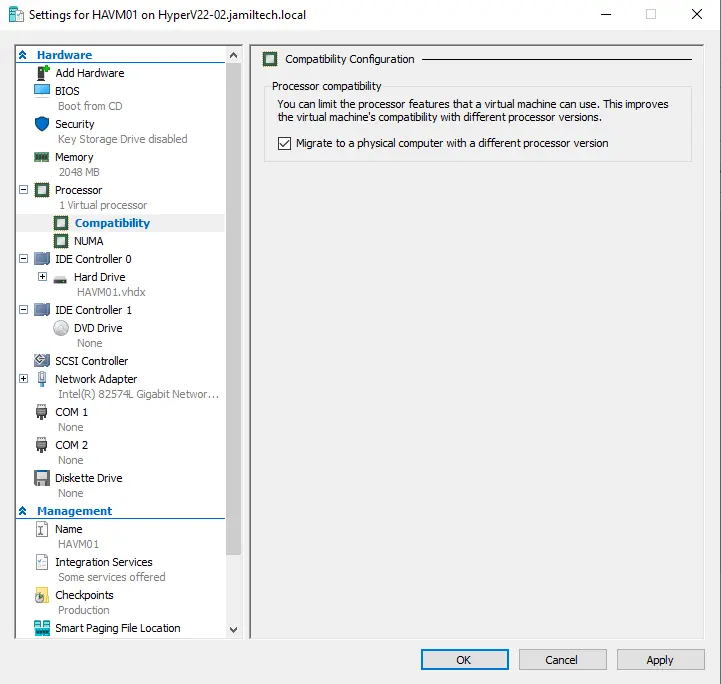
Right-click on the virtual machine and choose properties.
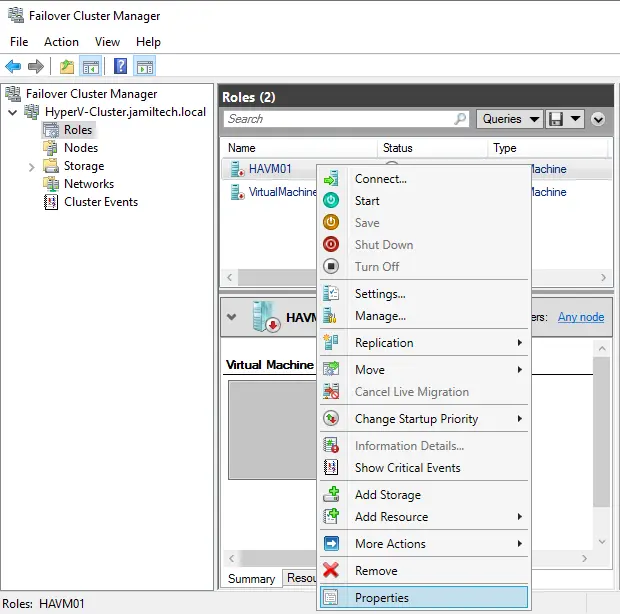
On the General tab, select the nodes that you wish to manage this virtual machine in the event of a failure. Choose ok
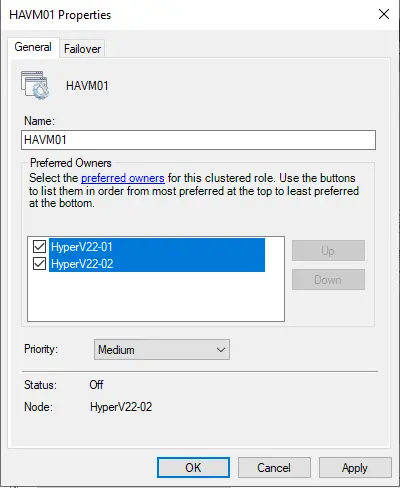
Read this article to find out more about creating high-availability Hyper-V virtual machines.