This article explains how to create Deepin Linux bootable USB if you want to try it on your computer or laptop on Windows, MACOS, or Linux. Deepin Linux has been available to download with the Deepin Desktop Environment.
Boot the drive by using the Deepin Boot Maker, developed by Deepin Technology. You have to use the Deepin Drive Maker tool after you have inserted the USB drive. For each process, right-click the ISO file to open the bootable disk. You don’t need to touch the USB disk, and when the process is finished, restart the system with your existing key.
Table of Contents
Download Deepin 20.6 ISO file
Download the Deepin 20.6 Linux ISO file on your computer from Deepin’s official website.
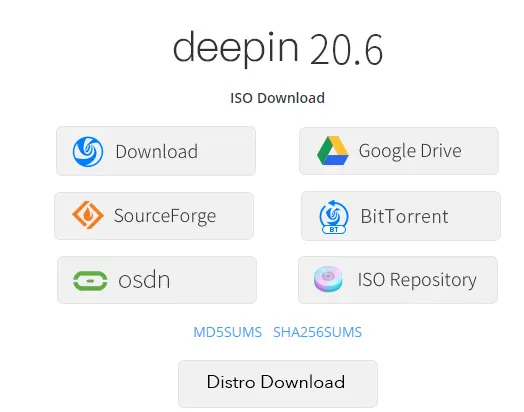
Installation Requirements
Please ensure your system meets the installation requirements.
CPU: Intel Pentium IV 2GHz
Memory: 2 GB; 4GB is recommended.
Disk: 25 GB free disk space
Bootable USB Drive
You need to make a ready USB flash disk or CD/DVD drive, then visit the Deepin website to download the latest version and then create a bootable disk.
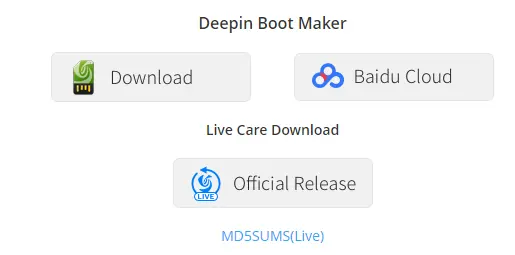
Create Deepin Linux Bootable USB using Deepin 20.6
After downloading the ISO file on your system, burn it to a USB drive to make it bootable. Open your download directory, and then run the deepin-boot-maker.exe file.
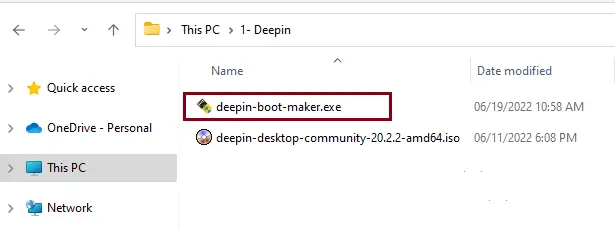
Select an ISO image file button in the USB Maker wizard.
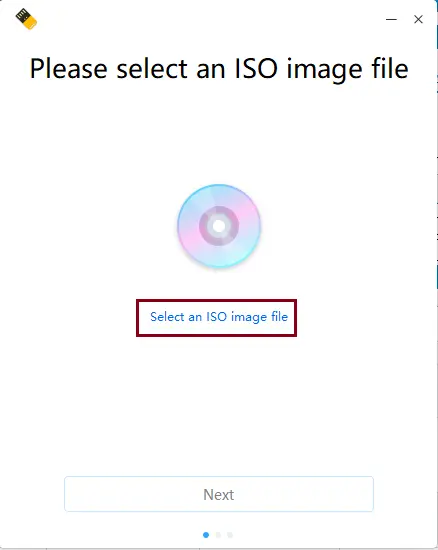
Select the Deepin Desktop Community ISO, and then select Open.
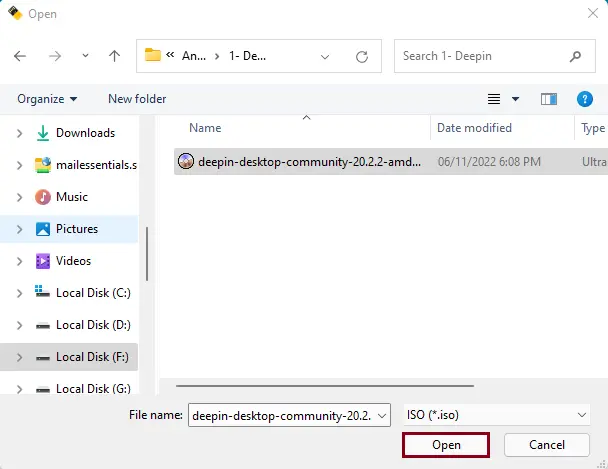
Create a Deepin bootable USB drive and click next.
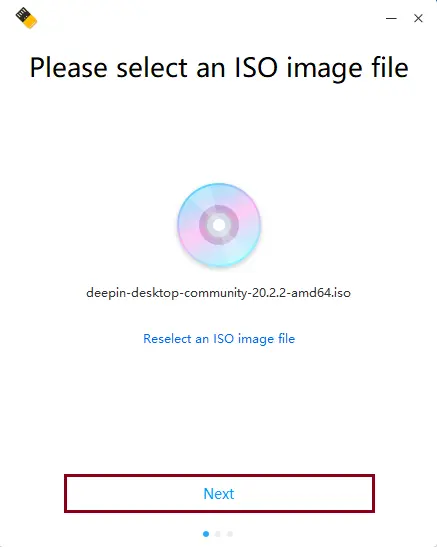
Click on the start button to start creating Deeping bootable USB media.
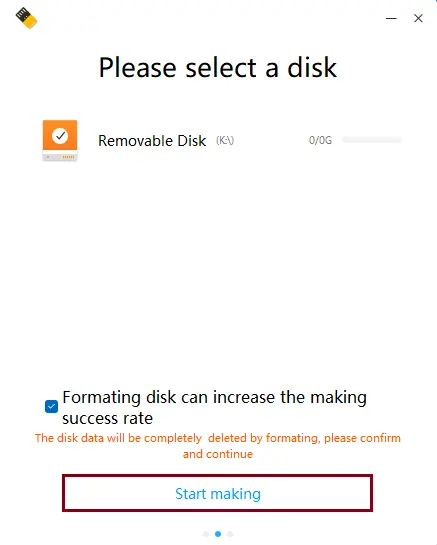
Making Deepin a bootable creator USB drive is in progress.
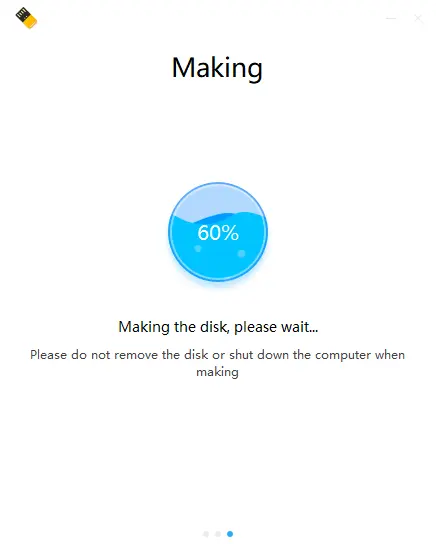
Successfully created a USB bootable drive.
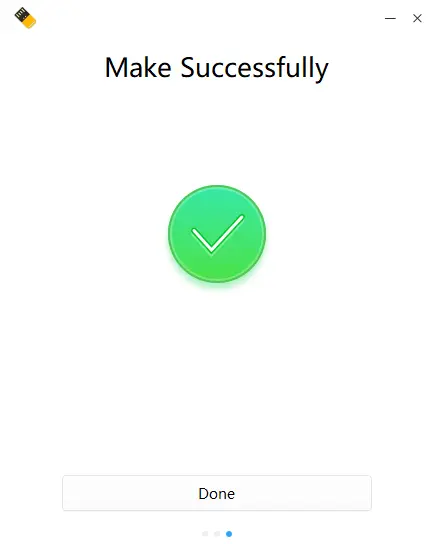
Create Deepin Linux Bootable USB using Rufus
You can also use the third-party bootable drive maker tool Rufus to create a bootable USB.
Run the Rufus installation file.
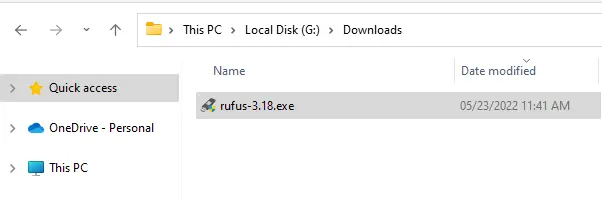
Select your USB flash drive
Click on the Select button
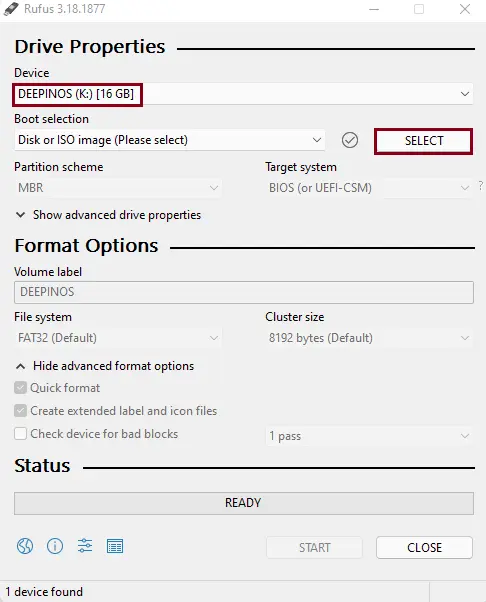
Select the Deepin Linux ISO file, and then click Open.
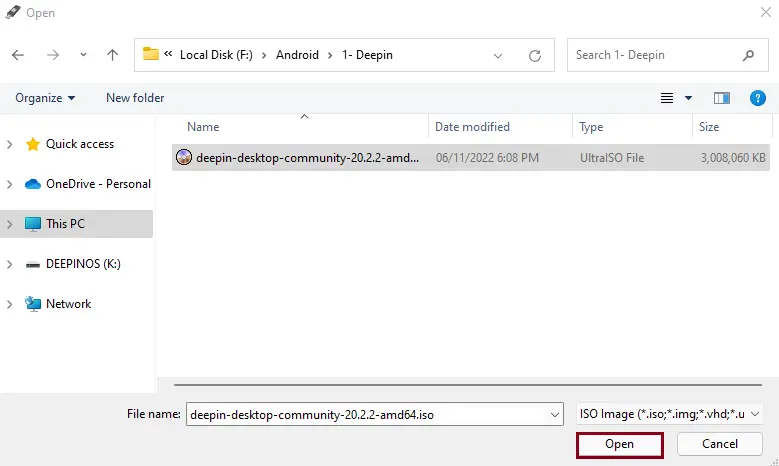
Click on the start button
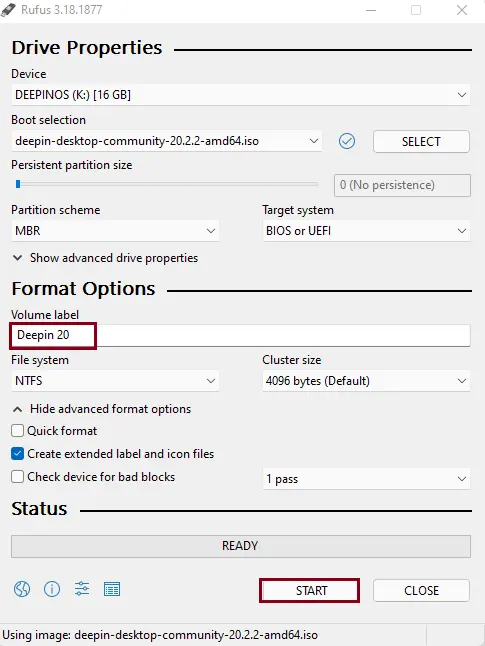
Click ok
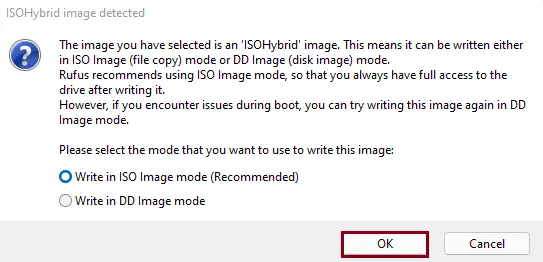
Select yes
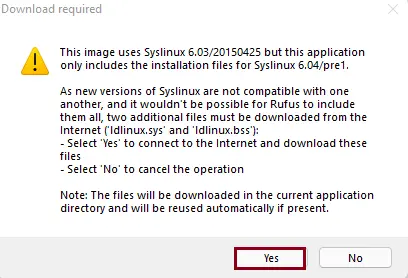
Click on ok
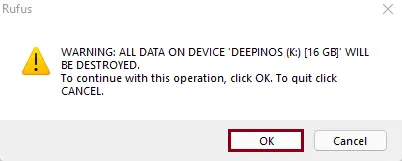
Rufus created bootable USB deepin.
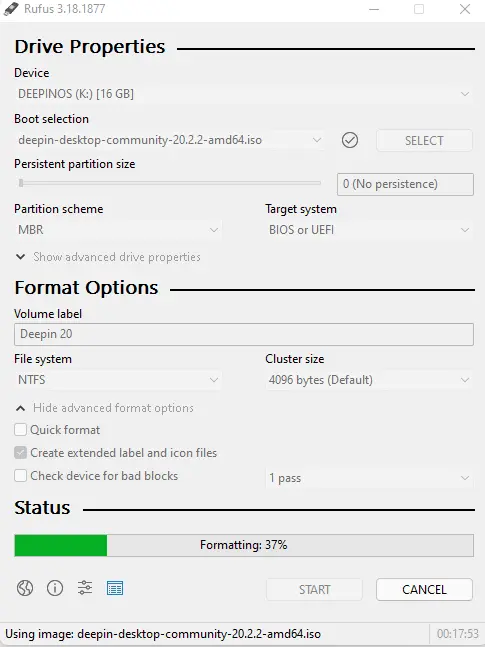
Successfully done
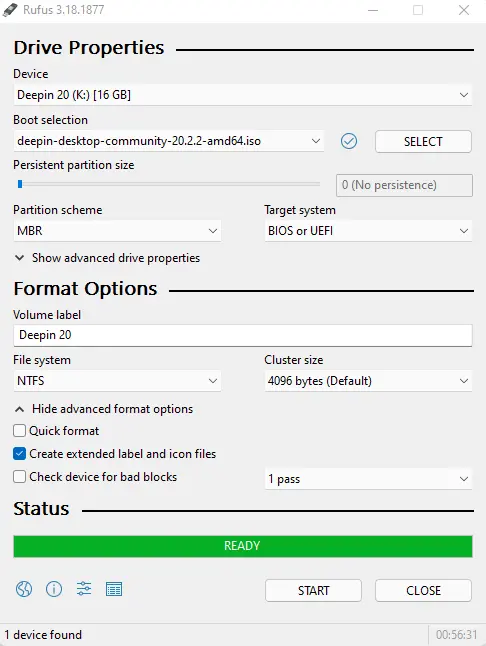
Refer to this article for more information on creating a Deepin Linux bootable USB.


