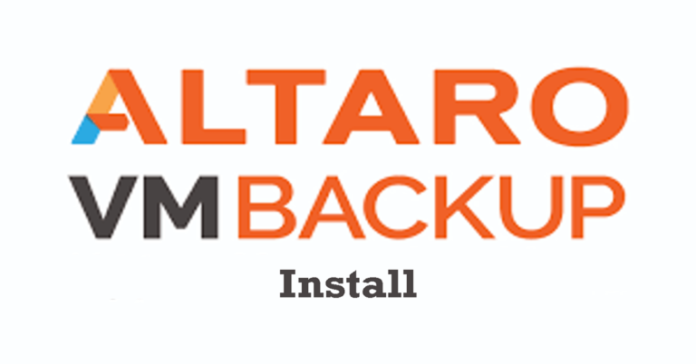This article will show you how to install Altaro VM Backup. While taking a look at some of the key features,. Altaro VM Backup’s new version introduces cloud backup to Microsoft Azure and restores from Azure to Altaro instances in dissimilar locations. The CMC (Cloud Management Console) allows users to manage and monitor all installations of Altaro VM backup through an intuitive and easy-to-use web client accessible anywhere.
Altaro VM Backup Overview
Altaro software allows users to backup Hyper-V and VMware environments, taking apps (applications) and storing consistent backups of Linux, Windows, and applications compatible with the Microsoft VSS writer, including SQL and Exchange. Backup’s advantage comes from inline deduplication, compression, and military-grade encryption configuration right down to the individual VM level. Granular restores also permit separate file or email restores. Furthermore, Altaro’s individual Backup Health Monitor actively monitors backups and automatically replaces or repairs any corruption as part of the next backup job.
Install Altaro VM Backup
The installation of the main Altaro backup console is easy and quick. You just need to download the Altaro backup installer to a Windows device and then run it as an administrator. You can run Altaro VM Backup on 64-bit versions of Windows 11, 10, 8, 7, and Server 2008 R2 through to Windows Server 2016 (including Hyper-V and Core versions).
Installing Altaro VM Backup
First, you need to download the trial version or the free Altaro VM Backup version. You can install Altaro management on Windows Server 2008 R2, 2012, and 2012 R2, as well as Windows 11, 10, 8, and 7.
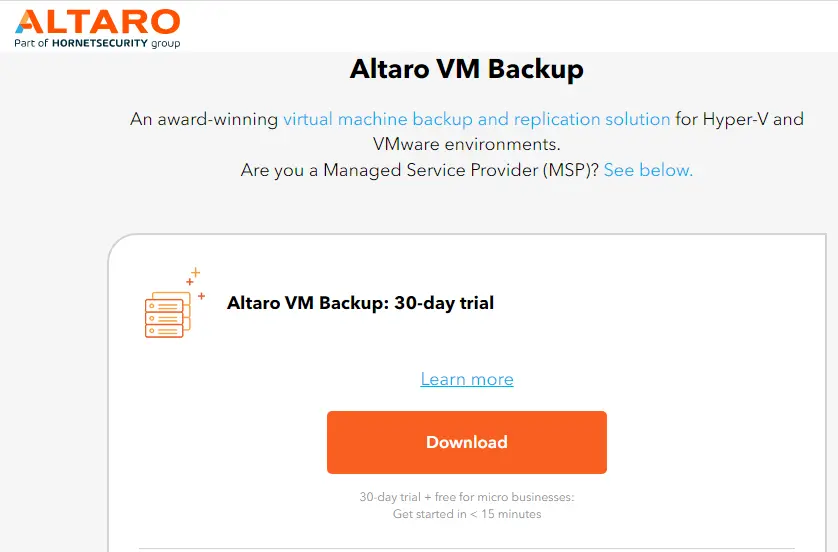
Once you have downloaded Altaro VM Backup, just run the setup file.
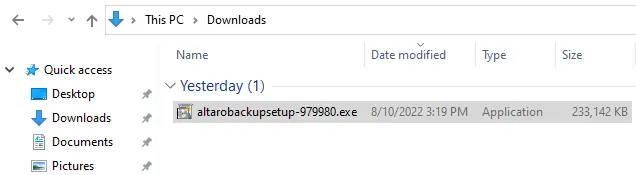
Welcome to the Altaro VM backup setup wizard. Click next.
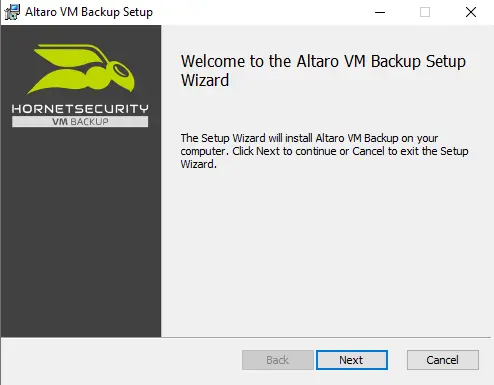
Accept the Altaro end-user license agreement and then click next.
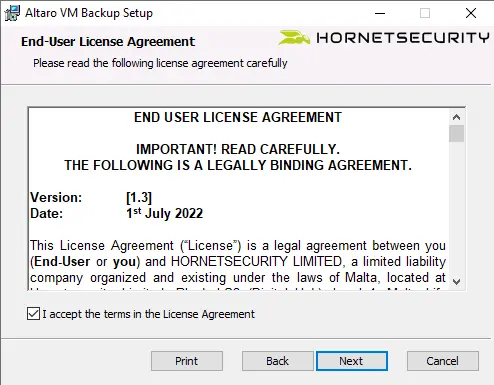
Choose the directory where you want to install Altaro VM backups, and then click next.
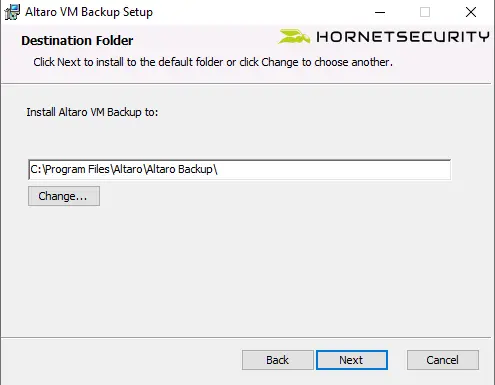
Ready to install Altaro VM Backup? Click on Install.
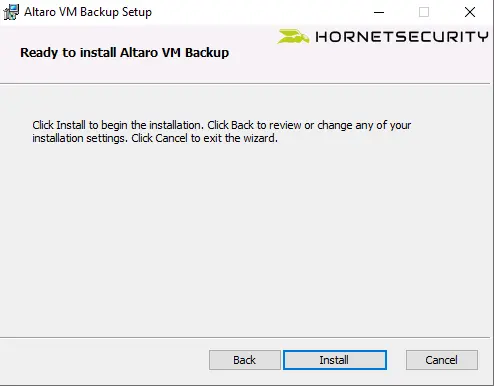
Installing Altaro VM Backup.
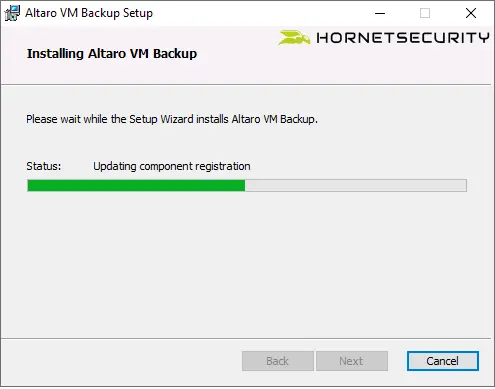
The installation is now complete.
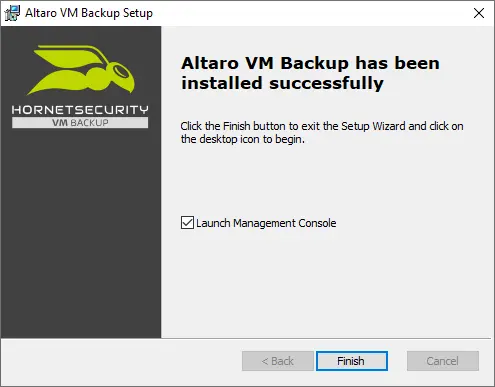
Altaro VM Backup Management Console
Click on This Machine, provide login details, and then click on Connect.
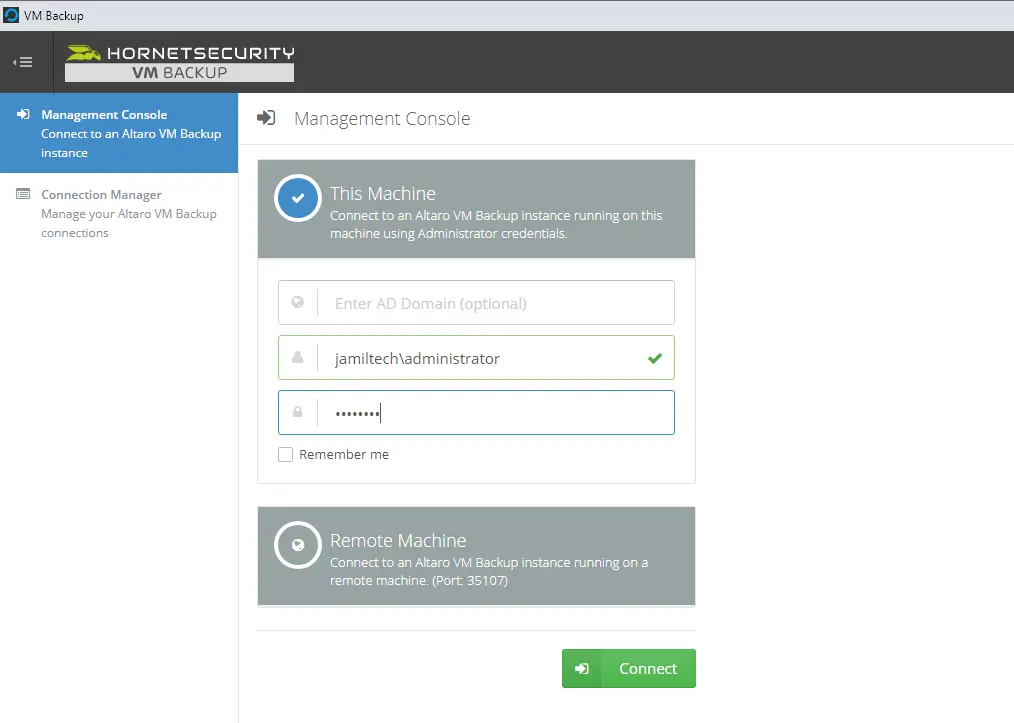
Altaro VM backup dashboard.
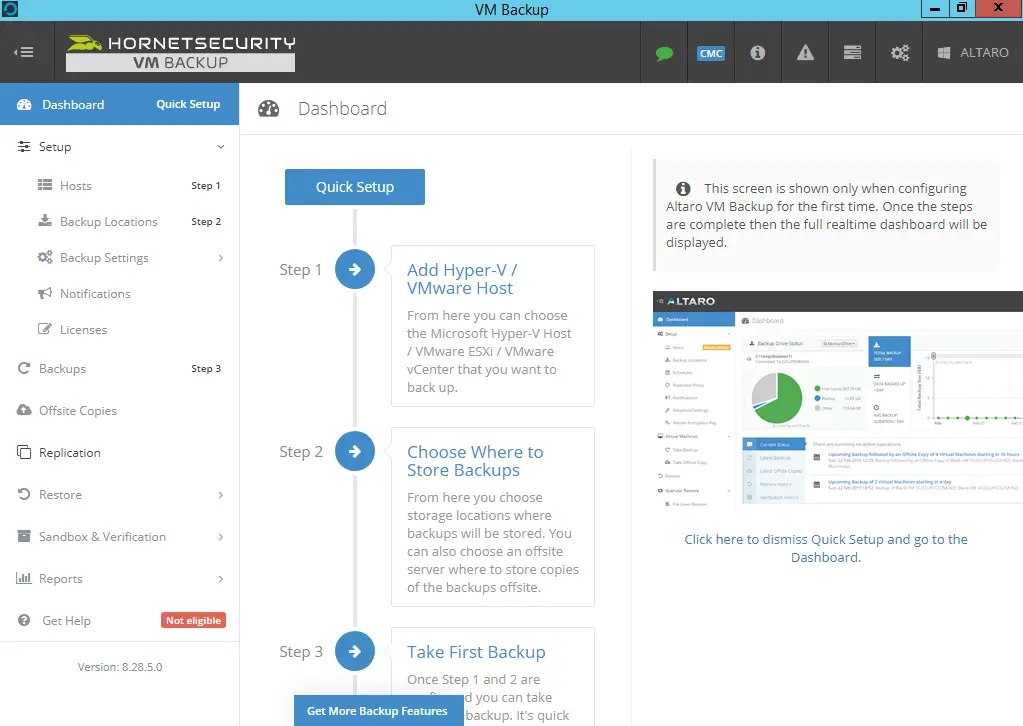
Please read this guide to learn more about installing Altaro VM Backup.