In this article, we will teach you how to install LeapDroid Emulator. There are lots of Android emulators now available on the market, but today I will specifically talk about the LeapDroid Emulator in this article to tell you everything about it.
LeapDroid Emulator is a valuable Android emulator that you can download from LeapDroid on your Windows computer. The free application works by creating a virtual machine on your system, so you can simply install Android apps and games from your computer desktop.
Table of Contents
LeapDroid Setup Installer
Download the latest offline installer version of Leapdroid Emulator, and then install it on your Windows computer. Leapdroid Emulator is the best Android emulator for Windows that allows you to run games and Android apps on a Windows computer.
LeapDroid System Requirements
As LeapdroidVM is an Android emulator, it has some system requirements. If your computer doesn’t meet the Leapdroid requirements, you will not be able to install it on your computer or use this Android emulator app. So, you have to ensure that your computer meets these requirements.
Hardware Requirements
Processor: quad-core or AMD with a minimum of 2.5 GHz
Memory: minimum of 2GB
Hard Disk: 2GB of free space
Graphics: Graphics should be fine
Software Requirements
Operating system: minimum Windows 7
Net Framework
Microsoft Visual C++ Package
DirectX
Download Leapdroid Offline Installer
You can download Leapdroid from their Official Website.
Download the Leapdroid offline installer.
How to Install Leapdroid
Once the download is complete, you need to install Leapdroid on your computer. Go to your download folder and run the Leapdroid installer.
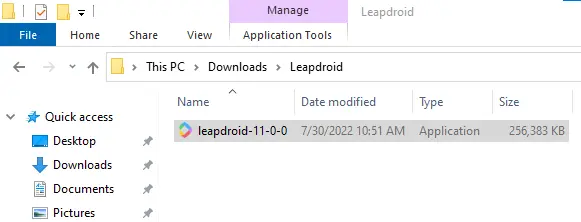
Wait for the Leapdroid Emulator to install on your Windows computer.
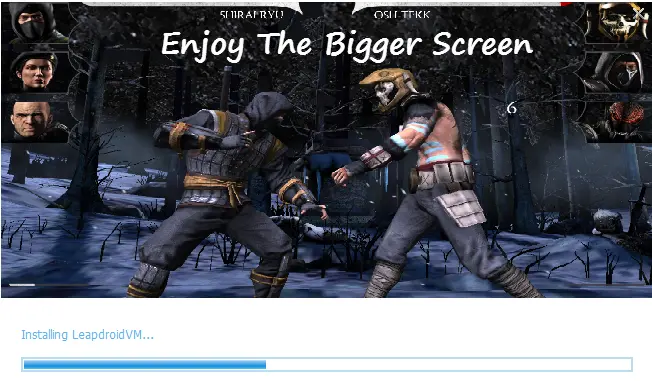
Select Allow access.
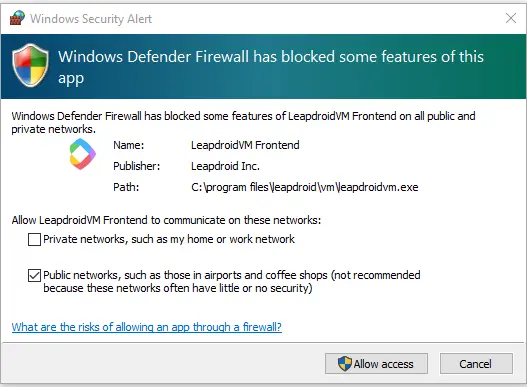
Add a Google Account to the Leapdroid Emulator
We need to sign in with a Google account and click Existing.
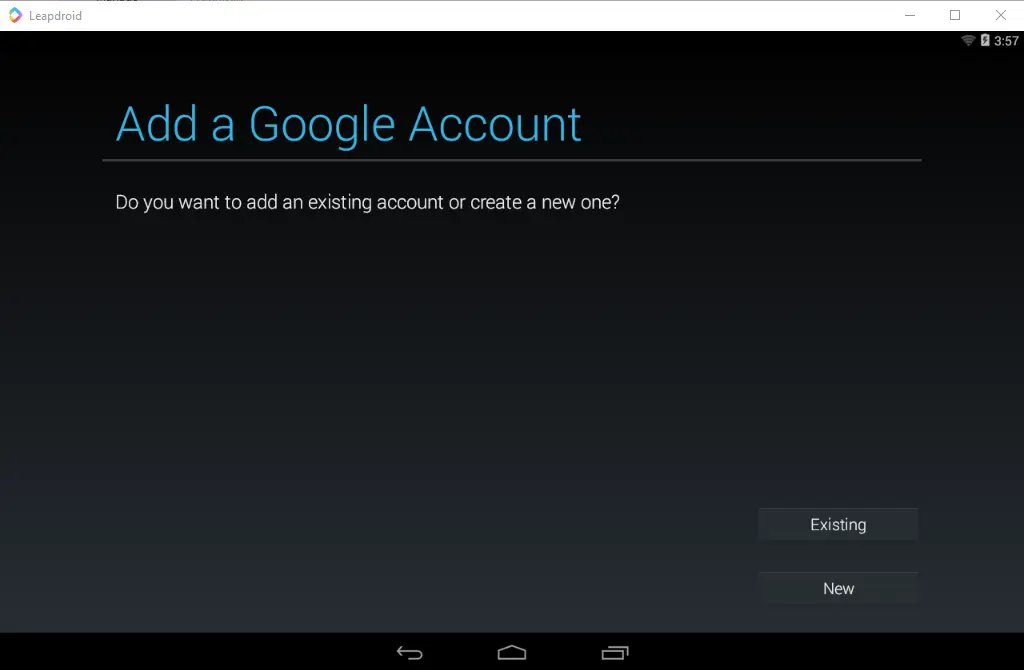
Enter your Gmail account and password, and then hit enter to continue.
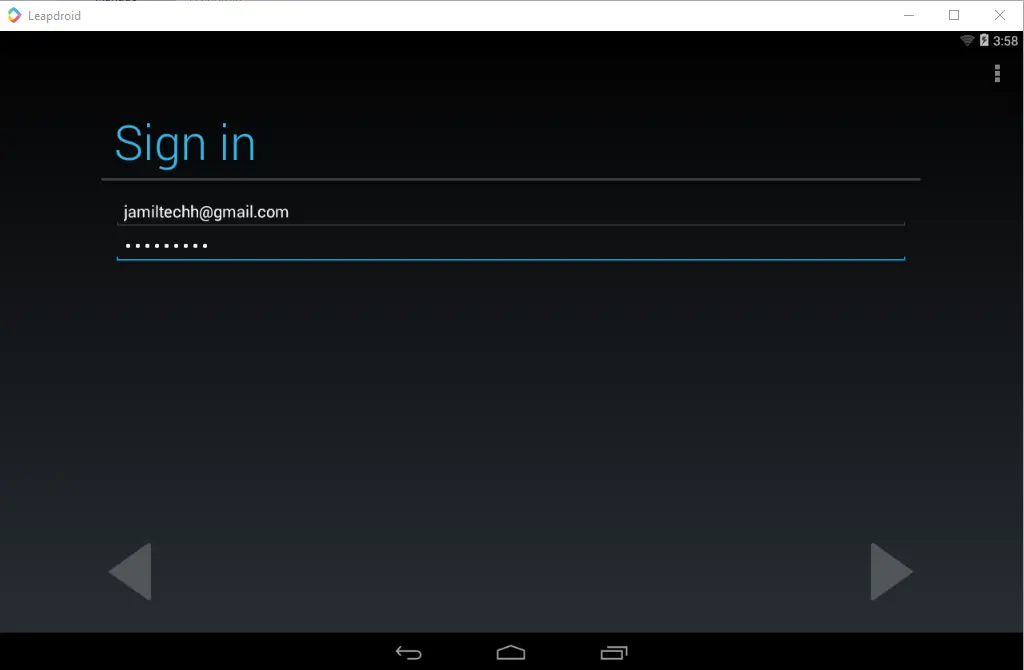
Accept the Google terms of service by clicking OK.
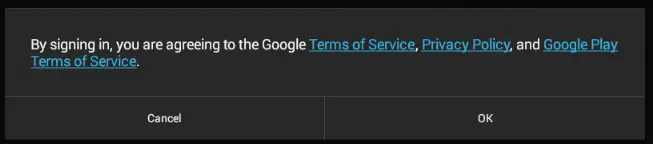
Open your Gmail account and then click Yes, It’s me.
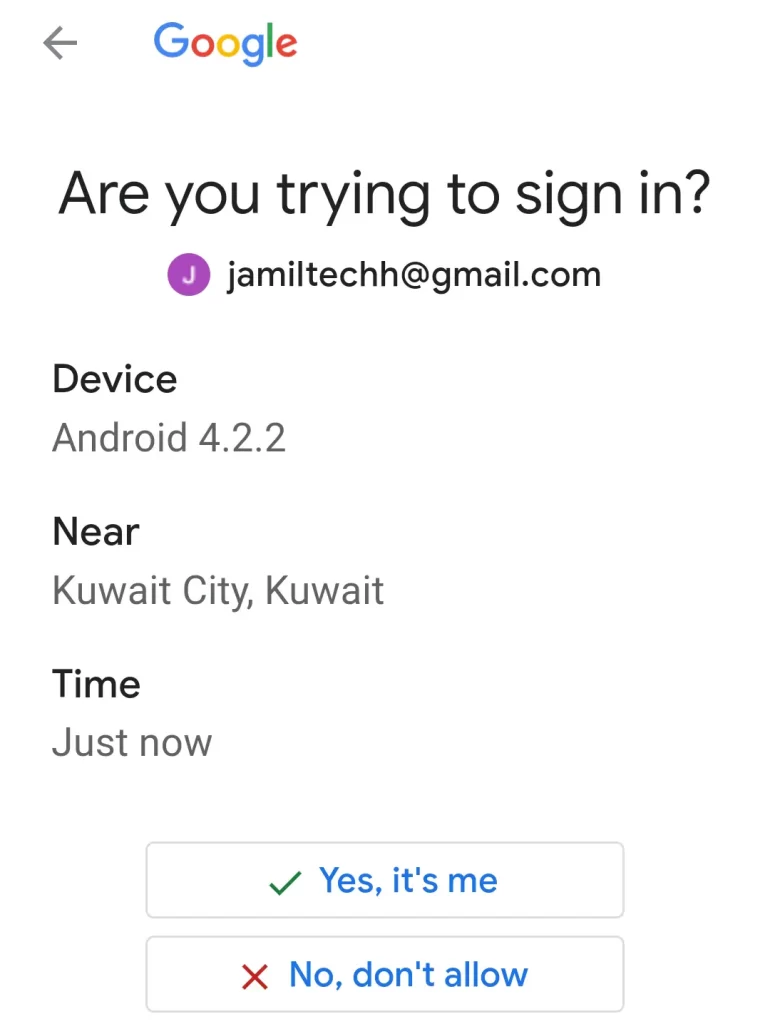
Select done.
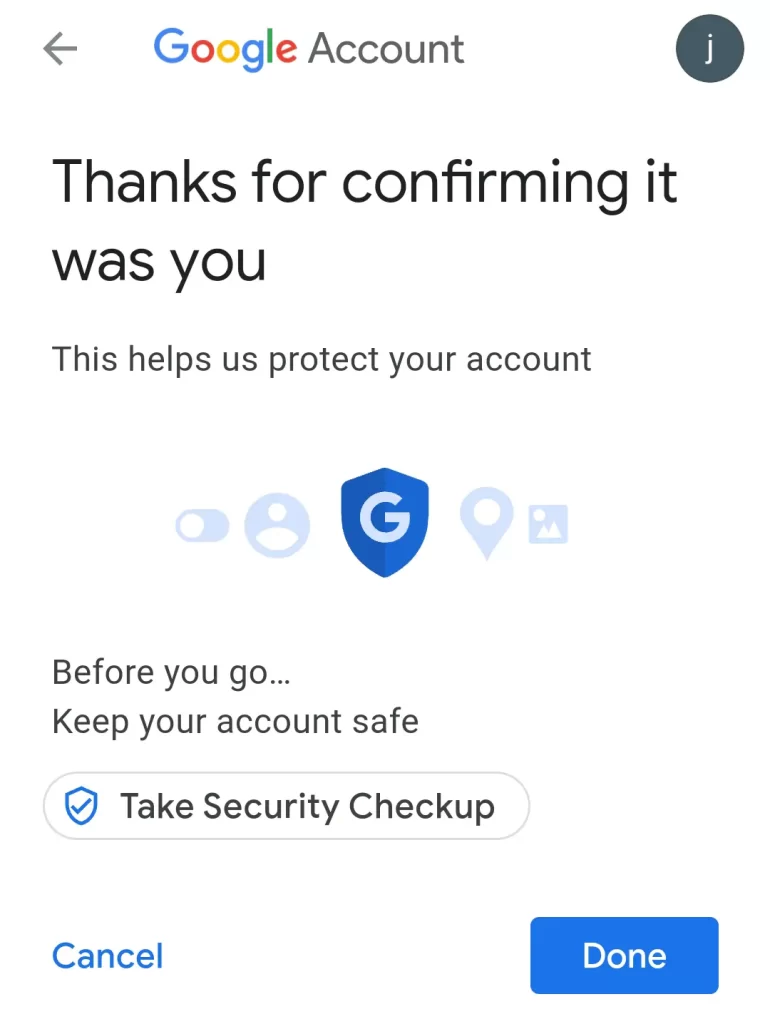
Choose the option to keep me up to date with news, and then press enter.
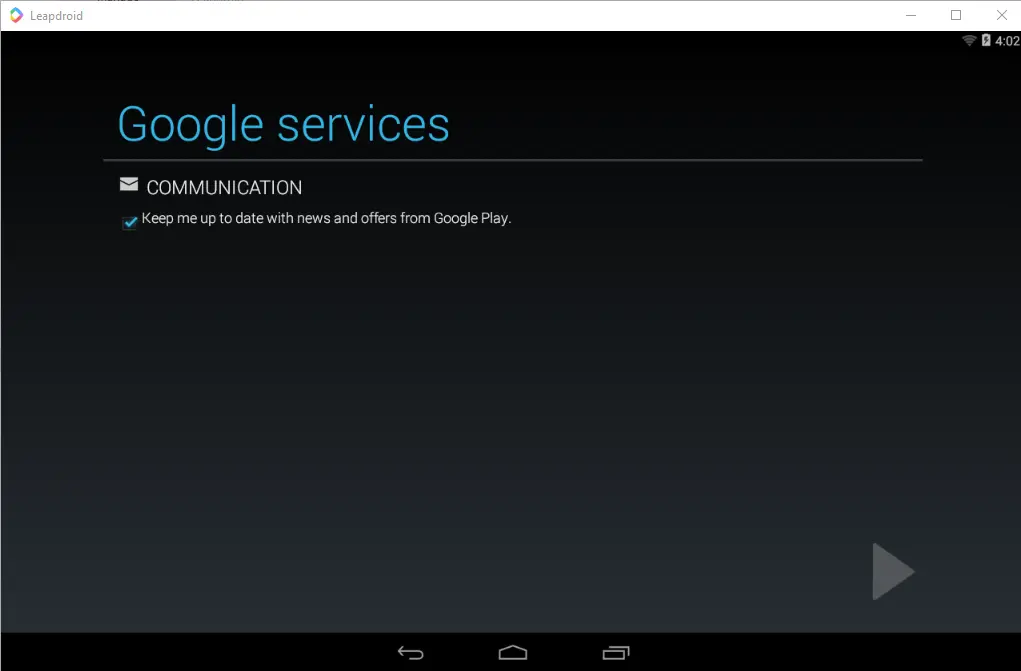
Click on Accept Google Play Terms of Service.
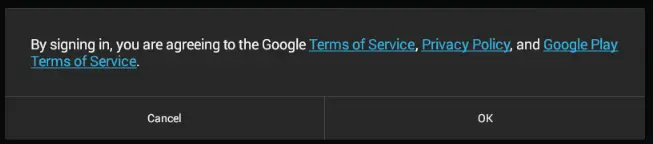
Now that the Leapdroid app player is ready, you can download and install games and apps.
How to Install App in Leapdroid
Now that you can install apps and games on your Leapdroid, I am installing Instagram Messenger.
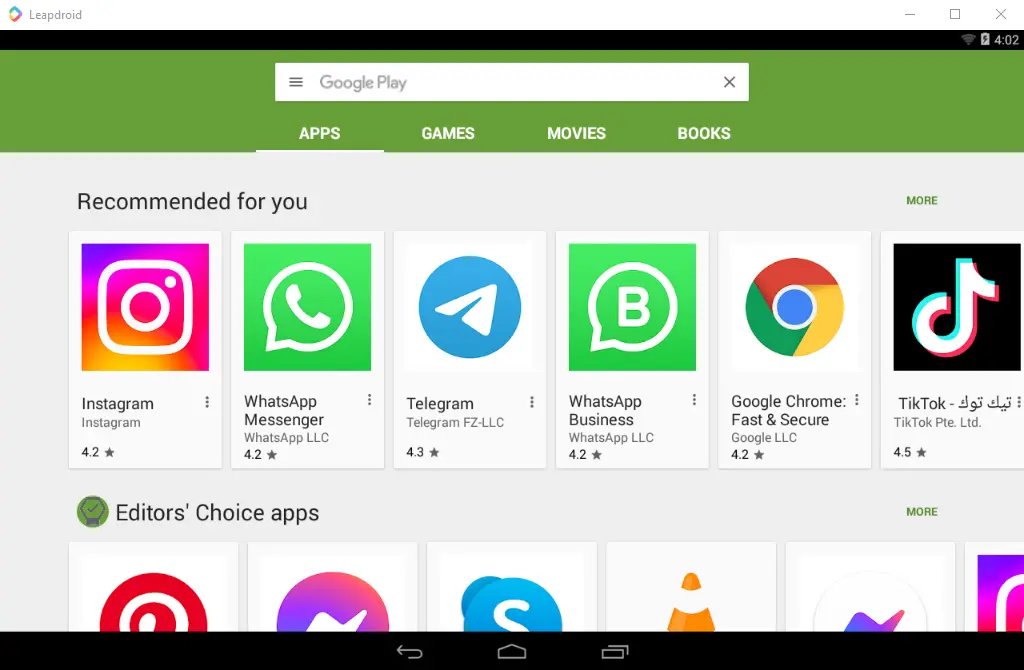
Select install
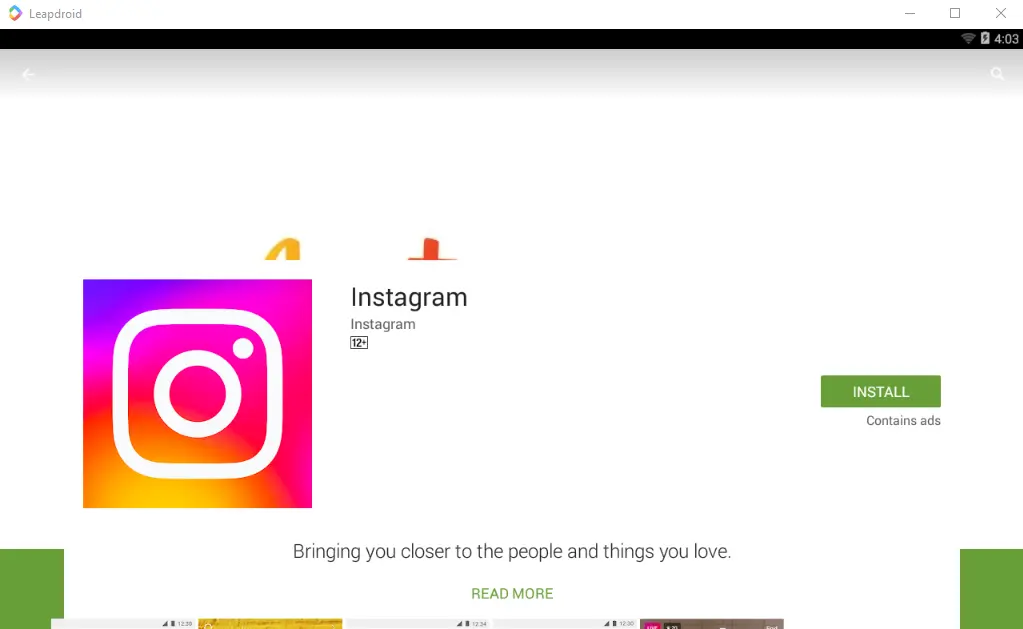
Select the accept button.
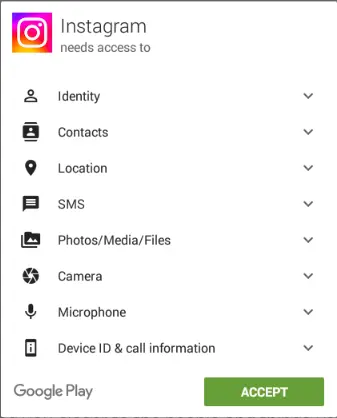
Installing Instagram on the Leapdroid Emulator.
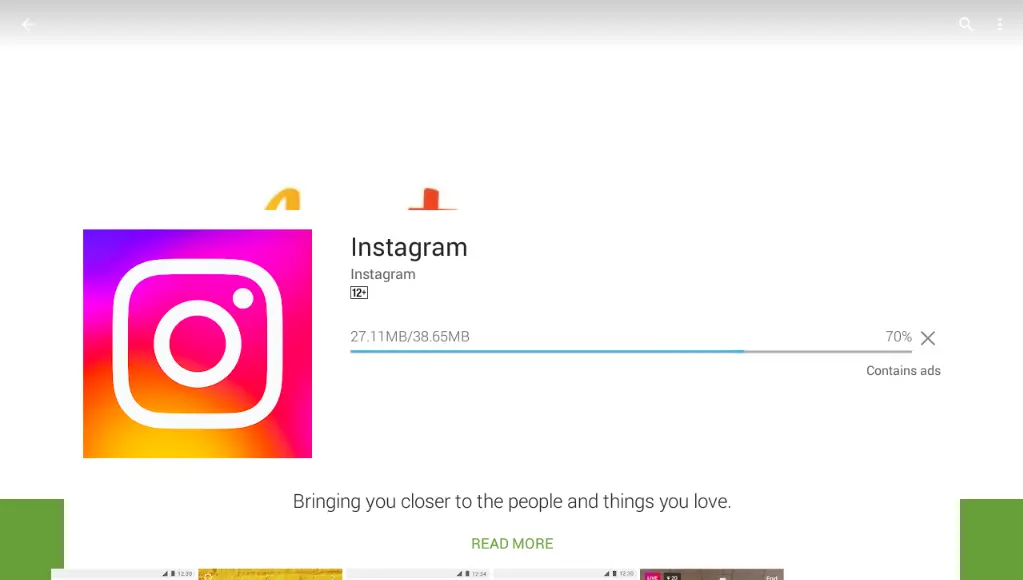
Successfully installed Instagram.
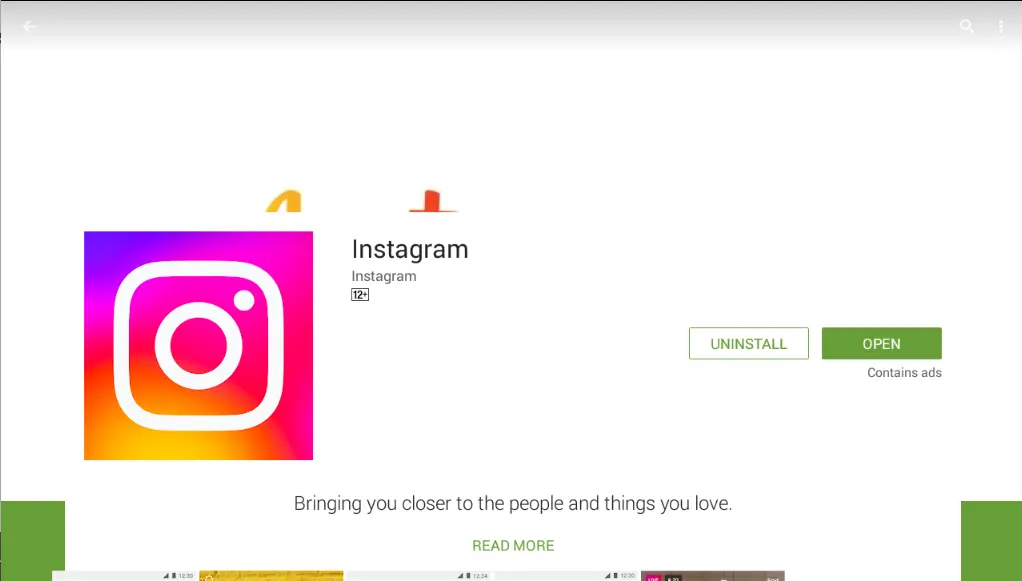
If you want to log in with your Instagram account.
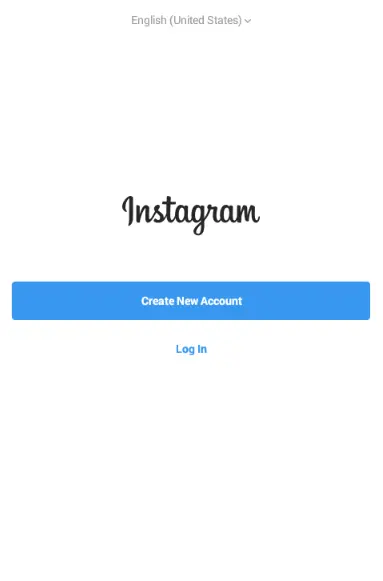
Leapdroid Android Emulator.
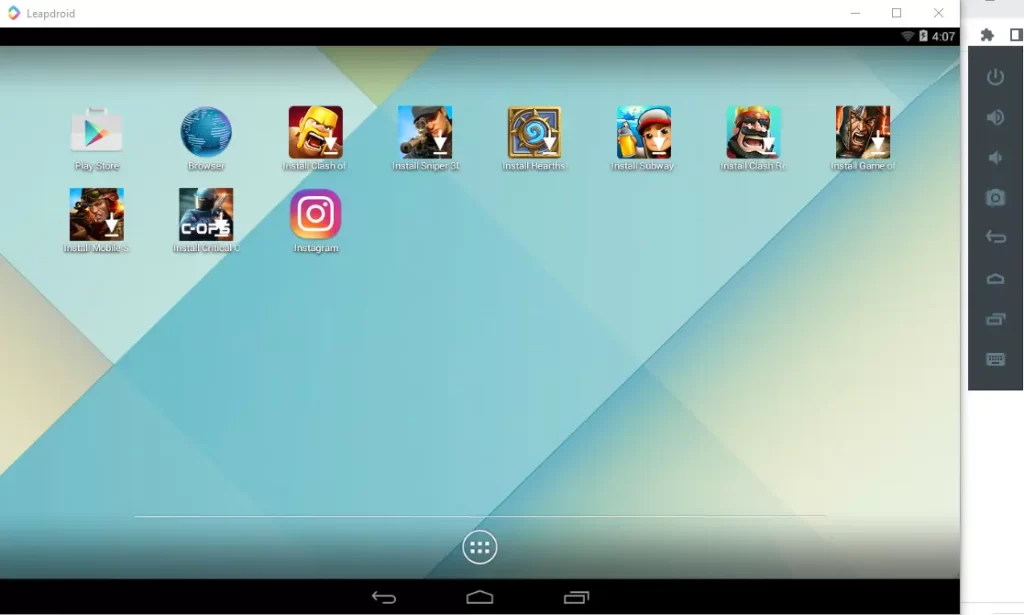
Refer to this article to get more information on how to install the Android Emulator, Leapdroid.
Read more: How to Uninstall Leapdroid Emulator.


