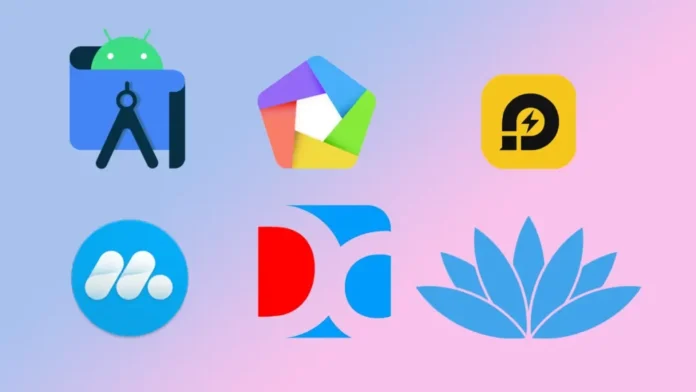In this article, we will show you the best free Android emulator for PC in 2023. Running an Android Emulator on a computer has never been easier, and since Android apps are becoming more and more common, this is a good thing. It’s not surprising that a lot of people are looking for the best Android emulators for games, productivity, or app development. We’ve put together this list of the best free Android apps for PC right now to help you find the right one for you.
Android emulators for Windows are virtual devices that enable Android functionality on a computer. It typically operates as an Android program on your computer’s operating system. Emulators are often used to play games, but you can also use them to operate any Google Play Store app.
This article will go over the top free Android emulators for Windows PCs. We examined their features and requirements to help you select the best emulator.
Table of Contents
What are Android Emulators?
An Android emulator is an application or a virtual machine that replicates the behavior and experience of an Android device. These technologies are used by software developers, QA specialists, gamers, and others to run Android apps or games on other devices, such as a personal computer. By simulating the Android operating system on these platforms, you may successfully test apps and mobile games that run on Android smartphones.
Best Free Android Emulators for PC
MeMUPlay
Price: Free
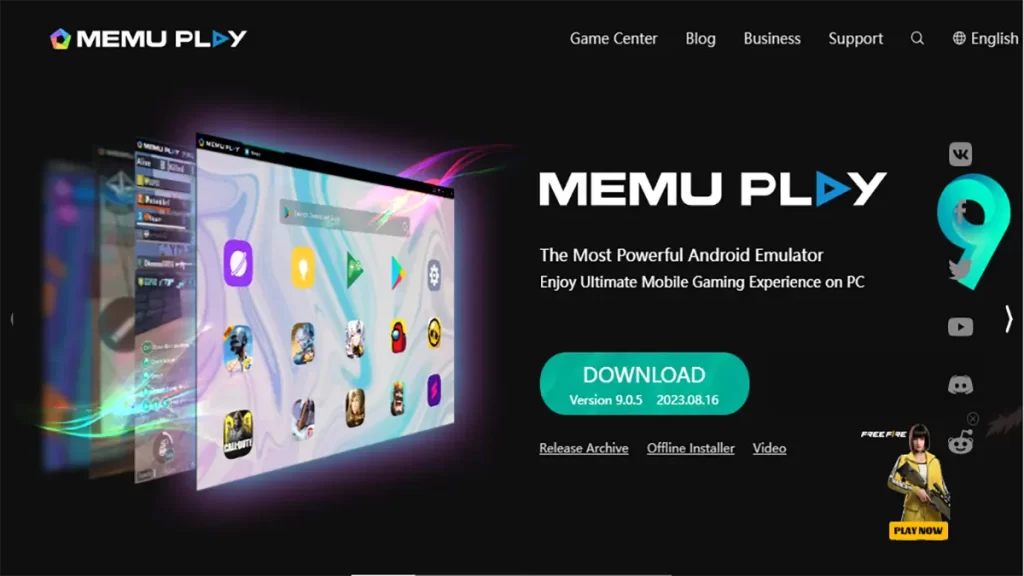
MeMU Play is one of the older emulators for Android on the list. Active development has kept it pertinent over the years, and it is currently one of the best Android emulators available. The most recent version of Android supports Android 9, as well as Android 7.1 and 5. Installation is fast and effortless, so this is just another advantage for MeMU Play.
MeMU Play also has a few cool benefits. It has the ability to run multiple instances by default, if you’re into that type of thing. It is possible to bind your mouse and keyboard to mobile applications with the keymap function. One of our favorite features is the shared download folder, which allows us to easily transfer files between MeMU Play and Windows.
Regarding performance, it performed perfectly in our test games. We were also able to install and apply applications. MeMU Play resembles LD Player in appearance and functionality, so you can probably use either one alternately depending on your needs.
NoxPlayer
Price: Free
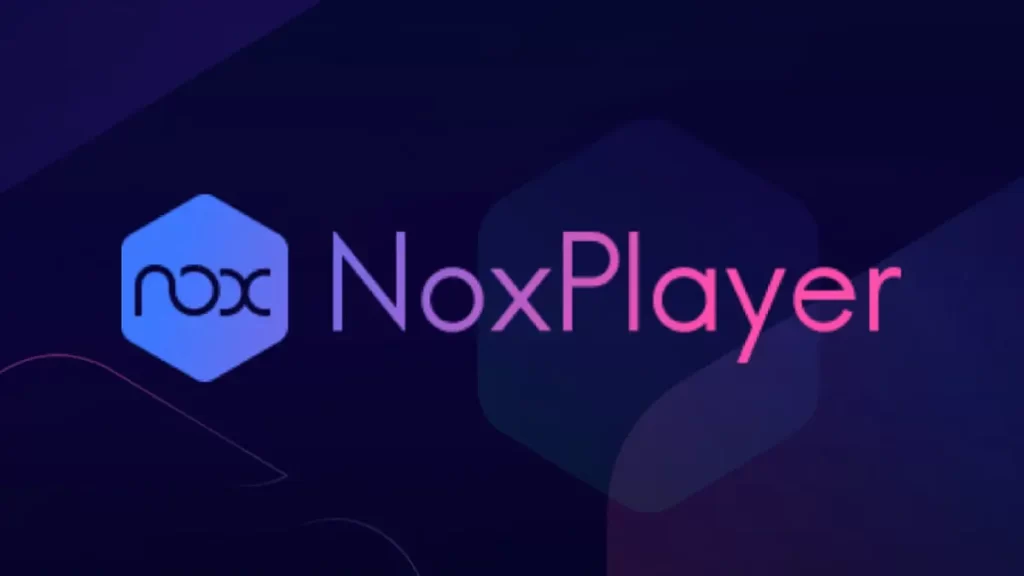
NoxPlayer was one of the first Android emulators and remains extremely popular. It runs Android 9 beta at the time of writing, so the developers have done an excellent job of staying current. Installation is a simple procedure. Simply ensure that you decline the optional offers. After setup, you simply opt in to Google Play and start your activities.
NoxPlayer was among the first to provide features such as keyboard mapping. The toolbar down the right side of the window will be familiar to you, as it is fairly common these days. You can also capture screenshots, record movies, and perform additional tasks. Nox handled our test games perfectly during our testing.
The basic NoxPlayer continues to run Android 7.1 for the most stable performance, although the Android 9 beta is better for graphically intense games. There is also a Mac version, making this one of the best Android emulators for Mac users. It’s also completely free to download and use. Overall, it’s fairly stable, and it compares favorably with LDPlayer, MeMU, and others.
BlueStacks
Price: Free
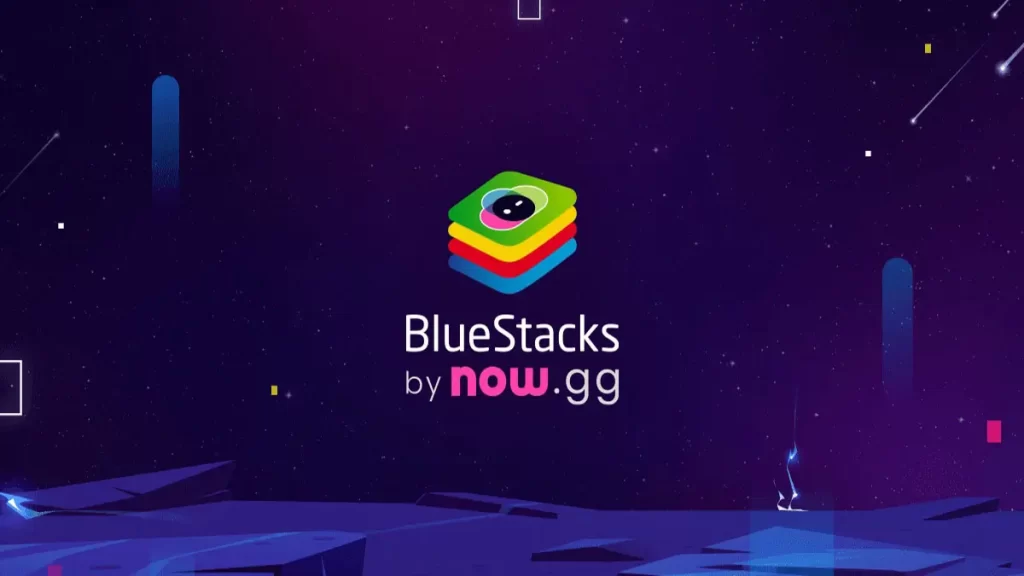
Many users believe BlueStacks to be the best complete Android app player on the market, and with good reason. Aside from being compatible with both Windows and Mac, this emulator is filled with features designed to enhance the gaming experience.
Its popular features include the Keymapping Tool for creating customized control schemes, the Instance Manager for creating multiple instances of the emulator and running multiple games at the same time, and Features that make life easier, like Eco Mode, which saves resources while running the most demanding games. It’s also the most reliable emulator available, and with GDPR compliance, your data is always safe with them.
BlueStacks 5, the most recent version, is the lightest and quickest emulator ever, delivering high-performance gaming even on low-end smartphones. The most recent version fixes some of the most common issues with the previous version, mainly that it can feel bloated, especially when running on older hardware. Try it for free right now and see why BlueStacks has a worldwide following of over 500 million gamers!
Android Studio
Price: Free
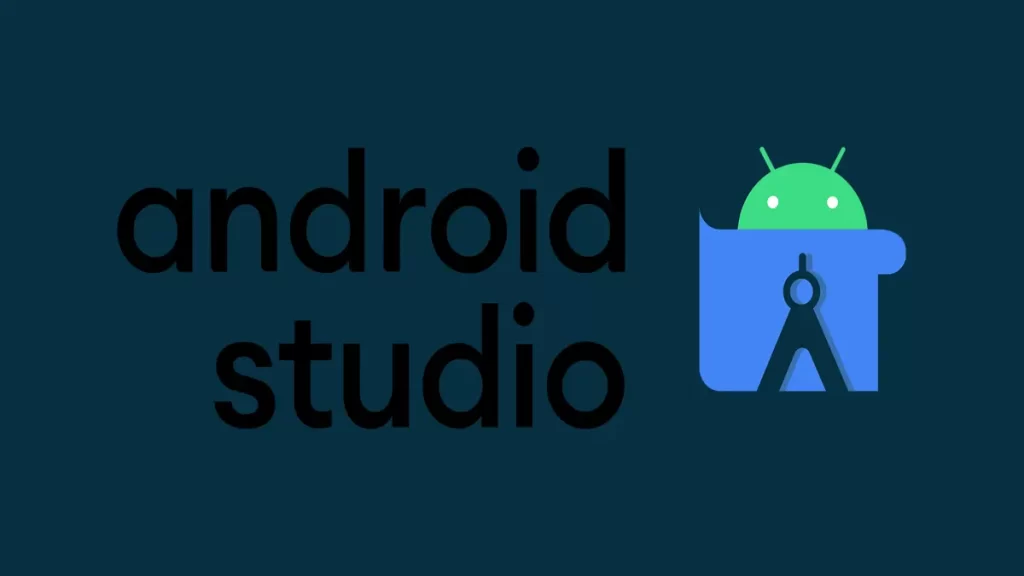
The best Android emulator for app developers is Android Studio. Android Studio is an IDE in the technical sense. It includes an emulator using the Android Virtual Device capability. You can build almost any device you wish to test your application on. Regular users may also use this as an emulator, and after you finish the setup, the performance isn’t too awful. We played games and used apps with little difficulty. However, it lacks the extra functionality for keyboards that gaming-focused emulators have.
There is some competition in the market for Android Studio. Both Xamarin and Genymotion accomplish similar functions. They are IDEs with built-in emulators for testing your apps. Xamarin is useful because it supports both Android and iOS. The main selling point of Genymotion is its scalability, which enables sharding and parallel testing. We believe Android Studio is the best, but there are other options in the developer area.
Bliss OS
Price: Free
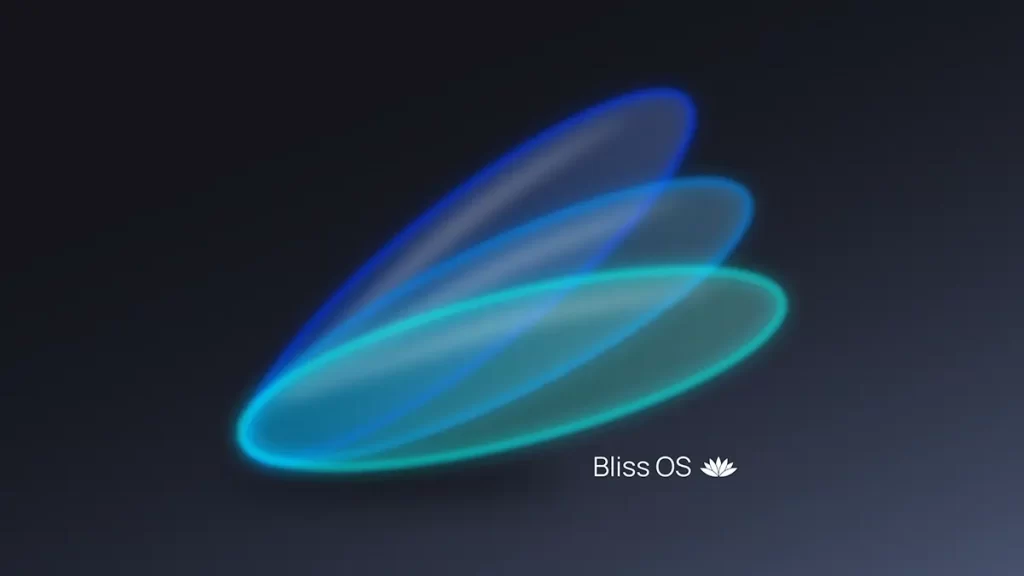
Bliss OS has come a long way since it originally appeared on this list, and it’s now definitely one of the best Android emulators available. It can be used in three different ways. The first is a live boot option, which allows you to boot from a flash drive. Second, you can install it as a partition on your computer and boot into Bliss OS directly. Finally, you can install it on a virtual machine, while the site lists other methods. For most users, we recommend the flash drive or complete boot approach.
As of this writing, there are two versions: one that runs Android 11 and one that runs Android 12L. That makes it newer than the majority of the Android emulators on this list. This should allow you to play most, if not all, of the most recent games as well as practically every app available.
In other words, if you can get beyond the installation process, Bliss is a reasonably versatile solution. It can be buggy at times, but it generally works well. The only thing it lacks are some of the gamer-centric features seen in competitors like Nox, Bluestacks, and others, but we don’t think that’s a deal-breaker. If you choose, it comes with Google apps. Bliss is also open-source and free, which is a significant plus.
GameLoop
Price: Free

Another great way to play Android games on PC is with GameLoop. It used to be called Tencent Gaming Buddy, after the company that owned it. Tencent is the company that made PUBG: Mobile and other famous mobile games. This one is easy to set up, so you can be in it in just a few minutes. Once it’s set up, you can play different games and use different apps. We tried out games like TikTok, Call of Duty: Mobile, and a few others. Everything went as planned. It doesn’t come with Google Play stock, but if you need to download something from there, GameLoop will download the parts.
During our tests, there were a few bumps. Some things had to be downloaded more than once, and we had to look into a few mistakes here and there. Still, this one doesn’t use VT like most others do, and it has some cool extras for games like Call of Duty: Mobile and PUBG: Mobile that are fully supported. GameLoop doesn’t say which version of Android it uses, but it’s been around for at least a few years. That doesn’t really matter for games, but it might for other things.
LDPlayer 9
Price: Free

LDPlayer is an emulator for games, but you can also use it for other things. GameLoop is similar in how easy it is to set up. You just download a file, install it, open it, set it up, and you’re good to go. It’s easier to use than a lot of other titles, and our PC with AMD and an ultrawide monitor ran it without any problems. It didn’t have as many bugs as some of its competitors, but it didn’t always work properly either.
The additional functions of LDPlayer are what make it fun to work with. On the right side of the window, you get a toolbar that lets you take photos, record videos, set up keyboard mapping, and use other tools quickly. It also lets hard-core gamers run multiple instances at once. We tried about six games, and even though it took a few tries to open some of them, they all worked fine.
LDPlayer is free, works perfectly, and has enough additional functions to make it a good choice in this space. LDPlayer 9 uses Android 9, which is capable of running almost everything.
MuMu Player

MuMu Player is an emulator with a primary focus on gaming, developed by NetEase, a renowned company known for creating various successful mobile games such as Onmyoji and Vikingard, among others. The most recent beta iteration operates on the Android 9 operating system, while the preceding stable iteration operates on Android 6. Additionally, there is the MuMu Nebula, a variant that is optimized for use on low-end personal computers. The process of installation involves the simple steps of downloading a file and then executing the installation procedure. The estimated duration for completion is approximately five to ten minutes.
This one didn’t give us any trouble. The interface and functions are very similar to those of MeMU and LDPlayer, so if you’ve used either of those, you’ll be able to use this one quickly. It ran our test games without any problems, and the extra functions are up-to-date.
PrimeOS
Price: Free
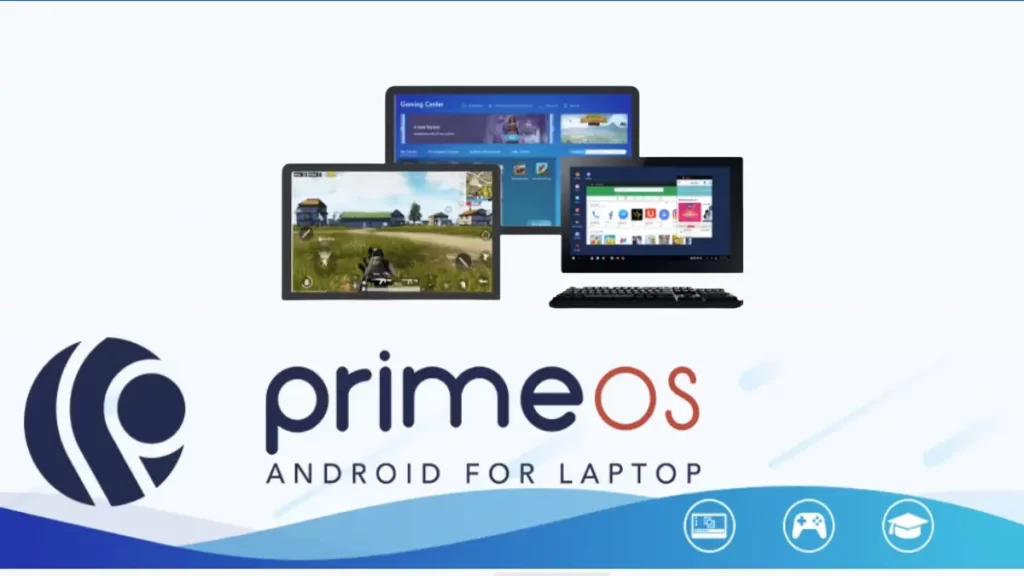
It is similar to Bliss OS. You put this one on your hard drive as a partition and start into it. This makes loading a little harder, but PrimeOS has an installer EXE that will help you make a partition and install it, so it’s not too hard. After the software is loaded, you restart your computer and choose to boot into PrimeOS instead.
It works and feels a lot like Bliss OS from there on. You have a full PC that runs on Android. You can also get Google Play, so it works with nearly everything. There are also some extra tools for gamers, such as the ability to use a keyboard or gamepad, record scripts, and more. It had some trouble with our test games, but that might be because my test PC is running on older hardware.
Windows 11
Price: Free
One of the best things about Windows 11 is that it can run Android apps right away. It uses virtualization, like all of the other options on this list, but Microsoft built the tools for it right into Windows 11. All you have to do is go to the Microsoft Store and download the Amazon Appstore. Windows 11 will then show you a guide to help you with the rest.
Amazon’s Appstore is a good place to find apps, but it’s not as good as Google Play. You can still get some popular things here and there, as well as many famous apps. All of them worked fine when we tested them, but we think that their usefulness will get better over time. The best thing about this is that you don’t have to set up or download anything weird. You just need to download the Amazon Appstore, open it, and run the apps from there.
It is possible to install Google Play, but it requires knowledge. Additionally, it is currently unstable, so we recommend delaying. However, support for Google Play Games on PC is currently in open beta and gaining momentum rapidly. A few hundred games are supported at the time of writing, but once Google Play fully supports Windows 11, we don’t believe any emulator will be as effective as Windows 11 unless you require power-user tools such as keymapping, which Windows 11 lacks at present.