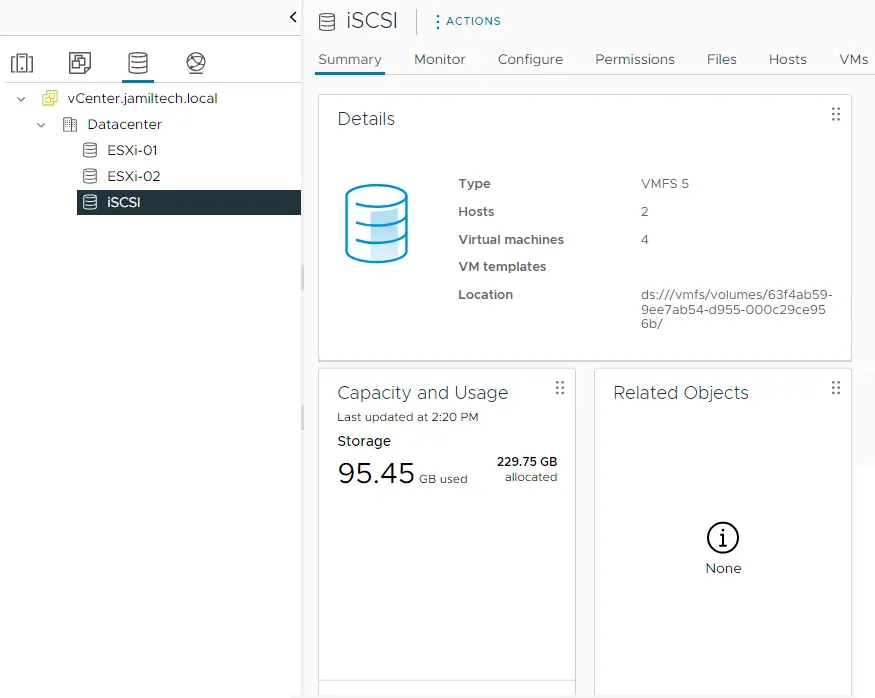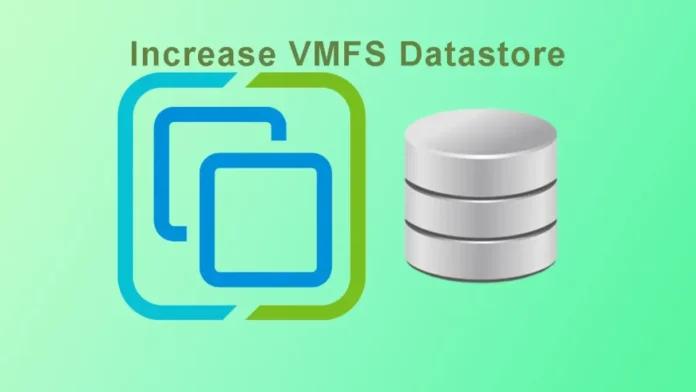In this article, we will look at how to increase VMFS datastore capacity using the vSphere Client interface. With vSphere Client, you can add virtual machines or increase their size. Before expanding the VMware vSphere datastore, you should increase the LUN in your SAN storage before expanding in your vSphere environment.
If the underlying device doesn’t consider the underlying information, attempt an additional host-level rescan so that the fields highlighted in the image above indicate the desired change. Only follow the steps below if the expansion in the capacity of the underlying device is detected. Visit VMware to get more information.
Increase VMFS Datastore Capacity
To expand the VMFS datastore via the vSphere client.
If you would like to utilize the free space of your datastore properly, you can migrate files/folders to another datastore with additional space or use vSphere Client to increase the VMFS datastore.
Right-click on the datastore you wish to increase the size of, and then click Increase Datastore Capacity.
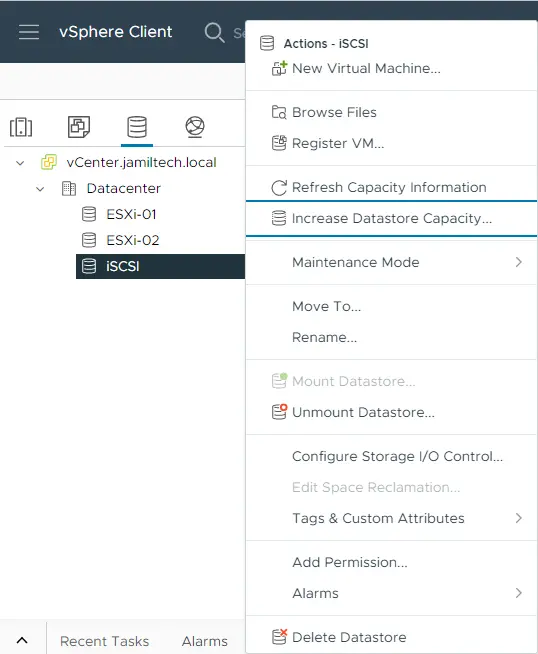
Select disk/LUN to use to increase the datastore capacity.
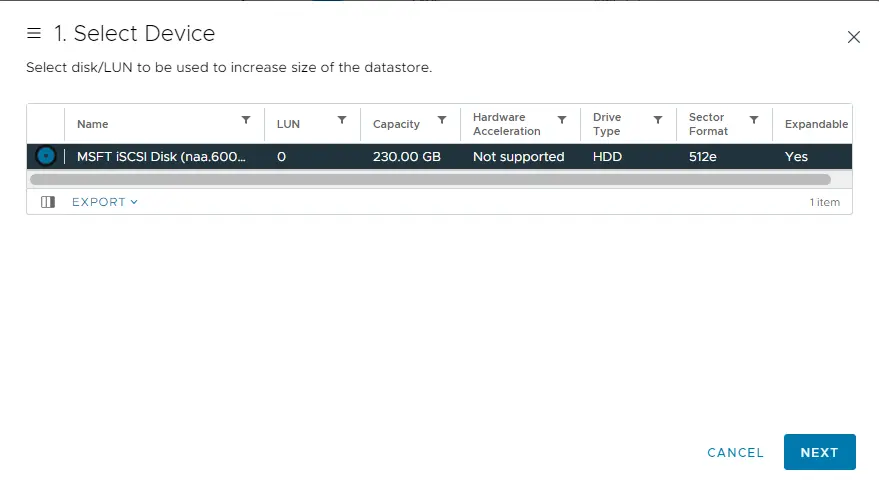
Specify Configuration VMFS Datastore
Review the disk layout and specify the configuration. Choose to Use free space to increase the datastore.
Note: The first option is to create multi-extent data stores by adding a new volume to the existing datastore. The second option is to expand the capacity of the existing device itself. In this scenario, the second option is used.
Click on the VMFS partition as highlighted in the image below and use the slider to expand the range of the expansion that you want to do, and then click on the next button.
Here, you can view the maximum disk space available. You can choose the size that you need to expand, and then click on the next button.
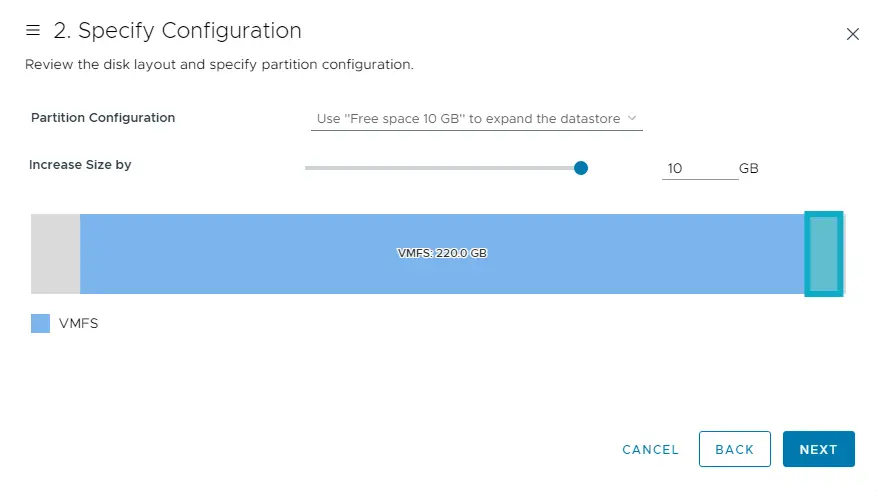
Review the settings for increasing the size of this datastore summary.
Click on the finish button to expand your datastore size.
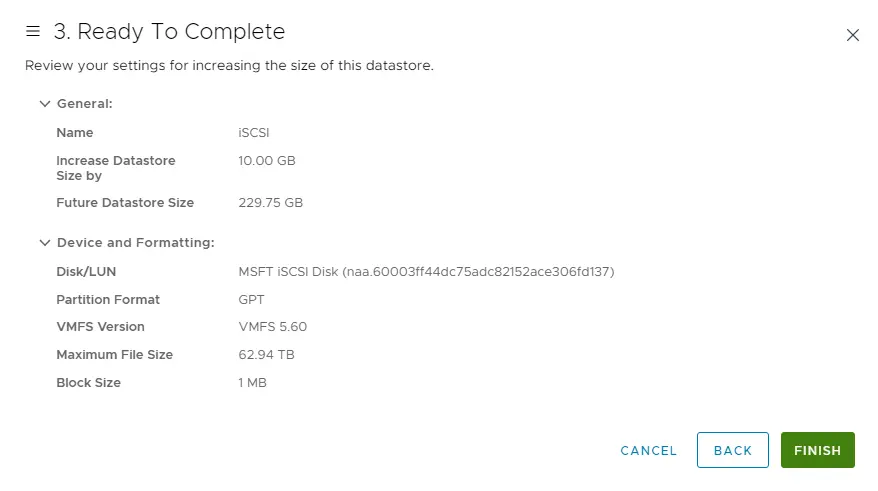
In the View Recent Tasks pane, you can view the tasks Expand VMFS Datastore and Rescan VMFS. The VMFS datastore capacity successfully increased.