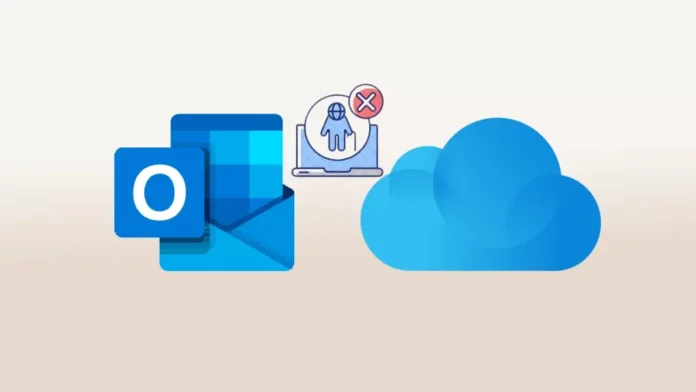Let’s find out in this article how to fix the installed version of outlook not supported in iCloud. iCloud does not support the version of Outlook that is currently installed. Here are the most effective solutions for repairing the error “Installed Version of Outlook Not Supported” on Windows. iCloud, Apple’s cloud server, allows users to back up their data, messages, photographs, and videos, among other things. However, manual data transfer is required. iCloud has made it incredibly simple for Apple users to access their data across multiple Apple devices.
However, what if you wish to access your data on a Windows 11 computer? Apple has launched iCloud for Windows, which is fortunate. Since the app’s release, iOS users have been relieved to be able to integrate their data with their Windows PC.
However, many users have complained about a problem they encountered after installing iCloud on Windows. They receive the following message: “Installed Version of Outlook Not Supported. The currently installed version of Outlook is not supported by iCloud.” Users affected by this issue can access iCloud Drive, photographs, and bookmarks, but the mail, contacts, and tasks sections of Outlook are grayed out.
Table of Contents
Installed Version of Outlook Not Supported
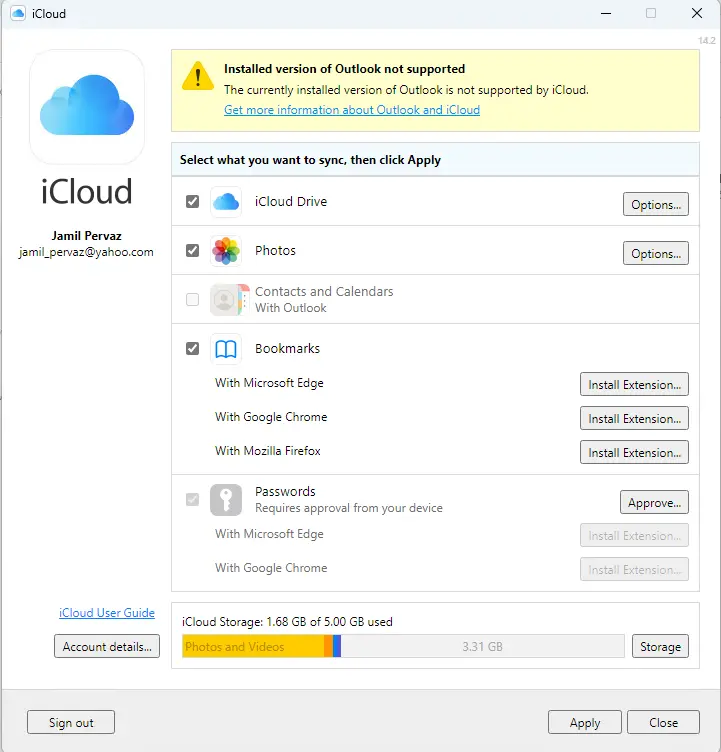
Read this post to find out how you can fix the message “The currently installed version of Outlook is not supported by iCloud” in iCloud for Windows.
Check that you have the Correct Version of Outlook
Upgrade your Microsoft Office including Outlook, to solve these problems.
The majority of people experiencing this problem have an outdated version of Microsoft Outlook. Please note that iCloud for Windows is only compatible with Outlook 2016 and later. Install any updates that are available.
Click on the file menu and click Office Account.
Click on Update Options. If automatic updates are paused or disabled, you will need this to enable updates.
Enable updates; now updates are automatic.
Reinstall iCloud
If the troubleshooting techniques described above resolve the issue, iCloud may be the source of the problem. Reinstall iCloud and verify that the issue is resolved.
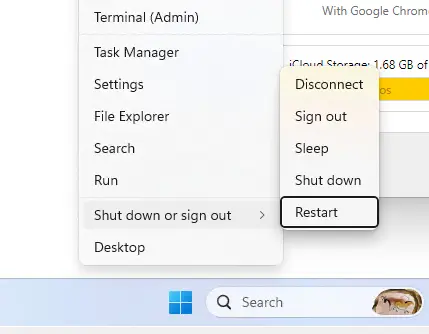
Before starting troubleshooting, restart your computer and determine if this resolves the issue. Sometimes restarting your computer can resolve minor issues and glitches.
Stop all iCloud Tasks and Restart iCloud
Follow the steps below to stop all iCloud tasks and relaunch iCloud:
Right-click on the Windows start bar and choose Task Manager.
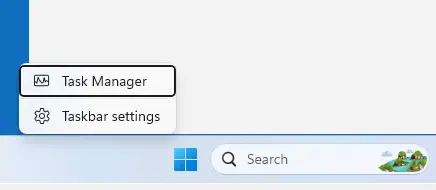
Select iCloud in the apps section and click on End Task.
Now, navigate to the secondary processes section. This section contains iCloud Chrome passwords, iCloud Drive, iCloud Photos, and an iCloud tray icon.
Select each one and click on End Task.
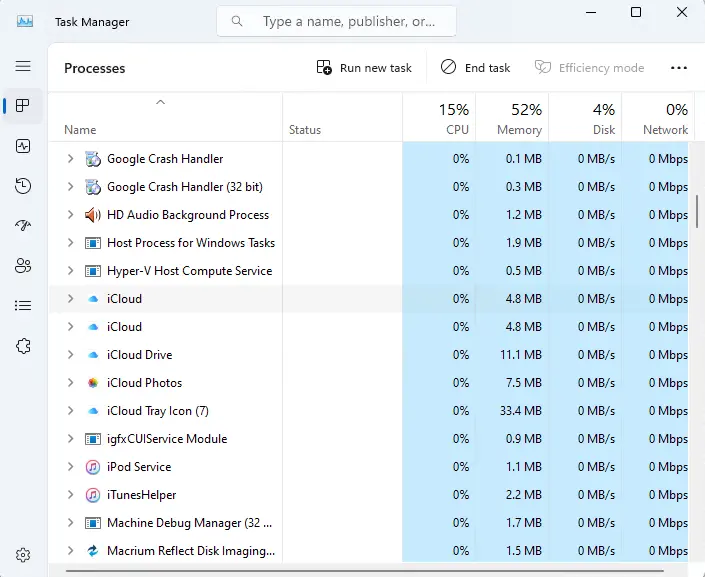
Close the Task Manager, reboot the computer, and check if the issue is fixed.
Run iCloud as an Administrator
Sometimes, launching iCloud as an administrator can resolve the issue. Manually activating iCloud as an administrator prevents the software from crashing due to insufficient permissions to access specific system files and data. How to administer iCloud as an administrator
Search iCloud in Windows Search and click on Run as Administrator.
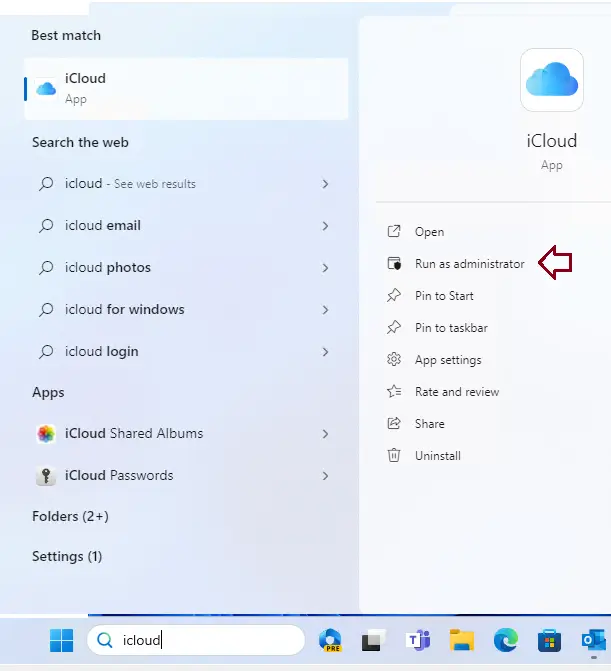
Check for Windows Update
iCloud for Windows is only compatible with Windows 10 updates released after May 2019, inclusive. If you have a version of Windows that is older than that, consider upgrading to the most recent version to eliminate this issue.
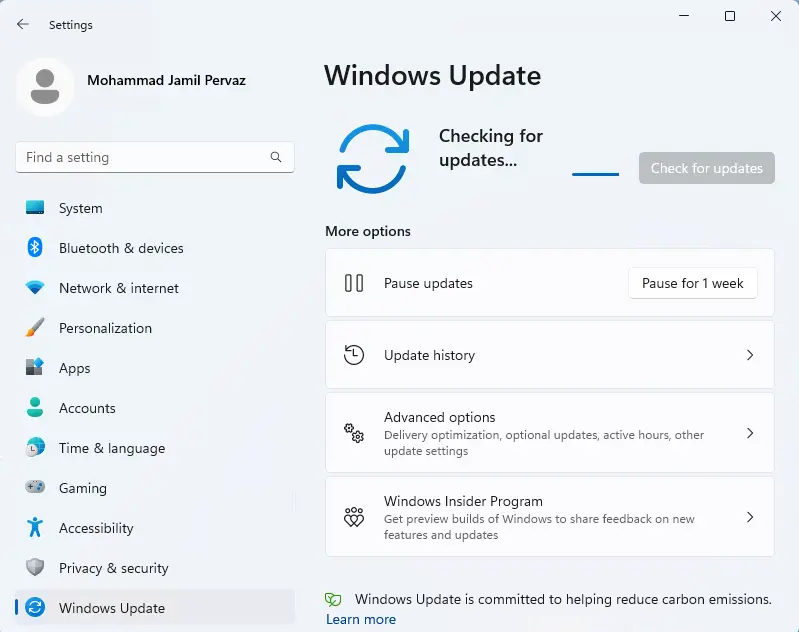
Wrapping Up
This article explained how to resolve the iCloud error message “The installed version of Outlook is not supported in iCloud.” We trust that the above troubleshooting techniques helped to resolve the issue. Nonetheless, if you have any concerns, feel free to contact us in the section below.
Please read this article for more information.