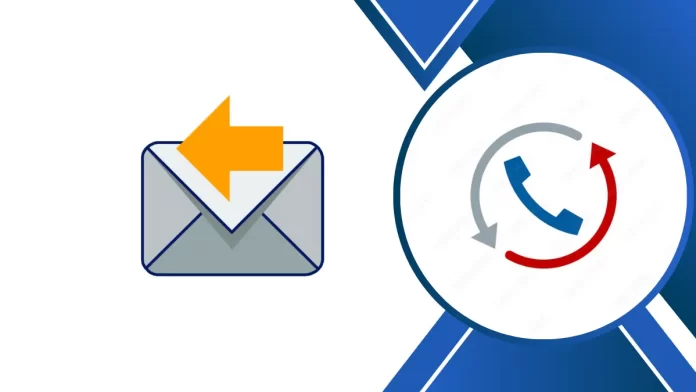This article will describe how to recall email in Outlook 365 after sending by mistake. When you use any accounts in the single Outlook application and the number of emails you send is quite large, then the chances of a bad email increase. It means that you sent the mail to either the wrong user, did not attach an important attachment, or some spelling errors can ruin your image in front of the recipient.
If you do not want to encounter any such situation, then you must learn the process to recall email in Outlook. By using such a method, you can stop the recipient from receiving the message and send it again after modifying it accurately.
Table of Contents
Recall Email in Outlook
Open Outlook and locate the account to which you have sent the email mistakenly. Now go to the Sent Items folder. Select the sent email you want to recall and double-click it to open it.
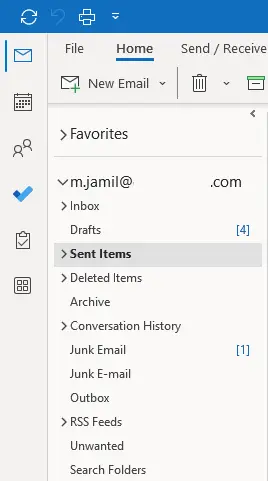
Click on the three-dot menu, go to the Actions menu, and choose the Recall button to recall email in Outlook.
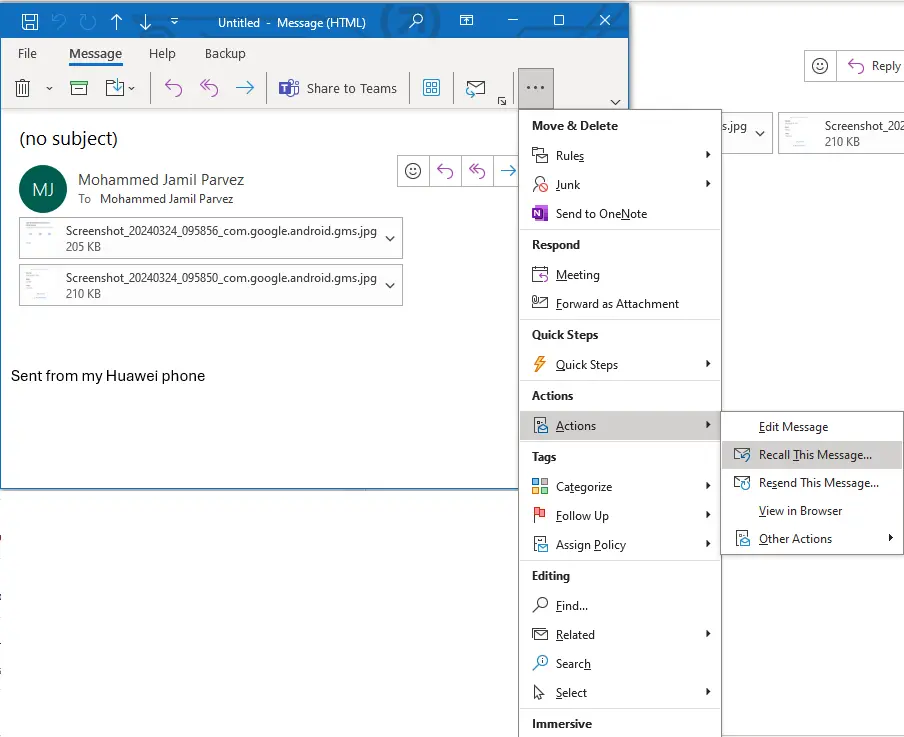
The message will ask you to choose between the two options:
“Delete unread copies of this message”.
“Delete unread copies and replace with a new message”.
You can either choose the first option to delete the message immediately or the second option to alter it with a new one.
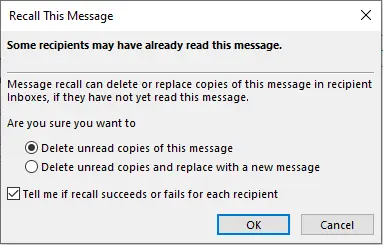
What is the process for recalling an email in Outlook?
The efficiency of the recall procedure is dependent on the configuration of the recipient’s mailbox and how it is set up to handle incoming messages. The following scenarios will determine whether the recall procedure will remove the message from the recipient’s side or allow them to view it.
When Tracking is Enabled
The Tracking feature is designed to automatically process the requests and responses to meeting requests and polls. Now, if the message isn’t read, the original message will be deleted, and the recipient person is notified about this.
When Tracking is Disabled
When the tracking feature isn’t activated, there can be two outcome in the given scenario.
When the recipient opens the recall message, the original message will be deleted and the recipient will receive information regarding the deletion.
When the recipient opens the actual message, the recall of the email in Outlook will be a failure, and then the recall message and the original message will both remain in the inbox of the recipient.
When the Original Message is Moved to Different Folder
When the original message was transferred to a different folder due to an action or rule, then the recall attempt will fail. The recipient will receive the message that the recall attempt was unsuccessful. Now, both the original message and the recall message will be stored in the mailbox in another folder.
When the Recall and Original Message are Present in the Same Folder
If the recall and original message is available in the same folder due to an action or rule, then two activities will occur as per the user’s behavior.
If the user opens the original message, the recall attempt will fail, and the recipient will receive the message about the failed attempt.
If the user opens the recall email message in Outlook, the original email message will be deleted, and the recipient will receive information about the deletion.
When the Message is Sent to the Public Folder
Different results will happen based on the user’s action.
If the person who received the message has read the original message and can read and write to the public folder, then the return attempt will fail. The sender will get a message saying the attempt failed.
The recall attempt will be successful, and the original message will be deleted if the recipient opens the recall email. Outlook will notify the sender that the recall of an email was successful and will retain only the recall message in the public folder.
Another person who can open the public folder and read the recall message will also fail the recall attempt, and both messages will still be in the folder. After that, the recall will work if the person reads the email and marks it as read. The recall message won’t work if the receiver reads the first message first.
Visit Microsoft to learn more about how to recall an email in Outlook.