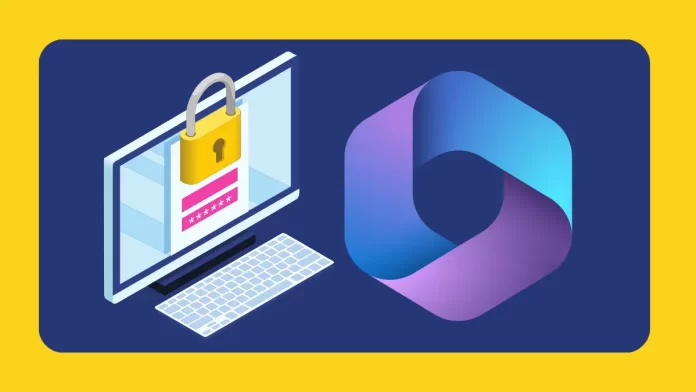In this article, we will learn how to reset user account password in Microsoft 365. You can use the self-service password reset tool to try to change your work account password if you’ve lost it or if it no longer works. You can change your password if you remember it. This article also explains how to do that.
Some Microsoft 365 users can’t change their passwords because the organization created and manages their accounts. On the Password page, if you don’t see a link to change your password, you can’t change the password for your work account in Office 365. Follow the below instructions to change your password, or ask your IT administrator for help.
You can update your Microsoft 365 password from the email and office dashboards. If you’re the account owner, you can easily manage passwords for the users, like if you need to change or reset the password for an employee.
Table of Contents
Account Owner
Sign into your email and office dashboard (use your Microsoft 365 username and password). If you forgot your Microsoft account password, follow this article on how to reset it.
Reset User Account Password in Microsoft 365 Admin Center
Expand users and click on active users.
Hover on the user account you want to change the password for and click on the reset password icon.
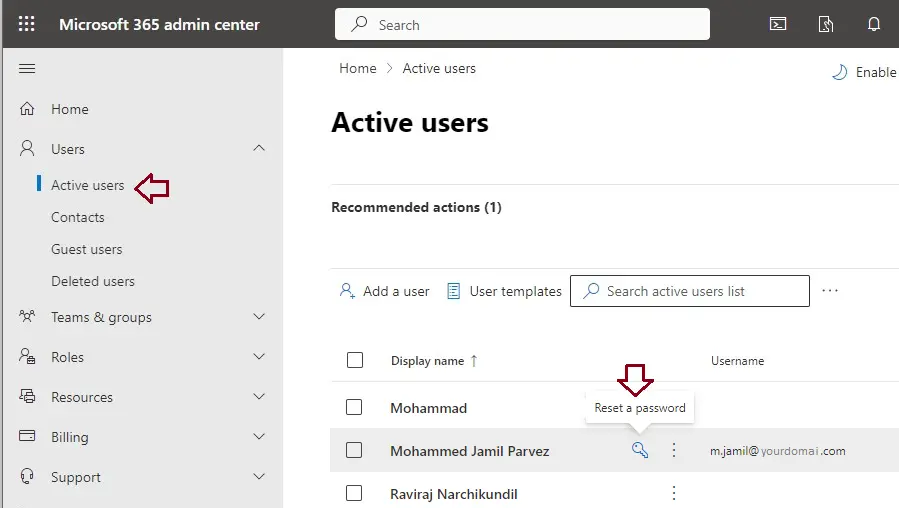
Enter a password and click on the reset password button. If you would like to request that a user change their password when they first sign in, then select the box.
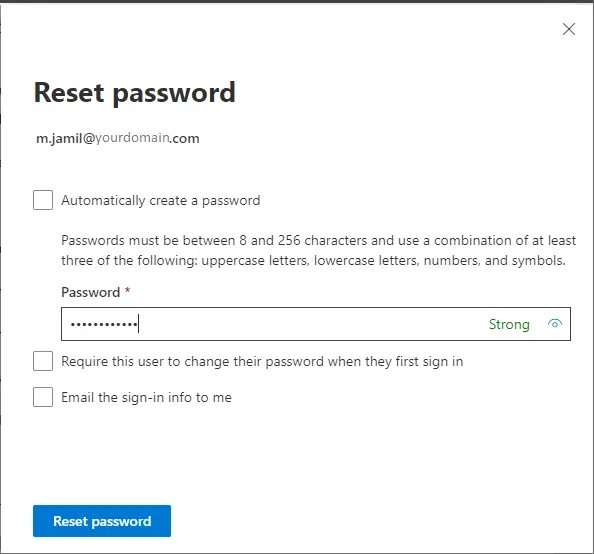
Reset User Account Password in Outlook 365
Sign into your Outlook 365 dashboard (use your email address and password). If you forgot your email password, then follow this article on how to reset it.
After signing in, click on your profile picture and select View Account.
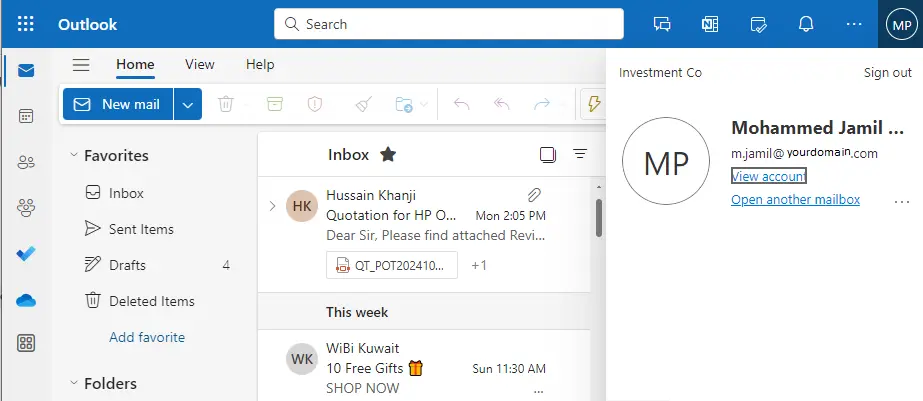
From your left side, click on the password tab.
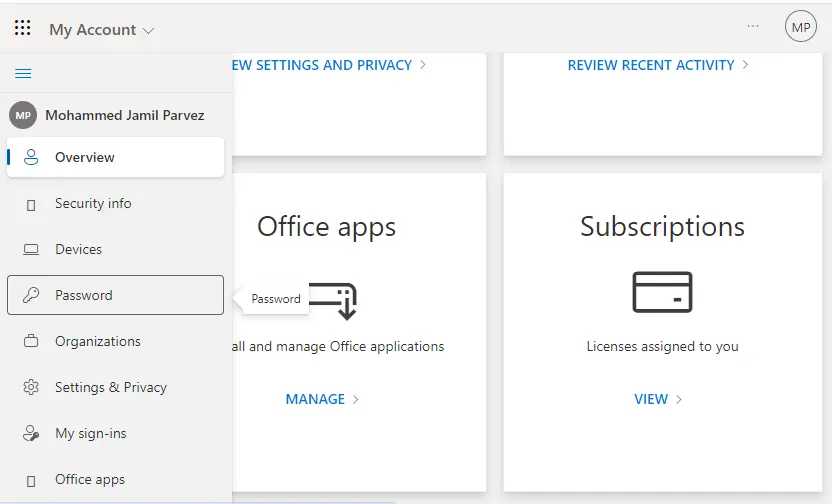
Enter your old password and then a new password, Confirm the new password.
Select submit. It could take a few seconds to update the password.