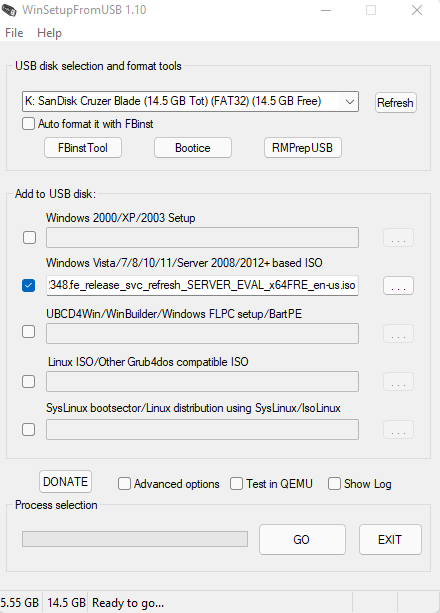This article describes how you can create Server 2022 bootable USB media to install Windows Server 2022 on a workstation. It depends on the system; you can install it on a UEFI-based system or on a BIOS system, which is a little different since BIOS will use an MBR disk and UEFI will use a GPT disk. Here is how you create a Windows Server 2022 USB drive for installation.
Before you start the installation of Server 2022 on the physical system,. Windows server boot media comes in two forms: as a USB drive or a CD/DVD drive. These days, the majority of modern server hardware comes without a CD/DVD drive
Get the Windows Server 2022 ISO File
If you do not have a Windows Server 2022 ISO image, you can download it from Microsoft’s website.
Create Server 2022 Bootable USB
Before starting the burning process, you will need a USB drive with at least 16GB. It will erase the whole data on the USB during the creation process. So first, make sure any important data is backed up. I am using the Windows 11 operating system to create a server bootable USB drive. Insert your USB drive into your computer, and then follow the below steps.
Create a Bootable USB using Rufus
Download the Rufus tool. Rufus is a standalone tool, and it doesn’t require any installation.
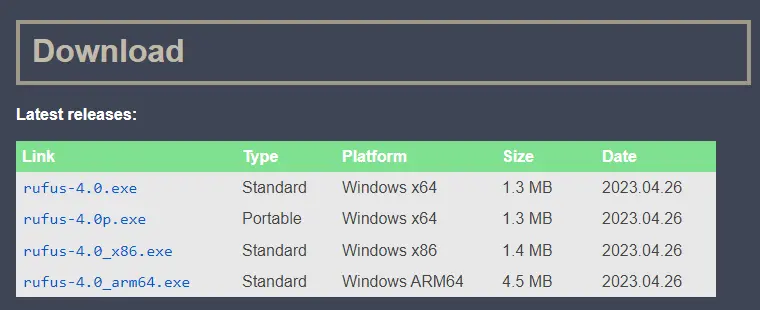
After downloading Rufus, run the Rufus setup file.
Under the Device menu, choose your USB drive if it isn’t detected automatically.
In the boot selection menu, click on the SELECT button to select the Windows Server ISO image
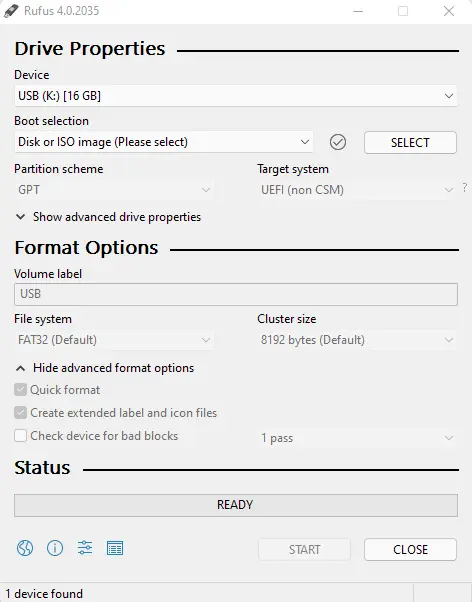
Select the server ISO image and then choose Open.
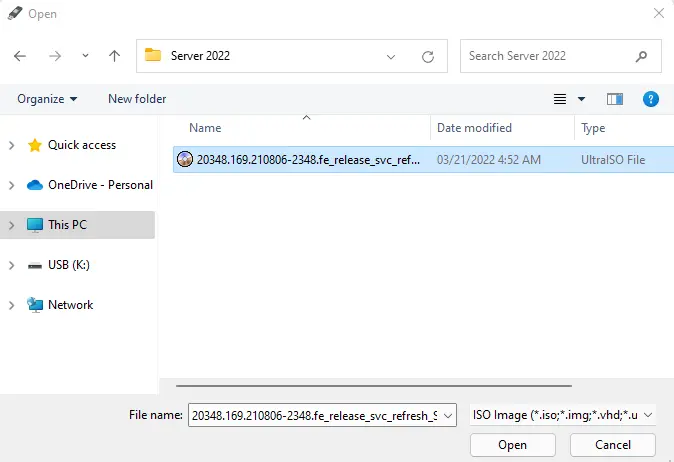
Image option: Standard Windows installation.
Partition scheme: GPT.
Target system: UEFI
Volume label: Server 2022
File system: NTFS
Advanced format: choose “Quick format”, create a volume label.
Click on the Start button, and then confirm to erase the flash drive.
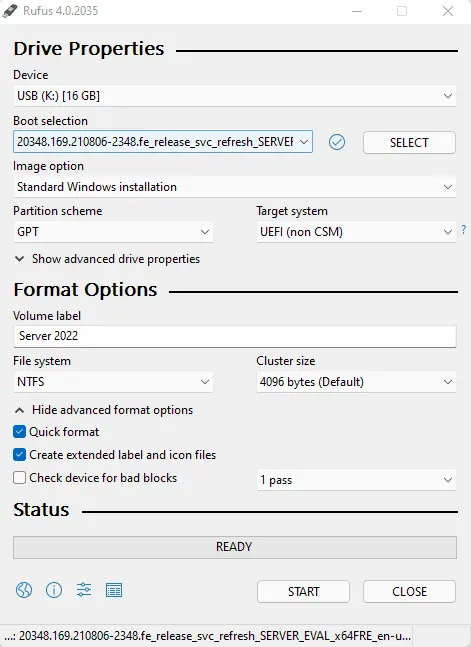
Create Server 2022 Bootable USB using the Windows Tool
Download the Windows USB/DVD Tool and then run the setup to install it.
Please ensure the USB flash drive.
Open it, choose the browse button to select the Server 2022 ISO image, and then click next.
Choose “Begin Copying” and then confirm to erase the USB drive.
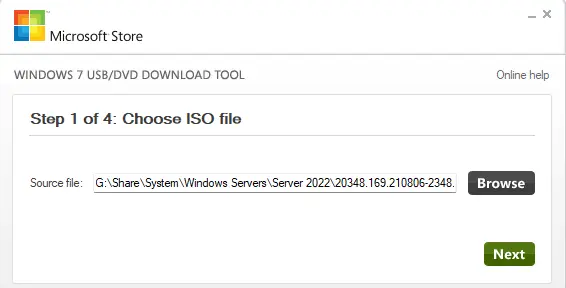
Make Bootable USB with Balenaetcher
Download Etcher
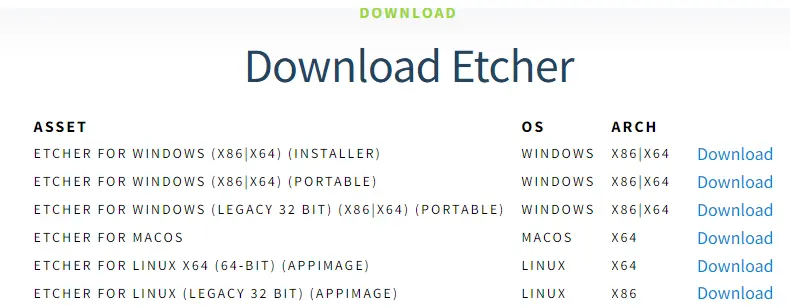
Etcher is a free application that is used to burn files on the flash drive from operating systems, such as IMG and ISO images, to make it a bootable USB. It is considered the greatest bootable USB creator. Etcher works well with Windows, Linux, and Mac.
Select your Server 2022 ISO file by clicking on Flash in the file.
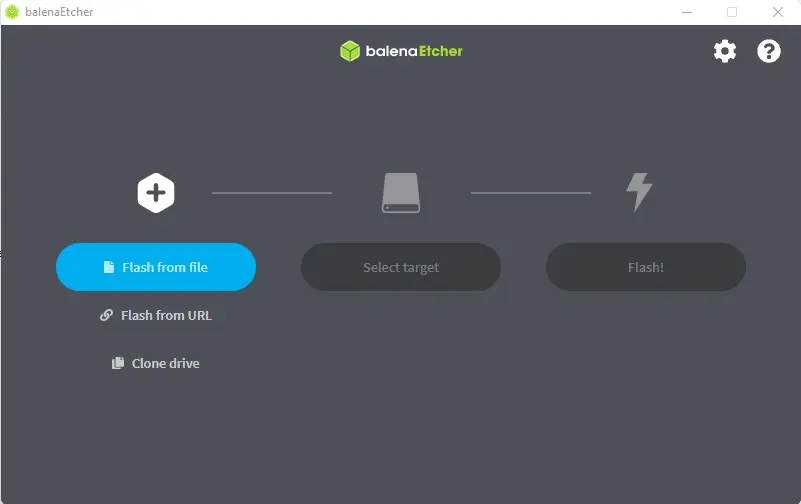
Verify your USB drive, and then click on Flash.
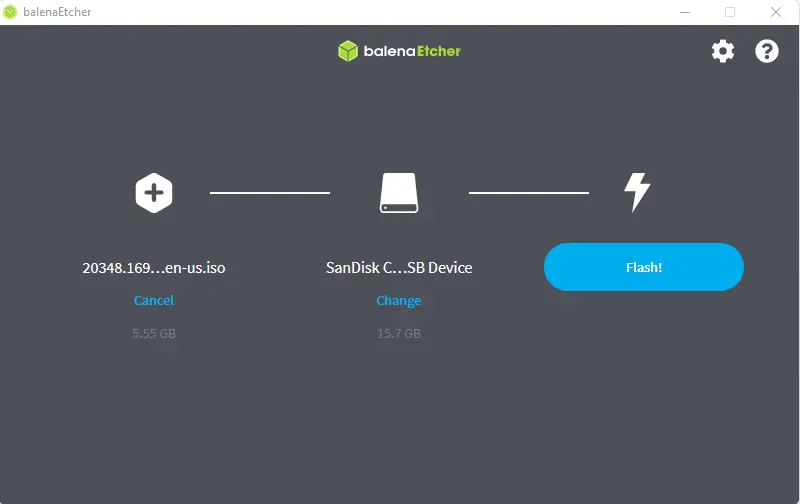
Create Bootable USB Drive with YUMI
Download YUMI
This tool is used to create a bootable USB drive for multiple OSs. It is an open-source tool.
Select USB drive
Click on the browse button to select a Windows Server ISO image.
Click on the Create button.
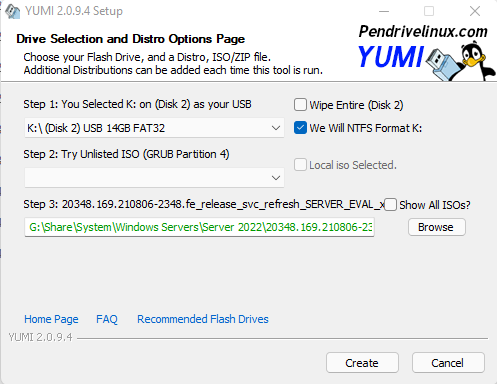
Create Bootable USB with Universal USB Installer
Download Universal USB Installer
This tool is offered by Pendrivelinux, and you can use it to create both Windows and Linux bootable USB disks.
Select the Windows Server ISO image by clicking on the browse button.
Verify the USB drive
Click create.
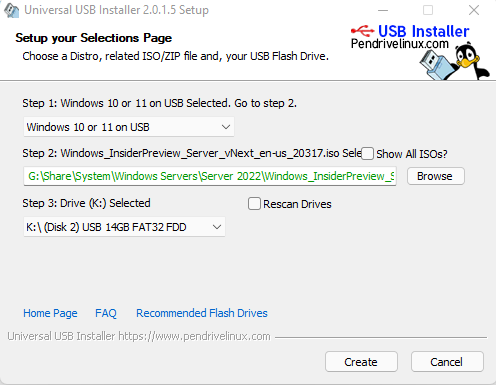
Create Bootable USB Server 2022 with WinSetupFromUSB
Download WinSetupFromUSB
This tool creates a bootable USB drive for multiple operating systems, including Windows and Linux.
Verify USB drive
Click on the… button to select the Windows Server ISO image.
Choose GO to start the bootable process.