This is an article on how to create distribution group in Microsoft Exchange Server 2019 using the Exchange Admin Center. This article describes how to create, modify, and delete different Exchange distribution group types via both the GUI and the PowerShell command, step by step. We can use the Exchange Management Shell and Exchange Admin Center to create a distribution group in Exchange Server 2019.
Table of Contents
Create Distribution Group
Sign into the Exchange Admin Center as an administrator with the password.
Navigate to the Recipients option, and then click on the Groups tab.
To create a distribution group, click on the + icon and then select the Distribution group.
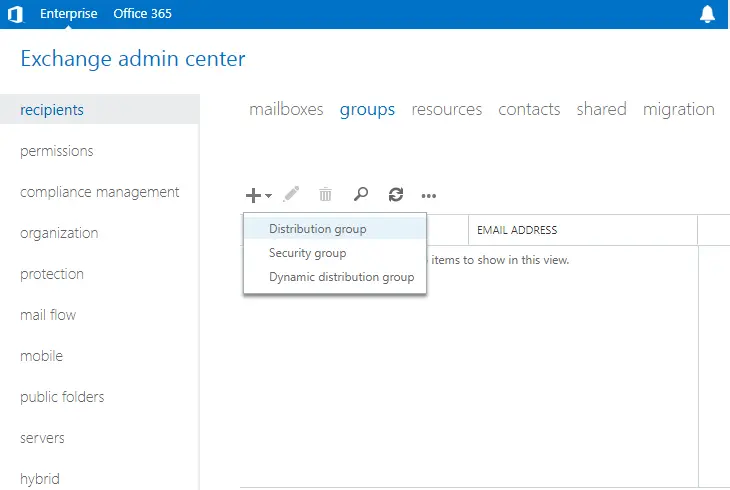
Specify a unique display name and alias for your distribution group. Choose the browse button to choose the OU to store the group. Keep the administrator as the default owner of this distribution group.
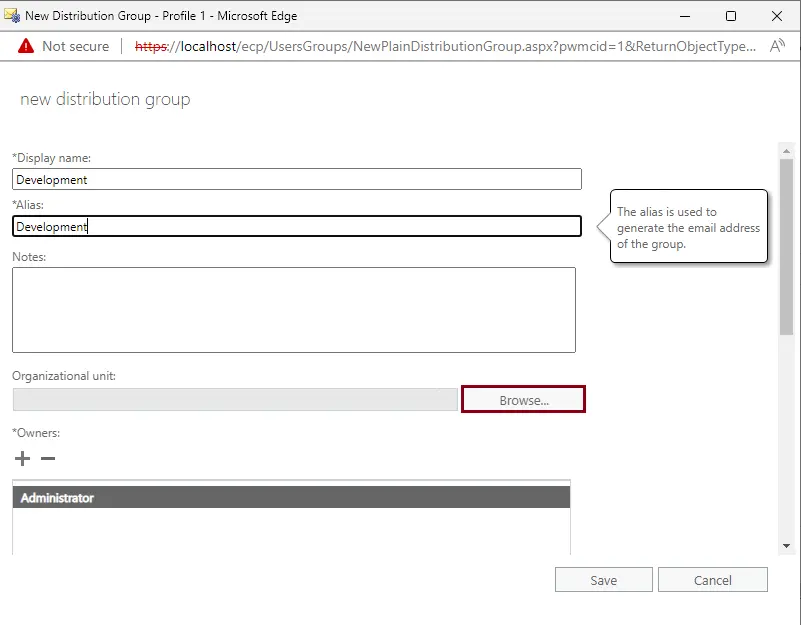
In this instance, I am selecting the development organization unit. If you don’t specify the organization unit to store the group in, a distribution group will be created in the Users container by default.
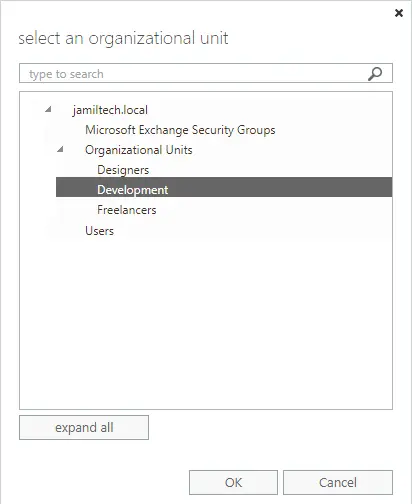
Scroll down to the Add group owner as a member section. Clear the box “Add group owners as members”. Click the + button.
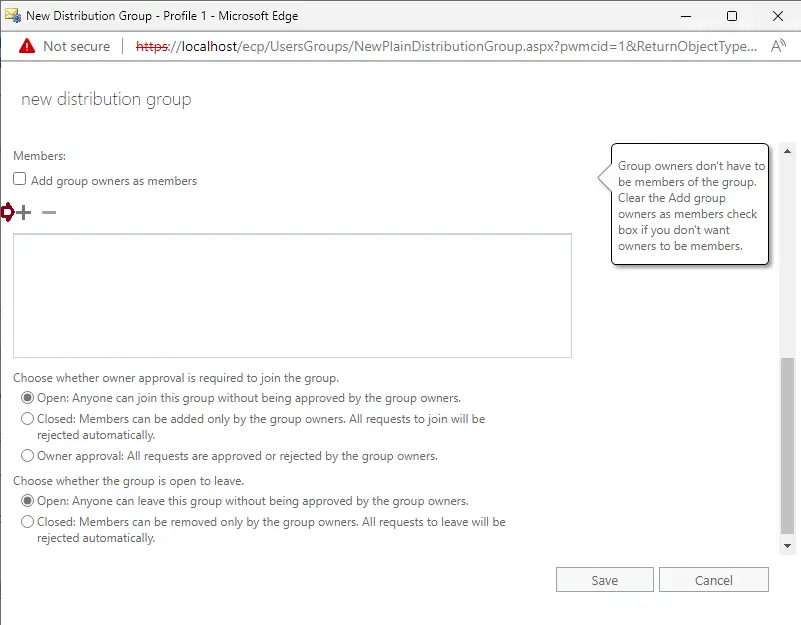
Click on the mailboxes that you wish to add as members to this distribution group, and then click OK.
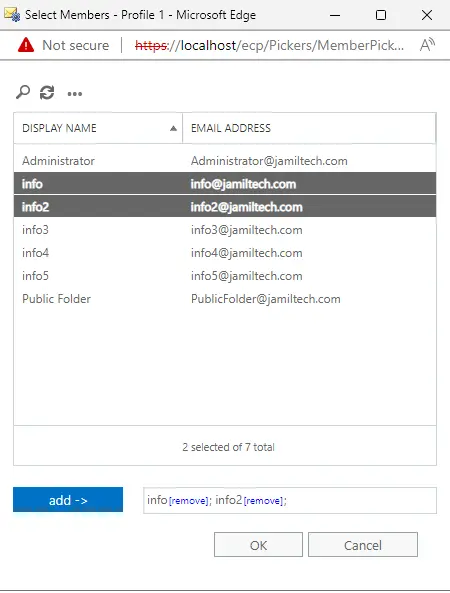
Select the owner’s approval settings to join this distribution group.
Open – Anyone can join this distribution group. Approval isn’t required.
Closed – Only the group admin can add members to this group.
Owner Approval – All requests are rejected or approved by the group owners.
Select whether the group is open to leaving, and specify whether approval is required for people to leave the group.
Open – Anyone can leave this group.
Closed – Members can be removed only by the group admin. Click close.
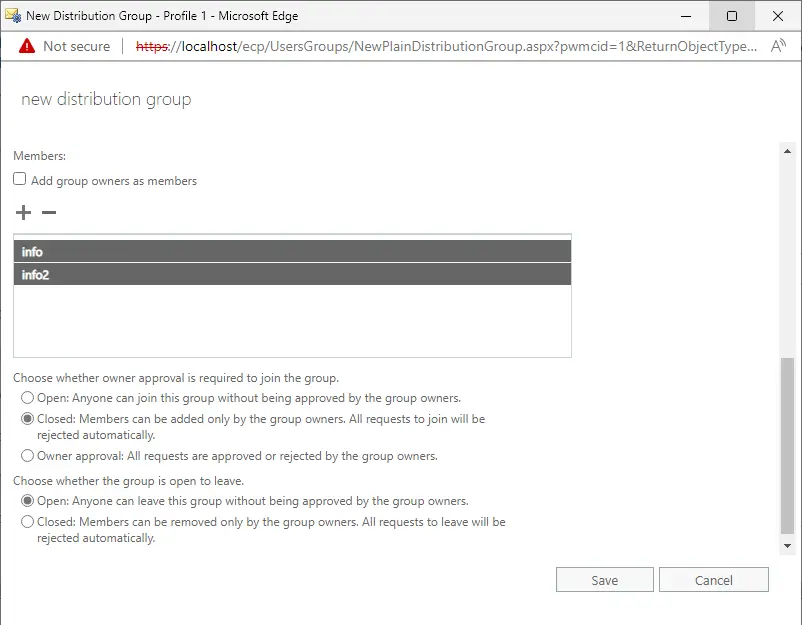
As you can see, the distribution group was created successfully. Highlight the distribution group, and then click on the edit icon.
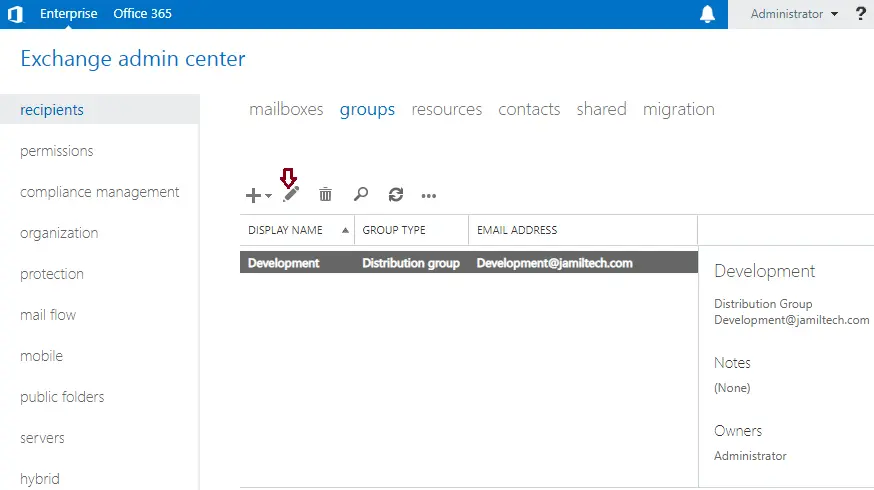
Click on the delivery management option.
Select senders inside and outside my organization, and then click save.
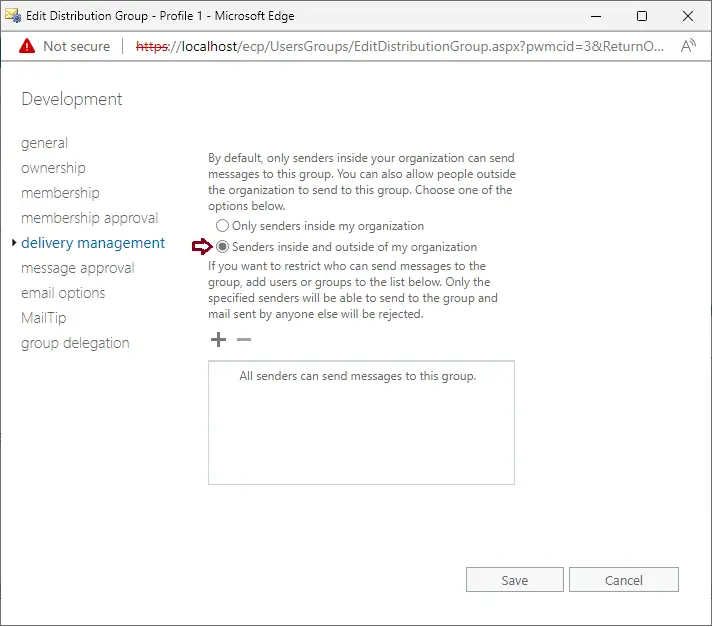
How to Verify Distribution Group
Log in to Outlook on the web using an account.
Click on New Mail and send a test email to the distribution group.
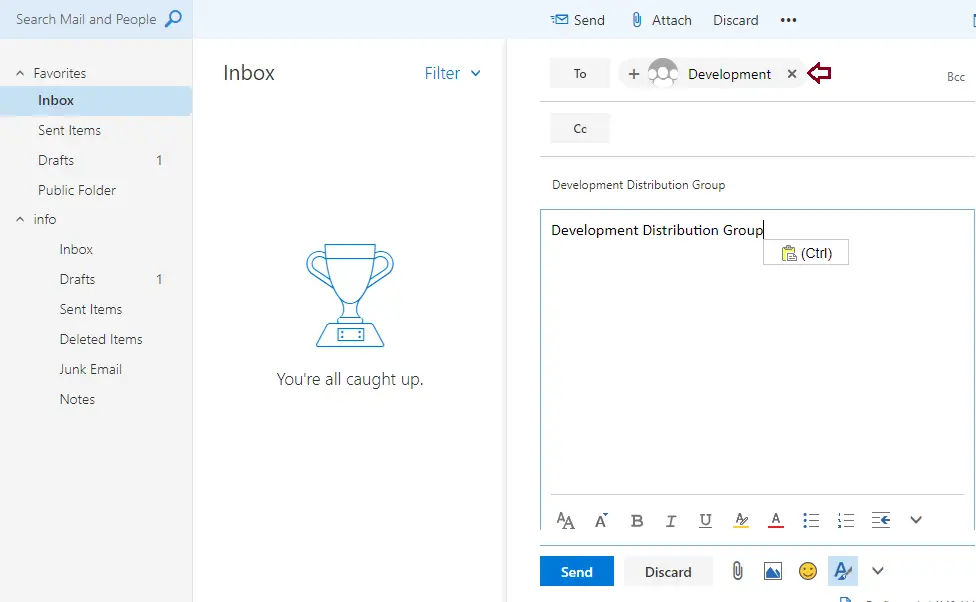
Now you can verify that the group members are getting a copy of the test email.
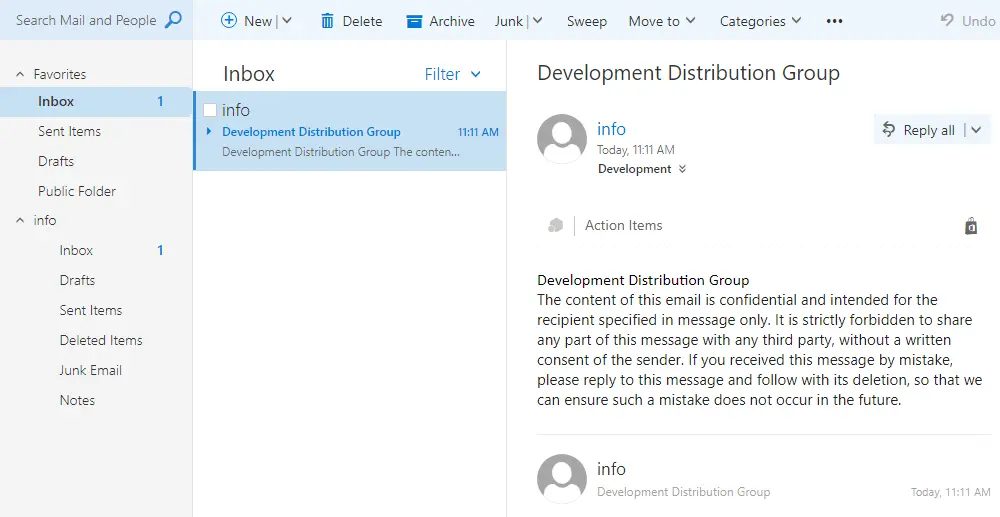
Creating Distribution Group with Exchange PowerShell
This instance creates a distribution list with the alias Development and the name Development. The new distribution group is created in the default organizational unit, and everyone can join this group without approval from the group owners.
New-DistributionGroup -Name "Development" -Alias Development -MemberJoinRestriction open
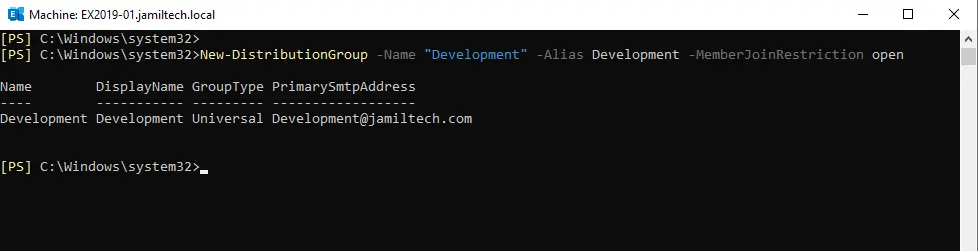
A development Distribution group has been created.
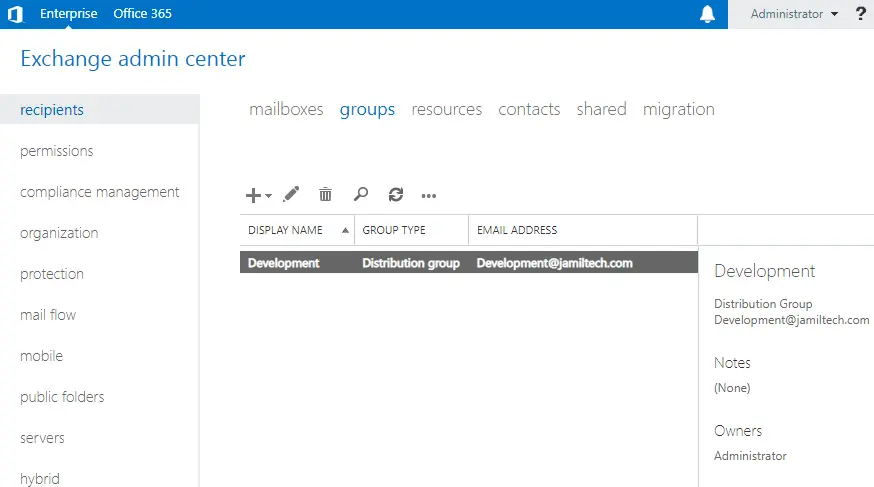
Related: How to Create Offline Address Book in Exchange 2019
Refer to Docs.Microsoft to get more information about creating a distribution group.



