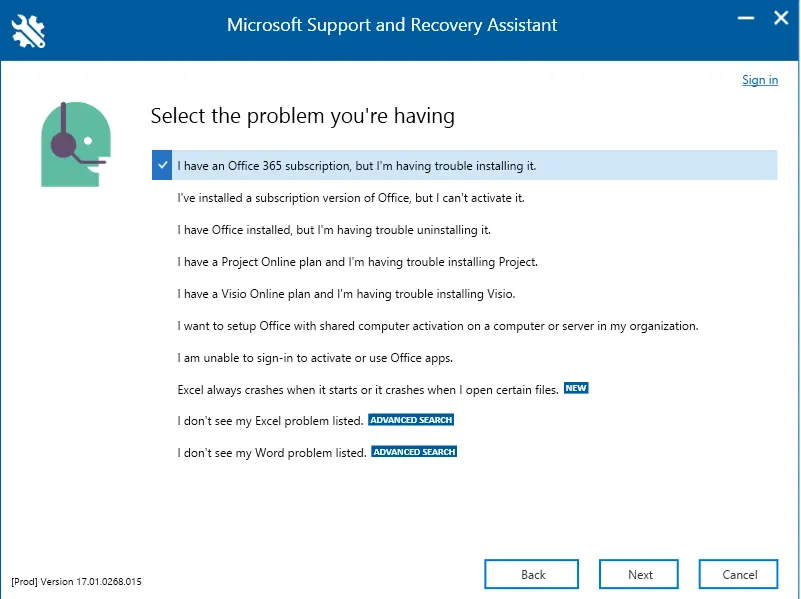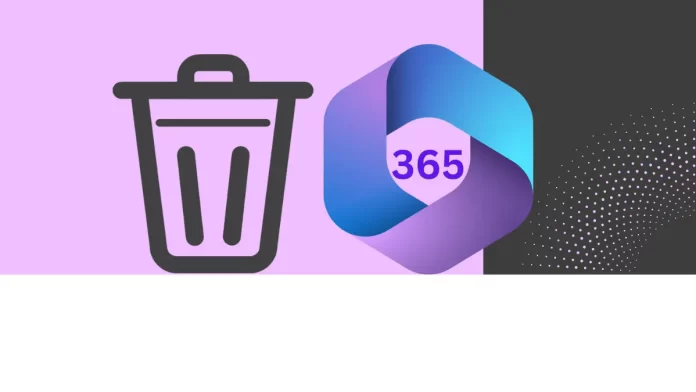This article takes you through the method to uninstall Microsoft Office 365 from your personal computer for Windows 11, 10, etc. operating systems. There are many reasons why you might want to uninstall Office 365 from your PC. The program might be causing you trouble, and you need to reinstall it. You might be switching to a different office product or model, like Office 365 or OpenOffice. Your subscription time might be over, and you don’t want to renew it. Or you might want to use this program on another computer.
Whatever the cause, the guide linked below will walk you through the different options, which range from simple to complex, as you go through the instructions.
It’s possible to remove the Microsoft Office apps on Windows 10 for a number of reasons. You may be required to allocate a license for one computer to another for Microsoft 365 (previously known as Office 365), Office 2021, Office 2019, or other Office versions. The apps are not working correctly, and you need to reinstall the software to fix the issue. You no longer want to use the product because you are going to get other apps. Or you want to uninstall it permanently.
Regardless of the reason, there are multiple methods available on Windows 10 for uninstalling Microsoft 365 apps or older versions of Office.
The procedures for uninstalling Microsoft Office 365 from a Windows 10 system include all Microsoft 365 apps, Office 2021, Office 2019, and other Office programs.
Table of Contents
Uninstall Microsoft Office 365 from Programs and Features
Search control panel and open it.
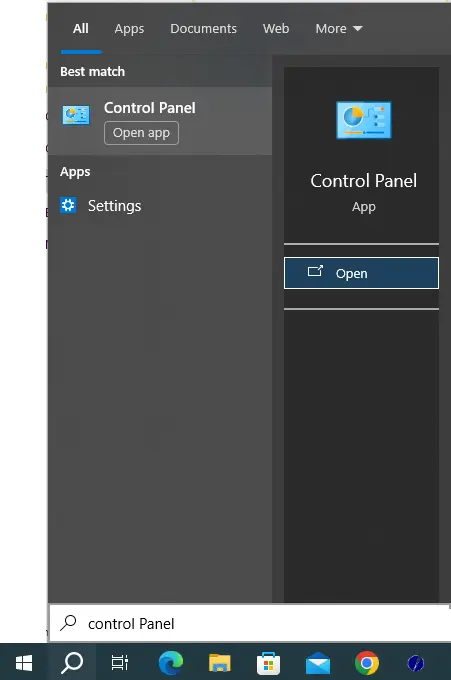
Click on the programs and features link.
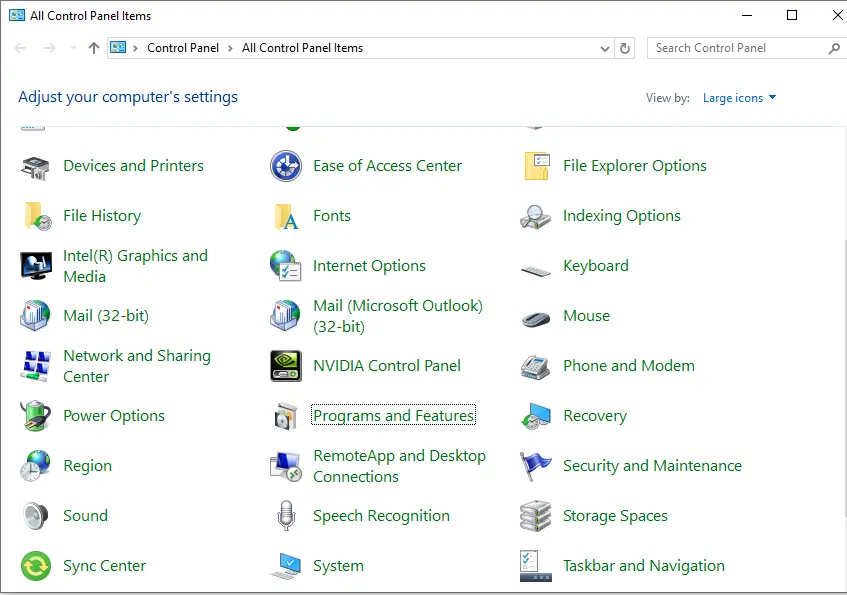
Search for Microsoft 365 apps and click the uninstall button to uninstall Microsoft Office 365.
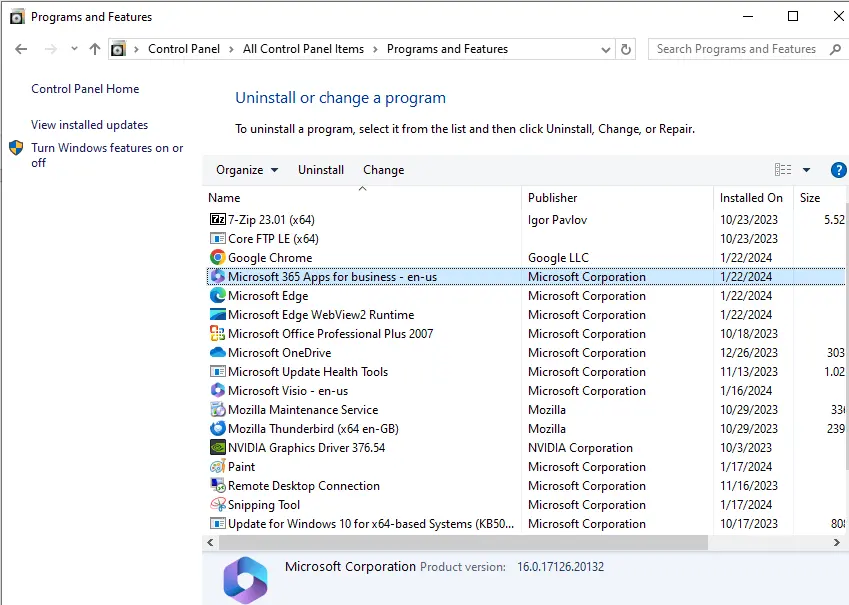
Ready to uninstall page, click on uninstall.
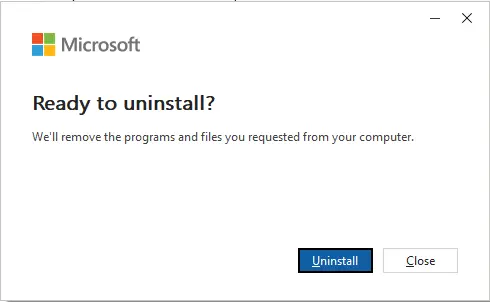
Removing Microsoft 365 and Office from your computer.
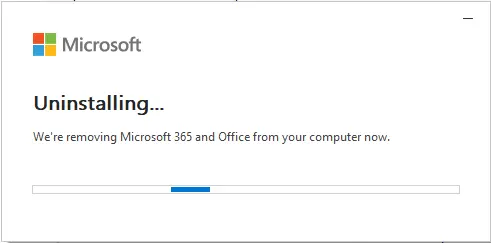
Microsoft Office 365 was successfully removed from your computer; click close.
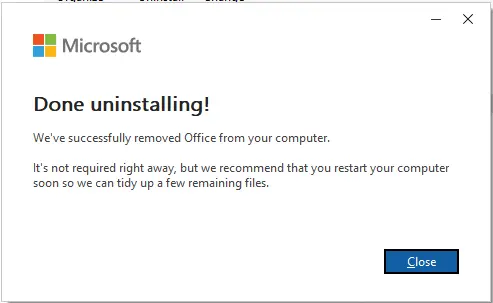
Uninstall Office 365 from Apps & Features
To uninstall Microsoft Office from a Windows computer with its apps and features, use these steps:
Search apps & features and open them.
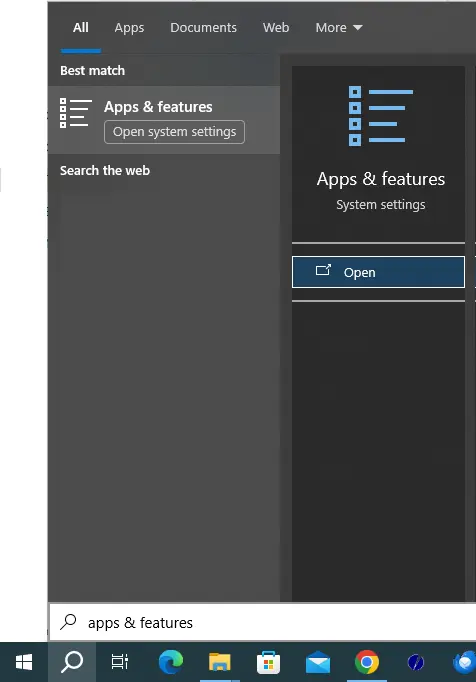
In the Apps & Features page,.
Find the Microsoft 365 installation or the name of the suite you purchased, like “Microsoft 365 Home,” “Microsoft Office Business, or “other Microsoft plans.”
Click the Uninstall button twice to remove Office 365 from your computer.
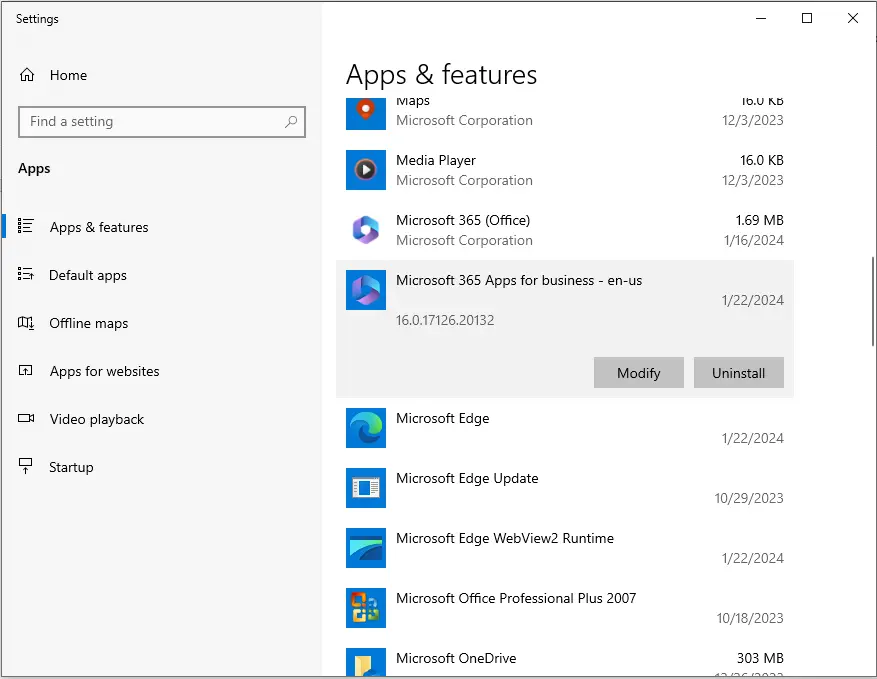
Follow the on-screen directions.
Once you complete the steps, the Microsoft apps will be removed from your Windows.
It is also possible to uninstall the suite from the “Programs and Features” section of the Control Panel, which was accessible on earlier versions of the operating system.
Uninstall Office 365 using Recovery Assistant
Microsoft provides you with a simple fix tool that can help you quickly and completely remove Microsoft 365 (Office 365) from your computer.
To use the “Microsoft Support and Recovery Assistant too” to remove Office 365 from Windows 10, follow the steps below:
Download the Microsoft Support and Recovery Assistant tool.
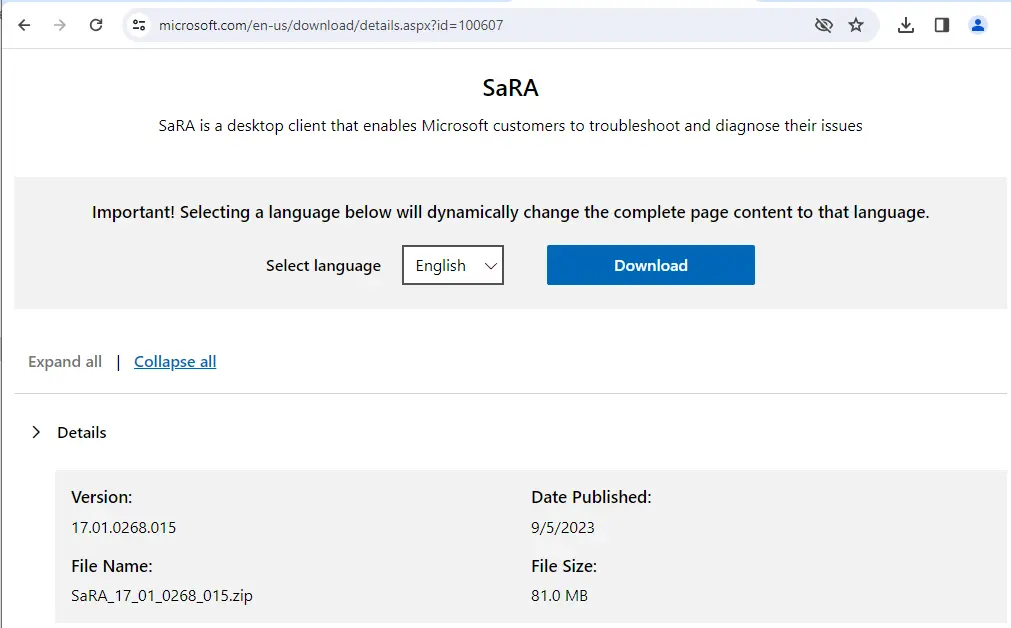
Extract the zip file.
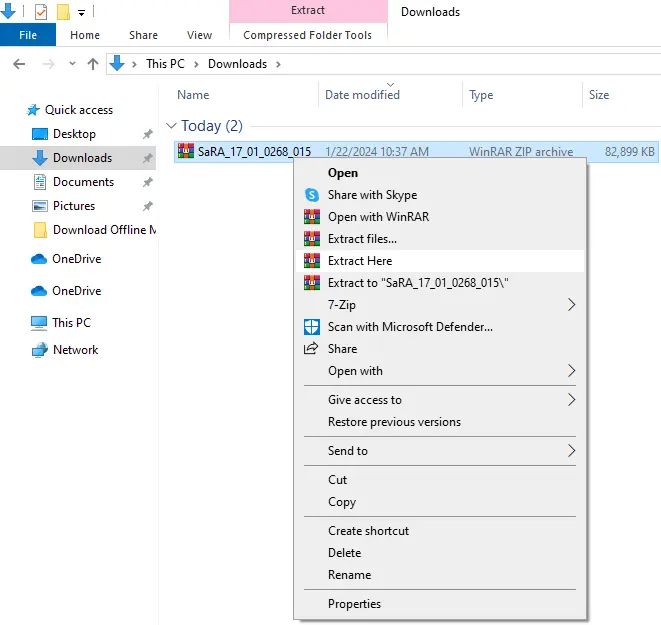
Double-click the SaraSetup.exe file to open the uninstaller.
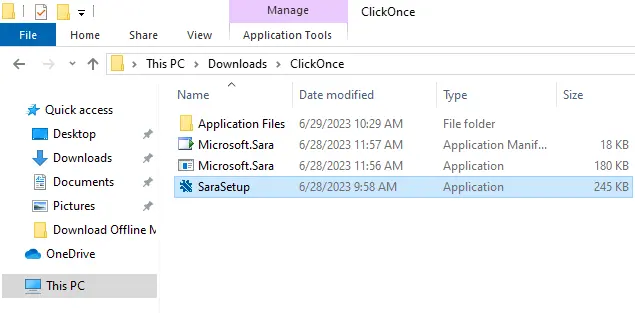
Click the Install button.
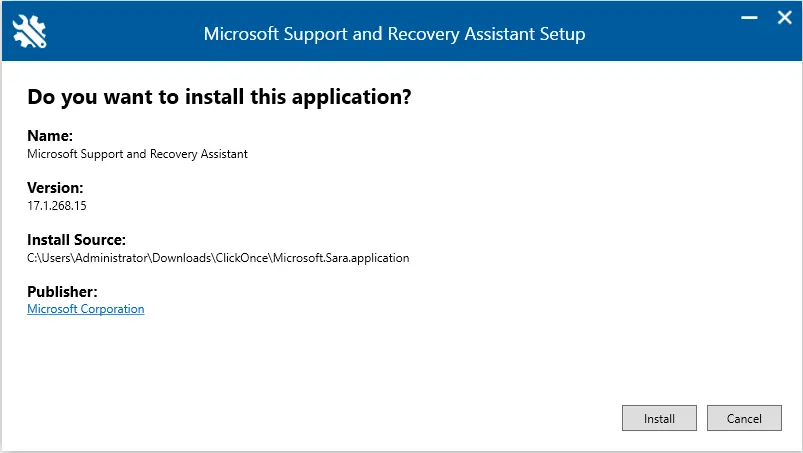
Click the agree button.
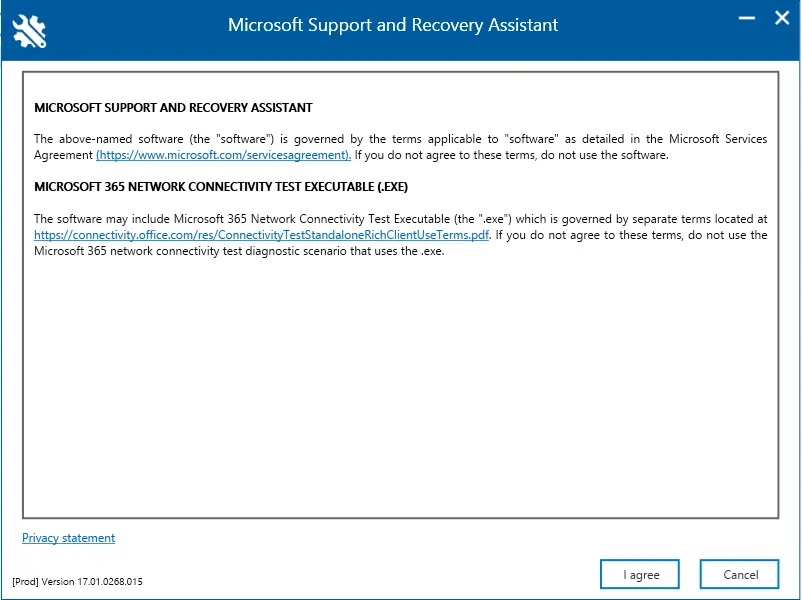
Select the version of Office or the Microsoft 365 app to remove from Windows 10.
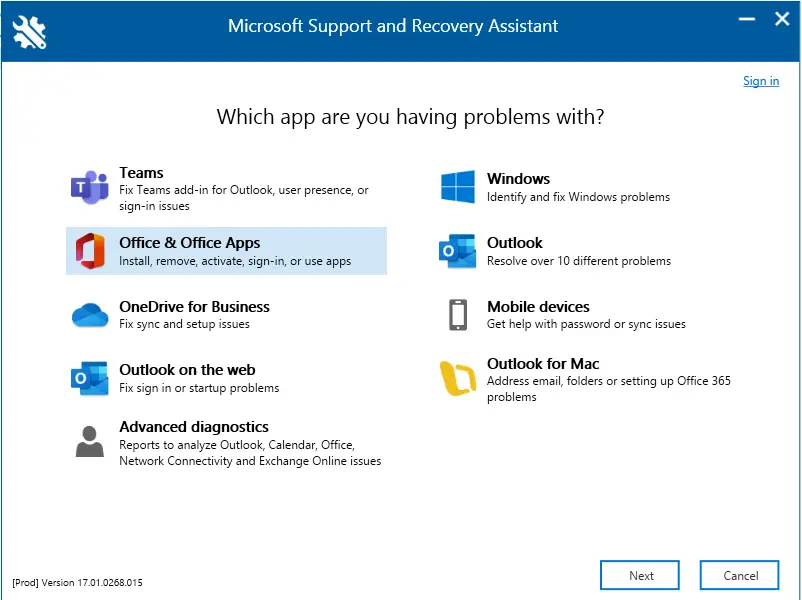
Select the problems you are facing and uninstall the Microsoft 365 (Office) apps.