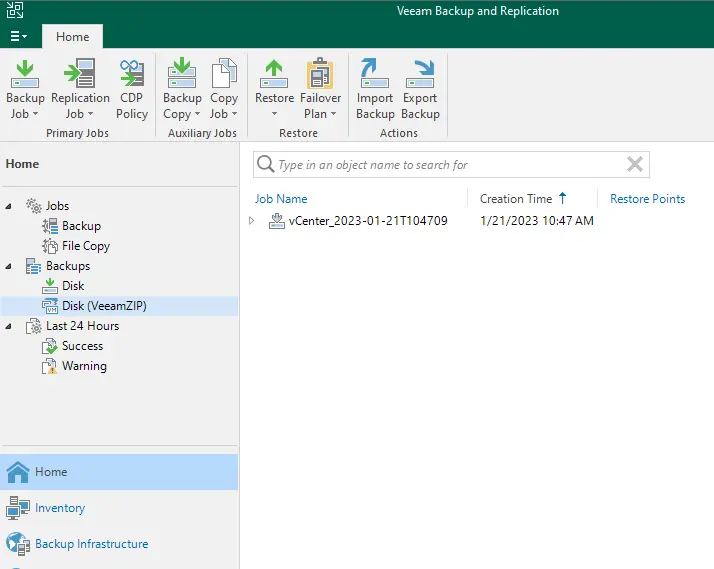In today’s article, we will learn how to create Veeamzip backup job in Veeam Backup. To take virtual machines backup free with Veeam Backup and Replication. It is a very useful backup, and you can create multiple virtual machine backups. We can quickly back up the virtual machines with VeeamZIP, even if VMs are running or powered off. VeeamZIP can be useful if you wish to create an ad-hoc backup for virtual machines, archive VMs before decommissioning, and so on. We can create VeeamZIP backups for single or multi-VMs. VeeamZIP is similar to a full VM backup.
The VeeamZIP job always generates a full backup file that acts as an independent restore point. We can store these backup files in a backup repository, a local directory on a backup server, or a network share.
You can download Veeam Backup and Replication Community for free.
Create Veeamzip Backup Job
The following steps will guide you on how to create a VeeamZip backup.
Click on the Inventory tab, and under the Infrastructure tab, select a VMware host or VM container (cluster, host, resource pool, folder, VirtualApp, datastore, etc.) in which the VMs that you wish to back up reside.
Under the vCenter server, you can see the VMware vSphere virtual machine. Select a virtual machine the one you wish to backup. In the Veeam backup and replication menu, click on the VeeamZIP tab, and then click on VeeamZip.
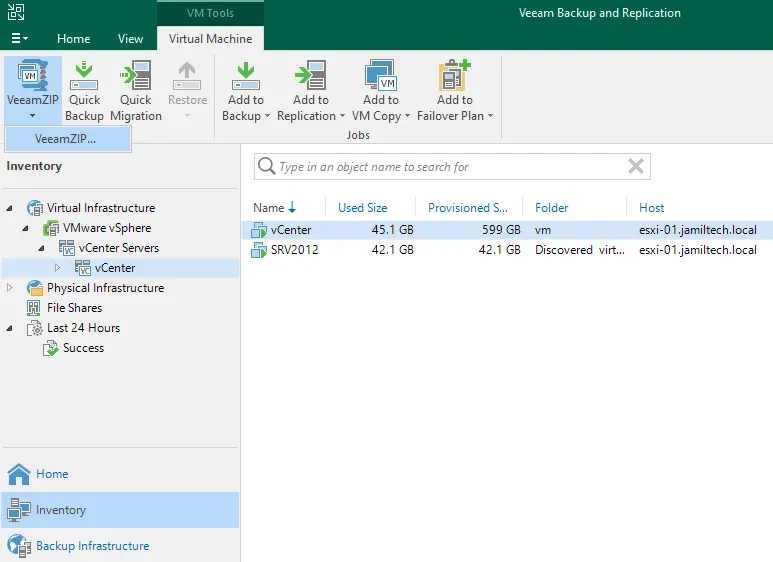
Now you can notice the VeeamZip backup wizard is opened. Here you can verify the destination backup repository and compression level, then click on the OK button.
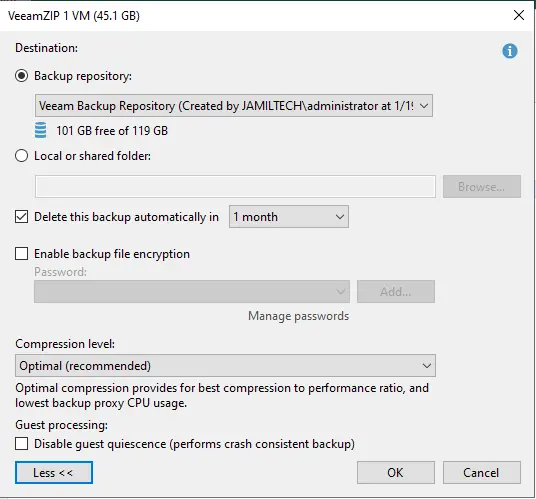
You can notice the virtual machine VeeamZip backup is in progress, so you have to wait for some time to complete the VeeamZip backup job.
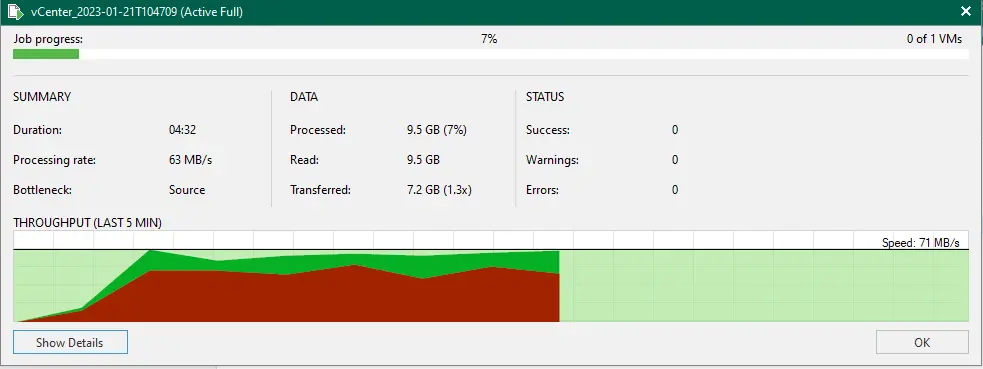
The VeeamZip virtual machine backup has been completed successfully.
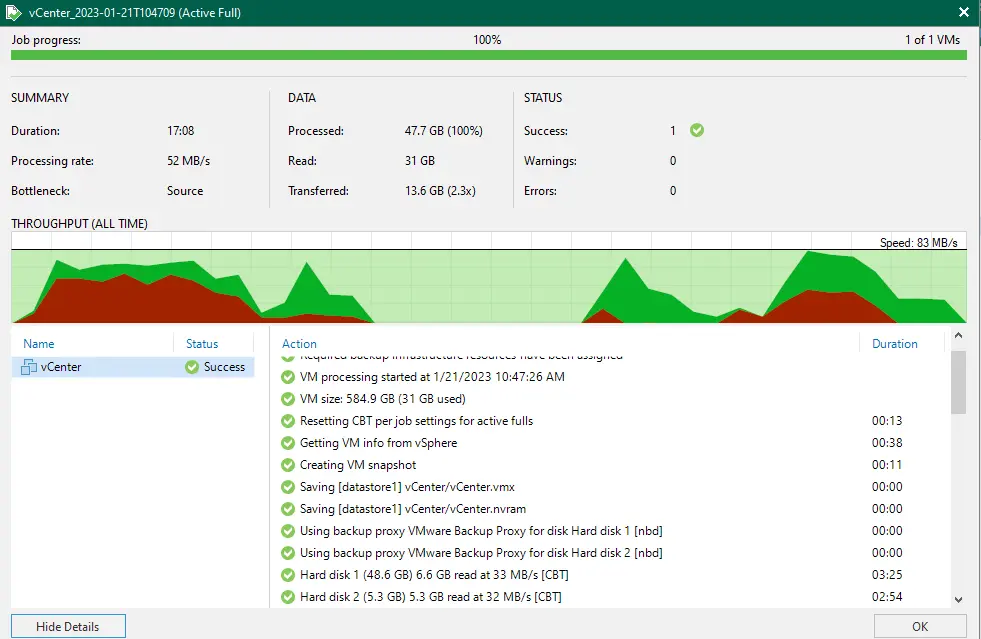
Under backups, you can find the VeeamZip backup job.