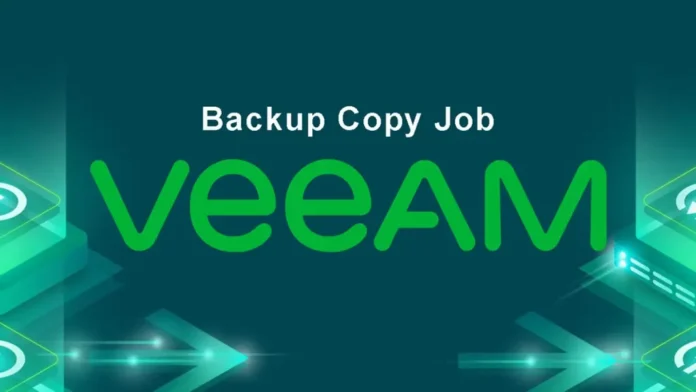In this article, we will learn how to create Veeam backup copy job in Veeam backup and replication. When you need to copy backups to a secondary location, you need to configure a backup copy job. In order to create a Veeam backup copy job, all steps in the setup need to be completed.
Create Veeam Backup Copy Job
Run Veeam backup and replication, from the Home tab, click on the backup copy tab, and then select the virtual machine.
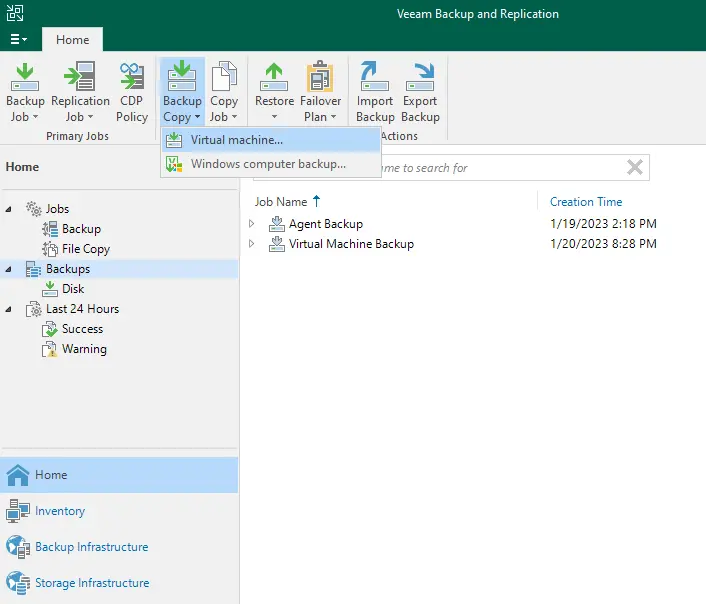
In the new backup copy job wizard, specify the backup copy interval.
Immediate copy
This option copies every restore point that is in the selected backup Job.
Periodic copy
The backup copy job only copies the latest available restore point. In this scenario of running the backup job daily and weekly, using “Periodic copy” will only backup copies over the latest restore point. This job can save bandwidth and storage capacity for slower connections. Click on next
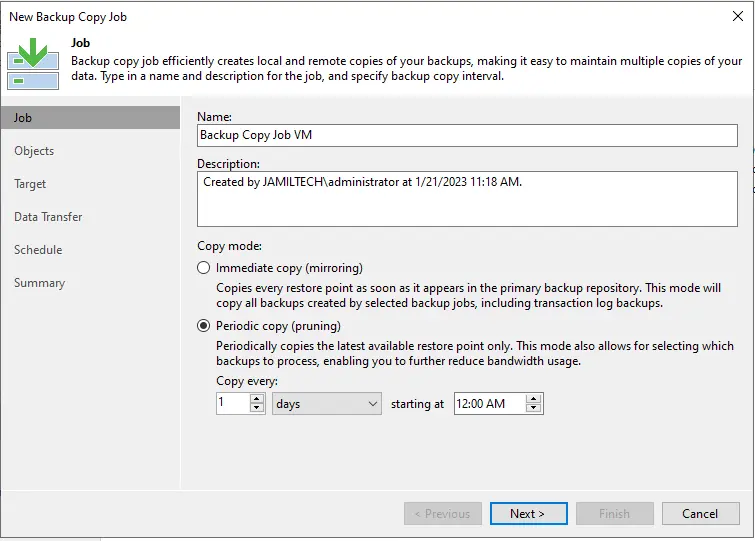
For new backup copy job objects to process, click on the add button to select virtual machines whose restore points you need to copy to a target backup repository.
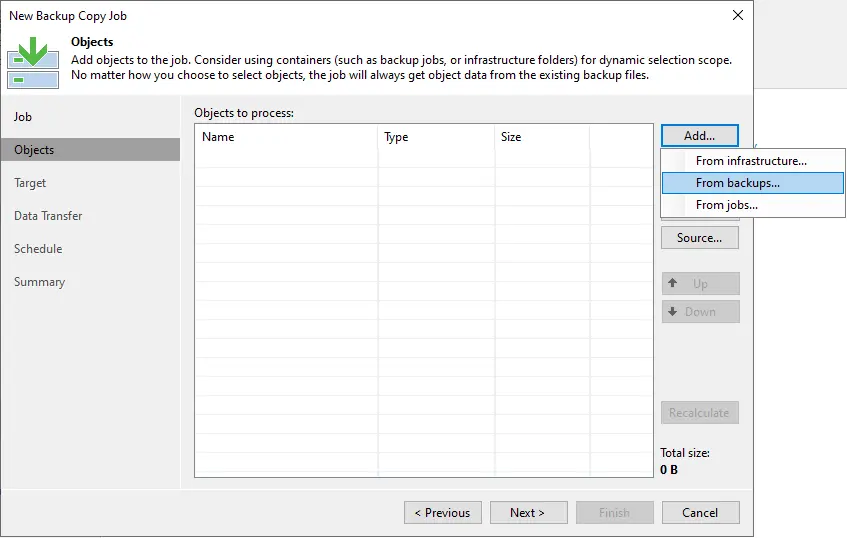
Click on a backup job for a backup copy job, and then click add.
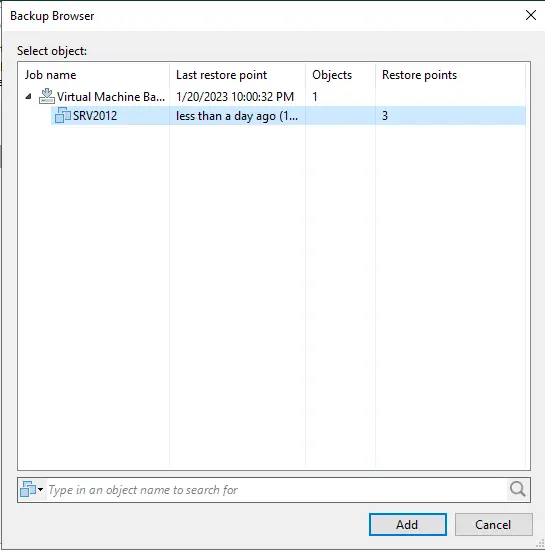
Click next
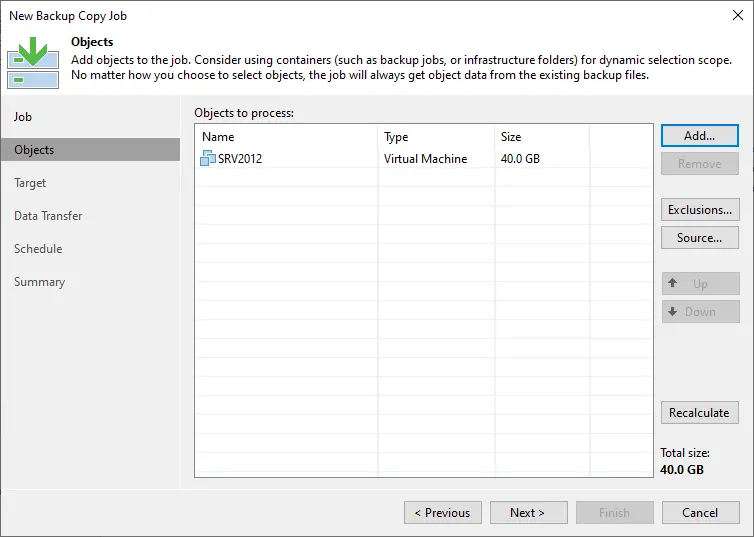
Select the backup repository name from the drop-down menu. You need to configure GFS restore points by checking to keep certain full backups longer for archival purposes. Archived backups are managed separately from daily backups, and archive backups use the same amount of space as a full backup. For instance, four weekly backups will use the same space as four full backup jobs, in addition to seven days of daily backups. Click on configure.
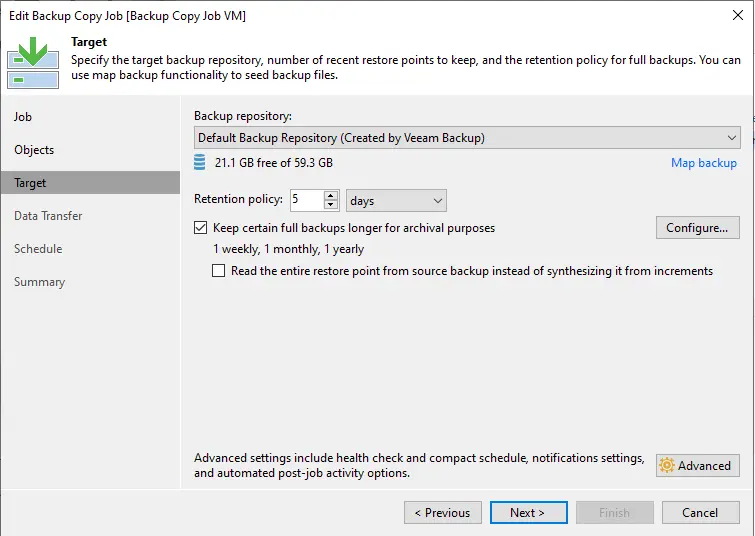
Configure GFS settings and then click OK.
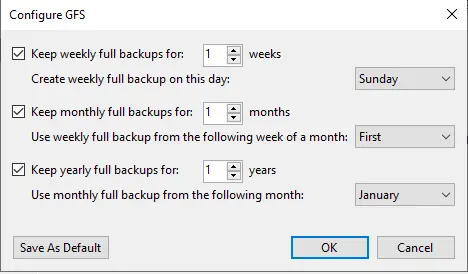
Click next
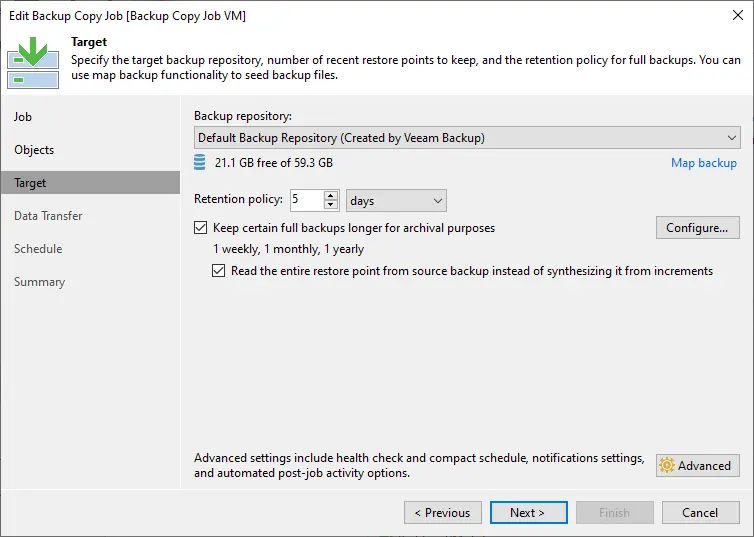
Choose the data transfer option, choose direct, and then click OK.
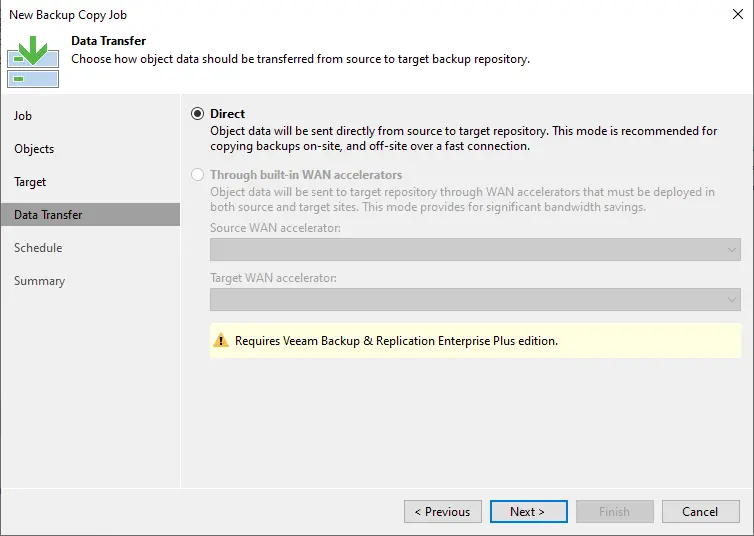
Set up the schedule option as per your requirements, and then choose next.
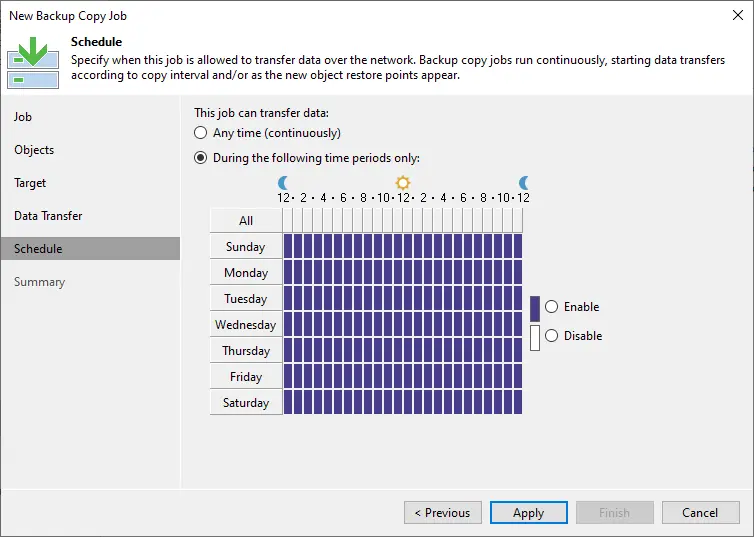
Review the backup copy job summary, choose to enable the job when I click the finish box, and then choose finish.
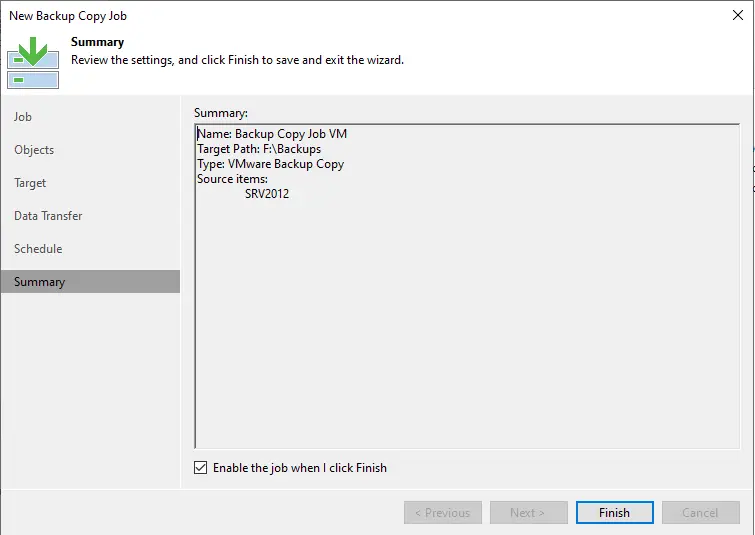
The Veeam backup copy job was successfully completed. Double-click on the running backup copy job.
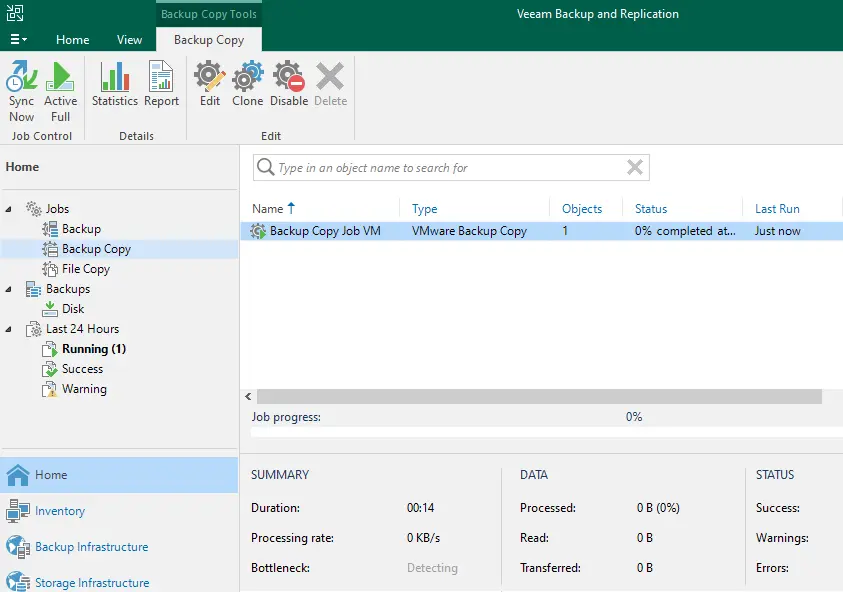
Backup copy job progress.
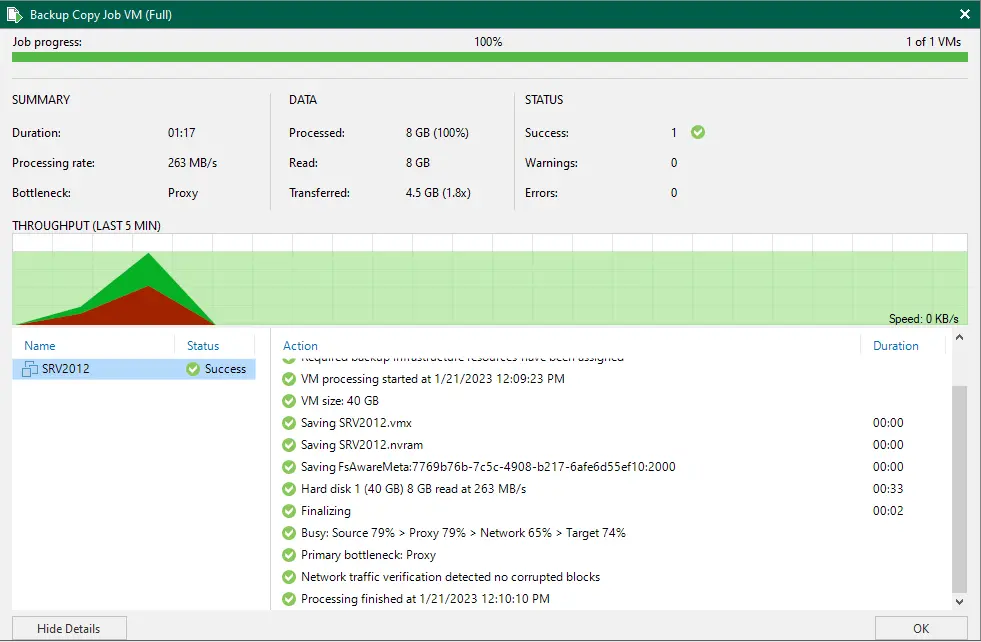
Visit Veeam for information on creating a Veeam backup copy job.