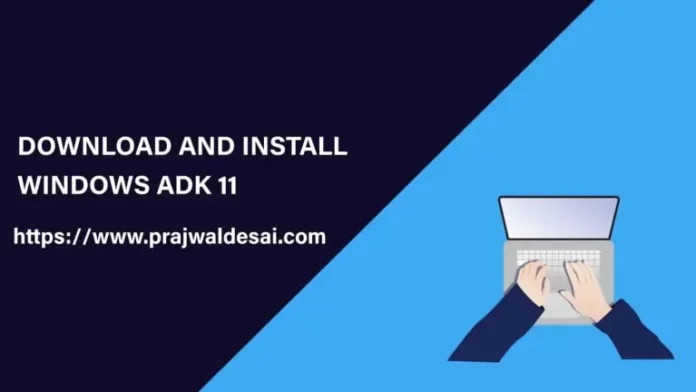In this article, I will cover the steps to install Windows Assessment and Deployment Kit in Windows Server 2022. There are two ways to install the ADK on Windows: via the GUI or the command line. The Windows ADK (Windows Assessment and Deployment Kit) and PE (Windows Preinstallation Environment) add-ons are additions of tools and technologies manufactured by Microsoft designed to help install Microsoft Windows operating system images on the target system.
Table of Contents
We need to download ADK – Windows PE and then install them one by one. First, we install Windows ADK and then add Windows PE to our ADK installation.
Visit the Microsoft website to download the Windows ADK and Download Windows PE Add-on.
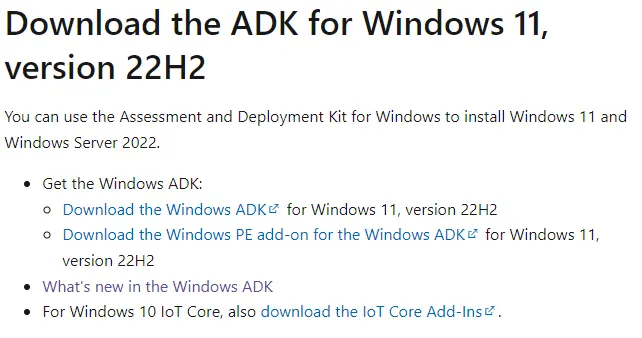
Downloaded ADK Setup files
Download Offline Windows ADK
Download Offline Windows PE
Install Windows Assessment and Deployment KIT
Once you download the ADK offline version, mount the ISO file, then double-click to run adksetup.
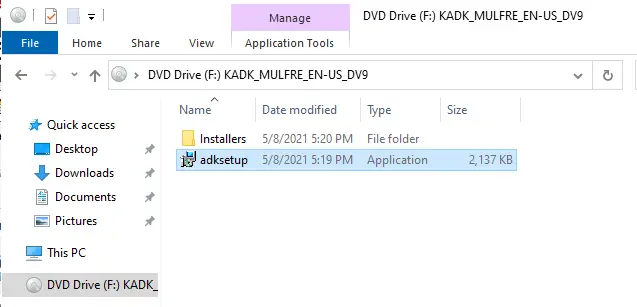
Windows Assessment and Deployment kit install wizard
If you need to download and Install Windows ADK offline on a system that doesn’t have Internet access, select the second option and download the Windows Assessment and Deployment Kit for installation on a separate system. Download the ADK installer files on a computer that has internet access. Copy the ADK-download files to a directory and run the installation in that directory. Click next.
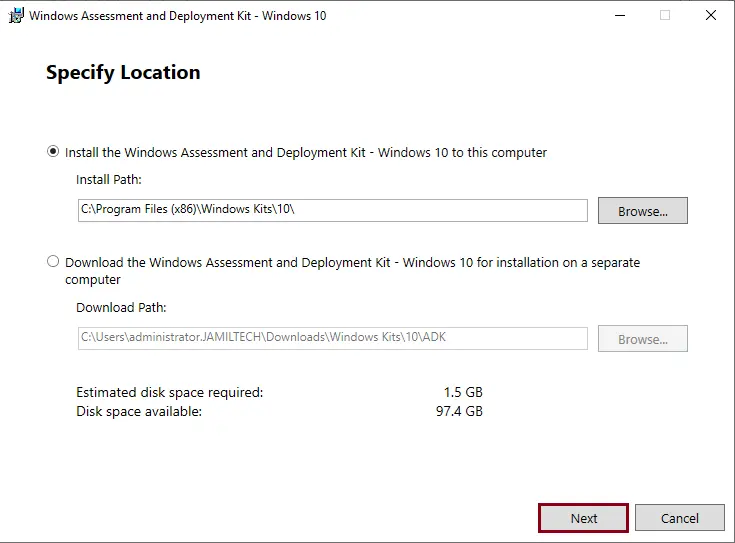
Select the Windows Kits Privacy setting, and then select Next.
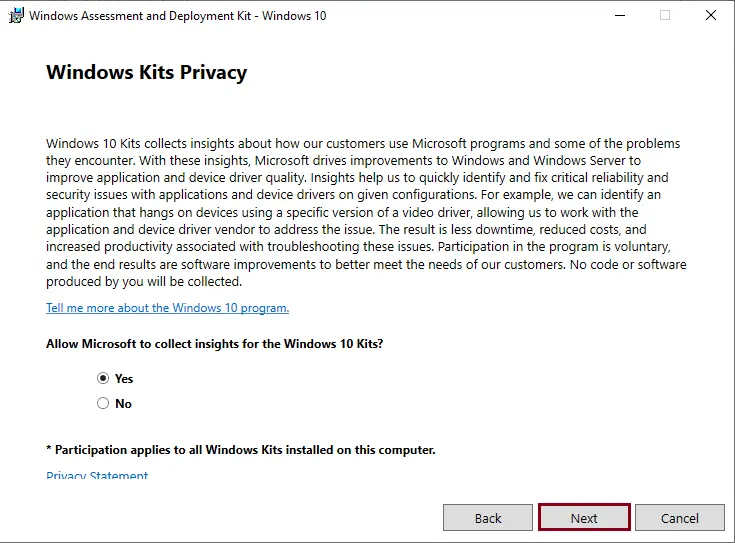
Accept the license agreement, and then click Next.
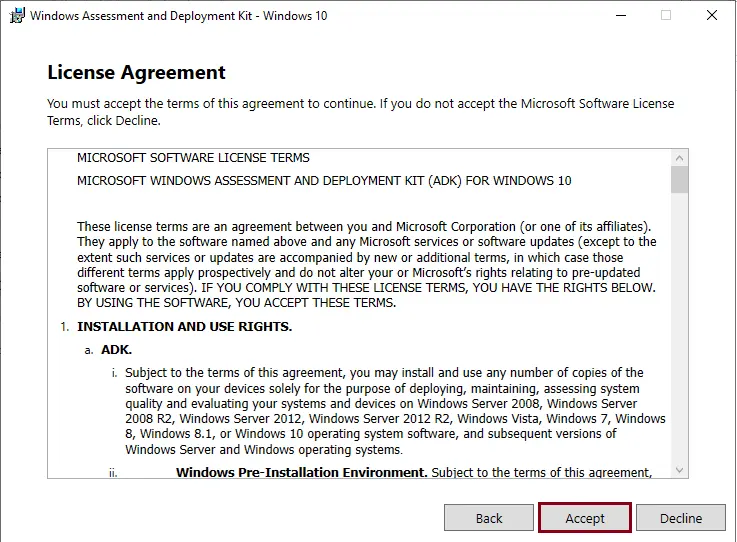
Select the minimum required component hardware under the required features. If you are developing an operating system deployment environment, you have to choose Deployment Tools and then click Install.
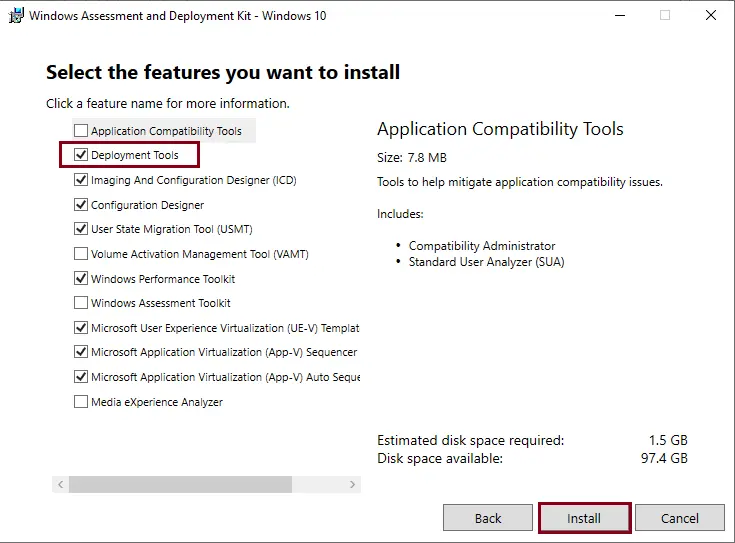
After selecting features, once the Windows Assessment and Deployment Kit for Windows installation is completed, it may take a few minutes to complete the ADK installation.
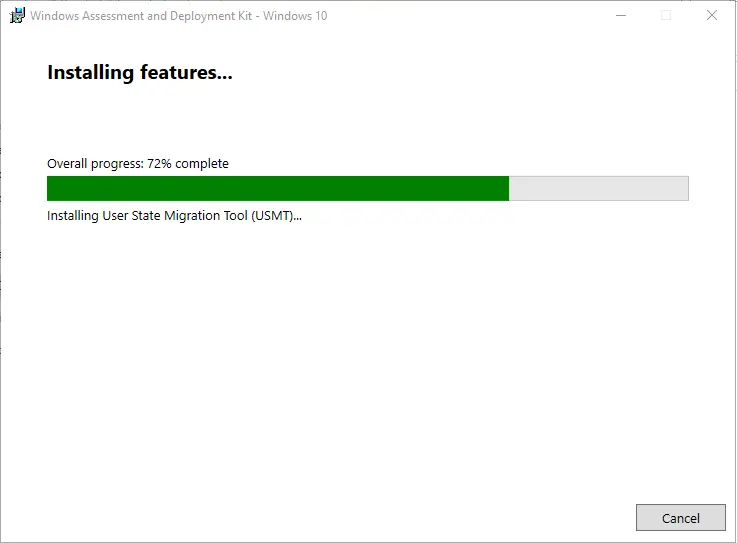
Click Close
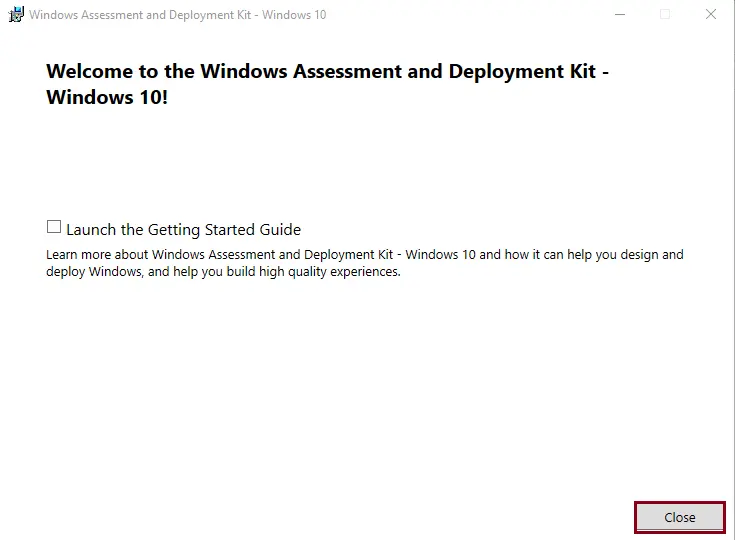
How to Install WinPE Add-ons for Windows
Mount the WinPE ISO file, and then run adkwinpesetup.exe as an administrator.
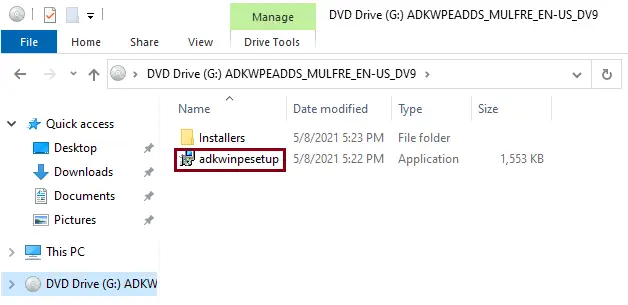
Install the Windows Assessment and Deployment Kit and specify the location screen. Select Install the Windows Assortment and Deployment Kit Windows Preinstallation Environment Add-ons” for this system.
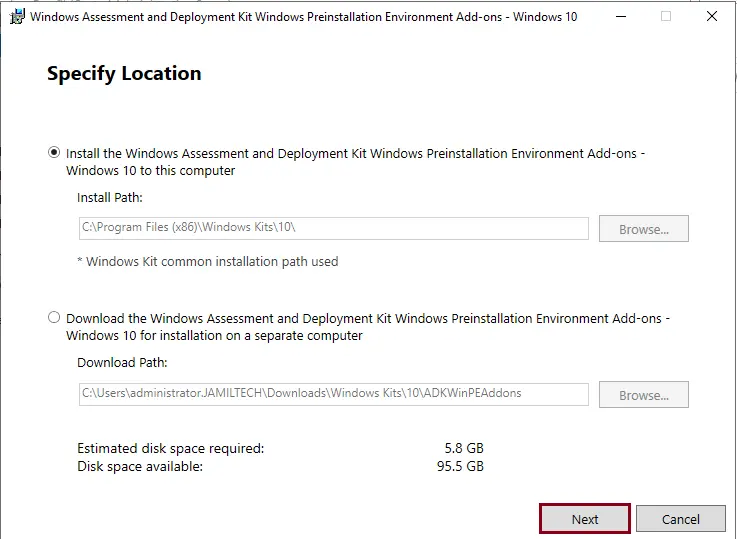
Windows Kit privacy screen, click next.
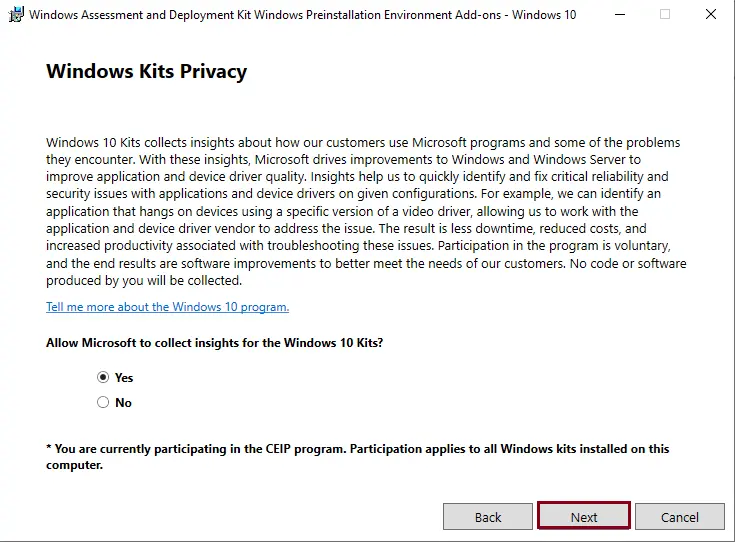
Accept the license agreement.
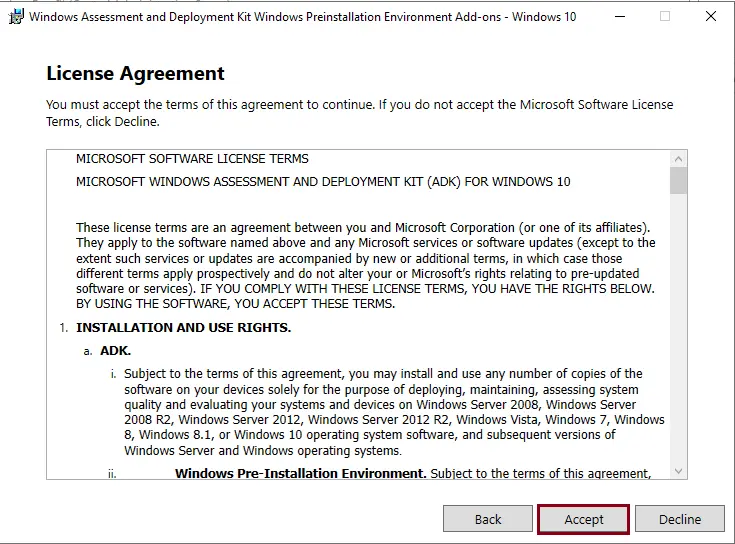
Select the checkbox for the Windows Preinstallation Environment feature, and then click Next.
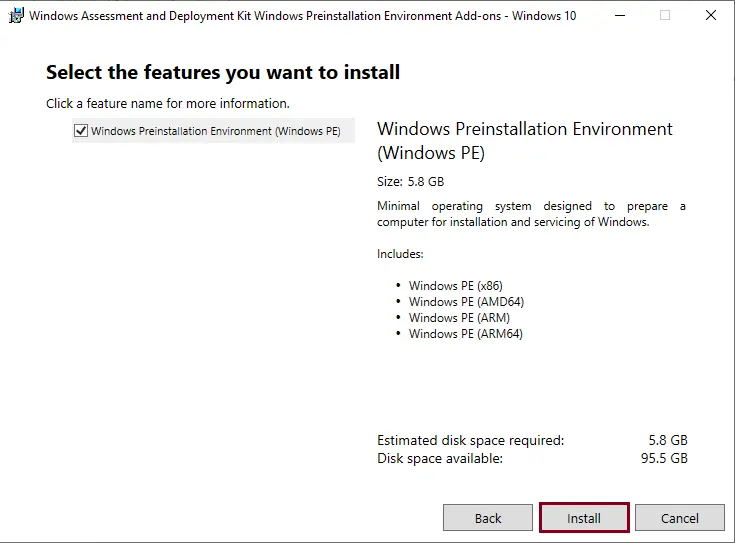
The Windows PE installation is in progress.
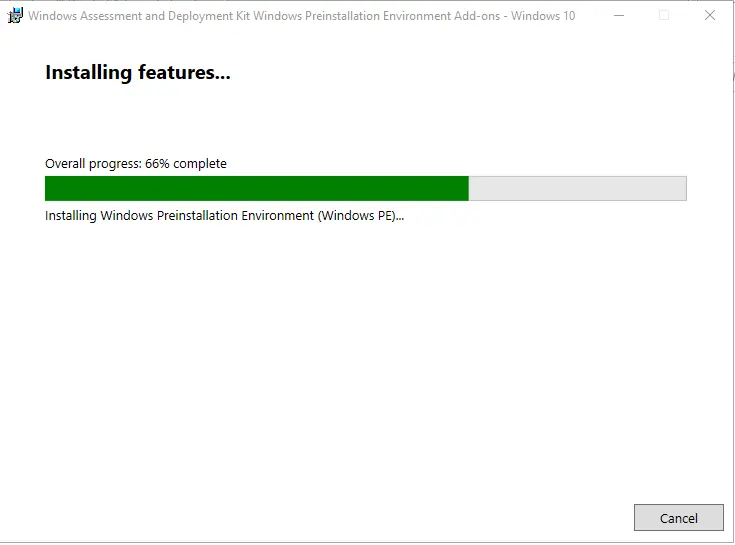
Click the Finish button.
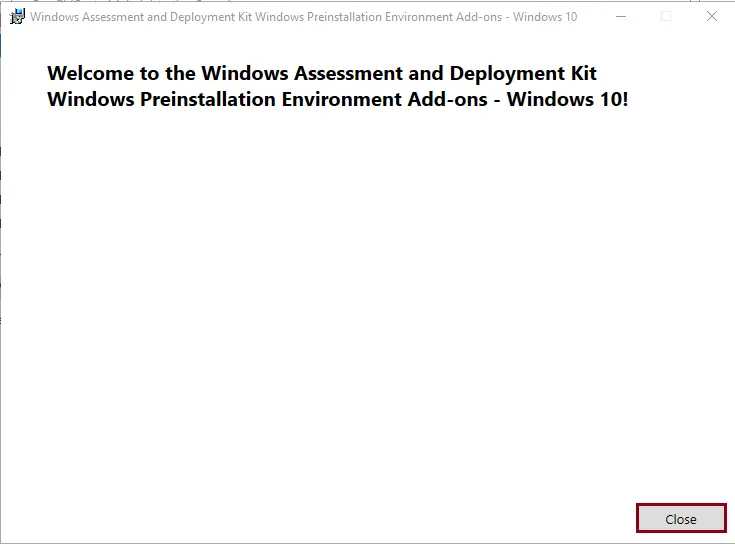
Refer to this article to learn more about downloading and installing the Windows ADK.