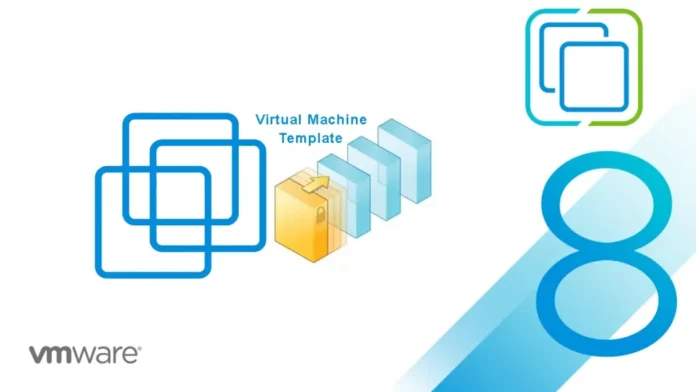In this article, I will show you how to create virtual machine template in VMware vCenter. Do you wish to deploy new virtual machines various times per day? Is the manual creation of every VM becoming tedious? If that is the case, then VMware virtual machine templates are for you! VMware virtual machine templates configured within the vCenter environment help rapidly deploy new virtual machines with the configuration and settings you want.
Table of Contents
Converting to a template, when you convert a virtual machine to a template, your source virtual machine is replaced by the consequent template, and as a result, your source virtual machine could be unavailable. To convert a virtual machine in VMware to a template, follow the steps.
VMware Clone to Template Method
The clone-to-template procedure will copy the original VM and make an exact copy of it. Thereby, the template will be a functional virtual machine instance.
A VMware vSphere template is a master copy of a VM and includes things like the
Guest operating system
Virtual disks
Configuration files
Software that you want to use
Create Virtual Machine Template
A virtual machine is necessary to create a template. There are two options when it comes to template creation.
Clone to Template
Convert to Template
If the virtual machine has been created especially to be used as a template,. In this article, we will run through creating a VM template from a Windows Server virtual machine I created earlier.
To create VM templates, first log in to the vCenter.
Right-click on the virtual machine you want to clone. Choose Clone, and then click Clone to Template.
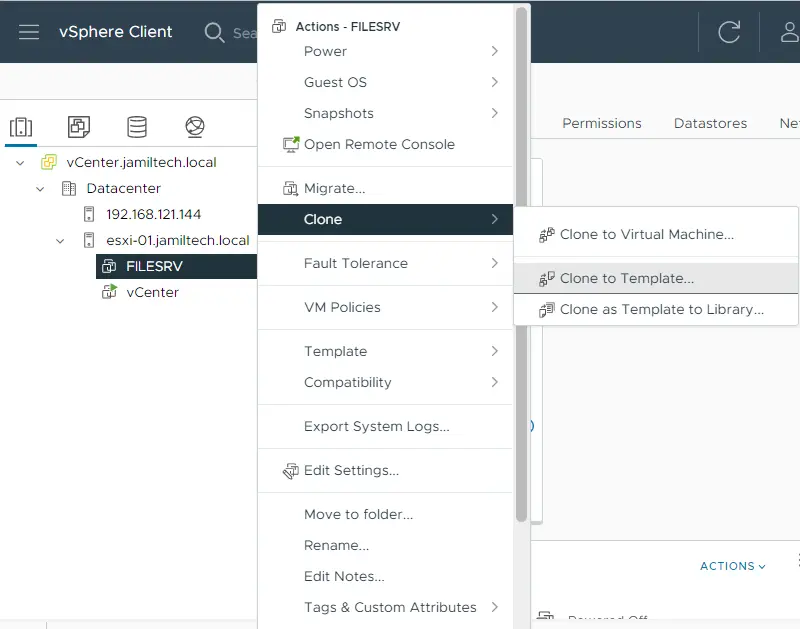
Specify a unique name and target location, and then click Next once done.
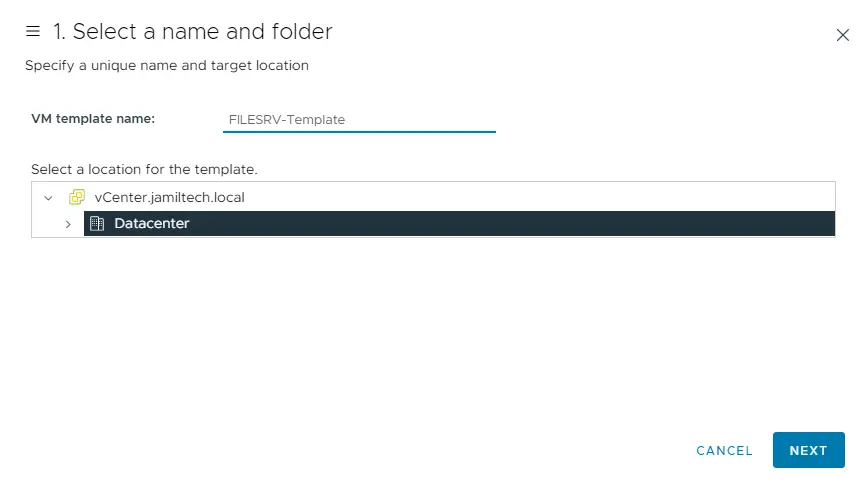
In Select a compute resource, choose your favorite destination to compute the resource for the template, and then click Next once done.
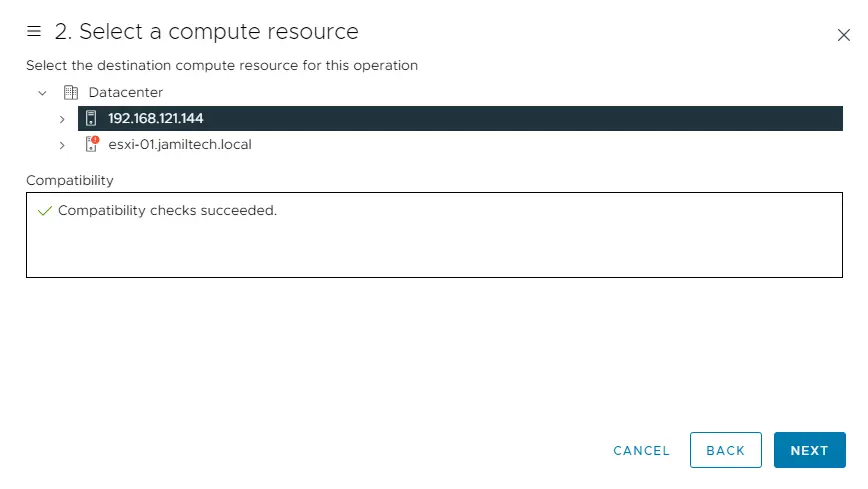
Choose your storage for the configuration and virtual disk format, and then click next.
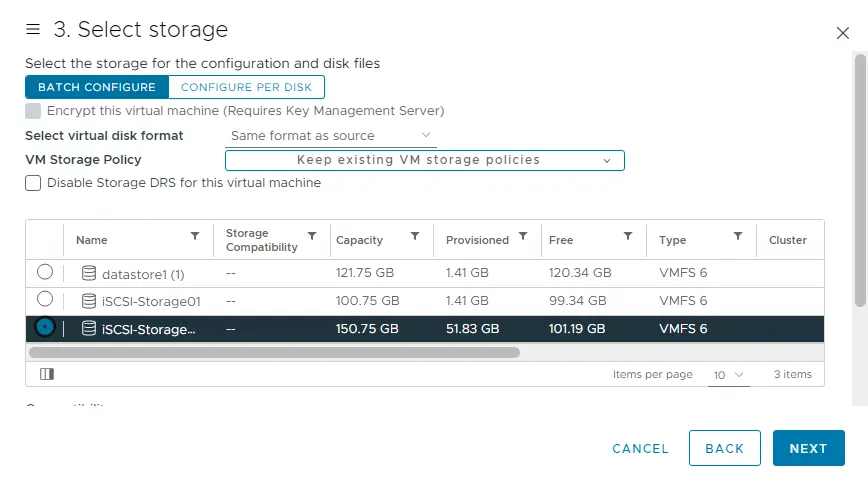
Verify the virtual machine template settings, and then choose Finish.
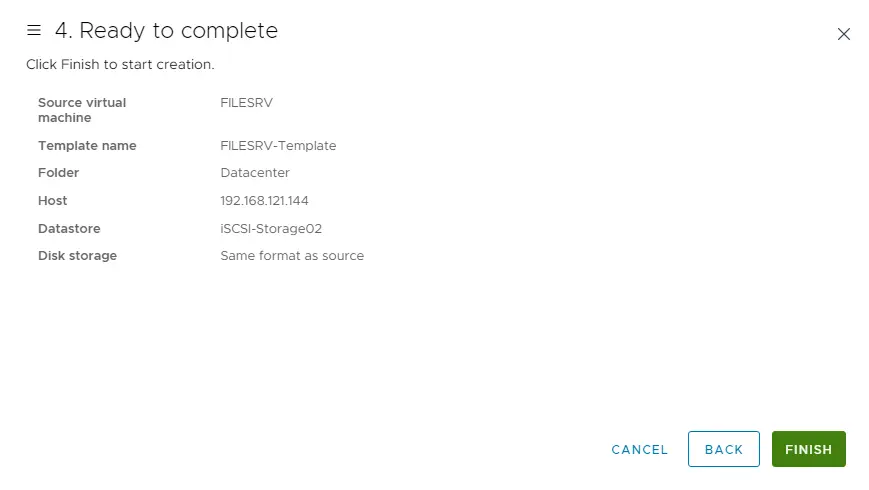
Virtual machine clone to template recent tasks.
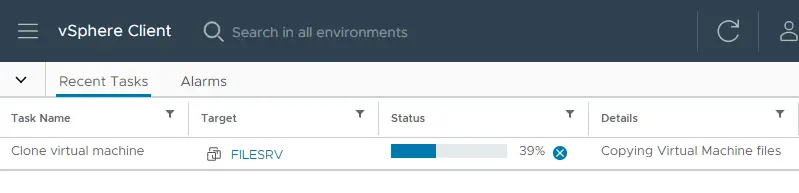
Convert Template to Virtual Machine
Click on the VMs and Templates icon, right-click on the virtual machine template, and then choose Convert to Virtual Machine.
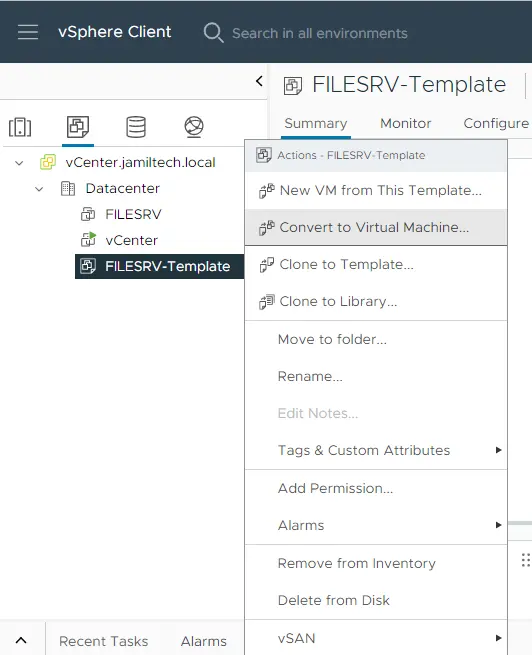
Select the destination compute resource, and then choose Next.
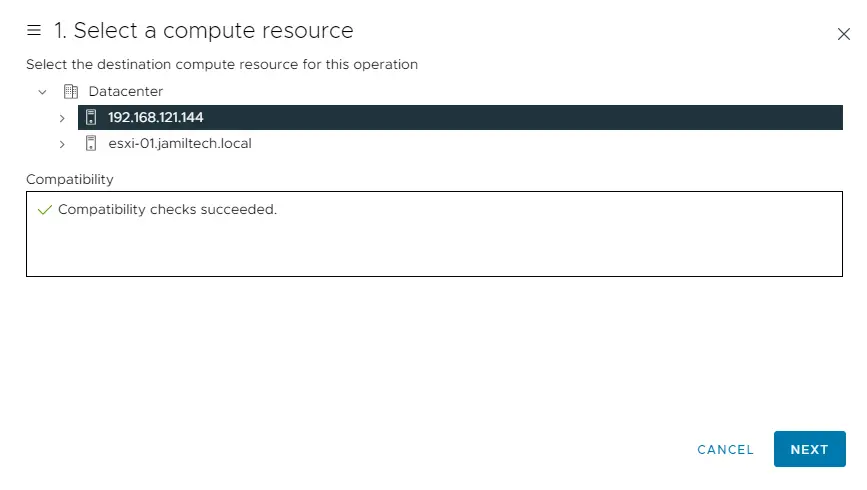
Review the selection and then click Finish.
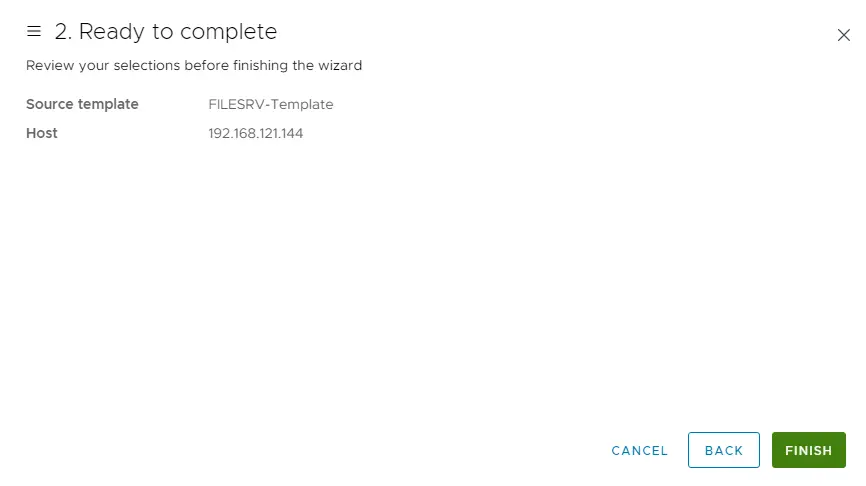
You can see that FILESRV-Template is now ready to use.
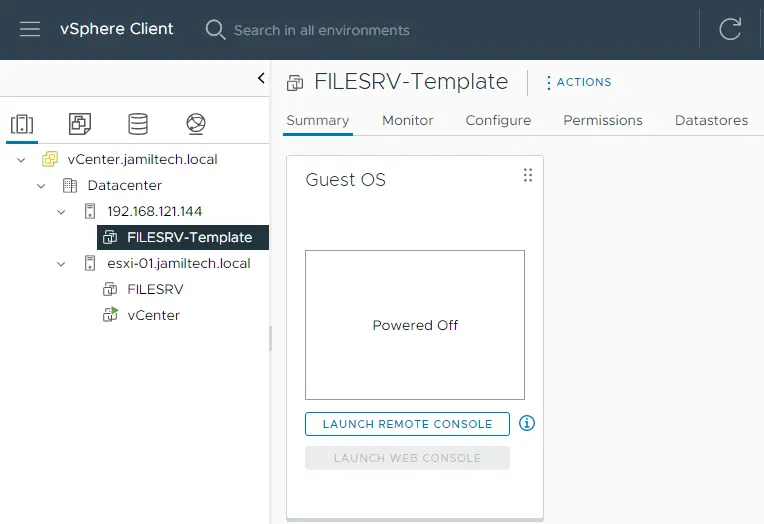
Refer to this article to find out more about creating virtual machine templates.