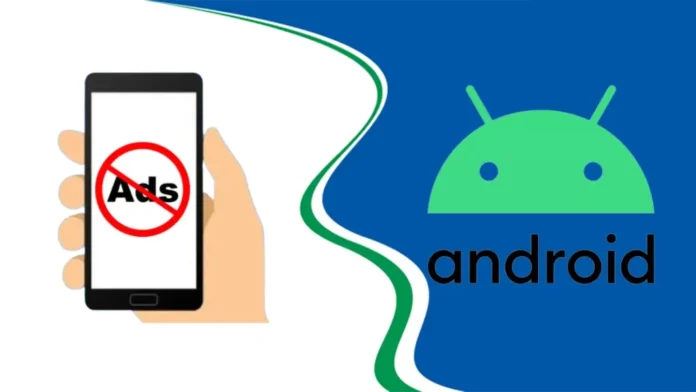In this article, we will teach you how to block ads on Android phone. We’ll show you how to turn off pop-up ads on Android phones, whether you just want to stop certain ones or get rid of them all. Most mobile devices, no matter what operating system they use, have problems with pop-up ads. The majority of the time, your device’s apps are to blame.
Unwanted ads can be annoying, take away from what you’re doing, and sometimes even be bad. Even the best Android phones can be slowed down by annoying ads, which also drain power and risk your privacy. Advertisements usually show up on a web page, but if a harmful app is installed, they can also show up as pop-ups, alerts, and even the wallpaper on an Android device. This guide will show you how to stop seeing these annoying ads.
Table of Contents
Block Ads on Android Phone
We can help you figure out how to get rid of pop-up ads on your Android phone.
Open your Gmail app and click on your profile picture.
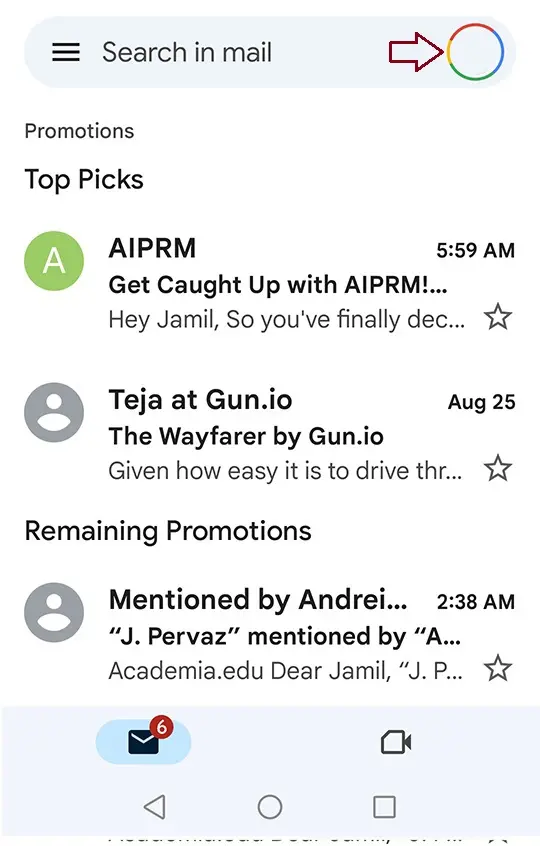
Choose a Google account.
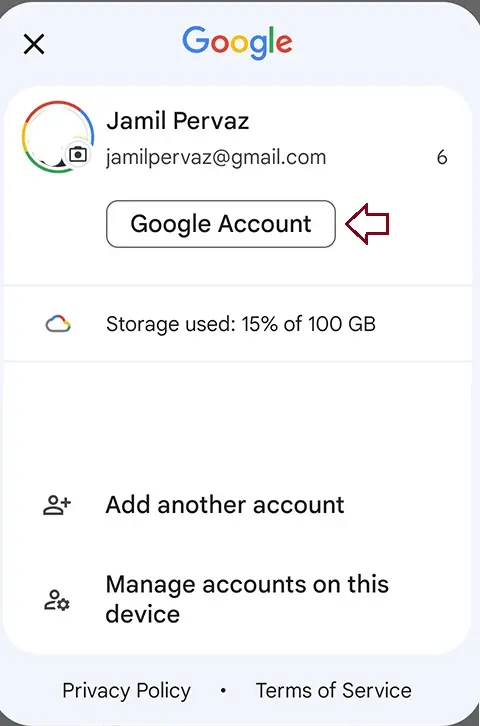
Click on the search icon.
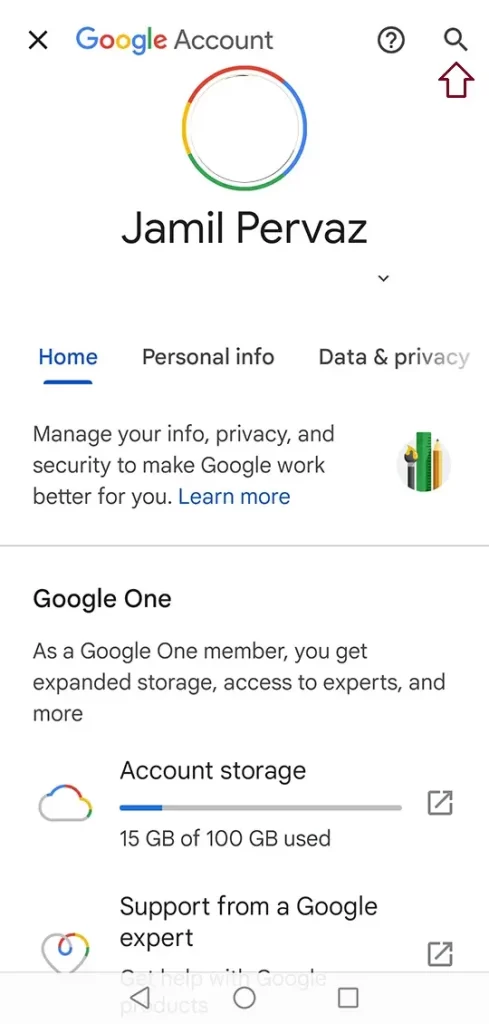
Under Search Google Account, click on Ad Settings.
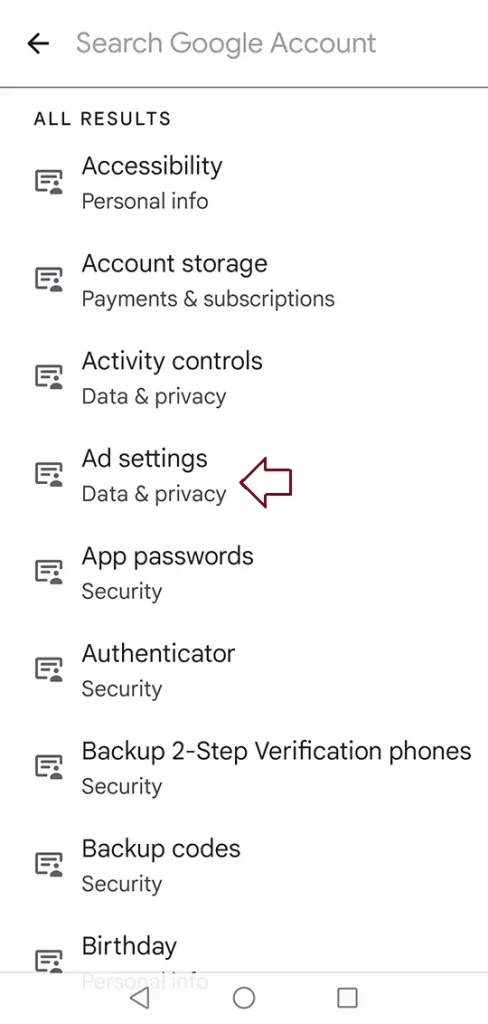
Turn off ad personalization.
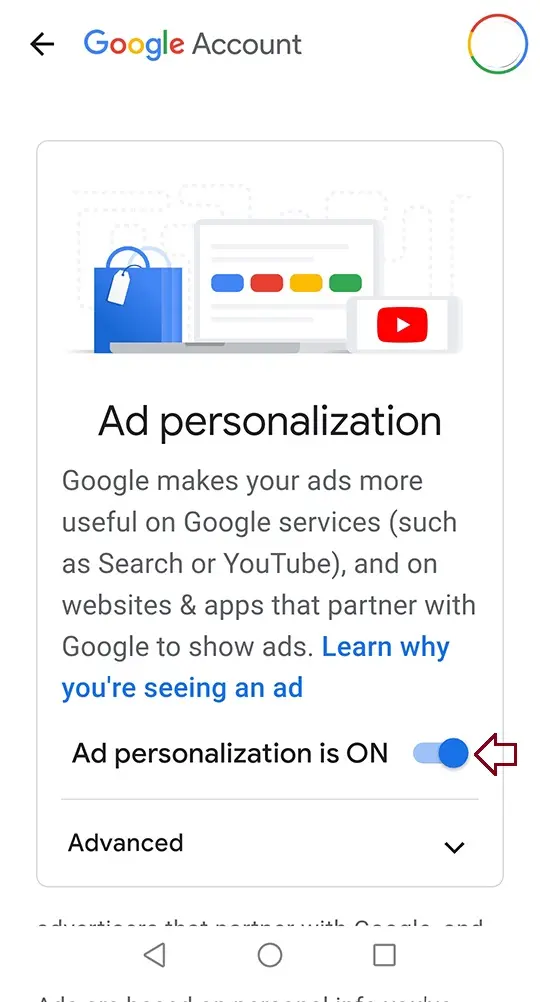
Choose turn off.
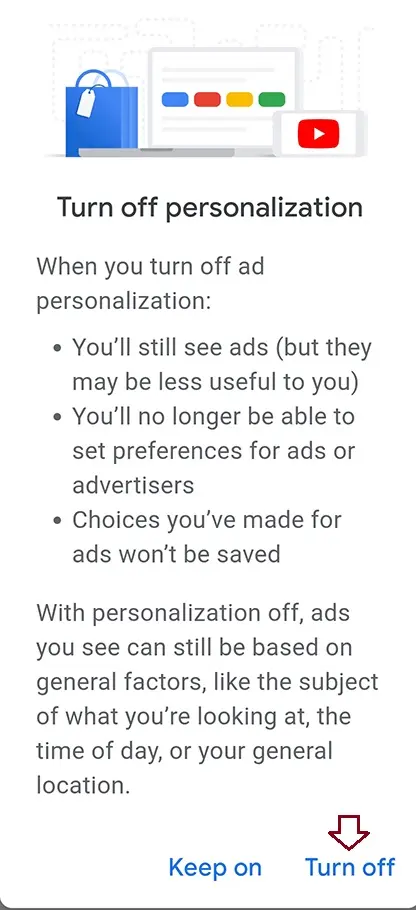
Now that ad personalization is off, choose Get It.
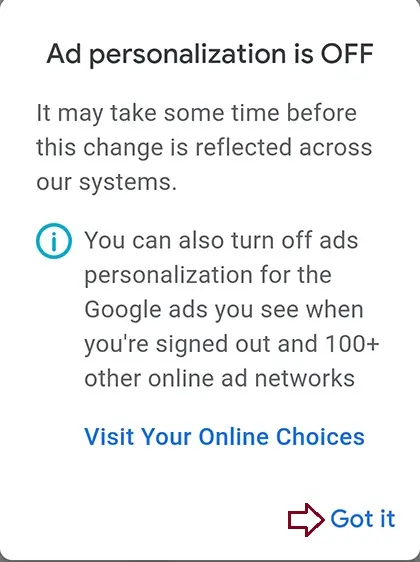
How to Stop Pop-Ups on Android via Chrome
Open Settings and click on Google.
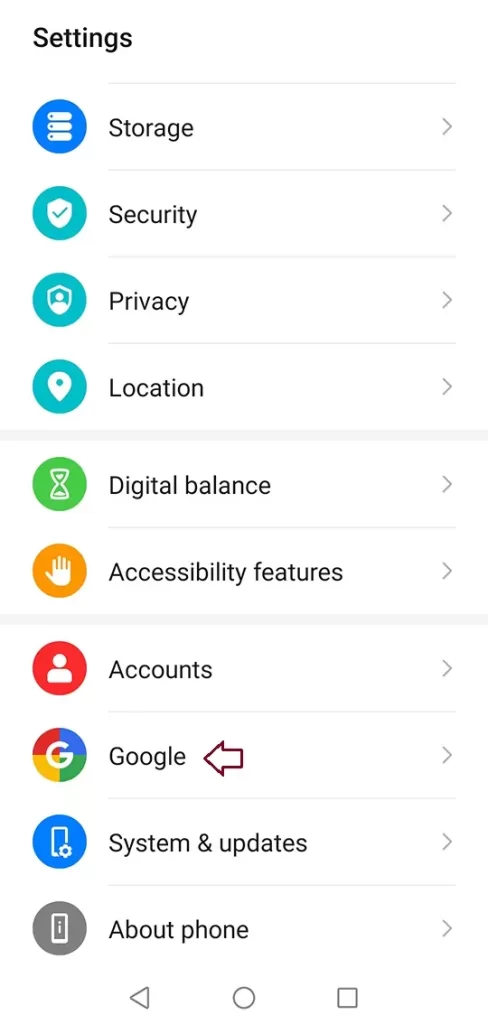
Click on Ads
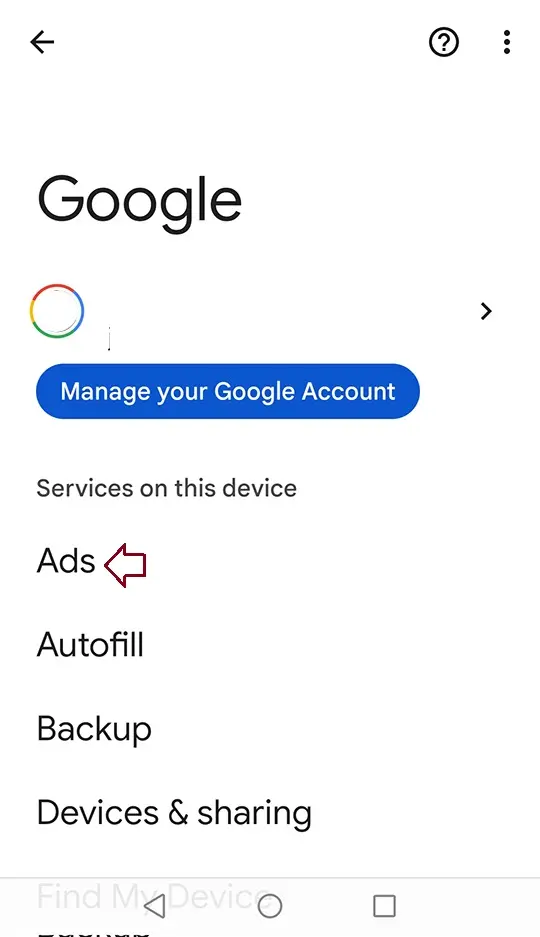
Click on Reset Advertising ID.
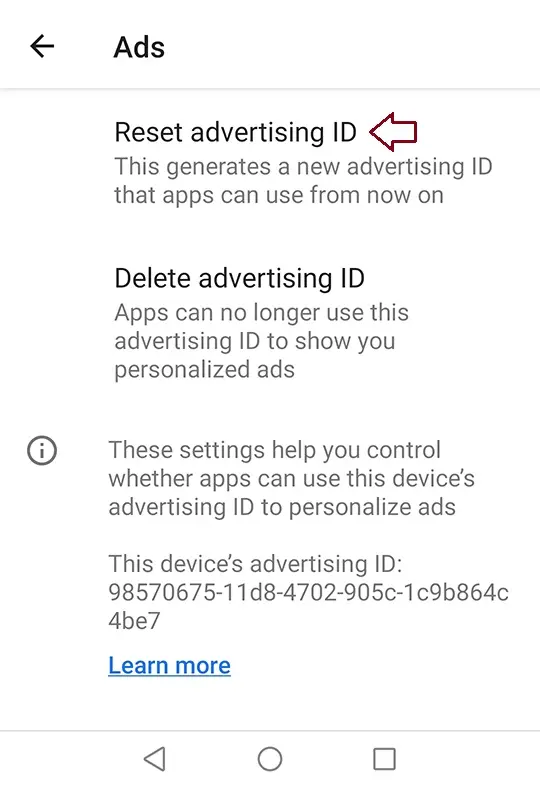
Block Pop-Ups, Redirects, and unwanted Ads on Google Chrome
Google Chrome has a built-in ad and pop-up filter that stops ads that are annoying or wrong. To make them work on your phone, follow the steps below.
Open Google Chrome on your Android device.
Click on the three-dot menu in the upper-right corner.
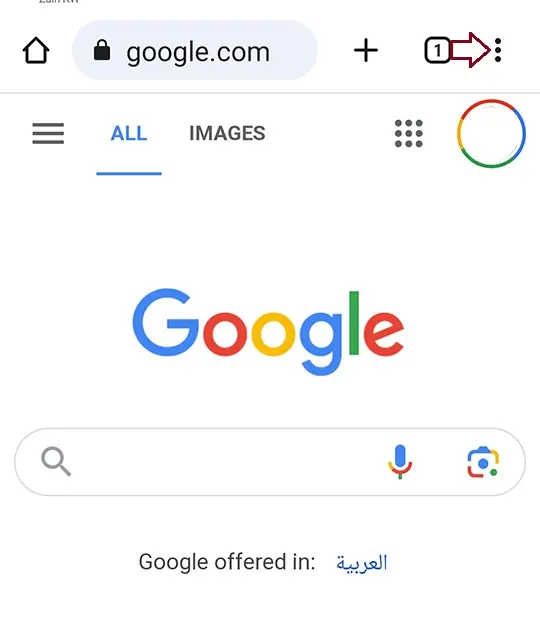
Open Settings.
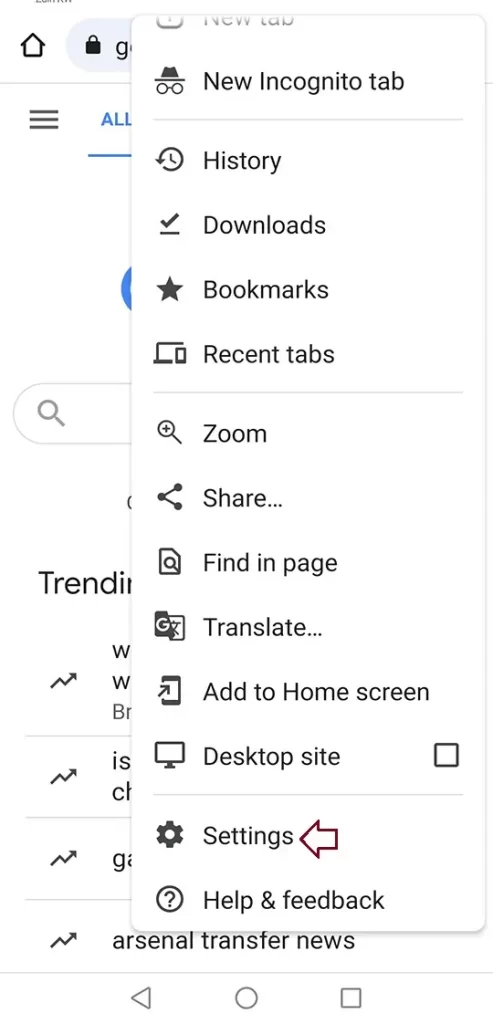
Scroll to Site Settings.
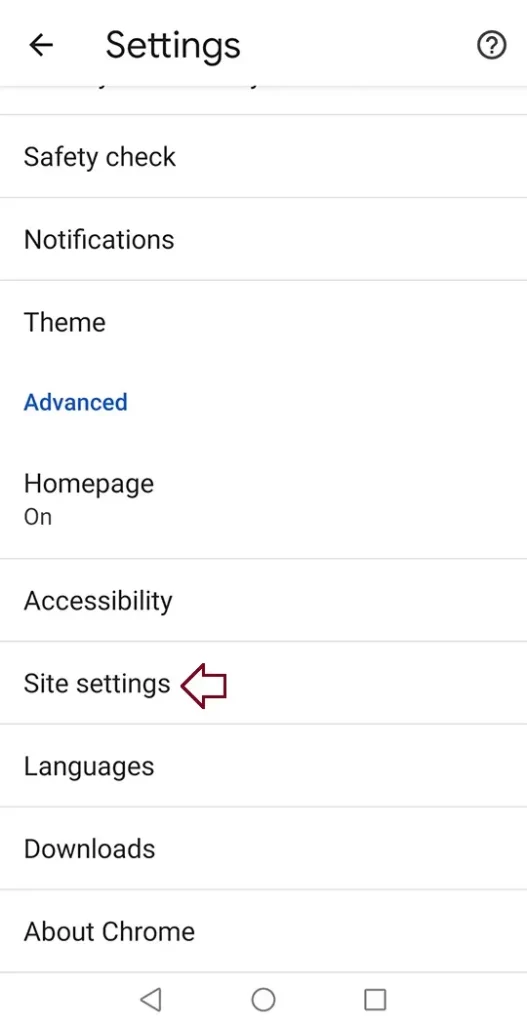
Under site settings, choose ads.
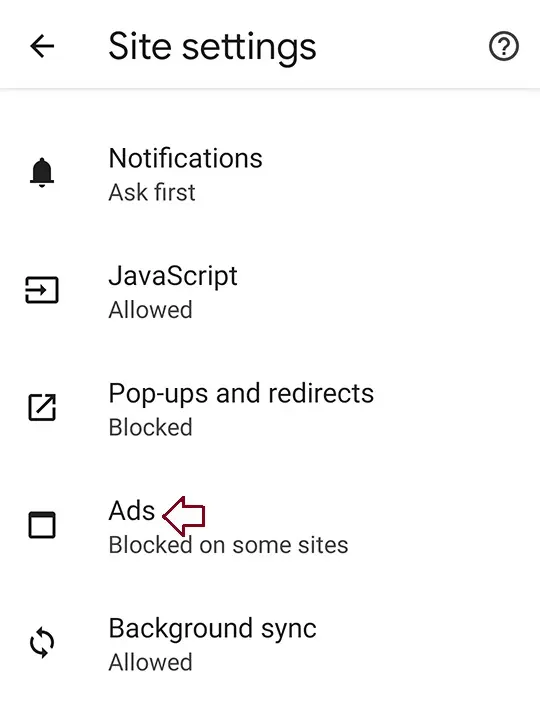
Disable Ads.
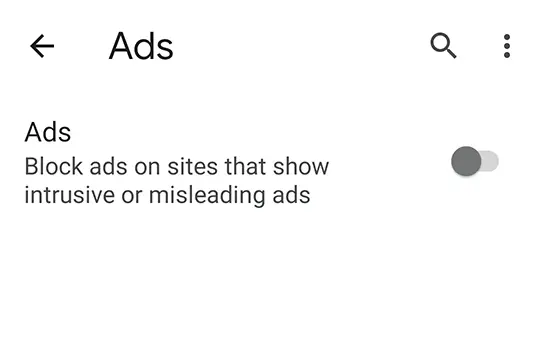
Go back and click on notifications under site settings again.
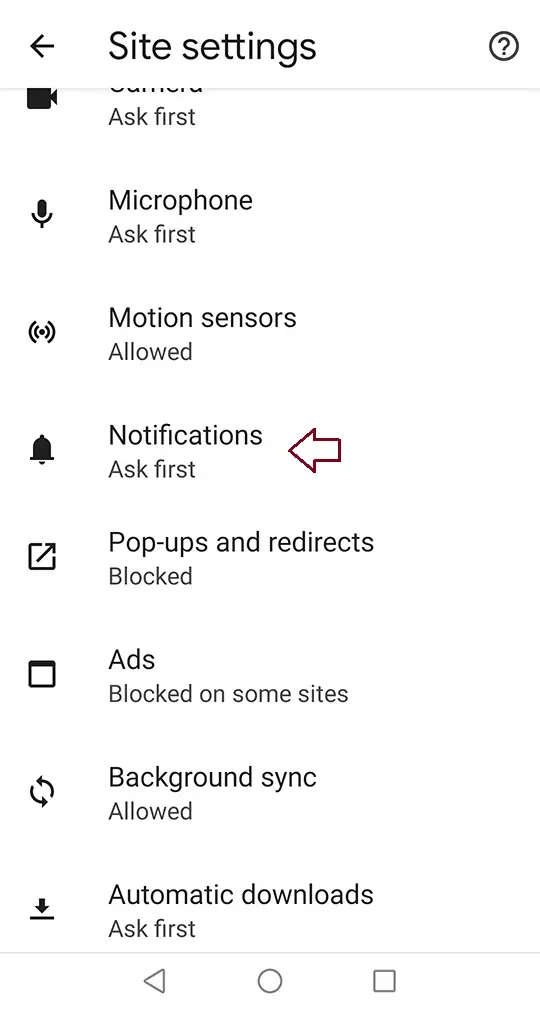
Disabling notification sites can be used to send.
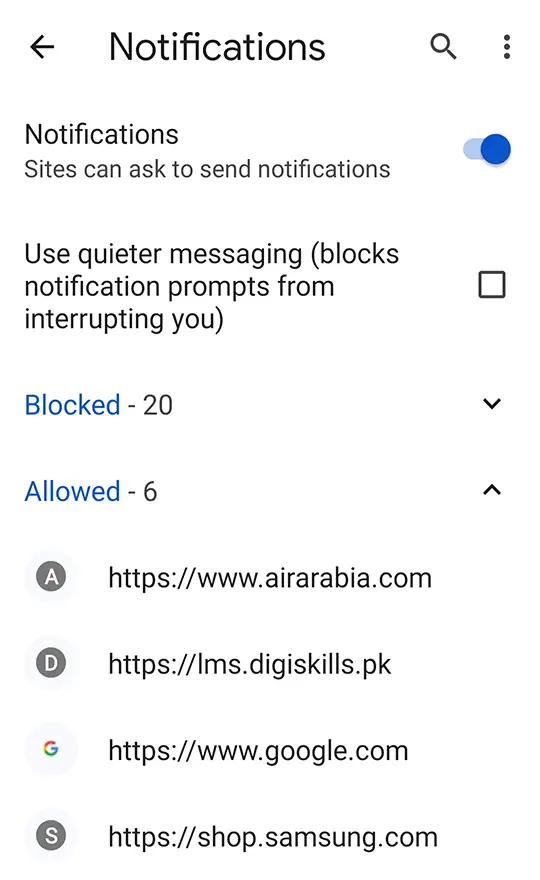
Go back again and click on pop-ups and redirects.
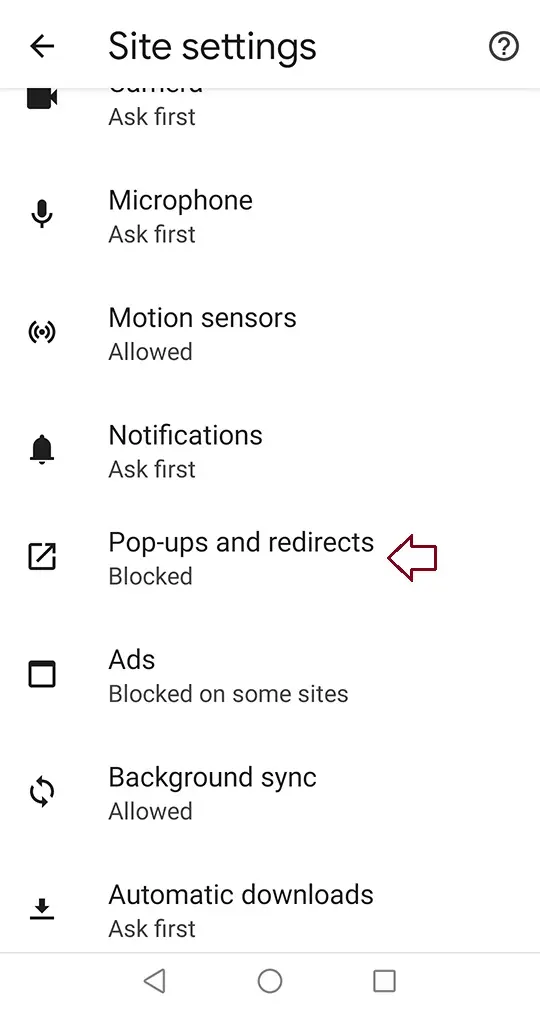
Enable the pop-ups and redirects toggle.
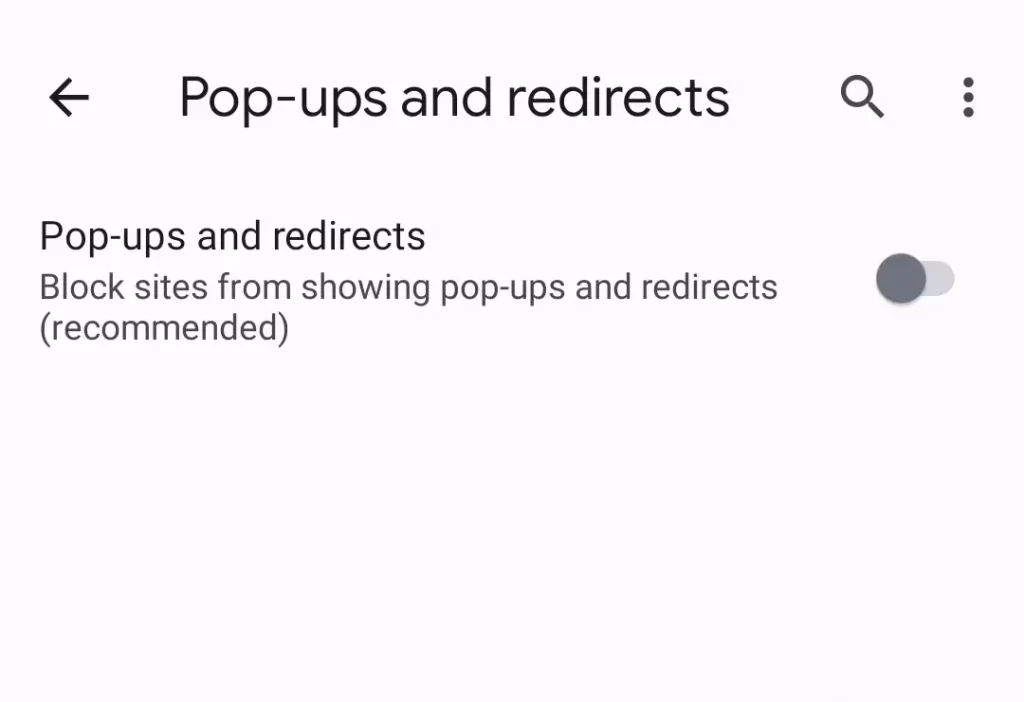
Block Ads with a DNS Service
One of the best ways to stop ads from showing up on most websites is to use a DNS service. AdGuard provides you with two free DNS addresses that stop ads. One, family.adguard-dns.com, is geared toward families and blocks sites with adult material. The other, dns.adguard-dns.com, only stops ads.
Most websites work normally when you use a DNS service, but they may take longer to load. The places where ads usually show up are empty, so you’ll have to scroll past this big empty space to see more information. Depending on the site, you might still see some pop-up ads. Also, if you use a DNS-based ad blocker, some websites might not work.
Open the Settings app and tap Network & Internet to set up AdGuard to block ads through DNS. Near the bottom of the screen, there are choices to open private DNS. A new window pops up. Tap the option for private DNS provider hostname, then type in your chosen DNS service, such as family.adguard-dns.com.
Or click on the search bar.
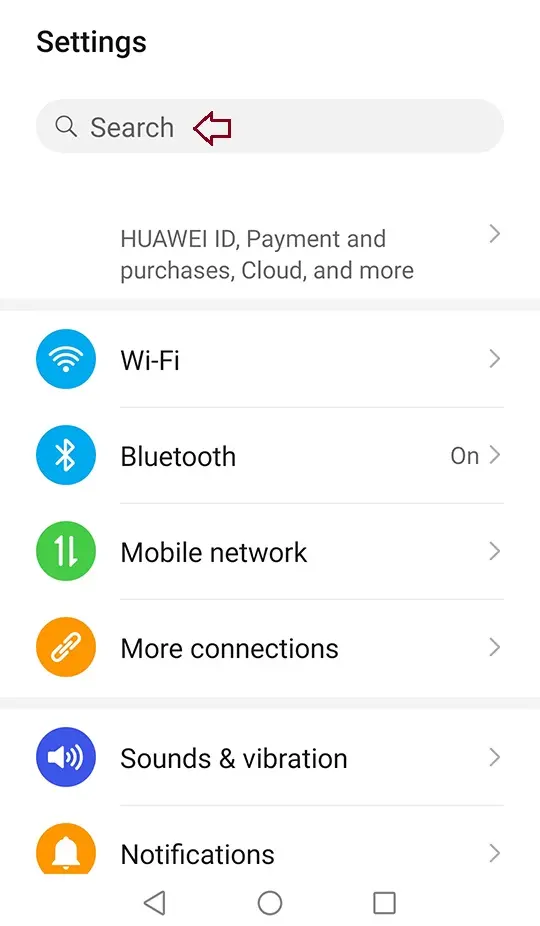
Search for private DNS and open it.
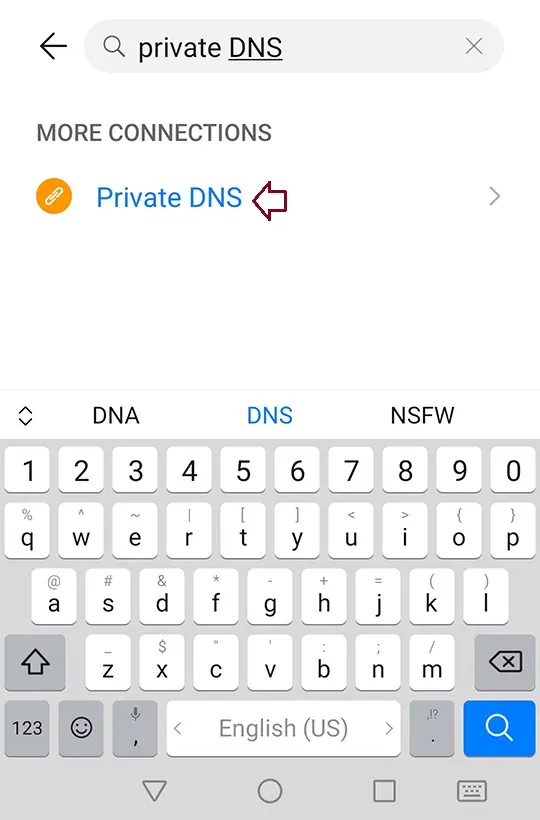
Under more connections, choose private DNS.
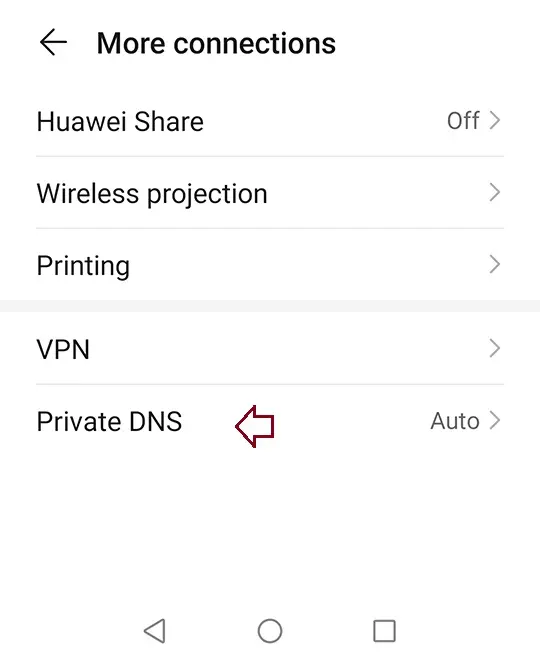
Choose configure private DNS, and enter one Adguard DNS.
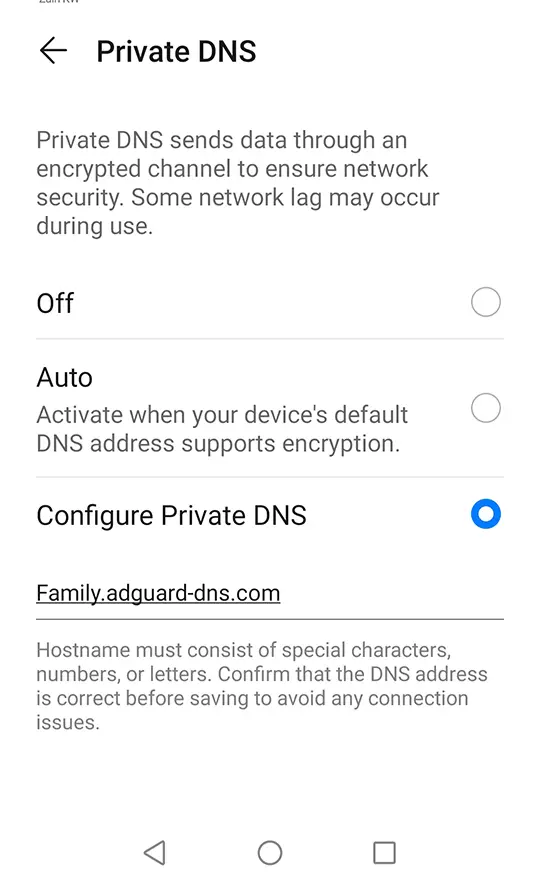
Advertising is there for a reason, and you can benefit from it just as much as marketers do. An ad can tell you that a game you like is on sale or that there is a new place in town that serves your favorite food.
Many services are also free because of ads. Imagine having to pay to read the news, use Google Search, or keep up with friends on social media networks. If we all stop all kinds of advertising, these free services that are paid for by ads will have to charge a fee to use them.
Refer to Google Help to learn more about disabling ads on Android phones.