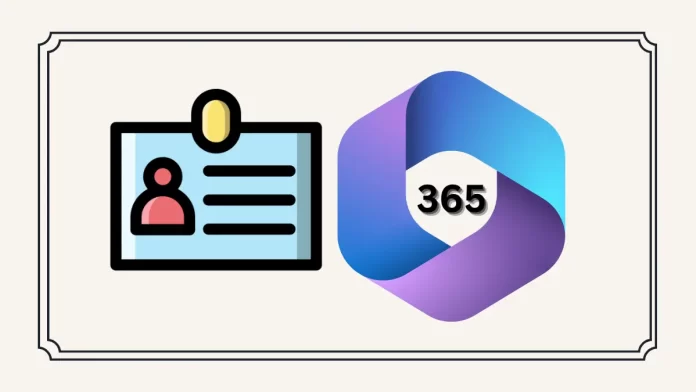If you’d like to change the display name of a user in Microsoft 365, such as ensuring their full name appears when they send emails, you can easily do so in the Microsoft 365 Admin Center.
Table of Contents
Steps to Change a User’s Display Name:
1. Log in to the Microsoft 365 Admin Center
- Go to the Microsoft 365 Admin Center at admin.microsoft.com.
- Enter your admin credentials to sign in.
2. Access Active Users
- In the Admin Center, expand Users from the menu on the left.
- Click on Active Users.
3. Select the User
- From the list of active users, select the user whose display name you want to change.
4. Modify User’s Contact Information
- Once the user’s profile page opens, navigate to the Account tab.
- Scroll down until you see Manage contact information. Click on this option.
5. Edit Display Name
After making the changes, click Save Changes.
In the Manage Contact Information section, update the Display Name field to the desired name.
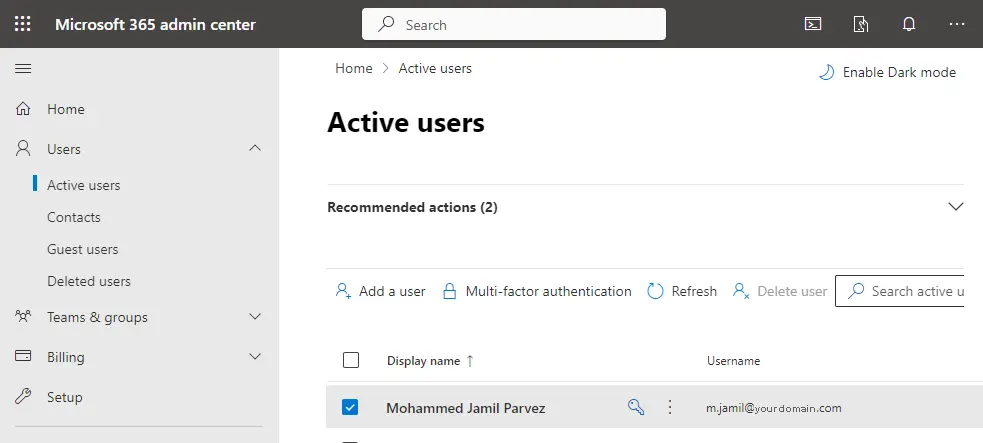
Under the Account tab, scroll down and click on Manage contact information under the phone number.
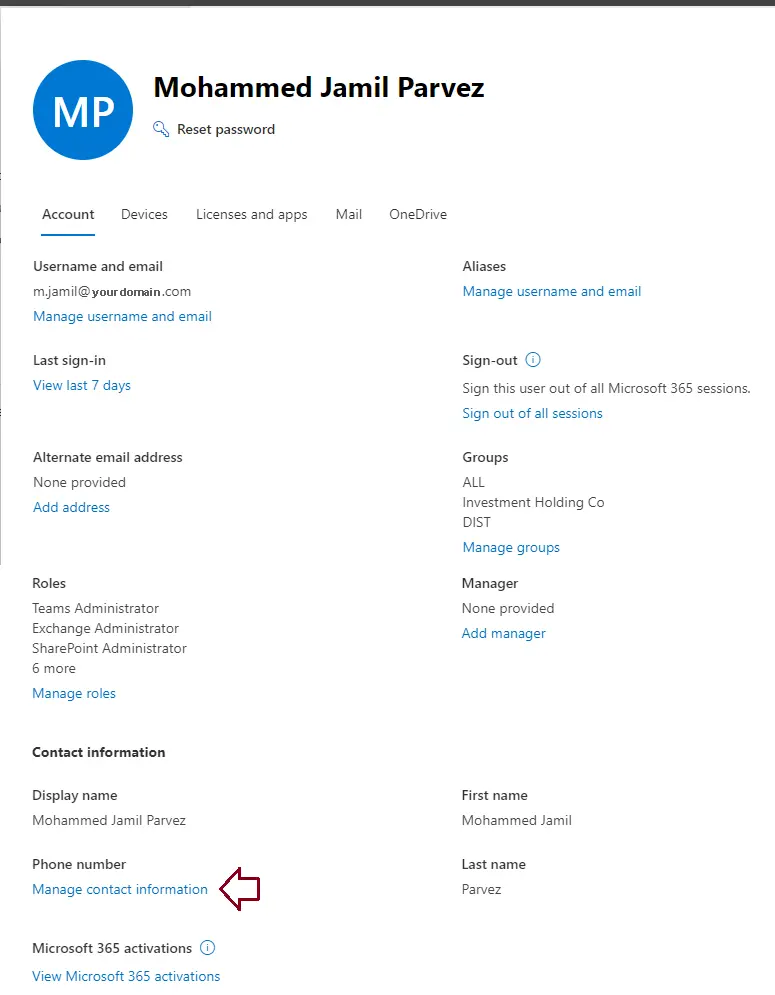
Important Notes:
- If you see the error message “We apologize, but it is not possible to modify the user,” ensure that the user’s information is complete and accurate. You may also need to verify admin roles and permissions to make sure you have the authority to make changes to the user’s account.
This process ensures that the updated display name will appear in emails and other communications, making it easier for recipients to recognize the sender.
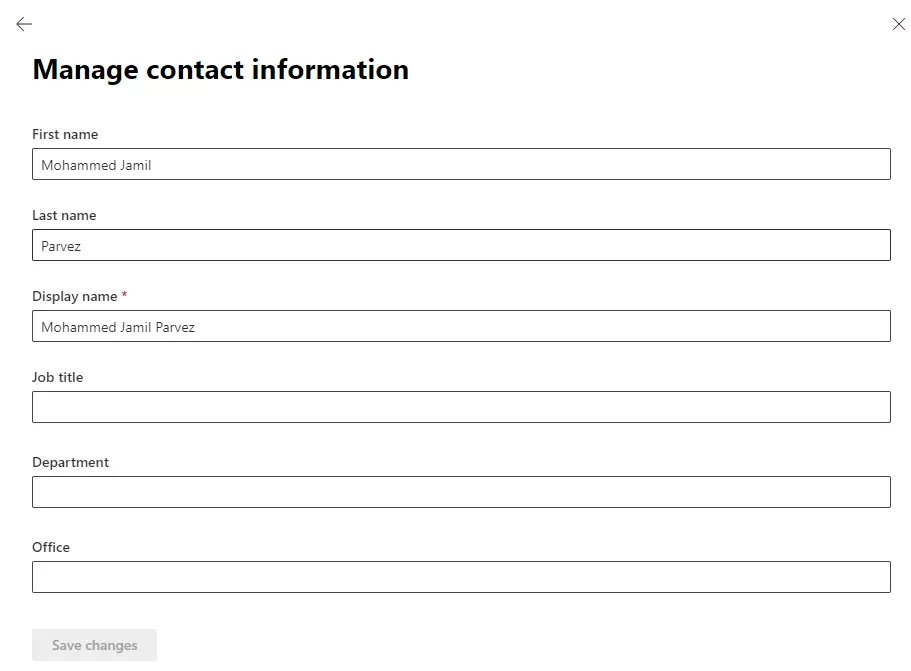
If you receive the error message “We apologize, but it is not possible to modify the user.” Please review the user’s details and try again. Refer to the Resolve error messages for help.