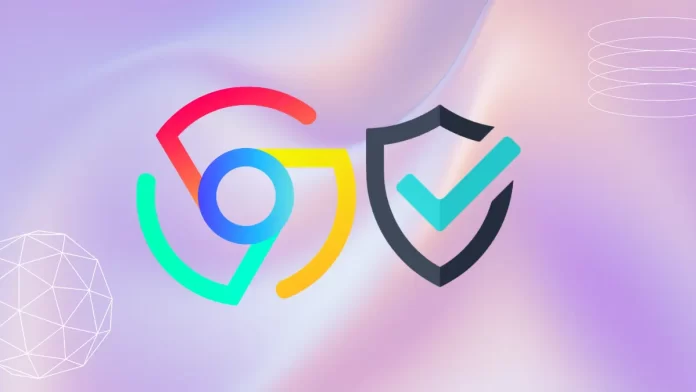This article describes how to change online Ad privacy settings in Google Chrome. The cross-platform web browser Google Chrome was developed by Google. The source for it and Microsoft Edge are the same. They pretty much do the same basic things. They both use your browsing history and other browsing data to show you more relevant ads, search results, shopping options, and news.
As of the Chrome browser, the “Privacy and Security” page now has a new “Ad Privacy” part that lets you control the ads you see while you surf the web. The new Ad privacy tool should help stop ads that are more relevant to you based on what you do online, but it won’t stop websites from showing you ads. Some machines that use the Google Chrome browser will only need to change these settings.
By blocking targeted ads in Chrome, you can make your online privacy better and limit the amount of personal data that is gathered about you while you browse the web. Advertisers can find out private details about your hobbies, habits, and behavior by looking at your browsing history and other things you do online.
You can limit how much data you share with advertising and lower the risk that your personal information will be used for bad things by turning off targeted ads in Chrome.
Table of Contents
Change Online Ad Privacy Settings with Google Chrome
As was already said, Google Chrome has a new privacy page that lets you control ads that are shown to you based on what you do online.
Here’s how to turn Ad privacy on or off.
Open the Google Chrome browser, then select Customize and Control (three dots) in the top right corner and choose Settings.
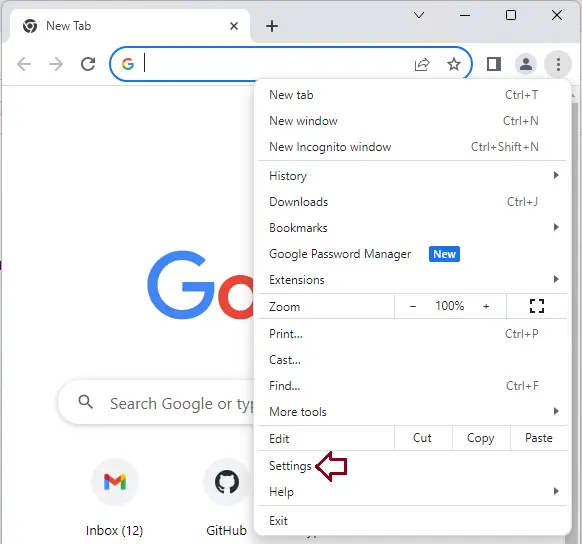
On the Chrome Settings window on the left panel, click on the Privacy and Security link from your left.
On the right pane, click on the “Ad privacy” link.
You can also use the given URL below in the Chrome address bar to go directly to the ad privacy page.
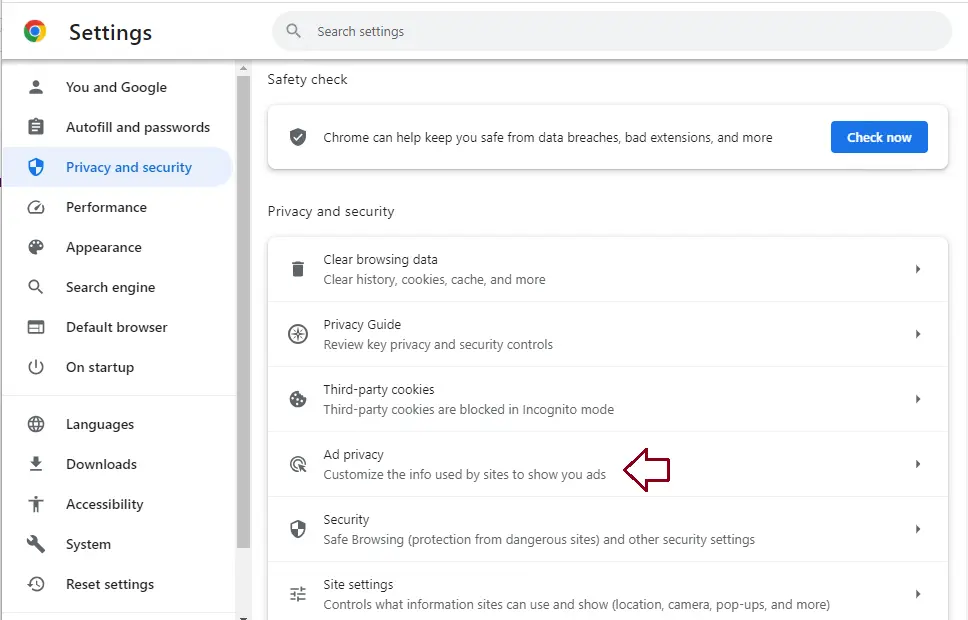
On the Ad Privacy Settings window, you will see three categories of privacy settings you can configure.
Click every privacy setting to expand it, and then turn it on or off.
Ad topics
Site-suggested ads
Ad measurement
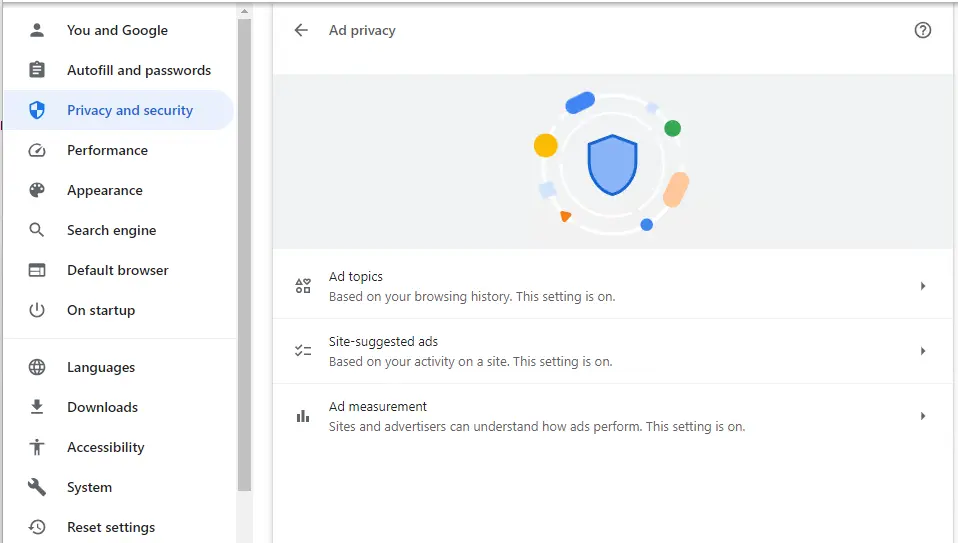
To expand the Ad Topics Options menu, click it and toggle the icon. To enable advertisers to personalize advertisements by accessing topics of interest derived from browsing activities, toggle the setting to “on.”
To turn it off, toggle the button back to the off position.
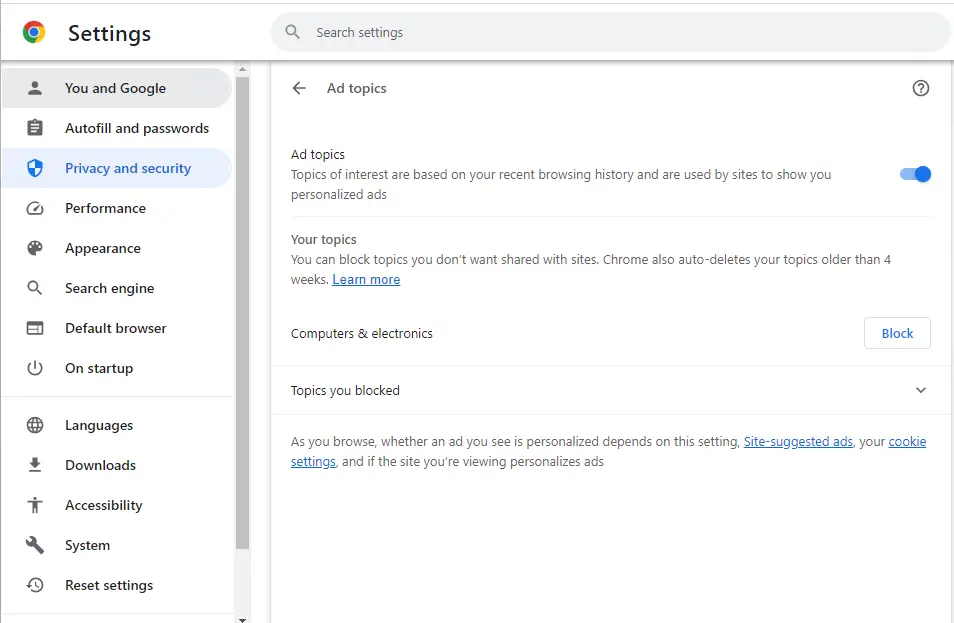
Apply the same logic to site-suggested ads and ad measurement.
Site-suggested ads: By determining your interests, websites may recommend advertisements to you as you continue to browse.
Ad measurement: Advertisers and websites are able to evaluate the efficacy of their materials.
This article showed you how to use the online Google Chrome Ad Privacy feature to enhance online privacy.
Visit Chrome to learn more about how to change online Ad Privacy in Google Chrome.