To enhance email security and management, you might want to route all inbound and outbound emails through GFI MailEssentials. This process involves configuring your mail server to relay messages through GFI MailEssentials, which will then handle filtering, security, and other email processing tasks.
Table of Contents
Steps to Configure Your Mail Server
- Log in to Your Exchange Server:
- Access the Exchange Admin Center by navigating to https://mail.yourdomain.com/ecp/ in your web browser.
- Configure the Send Connector:
- In the Exchange Admin Center, go to the Mail Flow section.
- Click on Send Connectors.
- Select the appropriate Send Connector and click on the Edit (Pen) Icon.
- Modify Delivery Settings:
- In the settings pane, go to the Delivery section.
- Under Network Settings, tick the box for Route mail through smart hosts.
- Click the Add button.
- Specify the GFI MailEssentials Server:
- Enter the Fully Qualified Domain Name (FQDN) or the IP address of the machine running GFI MailEssentials.
- Click Save to apply the settings.
- Restart the Mail Server:
- After saving the settings, restart your Exchange mail server to ensure the new configuration is applied.
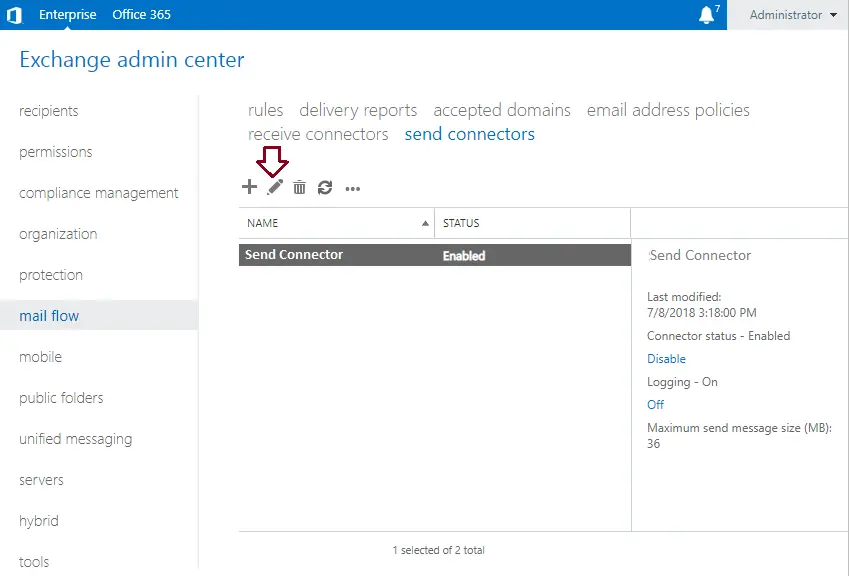
On your left side, click on the delivery option.
Under the network settings, tick the box to route mail through the smart host, and then click on the add button.
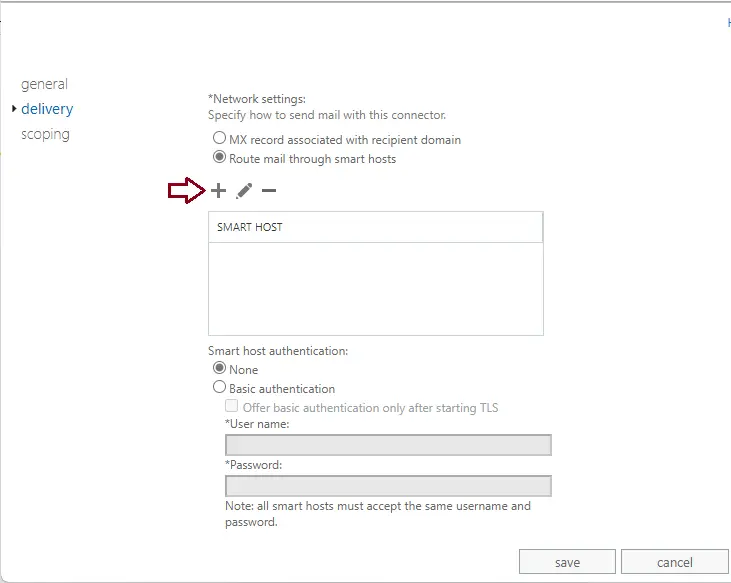
Specify the fully qualified domain name or IP address of the machine running GFI MailEssentials. Select Save to save the settings, and then restart your mail server.
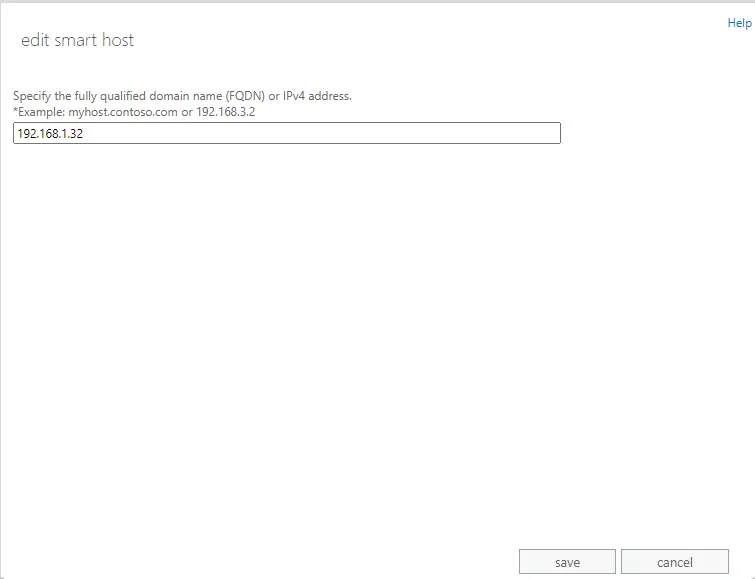
Additional Information
For more detailed instructions and troubleshooting tips, visit the GFI MailEssentials official website.
Conclusion
By routing emails through GFI MailEssentials, you can leverage its powerful features for email filtering and security. Follow the steps above to configure your mail server and enhance your email infrastructure.Refer to this article for more details about configuring a mail server to route emails.


