In this article, I will show you how to create new task in Kaspersky Security Center 14. In the Kaspersky Administration Console, we can create a new task for specific devices. We can create a new task directly in the folder of the Kaspersky Security Center administration group for which a group task is to be created. Computers that are in a set can be covered in various administration groups or stay out of any administration groups.
Table of Contents
Create New Task in Kaspersky
To create a new task for device selection, follow the steps below. Open the Administration Kaspersky Security Center console. Expand the Managed Devices option, click on Tasks in the Administration Console, and click on the New Task button.
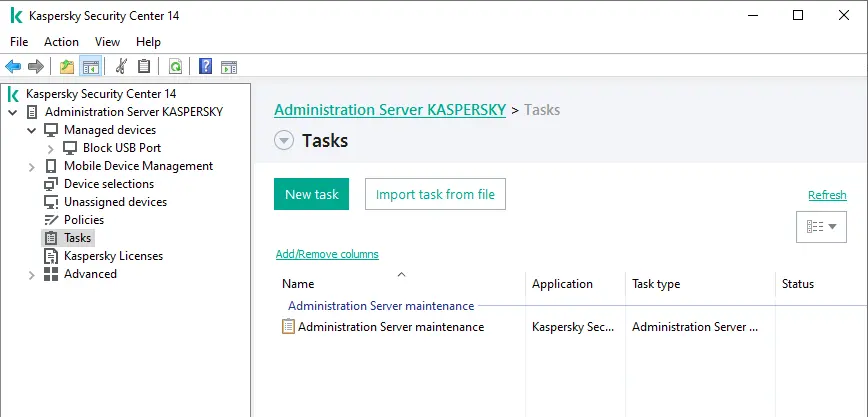
The New Task Wizard will open. Select the task type for Kaspersky endpoint security and click next.
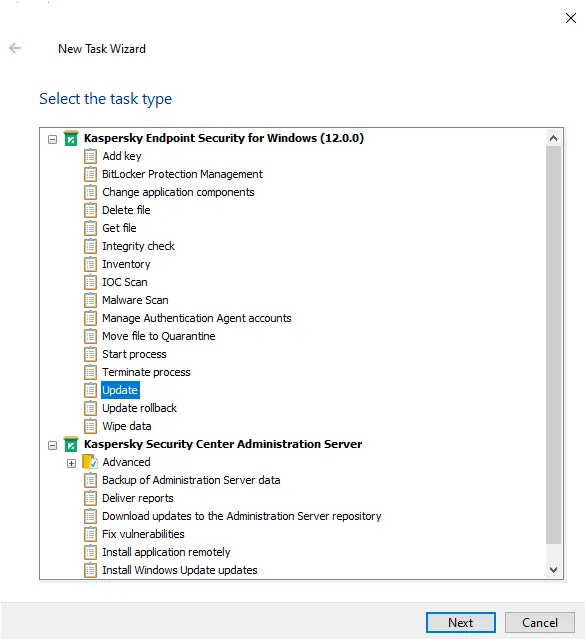
Select Update Source and click Next.
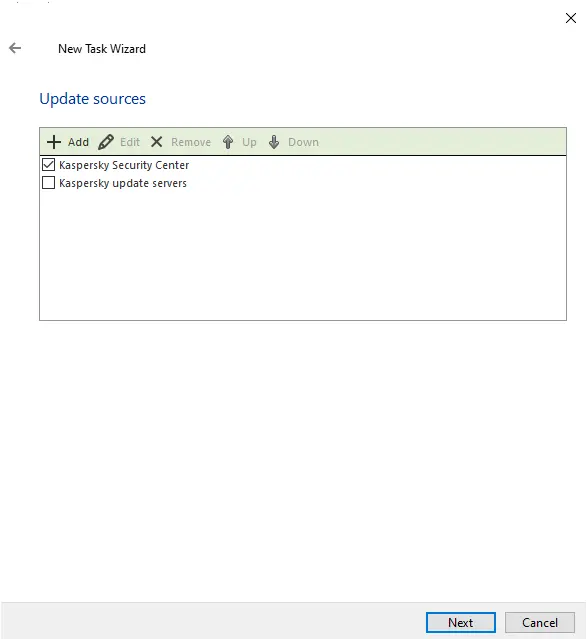
Choose the devices to which the talk will be assigned.

The device selection window will open. Select the necessary devices to which you want to assign the new package and click next.
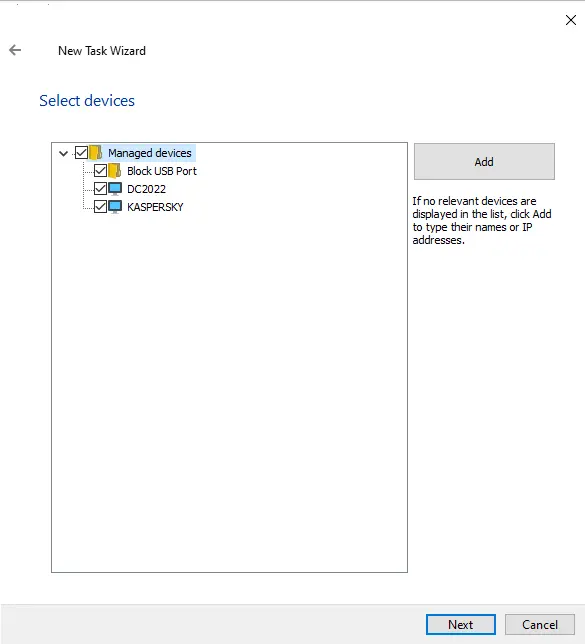
Choose an account to run the new task. I am selecting the default account. Click next.
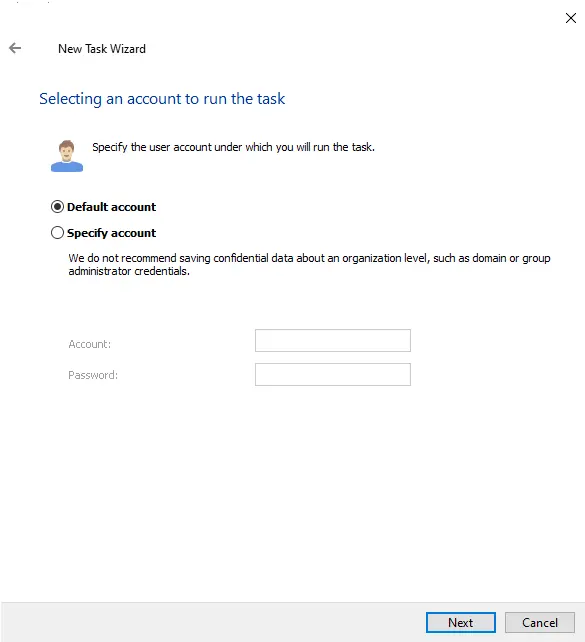
Configure the task schedule and then click Next.

Type a new task name and click Next.
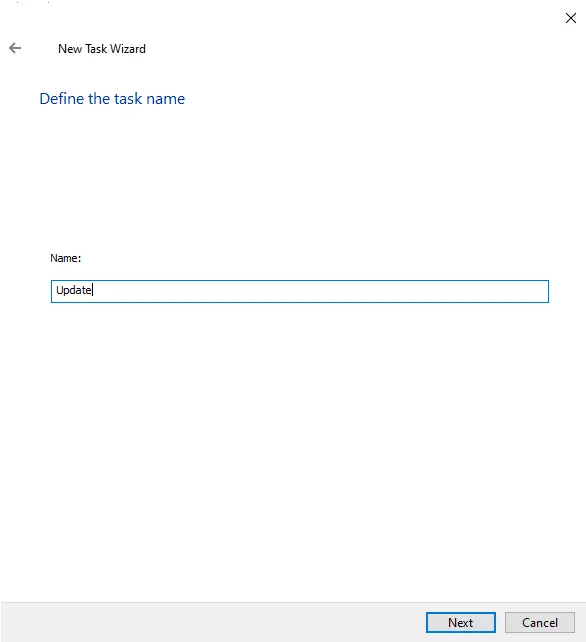
Choose the finish button to complete the task creation.
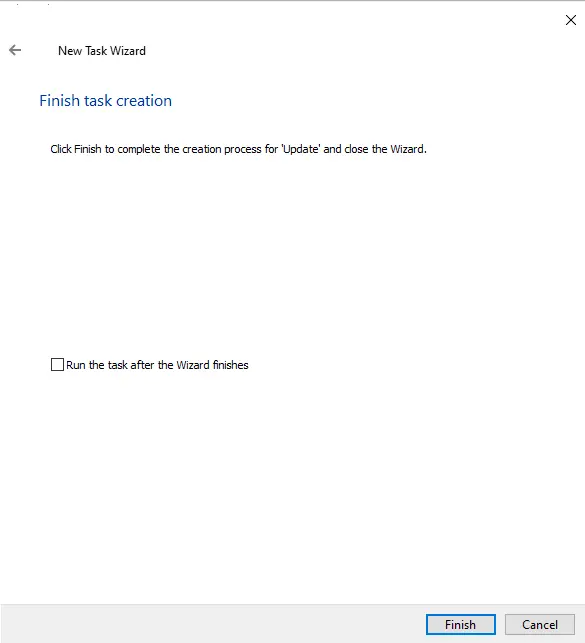
You can run the task manually or schedule it to run according to the schedule you specify in the job parameters.
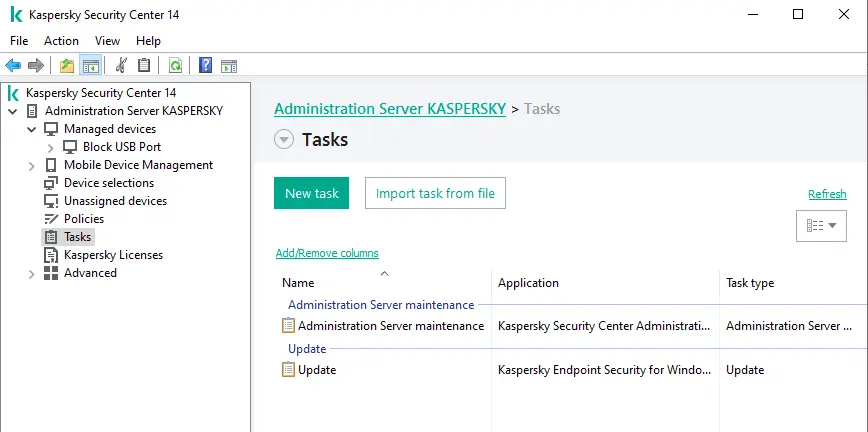
The selected task will be deployed on the selected devices once the remote installation procedure is completed.
Refer to this article for more information on creating a new task in Kaspersky.
Related: How to Create Policy in Kaspersky Security Center 14.


