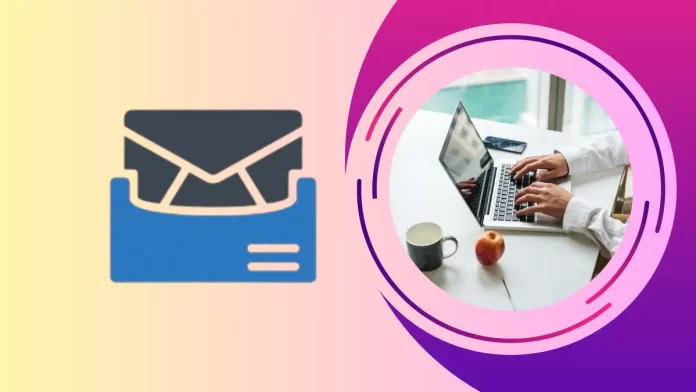In this article, I will show you how to enable archive mailboxes for Microsoft 365. In the ever-changing digital landscape, organizations are generating an increasing number of emails and other electronic communications. Effectively managing this increasing number of messages while maintaining compliance with regulatory requirements has become a crucial aspect of modern business operations. Microsoft’s products, apps, and services suite provides an effective solution to the archive mailbox feature.
Table of Contents
Is it Necessary to Enable Archive Mailboxes for Microsoft 365?
You must have the appropriate administrative permissions to enable an archive mailbox in Microsoft 365. The specific permissions needed may change depending on the version of Microsoft 365 and the roles assigned to your account.
Here are the common permissions needed:
Organization Management: In some instances, the Organization Management role might be required. This role provides complete administrative access to all aspects of Microsoft 365, including Exchange Online.
Exchange Administrator: To enable an archive mailbox, you typically require the Exchange Administrator role or equivalent permissions. This role provides you with access to Exchange Online settings, such as archive mailboxes.
Compliance Management: If you are implementing an archive mailbox for compliance purposes, you may require the Compliance Management role or equivalent permissions. This role allows you to manage compliance features and settings in Microsoft 365.
Mailbox Import Export: The Mailbox Import Export role or equivalent permissions are required to import or export data to or from the archive mailbox.
Enable Archive Mailboxes in Exchange Online via Exchange Admin Center
The Exchange admin center (EAC) allows you to enable the archive mailbox only for one user at a time.
Sign in to the Exchange Admin Center.
Expand the Recipients option and click on Mailboxes to display the list of mailboxes. Click a user display name for whom you want to enable the archive mailbox.
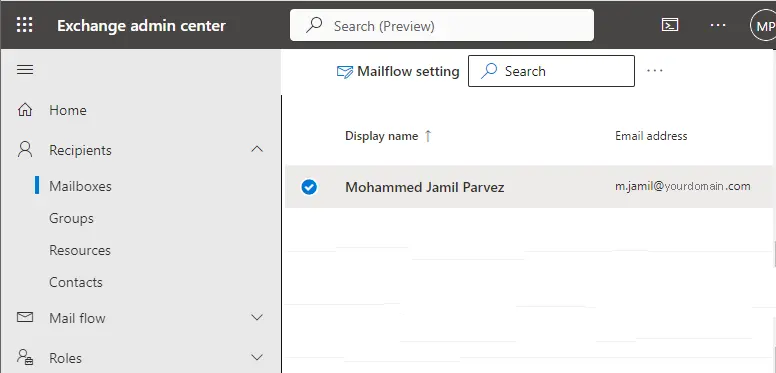
Click on the Others tab and then click on Manage mailbox archive link.
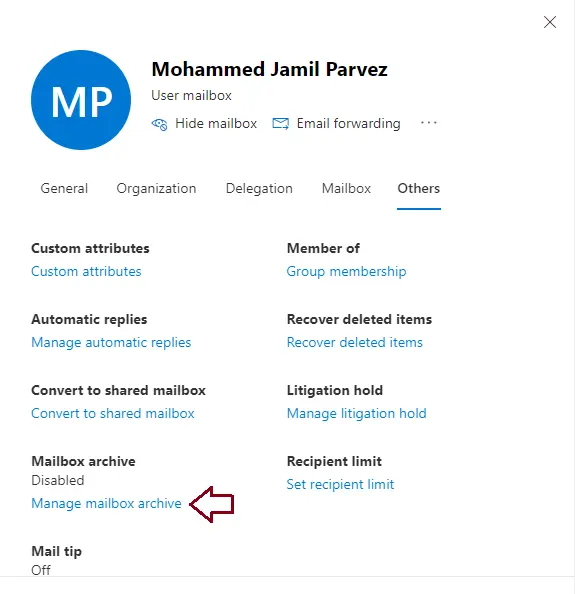
Next, set the toggle button to Enabled, type a name and click save.
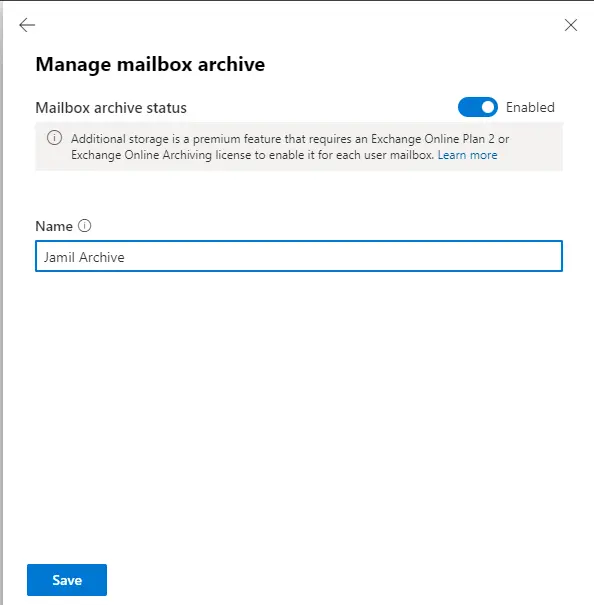
It typically takes a few minutes to create the archive mailbox in the Exchange admin center.
Enable Archive Mailboxes in Exchange Online via Windows PowerShell
Run the PowerShell command to enable the archive mailbox for a single user.
Change the >username> to your mailbox name.
Enable-Mailbox -Identity <username> -Archive
Run the PowerShell command to enable the archive mailbox for all the users of your organization (which archive mailbox is not currently enabled).
Get-Mailbox -Filter {ArchiveGuid -Eq "00000000-0000-0000-0000-000000000000" -AND RecipientTypeDetails -Eq "UserMailbox"} | Enable-Mailbox -Archive
When you enable archive for a specific user whose mailbox is assigned to a retention policy on hold or, the following configuration changes are implemented:
How to verify a user’s archive mailbox
After enabling an archive mailbox, you will have to wait for approximately 15 or more minutes, usually. Sometimes it’s quicker, sometimes more intense. Finally, I waited a few minutes, updated the mailboxes list.
The Archive status page displays Active for “Archive User Name”. They now have additional storage capacity to manage their emails. I will provide you with some PowerShell commands later on in this article for further confirmation and validation.
How to Access an Archive Mailbox in Microsoft Outlook 365?
Let me explain you how to access archive mailbox if you are using Outlook on the web:
The archive mailbox is located in the “Folders” list on the left. In my opinion, it is displayed as an In-Place Archive Jamil Archive.
You will see the new archive mailbox in the Folder List view in the lower left corner of the window.
Click on it and it will expand like your primary mailbox.
As retention policies begin to begin, emails and calendar items will be moved to this new mailbox. As users desire, they can simply drag and drop emails to their archive mailbox to clean things up.
How to Disable an Archive Mailbox in Microsoft 365
In the above steps I have shown you how to enable archive mailboxes in Microsoft 365, and thankfully, the process for disabling an archive mailbox in Microsoft 365 is very simple.
Click on the user and then click the others tab on the top.
Open the Manage mailbox archive link.

Disable Archive Mailboxes with PowerShell Command
Run the following command to disable the archive mailbox.
Disable-Mailbox -Identity <username> -Archive
Run the below command to disable the archive mailbox for all users.
Get-Mailbox -Filter {ArchiveGuid -Ne "00000000-0000-0000-0000-000000000000" -AND RecipientTypeDe
That’s all there is to it!